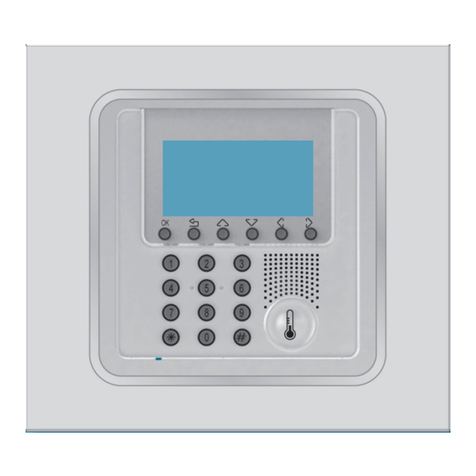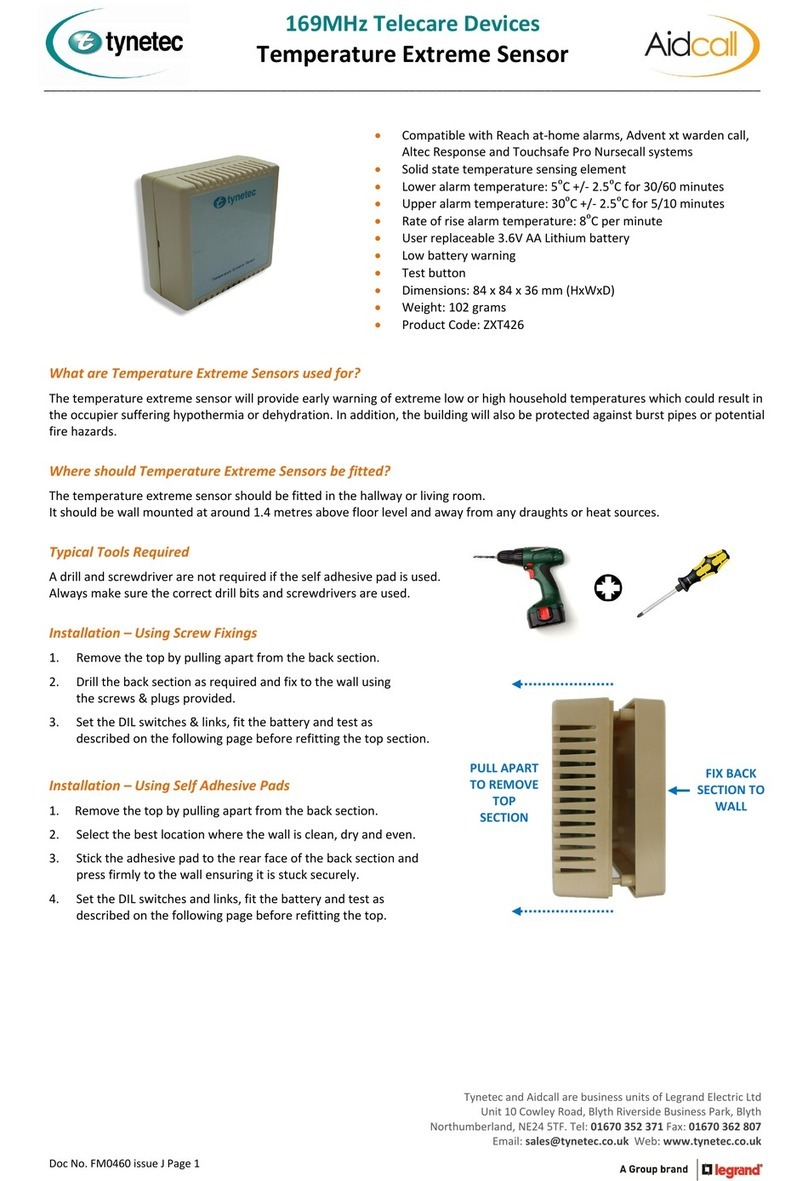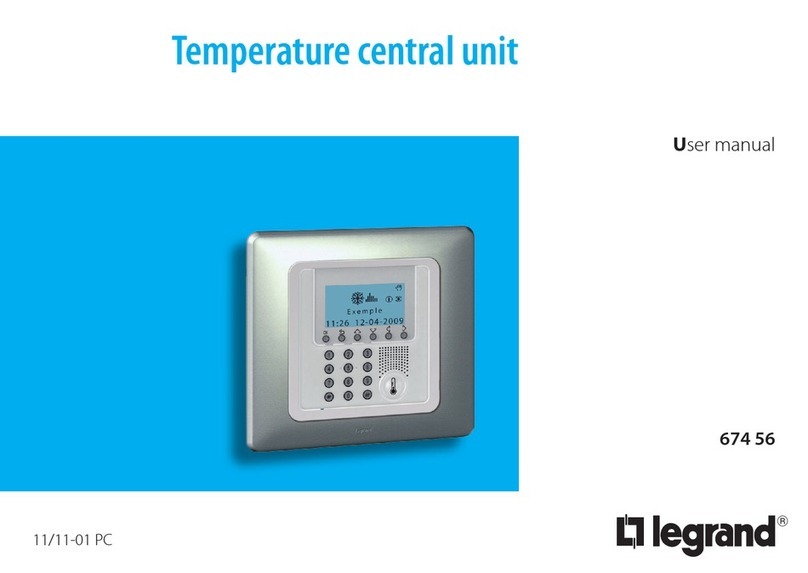5
ThermoConfig
3. Selection of functions The main functions that can be executed with ThermoConfig can be selected by using the icons in
the toolbar or by opening drop-down menus, thus selecting the various options. Some functions are
available only after making a connection between the PC and the Control Unit.
Creates a new project
Opens an existing project
Saves the current project
Disables connection to Control Unit
Loads the configuration present in the Control Unit (*)
Downloads the configuration created in the Control Unit (*)
Downloads the Firmware update in the Control Unit
Executes the diagnosis procedure of the Control Unit (*)
Toolbar
The followings functions are included in the toolbar:
Drop-down menu
Connection to the
Legrand website
Selection of
language
Selection of
PC serial port
Executes connection
to the Control Unit
Drop-down menu
The followings functions are included in the drop-down menus:
“File”menu
•New Creates a new project
•Open Opens an existing project
•Save Saves the current project
•Save as… Saves the project after requesting a file name
•Quit Exits the program
(*) Functions enabled only if a connection to the system has been enabled.