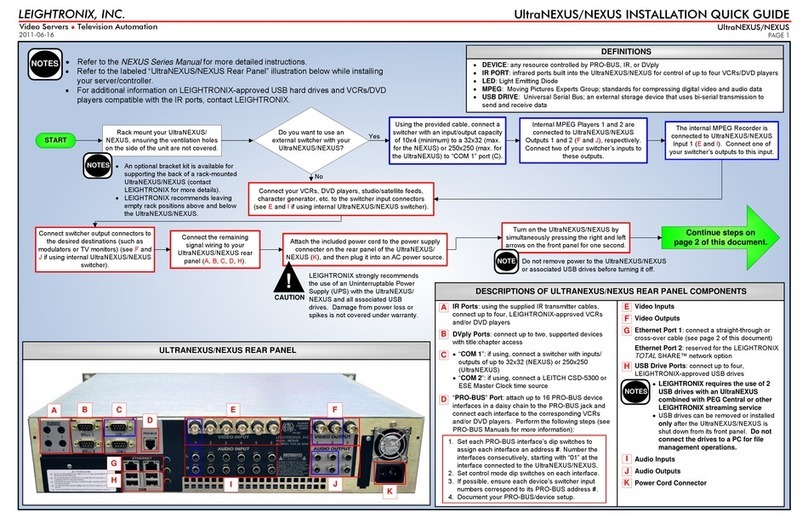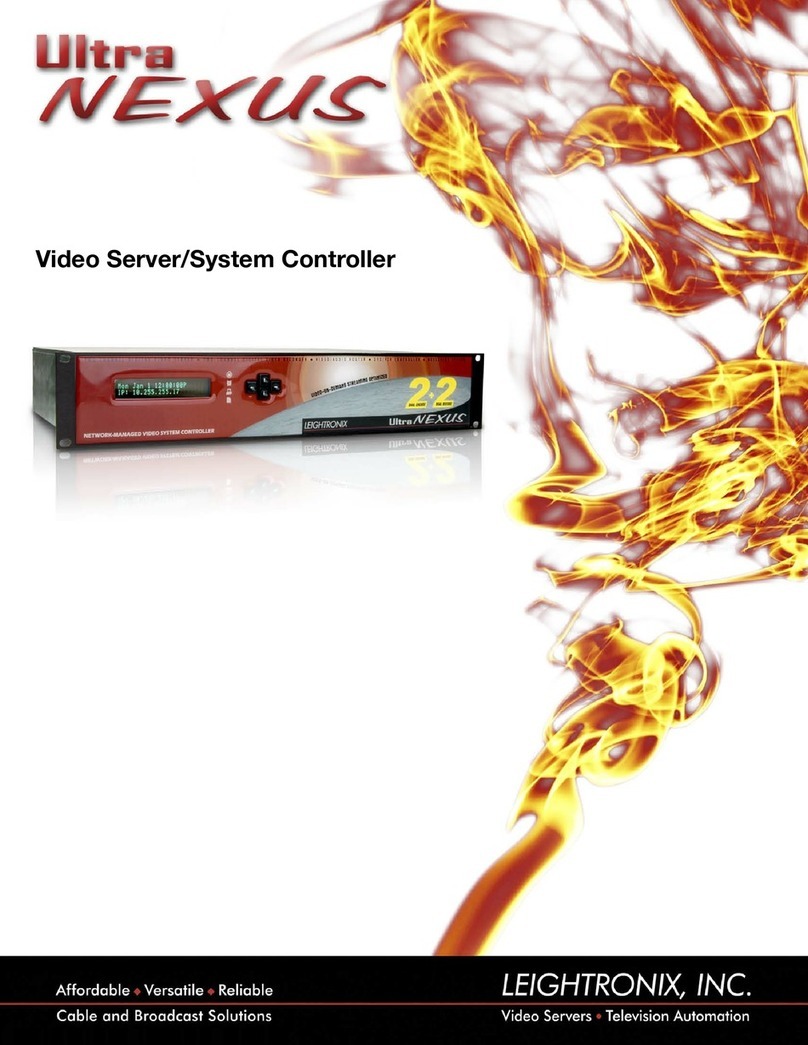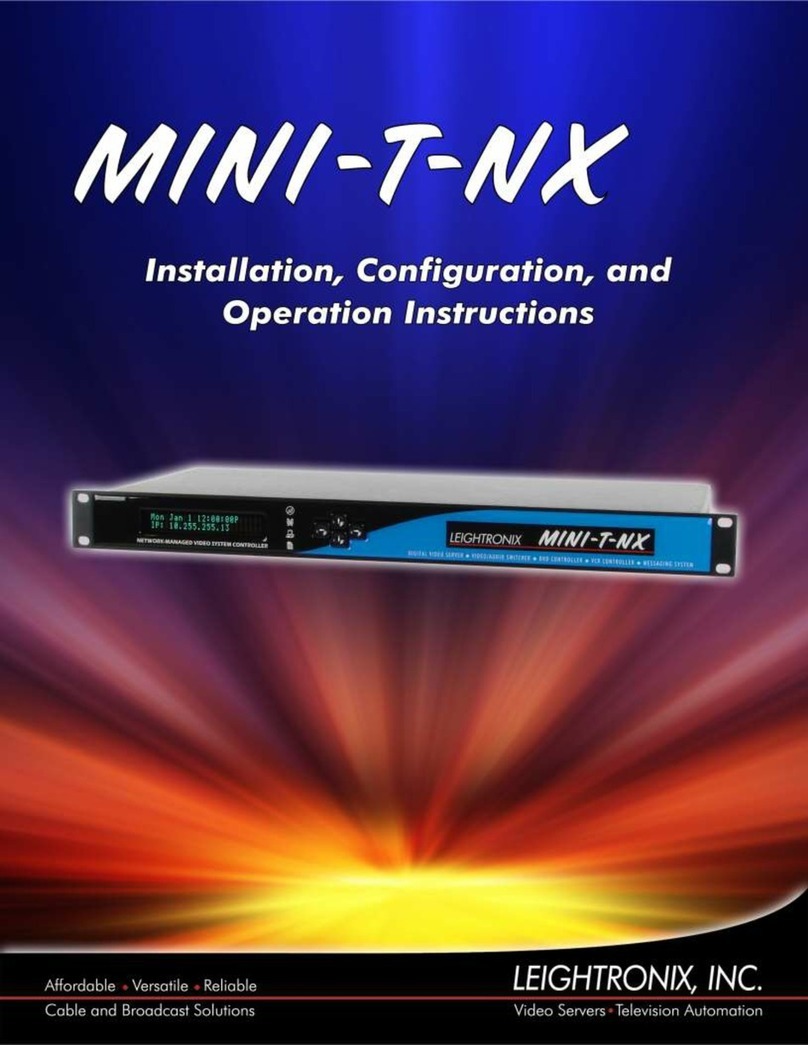PAG
E 3
CONTINUE
Connect your switcher (4x4
minimum, 250x250 maximum)
to the “COM 1” port (C) on the
UltraNEXUS-SDI rear panel.
Will you be using one of the
LEIGHTRONIX streaming video-on-
demand (VOD) services with your
UltraNEXUS-SDI?
No
Yes Yes
No
No
Yes
Yes
No
Yes
No
Connect your video source
equipment (VCRs, DVD players,
studio/satellite feeds, character
generator, etc.) to your external
switcher’s input connectors.
Connect your switcher’s output
connectors to the your
destinations (such as
modulators or TV monitors).
Connect the device control wiring
between your UltraNEXUS-SDI
rear panel ports and
corresponding video sources, as
applicable (A,B,D).
Is your audio (SMPTE 272M)
embedded within the SD-SDI
digital video playback signal
(SMPTE 259M)?
Connect the audio outputs on your
switcher to the analog or AES3 audio
Outputs 1 (K) and 2 (N) on the
UltraNEXUS-SDI rear panel.
Connect a 1 input x 2 output
distribution amp between an
output on your switcher and
UltraNEXUS-SDI MPEG recorder
video Inputs 1 (F) and 2 (H).
Connect your switcher video
inputs to UltraNEXUS-SDI
MPEG player video Ouputs 1
(E) and 2 (G).
Will you be recording sources that do
not have embedded audio (SMPTE
272M) in their video signals?
Connect a distribution amp between
the audio outputs on your switcher
and the analog or AES3 audio MPEG
recorder Inputs 1 (L) and 2 (M) on the
UltraNEXUS-SDI rear panel.
If the 1x2 distribution amp splitting
your digital equipment’s video
signal does not support your audio
signal, you may use a separate
audio distribution amp.
NOTES
Connect the UltraNEXUS-SDI’s
MPEG broadcast recorder
video Input 1 (F) and VOD
recorder video Input 2 (H) to
separate switcher outputs.
Will you be recording
sources that do not have
embedded audio (SMPTE
272M) in their video
signals?
The UltraNEXUS-SDI is compatible with any all-digital
models (SDI video/AES audio) from the LEIGHTRONIX-
supported external routing switcher series listed in the
NEXUS Series Manual. Contact the manufacturers for
help in selecting specific models.
NOTE
Connect your USB hard drive(s) to
the UltraNEXUS-SDI rear panel (J).
Attach the included power cord to the power supply
connector on the rear panel of the UltraNEXUS-SDI
(O), and then plug it into an AC power source.
Turn on the UltraNEXUS-SDI by
simultaneously pressing the right and left
arrows on the front panel for one second.
LEIGHTRONIX strongly recommends the use of an
Uninterruptable Power Supply (UPS) with the
UltraNEXUS-SDI and all associated USB drives.
Damage from power loss or spikes is not covered
under warranty.
Do not remove power to the UltraNEXUS-SDI or
associated USB drives before turning it off.
NOTE
If using, connect a LEITCH CSD-
5300 or ESE Master Clock time
source to the “COM 2” port (C) on
the UltraNEXUS-SDI rear panel.
CAUTION
2011-06-20
LEIGHTRONIX, INC.
PAGE 3
UltraNEXUS-SDI INSTALLATION QUICK GUIDE
Video Servers ●Television Automation
ULTRANEXUS-SDI CONFIGURATION WITH AN EXTERNAL SWITCHER
Do you want the broadcast and
VOD recorders to automatically
record the same content?
Connect the UltraNEXUS-SDI’s
MPEG broadcast recorder video
Input 1 (F) to one of your
source’s video equipment
outputs.
Connect the audio outputs on your video
equipment to the analog or AES3 audio
broadcast Input 1 (L) and, if using, VOD Input
2 (M) on the UltraNEXUS-SDI rear panel.
Continue steps on
page 4 of this document.