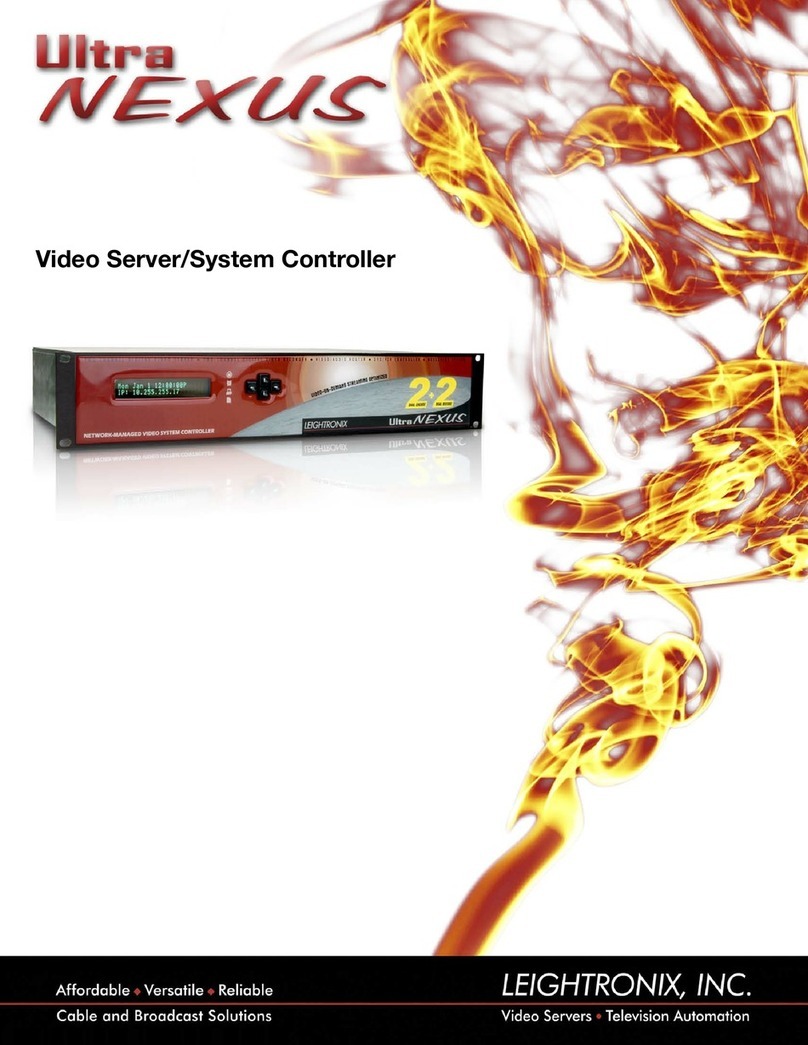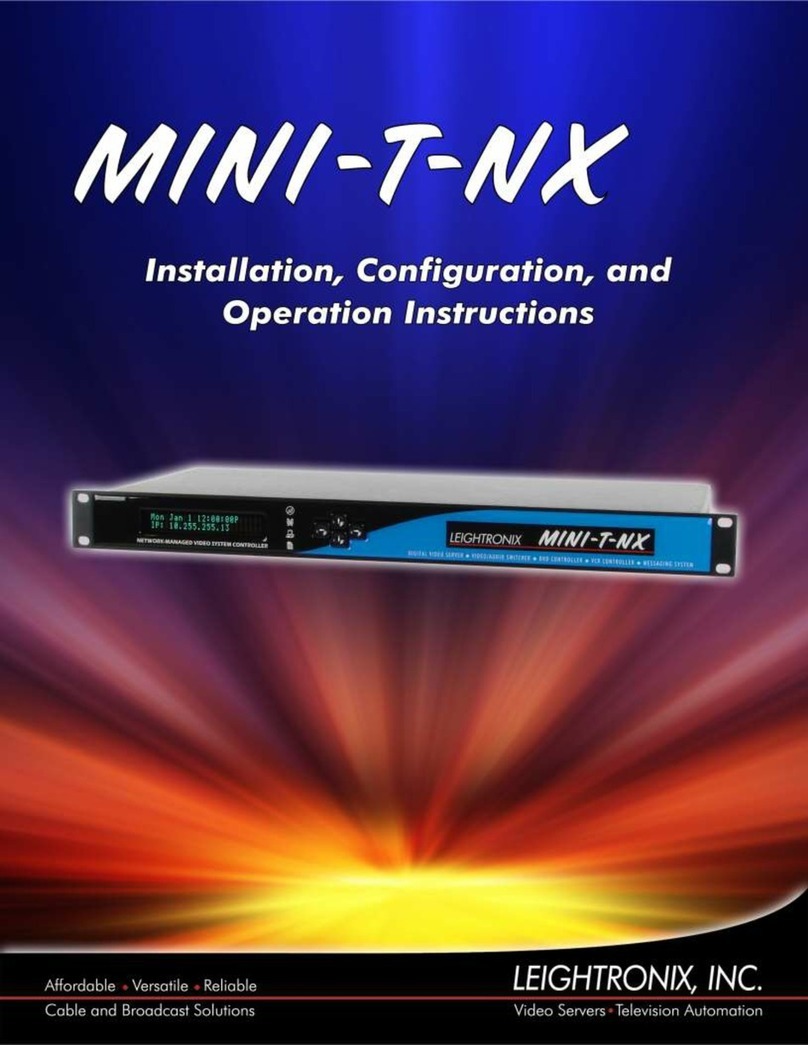PAG
E 1
Connect the remaining
signal wiring to your
UltraNEXUS/NEXUS rear
panel (A, B, C, D, H).
START Do you want to use an
external switcher with your
UltraNEXUS/NEXUS?
Rack mount your UltraNEXUS/
NEXUS, ensuring the ventilation holes
on the side of the unit are not covered.
Connect your VCRs, DVD players, studio/satellite feeds,
character generator, etc. to the switcher input connectors
(see Eand I if using internal UltraNEXUS/NEXUS switcher).
Connect switcher output connectors to
the desired destinations (such as
modulators or TV monitors) (see Fand
Jif using internal UltraNEXUS/NEXUS
switcher).
Attach the included power cord to the power supply
connecter on the rear panel of the UltraNEXUS/
NEXUS (K), and then plug it into an AC power source.
Turn on the UltraNEXUS/NEXUS by
simultaneously pressing the right and left
arrows on the front panel for one second.
LEIGHTRONIX strongly recommends
the use of an Uninterruptable Power
Supply (UPS) with the UltraNEXUS/
NEXUS and all associated USB
drives. Damage from power loss or
spikes is not covered under warranty.
An optional bracket kit is available for
supporting the back of a rack-mounted
UltraNEXUS/NEXUS (contact
LEIGHTRONIX for more details).
LEIGHTRONIX recommends leaving
empty rack positions above and below
the UltraNEXUS/NEXUS.
Yes
Refer to the NEXUS Series Manual for more detailed instructions.
Refer to the labeled “UltraNEXUS/NEXUS Rear Panel” illustration below while installing
your server/controller.
For additional information on LEIGHTRONIX-approved USB hard drives and VCRs/DVD
players compatible with the IR ports, contact LEIGHTRONIX.
NOTES
No
Continue steps on
page 2 of this document.
ULTRANEXUS/NEXUS REAR PANEL
Video Inputs
Video Outputs
Ethernet Port 1: connect a straight-through or
cross-over cable (see page 2 of this document)
Ethernet Port 2: reserved for the LEIGHTRONIX
TOTAL SHARE™ network option
USB Drive Ports: connect up to four,
LEIGHTRONIX-approved USB drives
LEIGHTRONIX requires the use of 2
USB drives with an UltraNEXUS
combined with PEG Central or other
LEIGHTRONIX streaming service
USB drives can be removed or installed
only after the UltraNEXUS/NEXUS is
shut down from its front panel. Do not
connect the drives to a PC for file
management operations.
Audio Inputs
Audio Outputs
Power Cord Connector
E
F
G
H
I
J
K
NOTES
IR Ports: using the supplied IR transmitter cables,
connect up to four, LEIGHTRONIX-approved VCRs
and/or DVD players
DVply Ports: connect up to two, supported devices
with title:chapter access
“COM 1”: if using, connect a switcher with inputs/
outputs of up to 32x32 (NEXUS) or 250x250
(UltraNEXUS)
“COM 2”: if using, connect a LEITCH CSD-5300 or
ESE Master Clock time source
“PRO-BUS”Port: attach up to 16 PRO-BUS device
interfaces in a daisy chain to the PRO-BUS jack and
connect each interface to the corresponding VCRs
and/or DVD players. Perform the following steps (see
PRO-BUS Manuals for more information):
A
B
C
D
DESCRIPTIONS OF ULTRANEXUS/NEXUS REAR PANEL COMPONENTS
ABCDE F
G
HIJK
Do not remove power to the UltraNEXUS/NEXUS
or associated USB drives before turning it off.
1. Set each PRO-BUS interface’s dip switches to
assign each interface an address #. Number the
interfaces consecutively, starting with “01” at the
interface connected to the UltraNEXUS/NEXUS.
2. Set control mode dip switches on each interface.
3. If possible, ensure each device’s switcher input
numbers correspond to its PRO-BUS address #.
4. Document your PRO-BUS/device setup.
CAUTION
NOTE
NOTES DEVICE: any resource controlled by PRO-BUS, IR, or DVply
IR PORT: infrared ports built into the UltraNEXUS/NEXUS for control of up to four VCRs/DVD players
LED: Light Emitting Diode
MPEG: Moving Pictures Experts Group; standards for compressing digital video and audio data
USB DRIVE: Universal Serial Bus; an external storage device that uses bi-serial transmission to
send and receive data
DEFINITIONS
2011-06-16
LEIGHTRONIX, INC.
PAGE 1
UltraNEXUS/NEXUS INSTALLATION QUICK GUIDE
UltraNEXUS/NEXUS
Using the provided cable, connect a
switcher with an input/output capacity
of 10x4 (minimum) to a 32x32 (max.
for the NEXUS) or 250x250 (max. for
the UltraNEXUS) to “COM 1” port (C).
The internal MPEG Recorder is
connected to UltraNEXUS/NEXUS
Input 1 (Eand I). Connect one of
your switcher’s outputs to this input.
Internal MPEG Players 1 and 2 are
connected to UltraNEXUS/NEXUS
Outputs 1 and 2 (Fand J), respectively.
Connect two of your switcher’s inputs to
these outputs.
Video Servers ●Television Automation