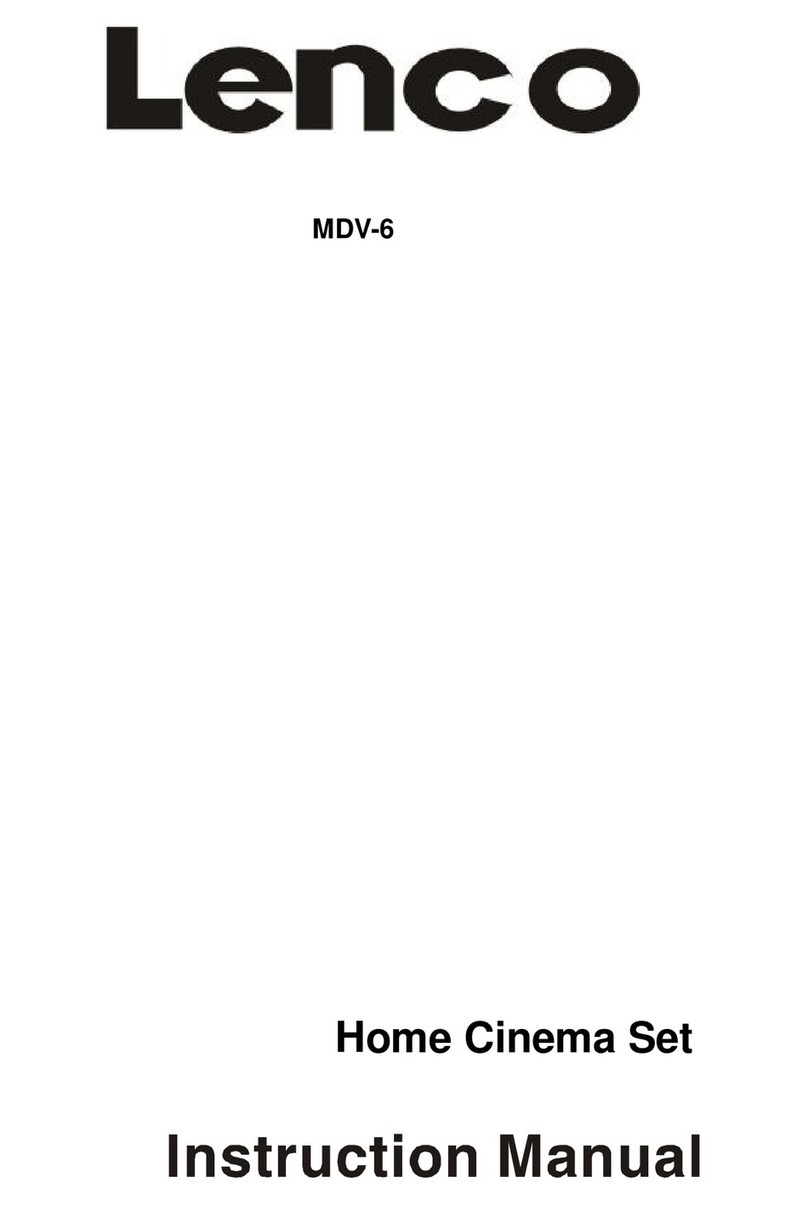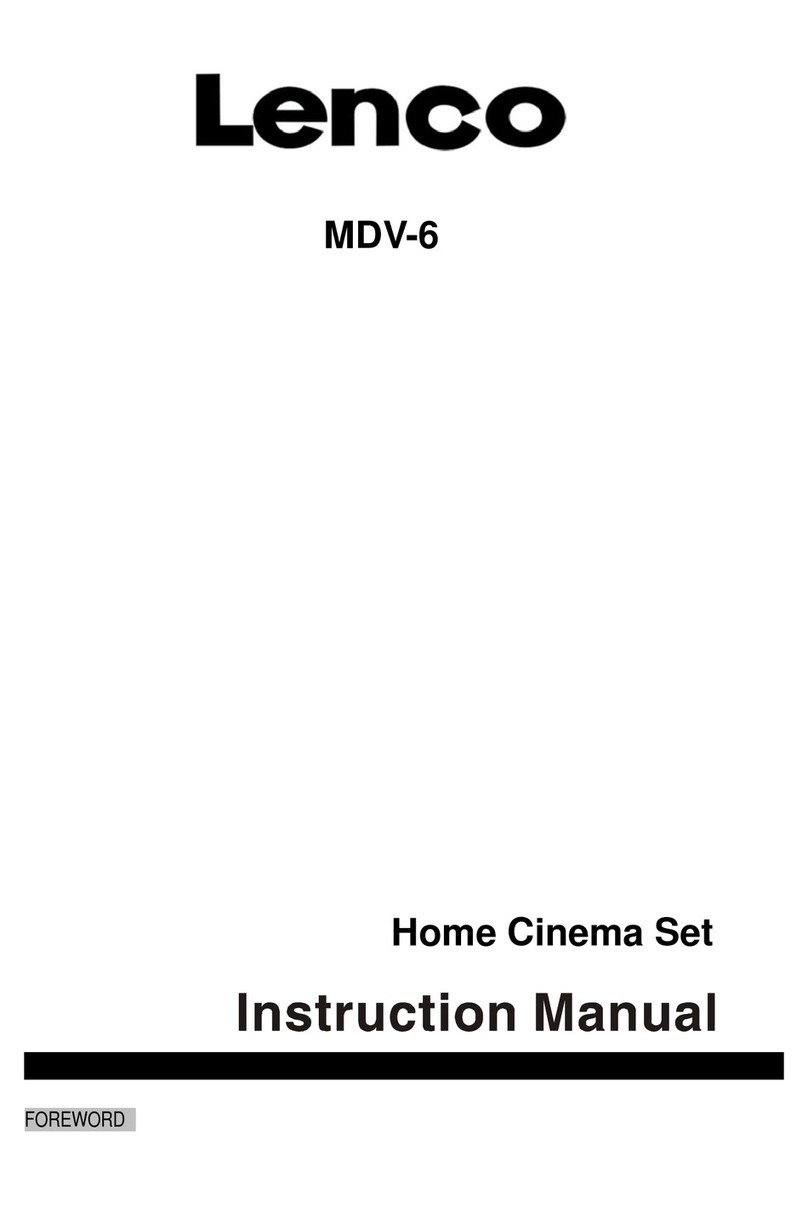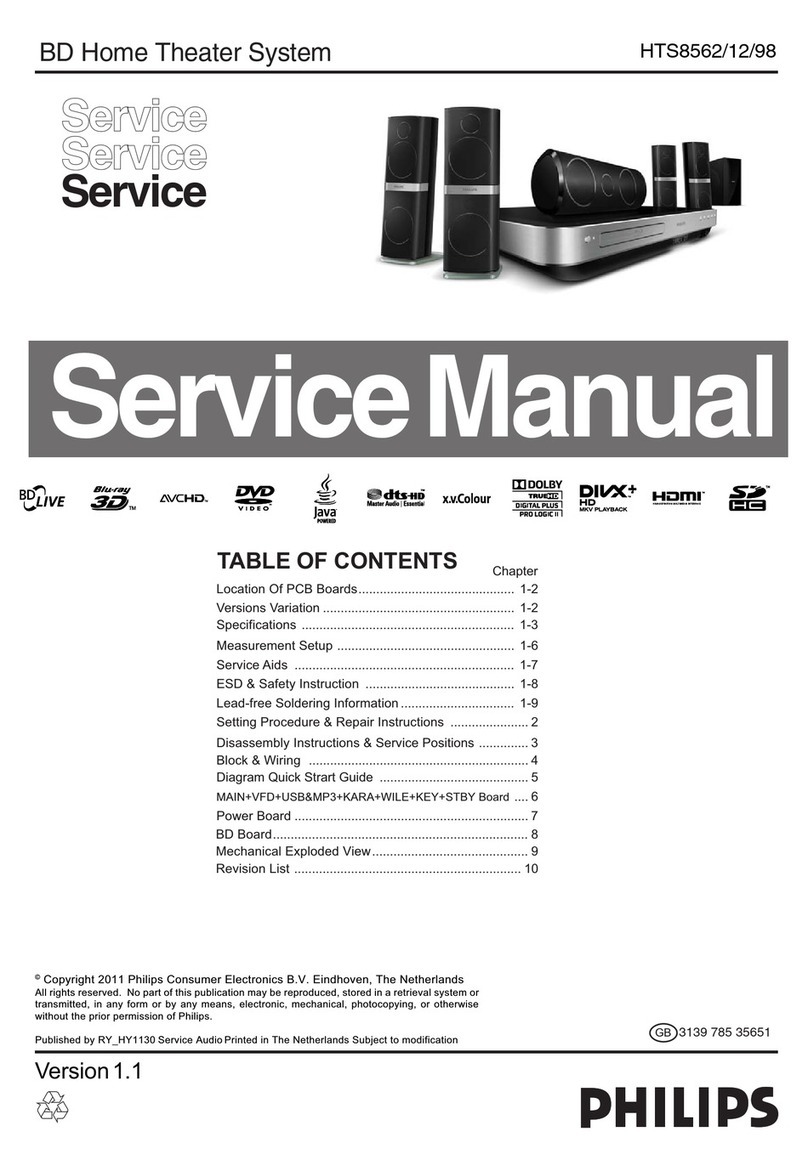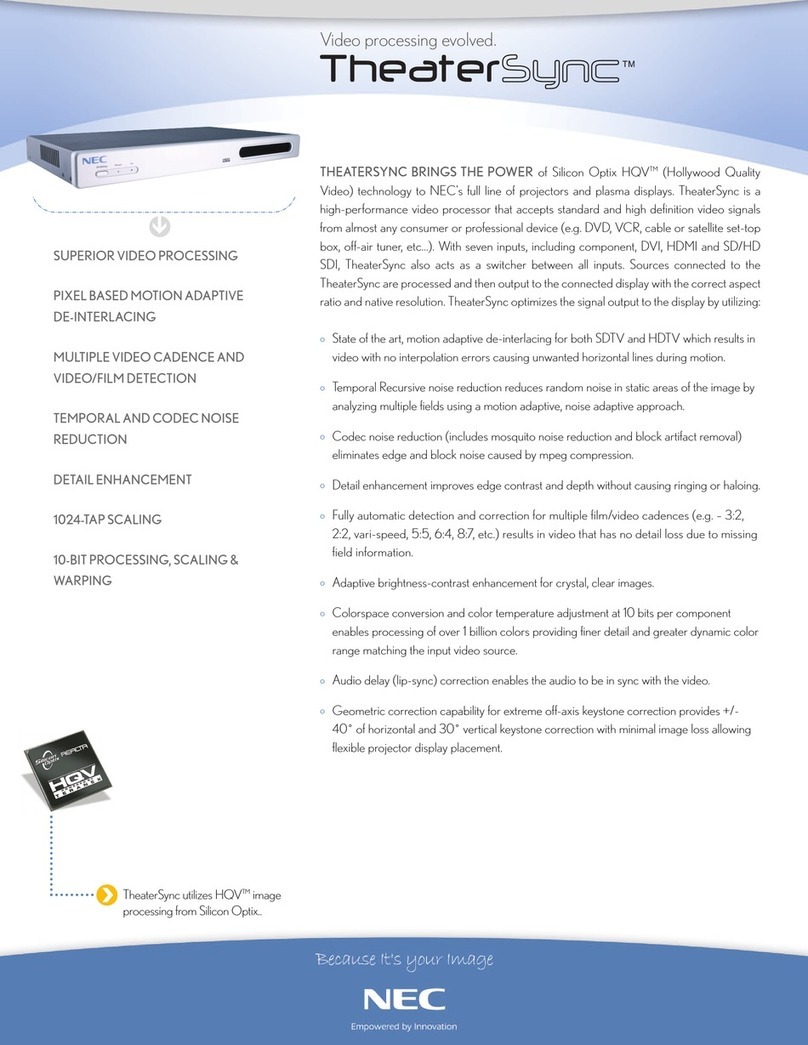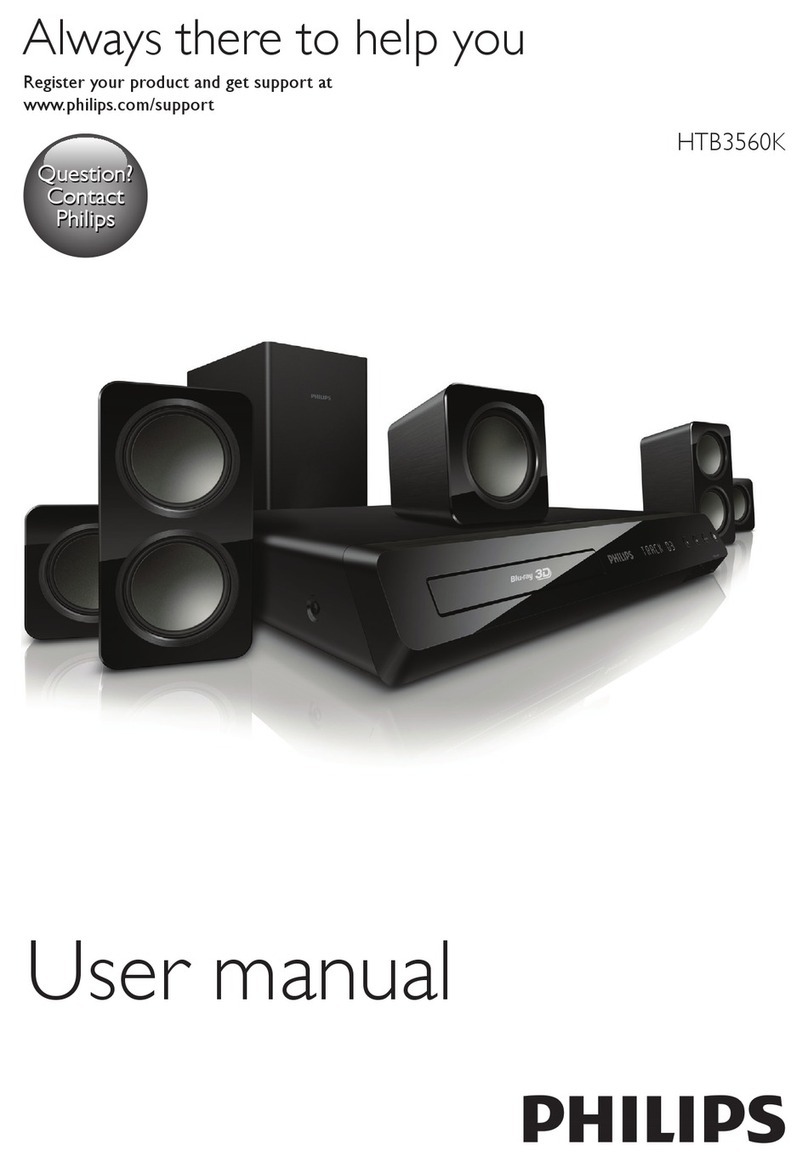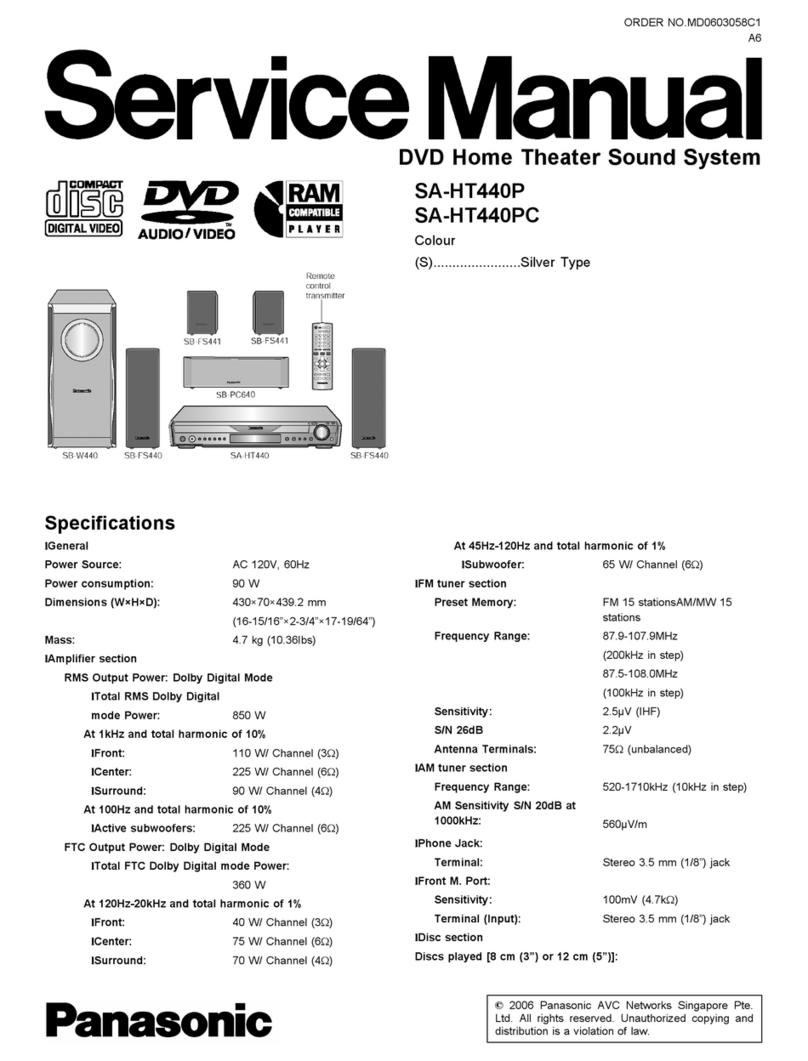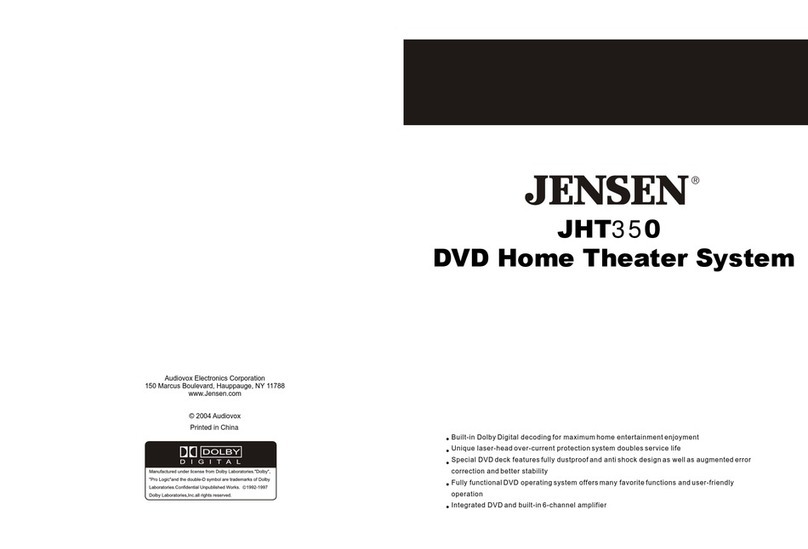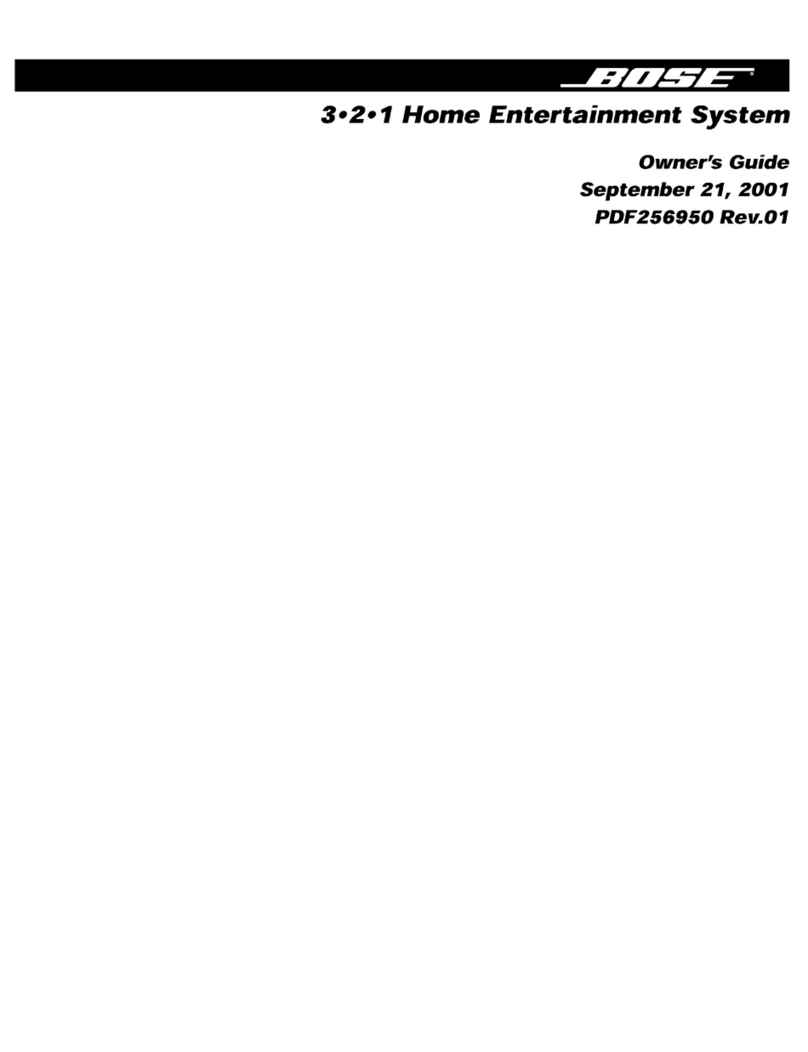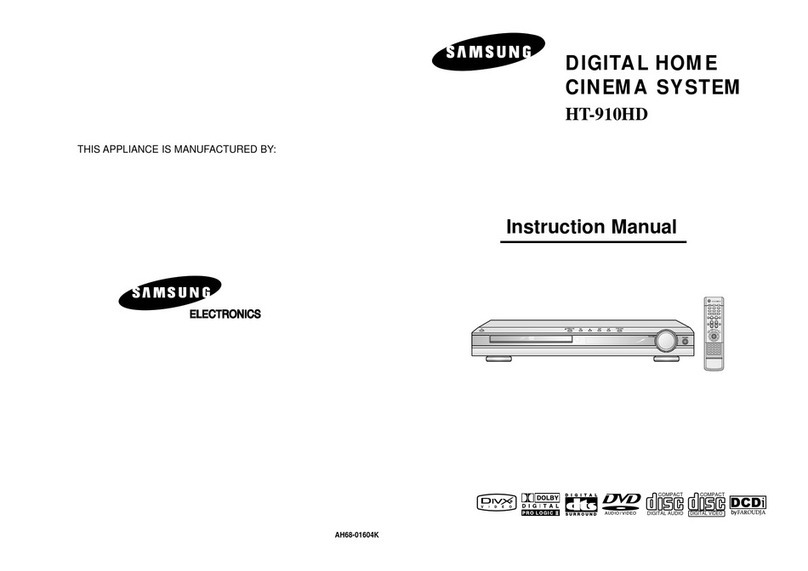LENCO MDV-5 User manual

MDV-5 DVD
HOME CINEMA SET
Instruction Manual

DIRECTORY
1. Introduction
................................................................................................
.1
1.1 Pack Contents
...................................................................................
1
1.2 Disc Types
.........................................................................................
2
1.3 DVD Features
....................................................................................
2
1.4 DVD region code
...............................................................................
2
1.5 Glossary of Disc Terms
.....................................................................
2
1.6 Notes on discs
...................................................................................
3
1.7 Inserting Batteries into Remote Control
.............................................
4
2.Location of controls.
.....................................................................................
5
2.1 DVD Component
................................................................................
5
2.2 Stereo Tuner Component
..................................................................
6
2.3 Amplifier Component
.........................................................................
7
2.4 Remote Control
..................................................................................
8
3.Connections.
................................................................................................
9
3.1 Connecting Components
...................................................................
9
3.2 Connections to TV
...........................................................................
10
3.3 Aerial Connections
...........................................................................
11
3.4 Connecting to External Audio Source
..............................................
11
3.5 Speaker Connections
......................................................................
12
4.Basic setup.
...............................................................................................
13
4.1 Setting up the surround sound system
............................................
13
4.2 Master Volume
.................................................................................
14
4.3 Individual Channel Volume
..............................................................
14
4.4 Mute
................................................................................................
.
15
4.5 Virtual Surround Sound
...................................................................
15
4.6 Treble
..............................................................................................
15
4.7 Bass
................................................................................................
.
15
4.8 Default Tone Settings
......................................................................
15
5.Setup Menu.
..............................................................................................
16
5.1 System Setup
..................................................................................
16
5.2
Language Setup
..............................................................................
19
5.3 Audio Setup
.....................................................................................
20
5.4
Video Setup
.....................................................................................
21
5.5 Speaker Setup
.................................................................................
22
5.6 Digital
Setup
....................................................................................
23
6.DVD/CD operation.
....................................................................................
25
6.1 Insert a DVD Disc
............................................................................
25
6.2 Play
..................................................................................................
26
6.3 Pre
-
Stop/Stop
..................................................................................
26
6.4 Pause
..............................................................................................
26
6.5 Previous/Next
..................................................................................
26
6.6 Search Forwards/Backwards
...........................................................
27
6.7 Slow Motion Playback (DVD only)
...................................................
27
6.8 Step (DVD only)
...............................................................................
28
6.9 Repeat/Re
peat A
-B
..........................................................................
28
6.10 Random Playback
..........................................................................
29
6.11 Programmed Playback
..................................................................
29
6.12 Title Menu (DVD only)
...................................................................
29
6.13 Root Menu (DVD only)
...................................................................
29

6.14 Menu Navigation (DVD only)
.........................................................
29
6.15 Audio Language (DVD only)
..........................................................
30
6.16 Subtitle Language (DVD only)
.......................................................
30
6.17 Zoom
.............................................................................................
30
6.18 Angl
e Selection
..............................................................................
30
6.19 Display
...........................................................................................
30
7.MP3/JPEG CD Operation.
.........................................................................
31
7.1 Introduction to MP3/JPEG Playback
................................................
31
7.2 File Selection
...................................................................................
31
7.3 Pre
-
Stop/Stop
..................................................................................
31
7.4 Pause
..............................................................................................
32
7.5 Previous/Next
..................................................................................
32
7.6 Search Forwards/Backwards
...........................................................
32
7.7 Repeat/Repeat A
-B
..........................................................................
33
7.8 Random Playb
ack
............................................................................
33
7.9 Rotate/Flip (JPEG CD ONLY)
..........................................................
34
7.10 Sequential Play (JPEG CD ONLY)
................................................
34
7.11 Picture Transition Effects (JPEG CD ONLY)
................................
.
34
7.12 Thumb
nail View (JPEG CD ONLY)
................................................
34
8.Tuner Operation.
........................................................................................
35
8.1 Tuning
..............................................................................................
35
8.2 Storing Memory Presets
..................................................................
35
8.3 Recalling Memory Presets
...............................................................
35
8.4 Stereo/Mon
o
....................................................................................
35
8.5. Band Selection
................................................................................
35
8.6 Improving Reception
........................................................................
35
9.Listening to an External Source.
................................................................
36
10.Troubleshooting.
......................................................................................
37
11.Specifications.
..........................................................................................
39
11.1 Amplifier Section
............................................................................
39
11.2 Tuner Component
..........................................................................
39
11.3 DVD Component
............................................................................
40

1
Thank you for purchasing this state of the a
rt DVD MICRO system. This
instruction manual is important to you. Please read it.
In a short time it shows
exactly how to connect, operate and adjust this unit for best performance.
It can save you money as it shows simple things to do and check before you
call for help and save the cost of unnecessary service or call out charge.
1.1
Pack Contents
REMOTE CONTROLLER
1PC
BATTERIES
2PCS
20PIN IDE CONNECTION
WIRE
1PC
30PIN IDE CONNECTION
WIRE
1PC
AV CONNECTION WIRE
1PC
SCART WIRE
1PC
MW AERIAL
1PC
FM AERIAL
1PC
SPEAKER CONNECTION
WIRES
6PCS
USER M
ANUAL
1PC
WARRANTY CARD
2PCS
1. Introduction

2
1.2 Disc Types
The following table shows the type of discs that can be used with this DVD
MICRO system
Type of Disc
Diameter
Playback time
Data Format
Comments
1 Layer: 120 min
DVD Format Disc:
12 cm
2 L
ayer: 240 min
Compressed Digital Audio
1 Layer: 80 min
Compressed Digital Video
DVD
8 cm
2 Layer: 180 min
(Moving picture)
None
SVCD
12 cm
45 min
MPEG2
Compressed Digital Audio
Compressed Digital Video
(Moving Picture)
None
12 cm
74 min
VCD
8 cm
20 min
MPEG1
Compres
sed Digital Audio
Compressed Digital Video
(moving picture)
Includes: VCD2.0,
VCD1.1, VCD1.0
and DVCD
12 cm
74 min
CD
8 cm
20 min
CD
-
DA:
Digital Audio
None
MP3/WMA
12 cm Variable Compressed Digital Audio
None
JPEG
12 cm
N/A
Picture C
D
None
1.3 DVD Features
DVD discs offer many advantages over VHS tapes and VCD video discs, which
include:
Parental control: Discs with parental control can be restricted so that discs
that are only suitable for the viewers can be viewed (Please note: D
VD disc
must have parental ratings recorded onto the disc for this to work).
Multi
-
Language support: DVD discs may have recorded on them upto:
8 different audio languages
8 different subtitle languages
6 different OSD (on screen display) languages
Multiple
angles for the same scene: Some DVD discs are recorded with
scenes that are recorded from multiple angles. On these discs the user can
press a button to cycle through the available angles. (Please note: This is
disc dependant, not all DVD discs utilise th
is feature).
1.4 DVD region code
DVD players and discs are designed with region numbers, which dictate the
region that the player is designed for use in. If the region number of the disc does
not match that of the player the disc will not play. The region
number for this DVD
MICRO system is 2.
1.5 Glossary of Disc Terms
Title (DVD)
The longest sections of a picture or a music piece on a DVD. For example on a
movie DVD, the main feature movie would be one title. Each title recorded onto a
disc is given a
number to allow easy access. Often titles are divided into chapters
(see below).
1. Introduction

3
Chapter (DVD)
A chapter is normally a section of a title. For example, on a movie DVD the main
feature may be recorded as a TITLE and this title may be split into several sma
ller
sections called CHAPTERS to allow easy navigation to a particular point of a
movie. On some DVD discs there may be no chapters recorded.
Track (Video or audio CD)
Video or audio CDs are split into individual sections each called a track. Each
track i
s given a number, which allows easy access to a specific track.
1.6 Notes on discs
Disc handling precautions
To keep the disc surface clean, handle the disc by its edge. Do not touch the
surface.
Do not stick paper or tape on the disc.
If there is glue
(or a similar substance) on the disc, remove the glue completely
before using the disc.
Do not expose the disc to direct sunlight or sources such as hot air ducts or
leave it is a car parked in direct sunlight, as there can be considerable rise in
temperat
ure inside the car.
After playing store the disc in its case.
Do not write on the label side with a ballpoint pen or other writing utensils.
Be careful not to drop or bend the disc
Disc cleaning precautions
Before playing, clean the disc with a cleaning
cloth. Wipe the disc from the
centre out. NEVER wipe the disc in a circular motion.
1. Introduction (cont)
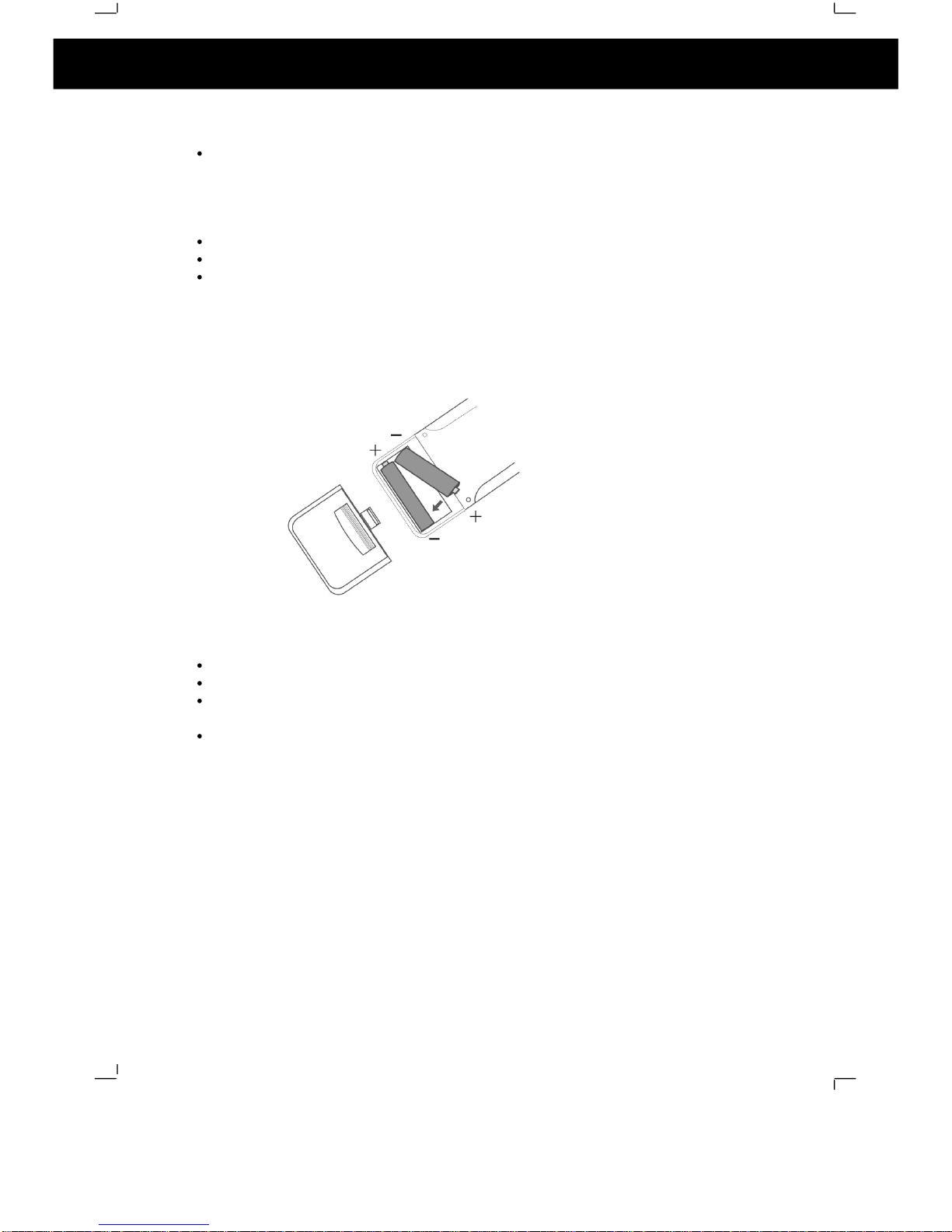
4
Do not use solvents such as petrol based products, thinner, commercially
available cleaners or anti
-
static spray intended for vinyl LPs.
Disc installation precautions
Do not install more than 1 disc on disc tray
Do not place the disc on the tray up side down.
Do not try to close the disc tray when the disc is not inserted properly.
1.7 Inserting Batteries into Remote Control
Insert two AAA batteries into the remote
control observing the polarity markings
inside the remote control compartment.
Notes:
Do not mix old and new batteries
Do not leave the remote in an extremely hot or humid place.
Do not expose the remote sensor to direct sunlight or lighti
ng apparatuses.
Doing so may cause a malfunction.
If the remote control is not to be used for a long time, remove the batteries to
avoid the possible damage from battery leakage and corrosion.
1. Introduction (cont)
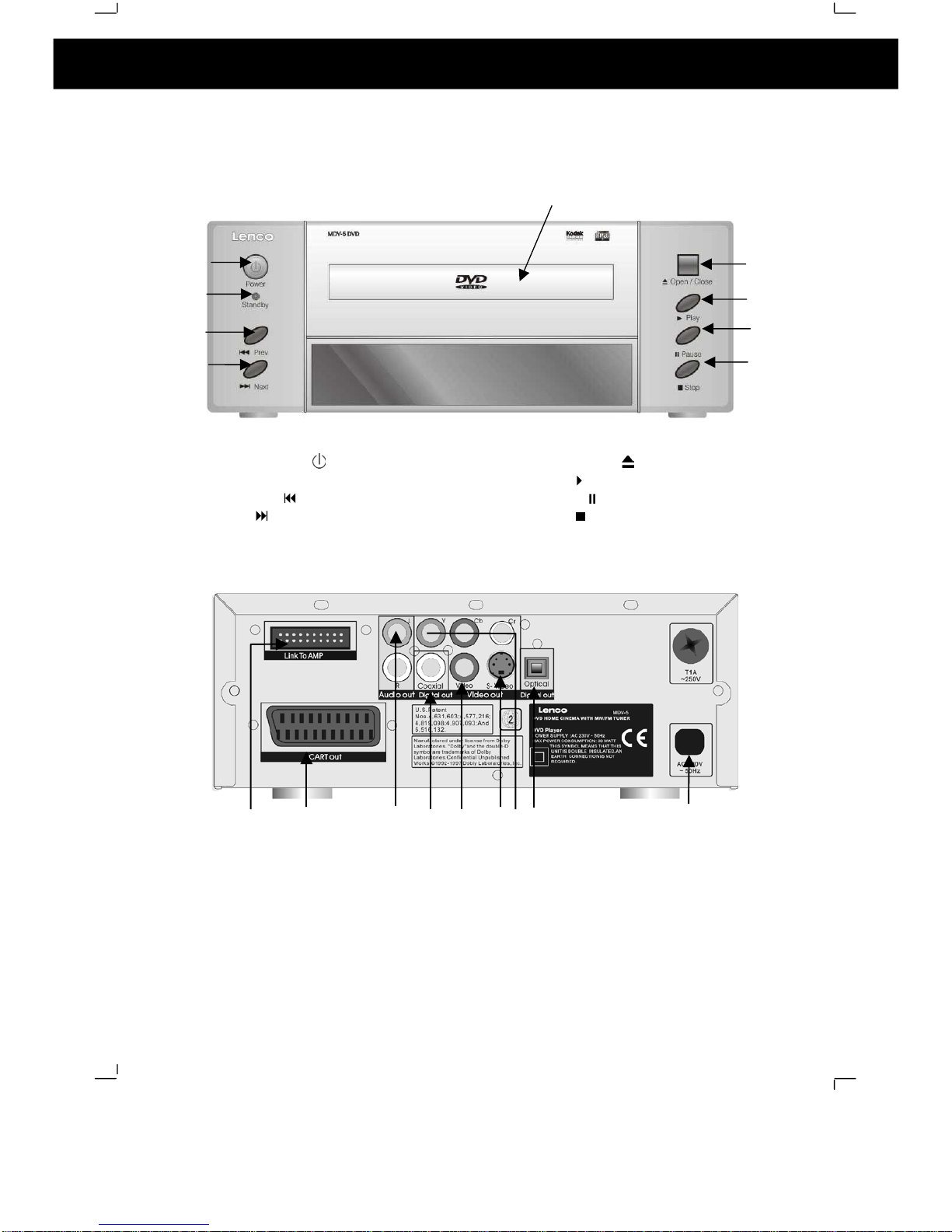
5
2.1 DVD Component
Front Panel:
1. Power switch (
)
2.
Standby indicator
3. Previous (
) button
4. Next (
) button
5. DVD tray button
6. Open/Close
(
) button
7. Play (
) button
8. Pause (
) button
9. Stop (
) button
Rear Panel
1.
Digital Optical Output
2.
Digital Coaxial Output
3.
Socket to con
nect to amplifier component
4.
Y, Cb, Cr video outputs
5.
Mains Cable
6.
S-
Video output
7.
Composite Video Output
8.
Audio outputs (Left and Right)
9.
SCART output socket/
2. Location of Controls
1
2
3
4
5
6
7
8
9
3 427 1 569 8

6
2.2 Stereo Tuner Component
Front Panel
1. Stereo/Mono Switch
2. Stereo/Mono indicator
3. Memory Preset buttons
4. Band button
5. Memory button
6. Tuning +/
-
buttons
Rear Panel
1. FM Aerial Socket
2. MW Aerial Sockets
3. Socket to connect to amplifier
component
3
1
2
4
5
6
123
2. Location of Controls (cont)

7
2.3 Amplifier Component
Front Pa
nel
1.
Power switch
2.
Standby indicator
3.
Headphone socket (3.5 mm)
4.
Tone Reset button
5.
Decrease Treble Level button
6.
Increase Treble Level button
7.
Decrease Bass Level button
8.
Increase Bass Level button
9.
Surround (DSP) butt
on
10.
Source Select button
11.
Volume menu button
12.
Volume +/
-
buttons (for use with
volume menu button)
13.
Master Volume control knob
Rear Panel
1.
Auxiliary input
2. Socket for link cable to DVD player component
3.
Socket for link cable to tuner component
4.
Speaker te
rminals
5.
Fuse
6.
Mains Cable
1
2
10
11
12
3456789 13
12 3 4 5
2. Location of Controls (cont)
6

8
2.4 Remote Control
2. Location of Controls (cont)
1.DVD display
3.DVD Program
22
.DVD Repeat
4.
Numer
ical Keys
3
6.DVD slow
motion playback
10
.DVD
menu
setup
3
9.
Tuner m
e
mory
33
.Amplifier power stand
-
by
2
1.Amplifier volume menu
20
.Amplifier Audio source select
16
.Virtual surround on/off
19
.Mute audio output
9
.DVD direction up
6
.DVD
rewind
12
.DVD direction left
29
.DVD previous
13
.DVD direction down
15
.Tuner preset stations(1~18)
25
.DVD title
23
.DVD open/close
24
.Repeat A
-B
7
.CD random play
28
.DVD angle select
26
.DVD menu
27
.DVD step play
37
.DVD audio select
8
.Clear
14
.DVD zoom select
40
.Tuning
up
/
down
42
.Master volume
up/
down
44
.Channels volume
down
31
.DVD play/pause
32
.DVD stop/return
5
.DVD fast forward
34
.DVD direction right
30
.DVD next
35
.DVD Subti
t
le select
2.DVD player power (stand
-b
y)
18.
Treble level up/down
41
.
B
ass level up/down
43
.Channels volume up
17
.Tone
level
reset
11
.
Enter key
38
.
Tuner FM/MW select
Sensor cover

9
Before making/removing any connections ensure that you have
unplugged
the
unit from the mains supply.
3.1 Connecting Components
Connect the DVD and Tuner components to the amplifier component by using the
ribbon cables. Please note: Due to the amplifier component being heavier than the
rest it is recommended to place this at the bottom of the stack.
3. Connections

10
3.2 Connections to TV
SCART CABLE
For ease of use it is recommended that this DVD MICRO system is connected to
the TV using a SCART cable, as shown in the diagram below:
OTHER CONNECTIONS TO TV
This DVD MICRO system also has Y Cr C
b (component), Video (composite) and
S-
Video outputs to allow connection to televisions without SCART sockets. When
using these connections the audio outputs (L & R) must also be connected the
television s audio inputs otherwise no sound will be heard from
the television.
TV
3. Connections (cont)

11
3.3 Aerial Connections
FM Aerial
Connect the plug on the supplied FM pigtail aerial to the centre pin of the 75
-
ohm
socket on the rear of the tuner component. If reception is poor, use a 75 ohm
coaxial cable (not supplied) to connect the system to an outdoor FM aerial.
MW Aerial
Connect the MW loop aerial to two MW aerial terminals on the rear of the tuner
component.
3.4 Connecting to External Audio Source
Connect an external audio source using a twin RCA (normally red and
white) to
the AUX input on the rear of the amplifier component.
External
audio
source
3. Connections
MW AERIAL
FM AERIAL

12
3.5 Speaker Connections
When connecting the speakers please ensure that the positive terminal on the
speaker is connected to the positive terminal on the amplifier and the
negative
terminal on the speaker is connected to the negative terminal on the amplifier.
Please use the following diagram to help connect up the speakers.
Centre
Front
Left
Front
Right
Surround
Left
Surround
Right
Subwoofer
3. Connections (cont)

13
4.1 Setting up the surround sound sy
stem
Positioning
For the best possible surround sound all the speakers other than the subwoofer
should be the same distance from the listening position (
).
However, this system allows you to place the centre speaker up to 1.6 metres
closer (
) and the re
ar speakers up to 4.6 metres closer (
) to the listening
position.
The front speakers can be placed from 1.0 to 15.0 metres (
) from the listening
position.
The subwoofer can be position at any position. If possible, place the subwoofer
near a corner to m
aximise the bass response.
The rear speakers can be positioned either behind you or to the side depending
on the shape of your room.
4. Basic Setup

14
Height
The best height for the front speakers is when the high frequency speakers
(tweeters) are at ear height (while s
eated)
The best height for the centre speaker is also at ear height (while seated).
The rear speakers should not be positioned below ear height (while seated).
See the following diagram. The best position to place the rear speakers is
area, but they can
also be
placed in
area.
4.2 Master Volume
To adjust all of the speaker channels by the same amount use the
Master
Volume +/
- keys on the remote or the master volume control knob on the
amplifier component.
4.3 Individual Channel Vo
lume
Each individual channel volume can be controlled using the volume menu key on
the remote control or on the front panel of the amplifier component. Repeatedly
press the volume menu key to cycle through the channels as follows:
MVOL: Master vol
ume
LVOL: Front Left Channel
RVOL: Front Right Channel
CVOL: Centre Channel
SL:
Rear (Surround) Left Channel
SR:
Rear (Surround) Right Channel
SW:
Subwoofer Channel
4. Basic Setup (cont)

15
When the channel required is shown use the vo
lume +/
-
keys on the remote or the
front panel of the amplifier component to adjust the volume of the selected
channel.
4.4 Mute
To mute the audio output press the MUTE (
)
button and the sound from the
speakers will be turned off. To restore previous au
dio output press the mute
button again
4.5 Virtual Surround Sound
When listening to a two channel source press the
SURROUND(DSP)
button on
the remote control or the front panel to process the source using virtual surround
sound.
When
SUR 2.1
is selecte
d sound will be heard from
two
speakers
plus
the subwoofer
.
When
SUR 5.1
is selected sound will be heard from all 5
speakers plus the subwoofer.
When virtual surround is enabled SUR 2.1 or
SUR 5.1 will be briefly shown on the display and DSP will b
e remain in the
display.
When listening to a surround sound source (for example a 5.1 channel
DVD disc) please ensure that this virtual surround sound is turned off otherwise
the sound from the DVD will not be heard correctly.
press the
SURROUND(DSP)
key t
o cycle through the
virtual
surround sound
status as follows:
4.6 Treble
To adjust the treble output of the sound use the TREBLE +/-
buttons on the front
panel. The positive numbers indicate that the treble output is enhanced and
negative numbe
rs indicate that the treble output is attenuated. For example +10
indicates the treble is fully enhanced and
10 indicates the treble is attenuated to
a maximum.
4.7 Bass
To adjust the bass output of the sound use the BASS +/
-
buttons on the front
panel.
The positive numbers indicate that the bass output is enhanced and
negative numbers indicate that the bass output is attenuated. For example +10
indicates the bass is fully enhanced and 10 indicates the bass is attenuated to a
maximum.
4.8 Default Tone
Settings
Press the TONE RESET button on the front panel to return the tone settings to the
default settings. TONE RS will be shown briefly on the display.
4. Basic Setup (cont)
S
UR OFF: Virtual surround sound off
S
UR 2.1 : Front
L
eft and front right speakers, Subwoofer output
S
UR 5.1 : All 5 speakers plus the subwoofer output
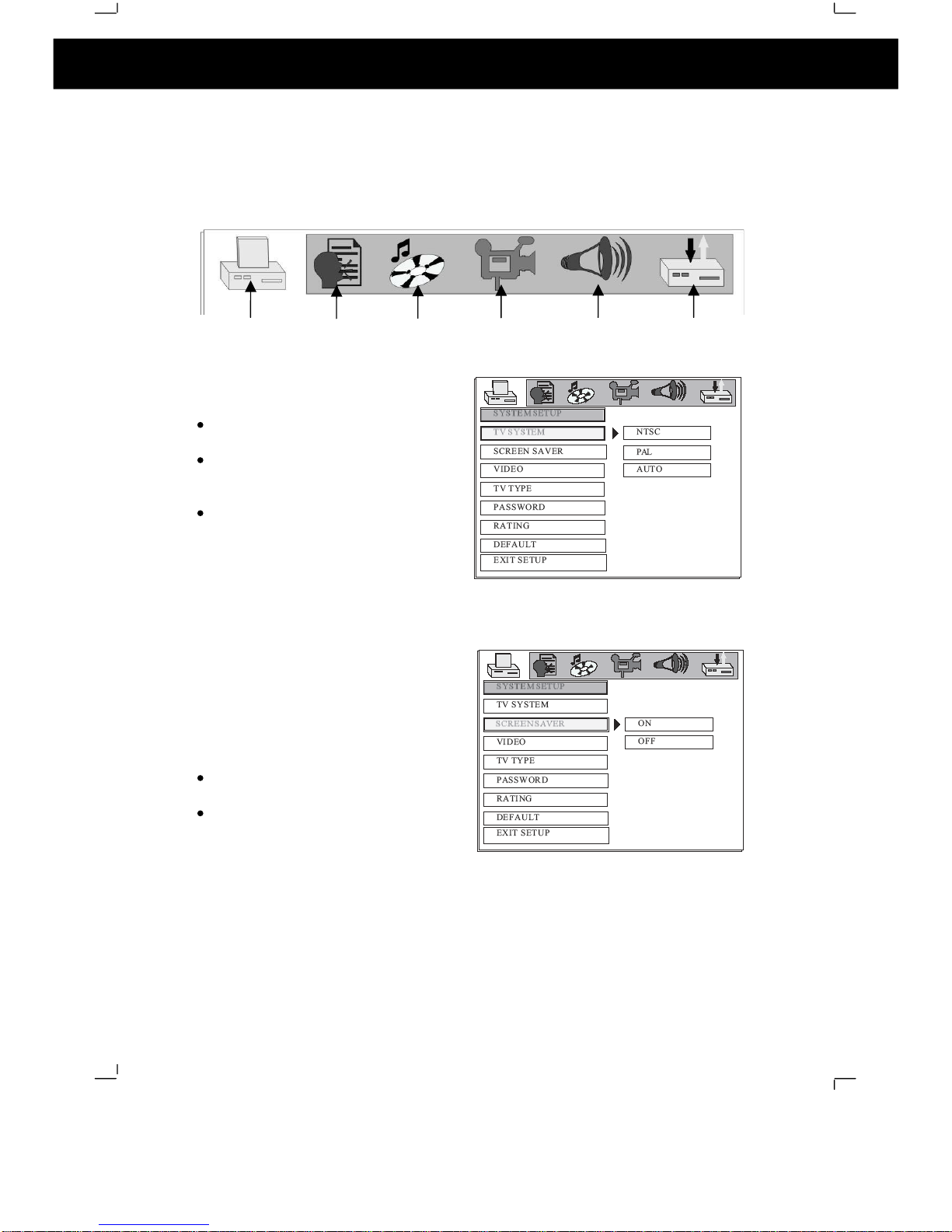
16
To enter the setup menu press the SETUP button on the remote control. To
access each submenu one
of the icons along the top of the setup menu must be
selected. The below diagram shows which icon represents which menu.
5.1
System Setup
5.1.1
TV SYSTEM
Select NTSC if the player is
connected to an NTSC TV
Select PAL if the player is
connected to a
PAL TV (PAL TV
are the standard in the UK)
Select AUTO if connected to a
MULTI SYSTEM TV.
DEFAULT: PAL
5.1.2
SCREEN SAVER
When set to on the screen saver will
activate if a disc is stopped, the disc
tray is opened, there is no disc or the
same image is on
the screen for more
than 60 seconds. This can then
prevent screen damage from
stationary pictures.
Select ON to have the screen
saver turn on.
Select OFF so that the screen
saver does not turn on.
DEFAULT: ON
5. Setup Menu
System
Setup
Language
Setup
Audio
Setup
Video
Setup
Speaker
Setup
Digital
Setup

17
5.1.3
VIDEO
SCART
-
RGB: Select this option
if th
e DVD player is connected to
the TV using a SCART cable
S-
VIDEO: Select this option it
the DVD player is connected to the
TV using an S
-
Video cable
Interlace
-
YUV: Select this option
if the DVD player is connected to
the TV using component cables.
When conn
ecting using a
composite cable, any of the above
selections can be used.
DEFAULT: SCART
-
RGB
5.1.4
TV TYPE
16:9: Select this setting if the
player is connected to a 16:9
(widescreen) TV. If this option is
selected when viewing on a 4:3
(normal) TV, black lin
es may
appear to the left and right of the
screen.
4:3PS (Pan and Scan): Select
this setting if the player is
connected to a 4:3 (normal) TV.
The movie will fill the entire screen
of the TV, however the left and right edges of the picture may not be seen.
4:3LB (Letterbox): Select this setting if the player is connected to a 4:3
(normal) TV. The movie will be displayed in it s original aspect (height to
width) ratio, however black bars may appear above and below the picture
NOTE:
The image shown is related
to the recorded disc format. Some discs may not
play using the TV TYPE selected.
DEFAULT: 16:9
5. Setup Menu (cont)
Other manuals for MDV-5
1
This manual suits for next models
1
Table of contents
Other LENCO Home Theater System manuals