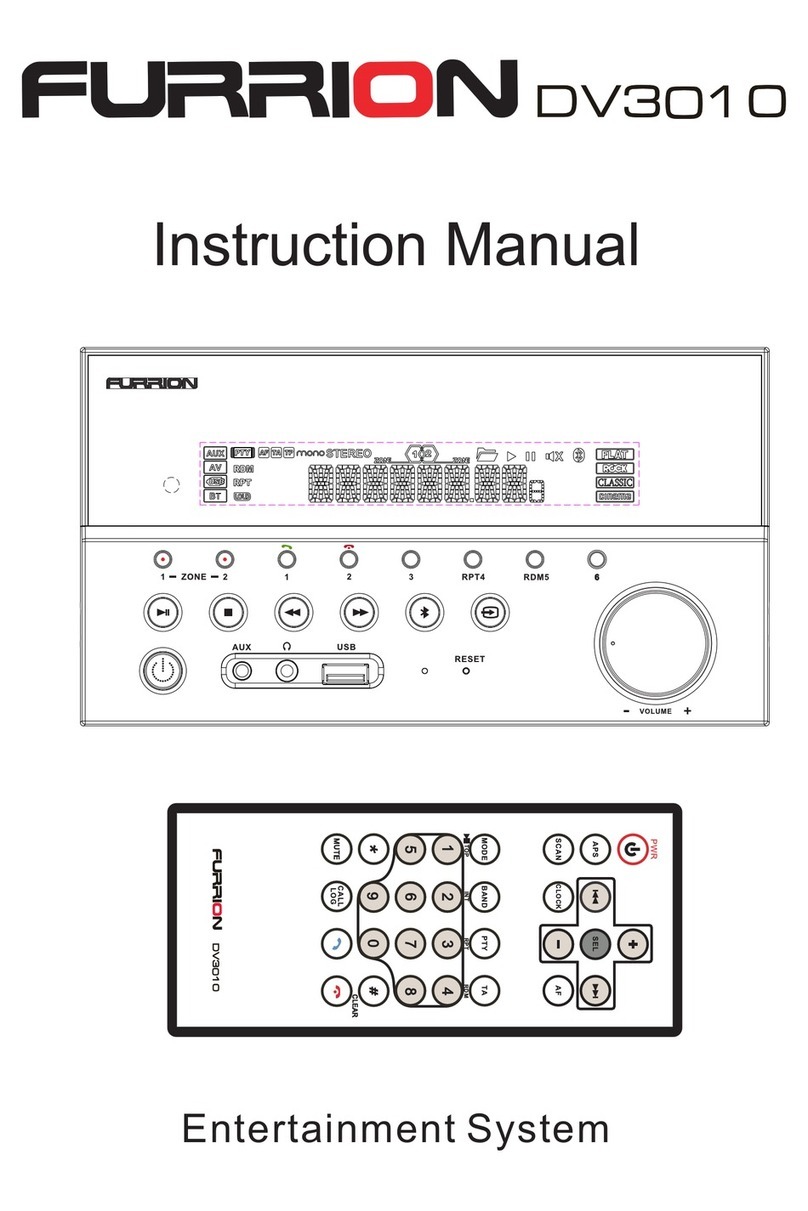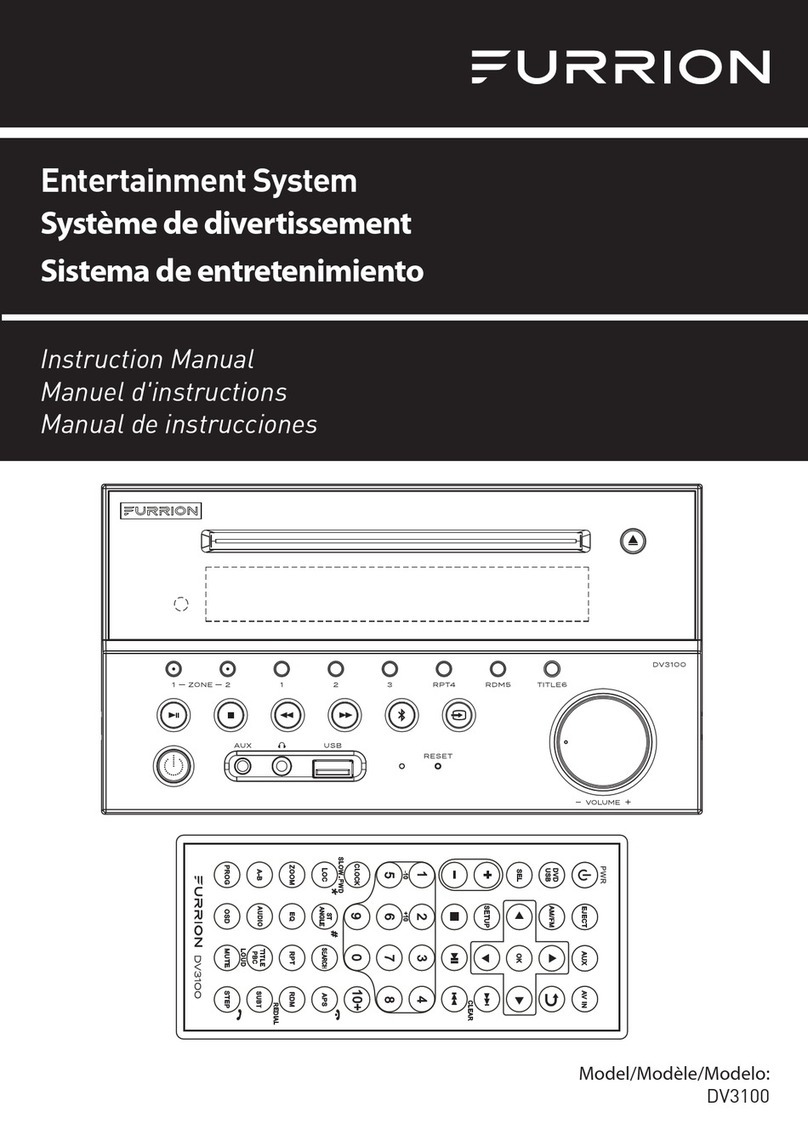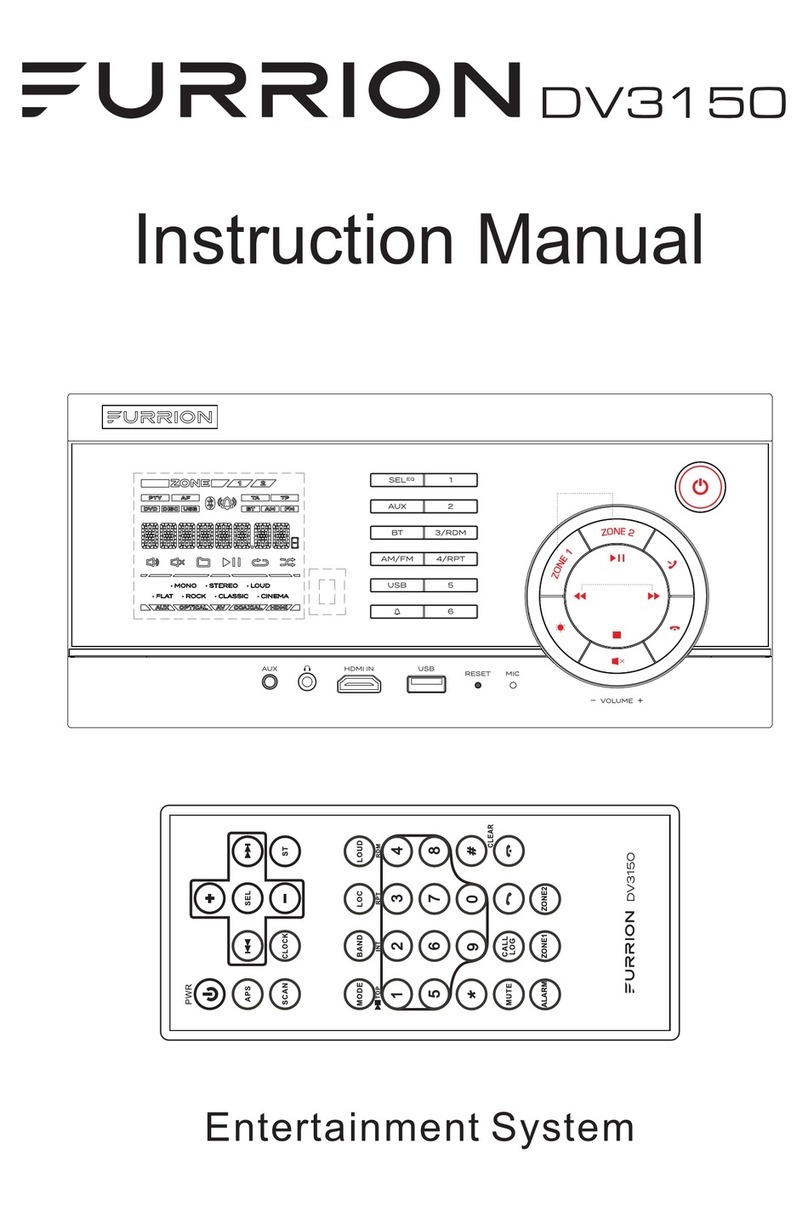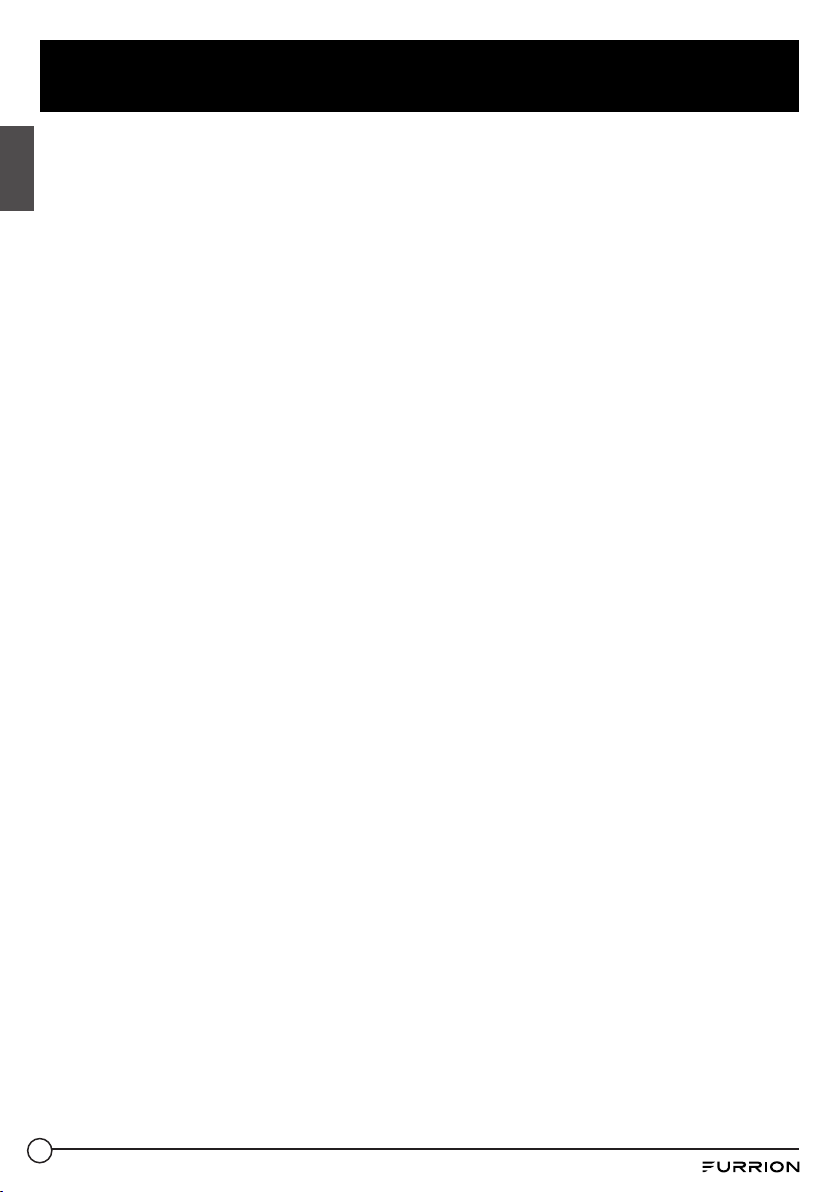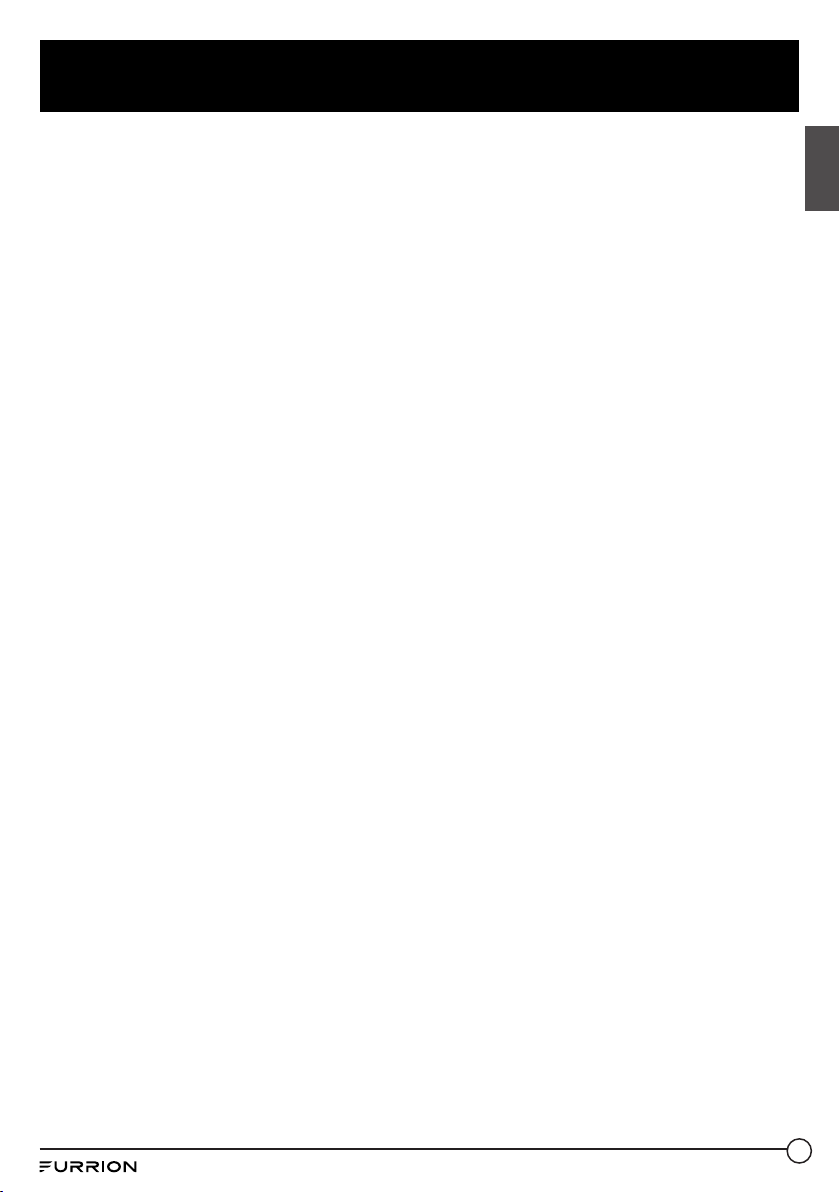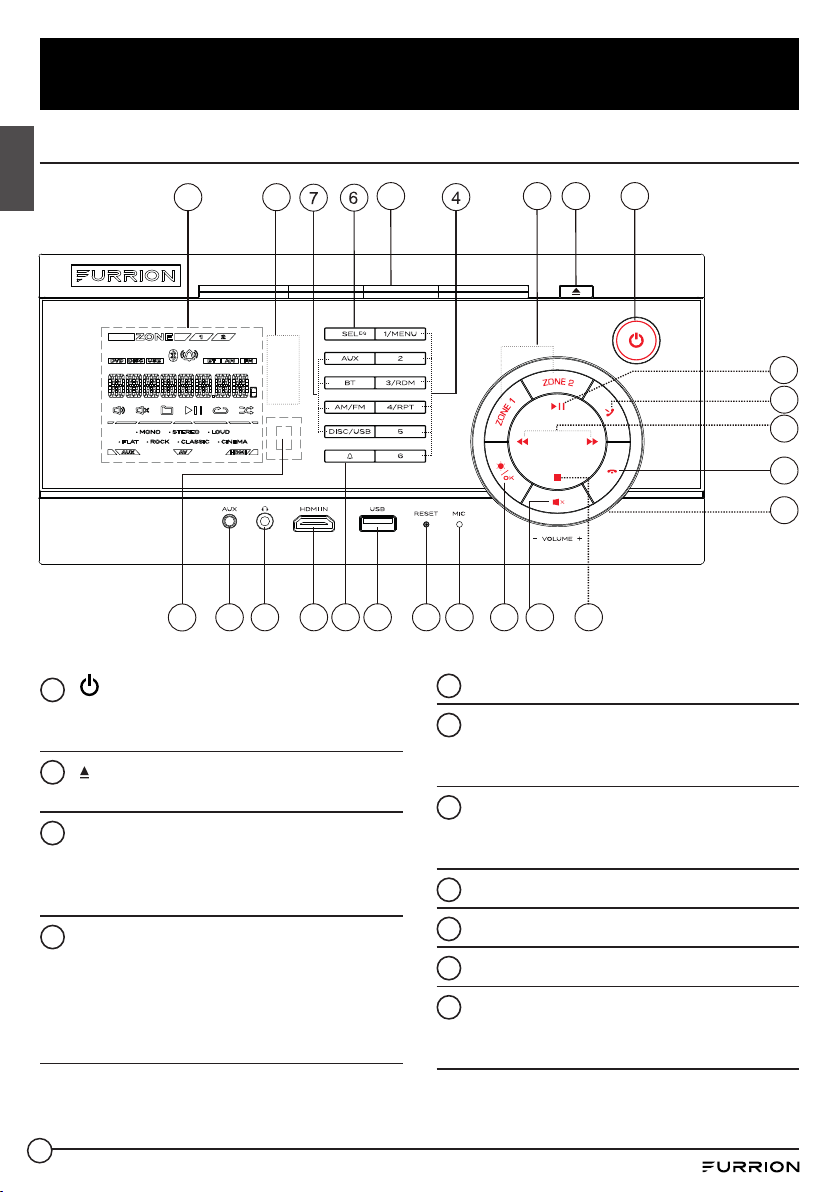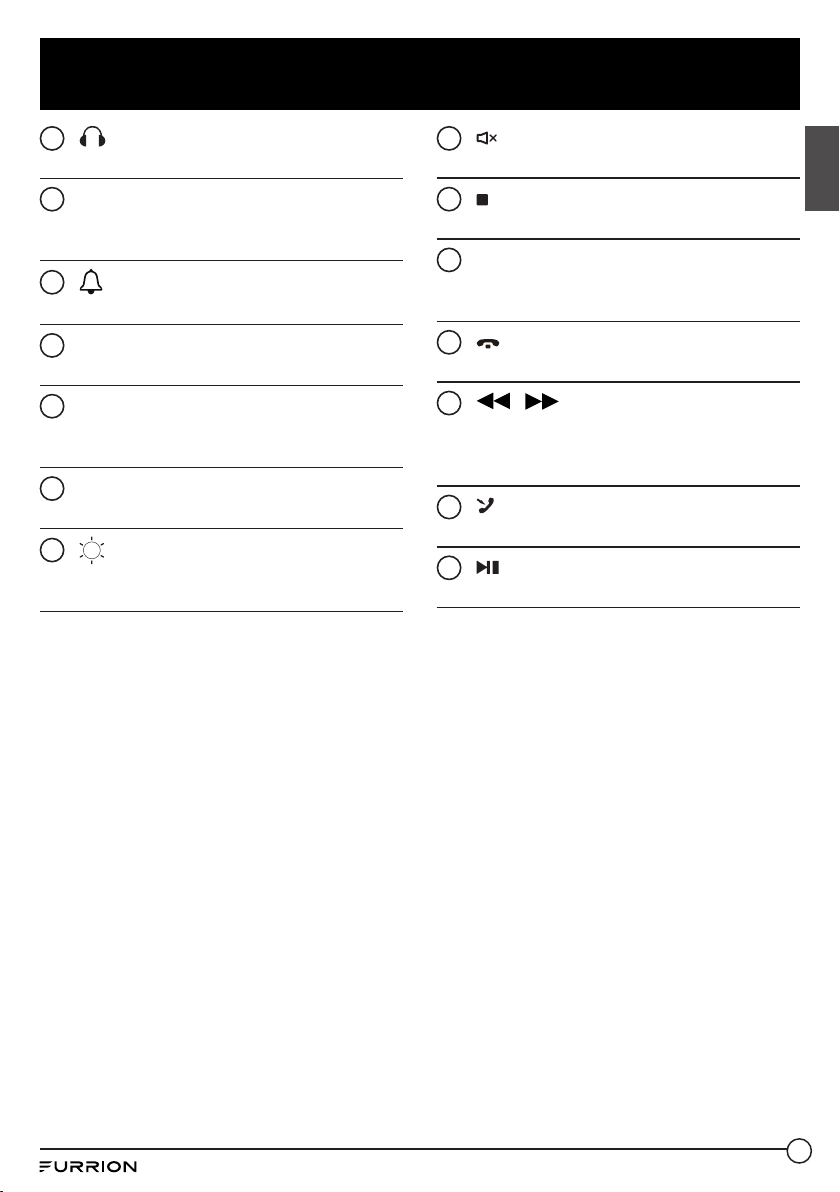3
Safety and Notice
English
Safety
CAUTION
RISK OF ELECTRIC SHOCK
DO NOT OPEN
WARNING: TO REDUCE THE RISK OF FIRE OR
ELECTRIC SHOCK, DO NOT REMOVE COVER ( OR
BACK). NO USER SERVICEABLE PARTS INSIDE. REFER
SERVICING TO QUALIFIED SERVICE PERSONNEL.
CAUTION
TO REDUCE THE RISK OF FIRE OR ELECTRIC SHOCK,
DO NOT EXPOSE THIS APPLIANCE TO RAIN OR
MOISTURE.
The lightning flash with arrowhead
symbol within an equilateral
triangle is intended to alert the
user to the presence of uninsulated
dangerous voltage within the product’s
enclosure that may be of sufficient
magnitude to constitute a risk of electric
shock.
The exclamation point within an
equilateral triangle is intended to
alert the user to the presence of
important operating and maintenance
(servicing) instructions in the literature
accompanying the appliance.
Class 1 Laser Product
Laser product symbol:
Located on the rear
panel of the unit, this
symbol indicates this
unit is a class 1 laser
product that only uses weak laser and no
hazardous radiation outside of the unit.
1. Read through this instruction manual
before installation and use.
2. Do not touch the power plug with wet
hands.
3. Switch off the power when the unit is not
in use. (Disconnect the power plug from
the power outlet when you do not intend
to use the unit for a prolonged period of
time.) Before moving the unit, remove the
disc from the unit/tray first.
4. Do not open the cover or touch any of
the components inside of the unit. Only
a qualified technician should service the
unit.
5. To avoid damaging the unit, do not expose
the unit to direct sunlight or objects that
radiate heat.
6. Do not place the unit in moist or humid
conditions. Moisture will affect normal
operation and damage the unit.
7. Place the unit on a flat, well-ventilated
location. Please ensure the ventilation
holes are not covered to avoid overheating
and malfunction.
8. Clean the panel and case with a soft
dry cloth only. Do not apply any kind of
thinner, alcohol or sprays.
9. The apparatus should not be exposed
to dripping or splashing. Do not place
objects filled with liquids (such as vases)
on the apparatus.
WARNING
●Do not ingest the battery contained within the
remote control supplied with the unit as this battery
represents a chemical burn hazard.
●This product contains a coin/button cell battery.
●If the coin/button cell battery is swallowed, it can
cause severe internal burns in just 2 hours and can
lead to death.
●Keep new and used batteries away from children.
●If the battery compartment does not close securely,
stop using the product and keep it away from children.
●If you think batteries might have been swallowed or
placed inside any part of the body, seek immediate
medical attention.
CAUTION
●Danger of explosion if battery is incorrectly replaced.
●Replace only with the same or equivalent battery type.
●The battery should not be exposed to excessive heat
such as sunshine or fire.