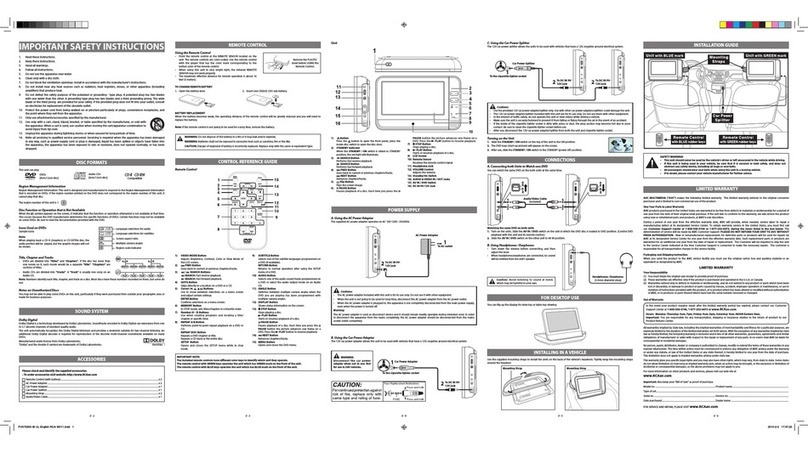LENCO DVP-79 User manual
Other LENCO Portable DVD Player manuals
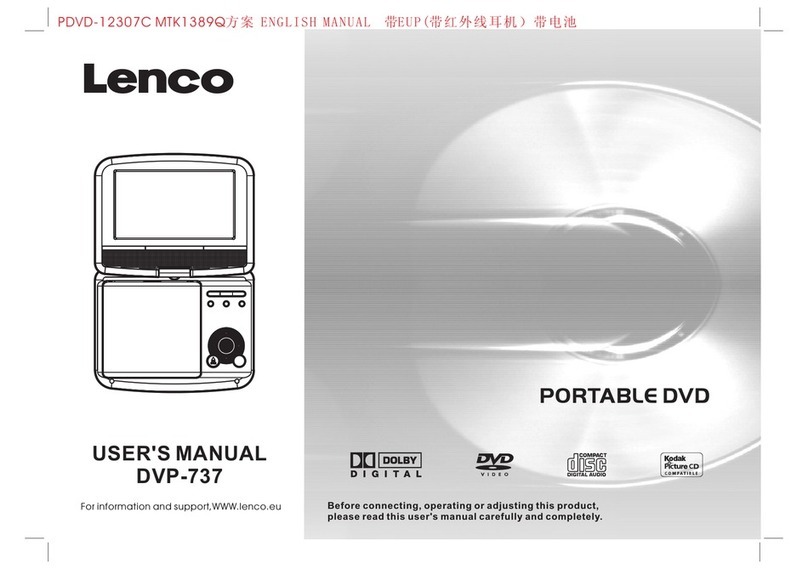
LENCO
LENCO DVP-737 User manual

LENCO
LENCO DVT-950 User manual

LENCO
LENCO DVP-1039 User manual

LENCO
LENCO DVP-1040 User manual

LENCO
LENCO DVP-938 User manual

LENCO
LENCO MES-330 User manual

LENCO
LENCO MES-230 - MANUEL 2 User manual

LENCO
LENCO DVP-9331 User manual

LENCO
LENCO MES-216 User manual

LENCO
LENCO DVP-911 User manual

LENCO
LENCO DVP-743 User manual

LENCO
LENCO DVP-940 User manual

LENCO
LENCO MES-224 User manual

LENCO
LENCO DVR-70 User manual

LENCO
LENCO TFT-726 User manual

LENCO
LENCO MES-219 MPEG4 - User manual

LENCO
LENCO DVP-9411 User manual

LENCO
LENCO DVR-70 User manual

LENCO
LENCO DVP-1210 User manual

LENCO
LENCO DTVR-700 User manual