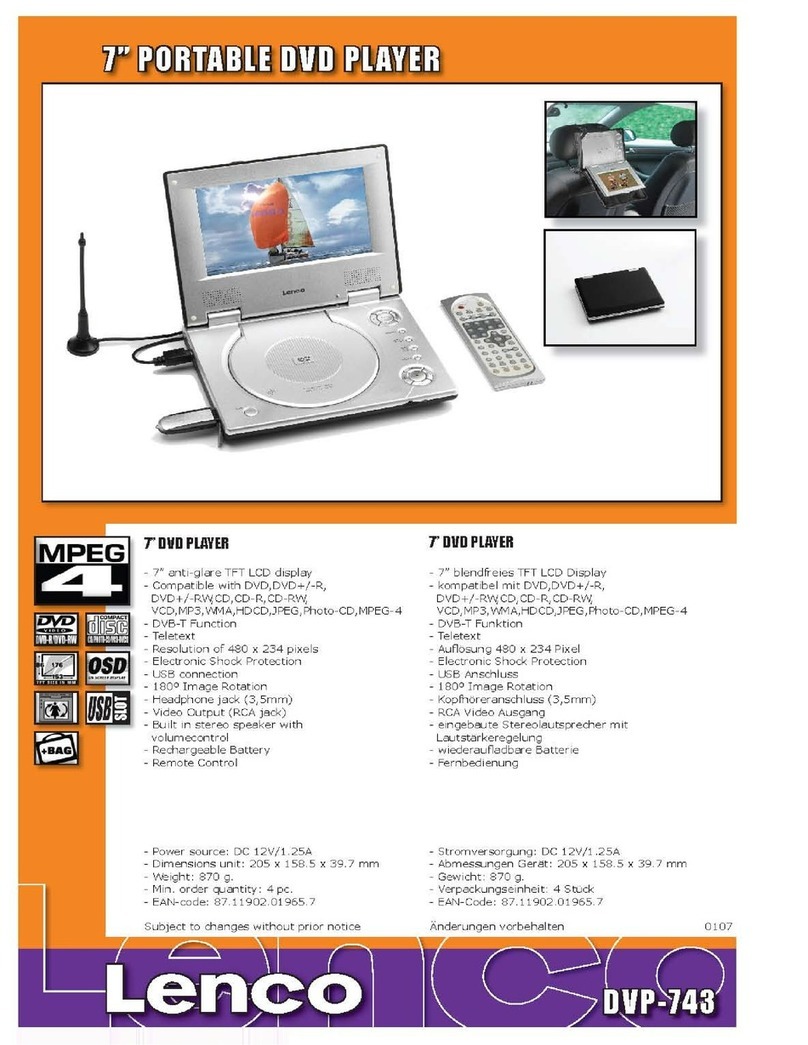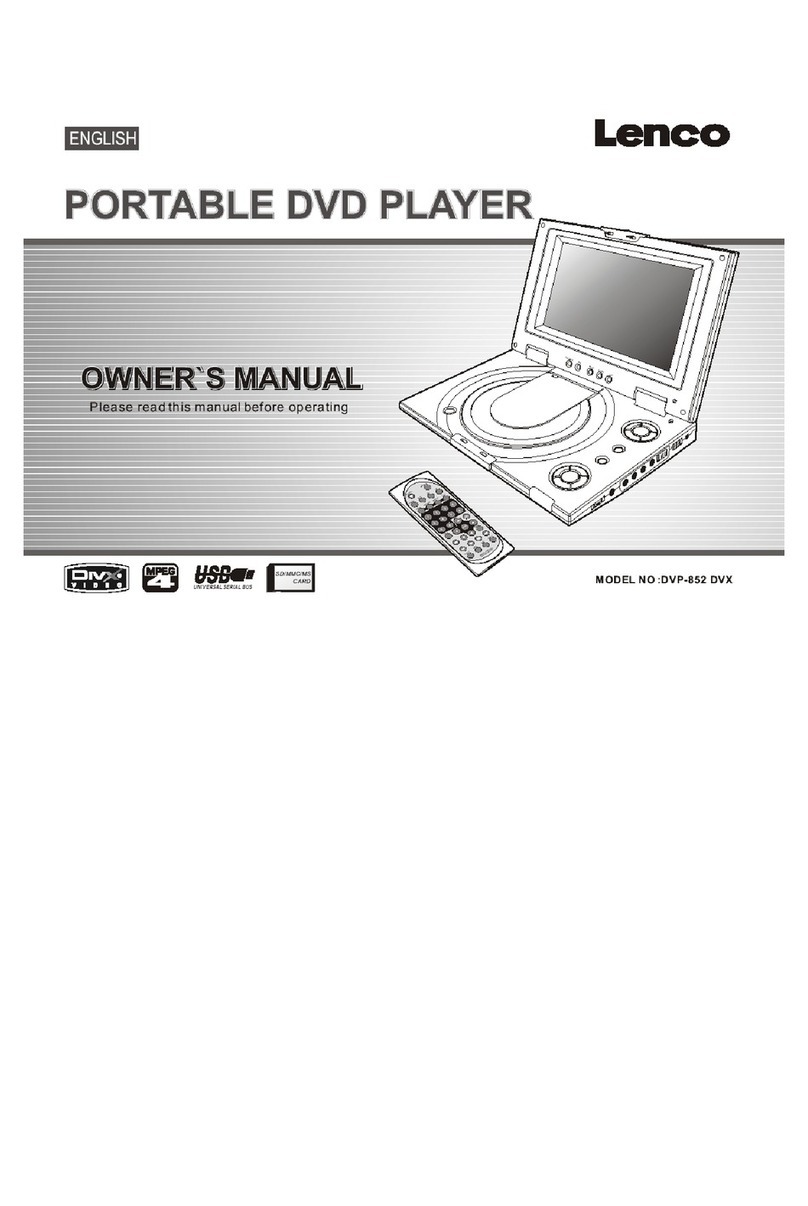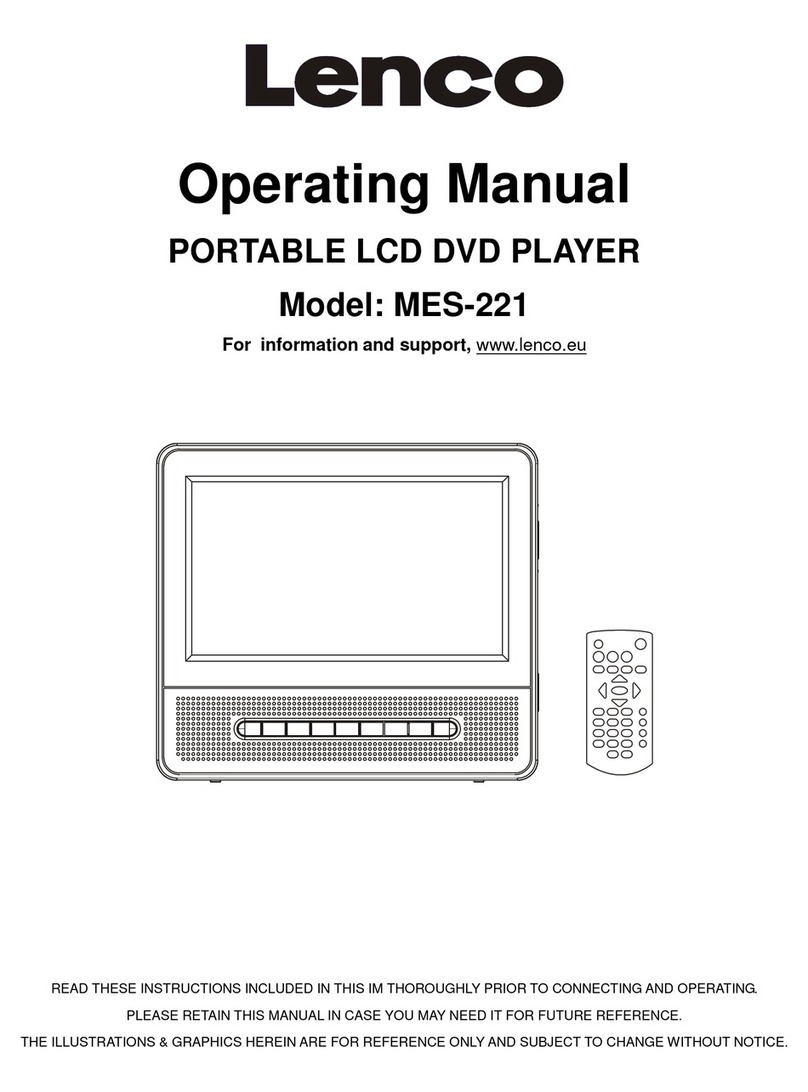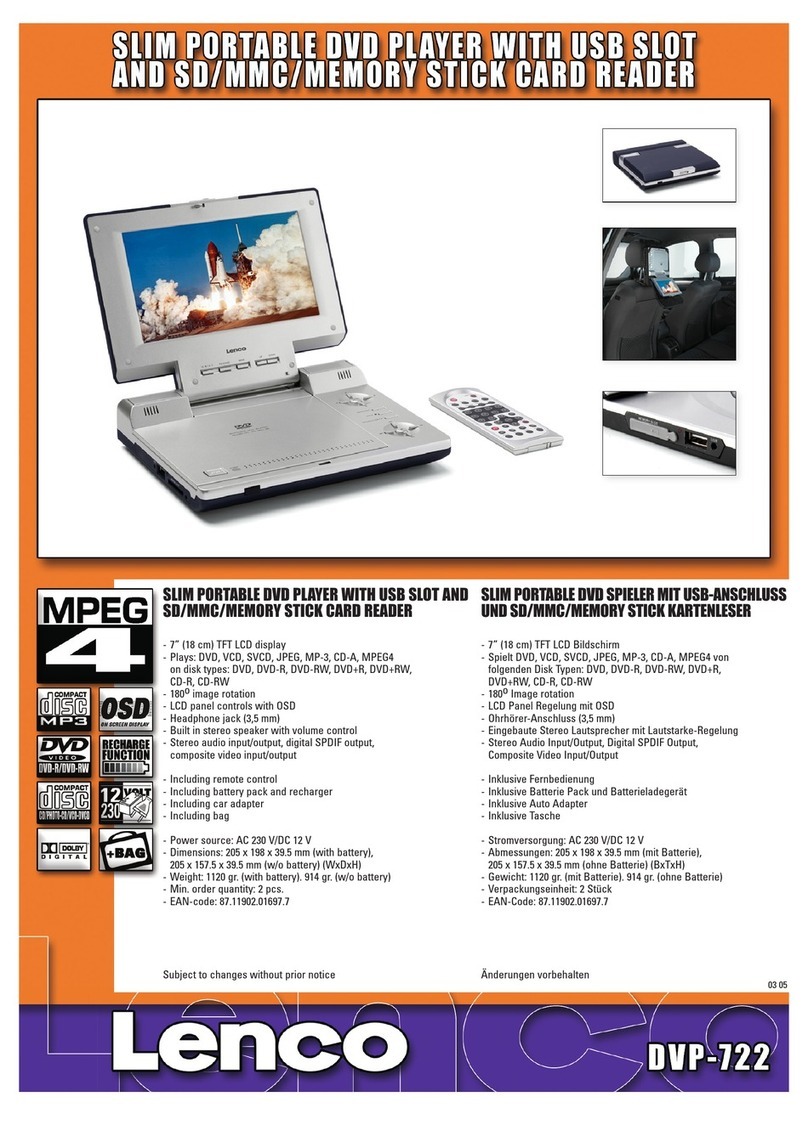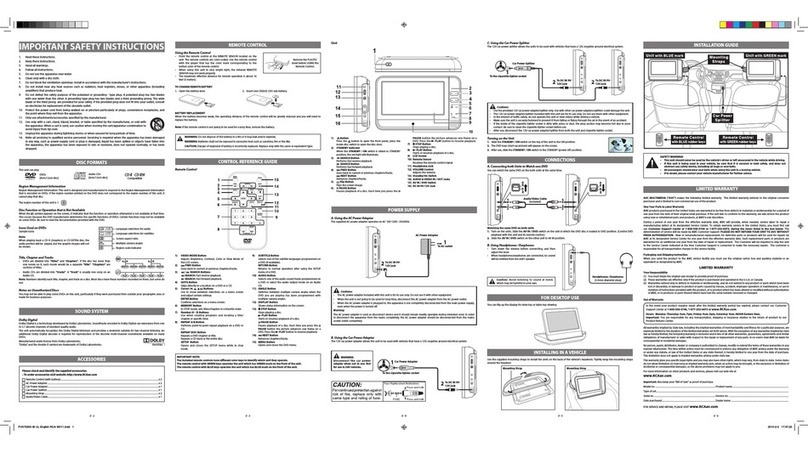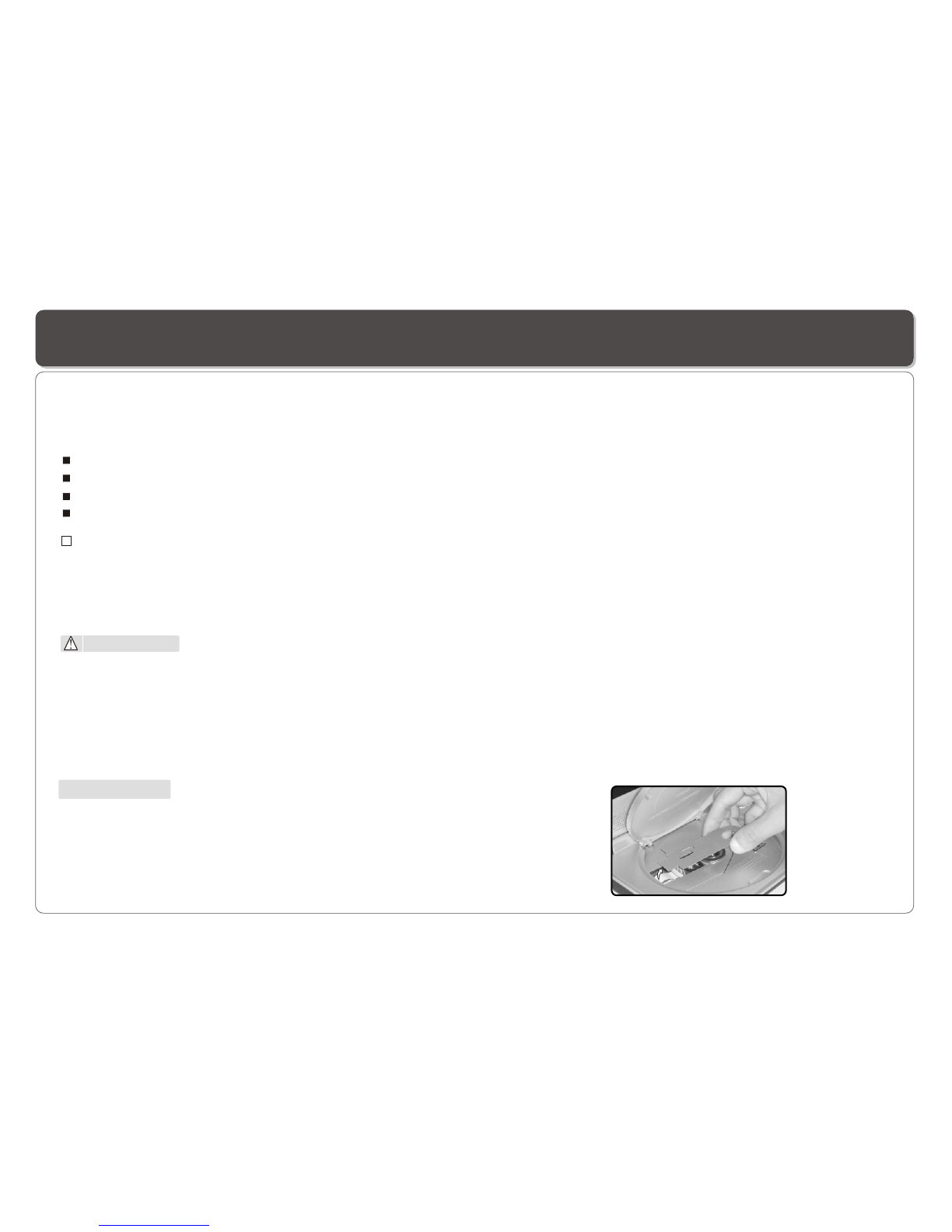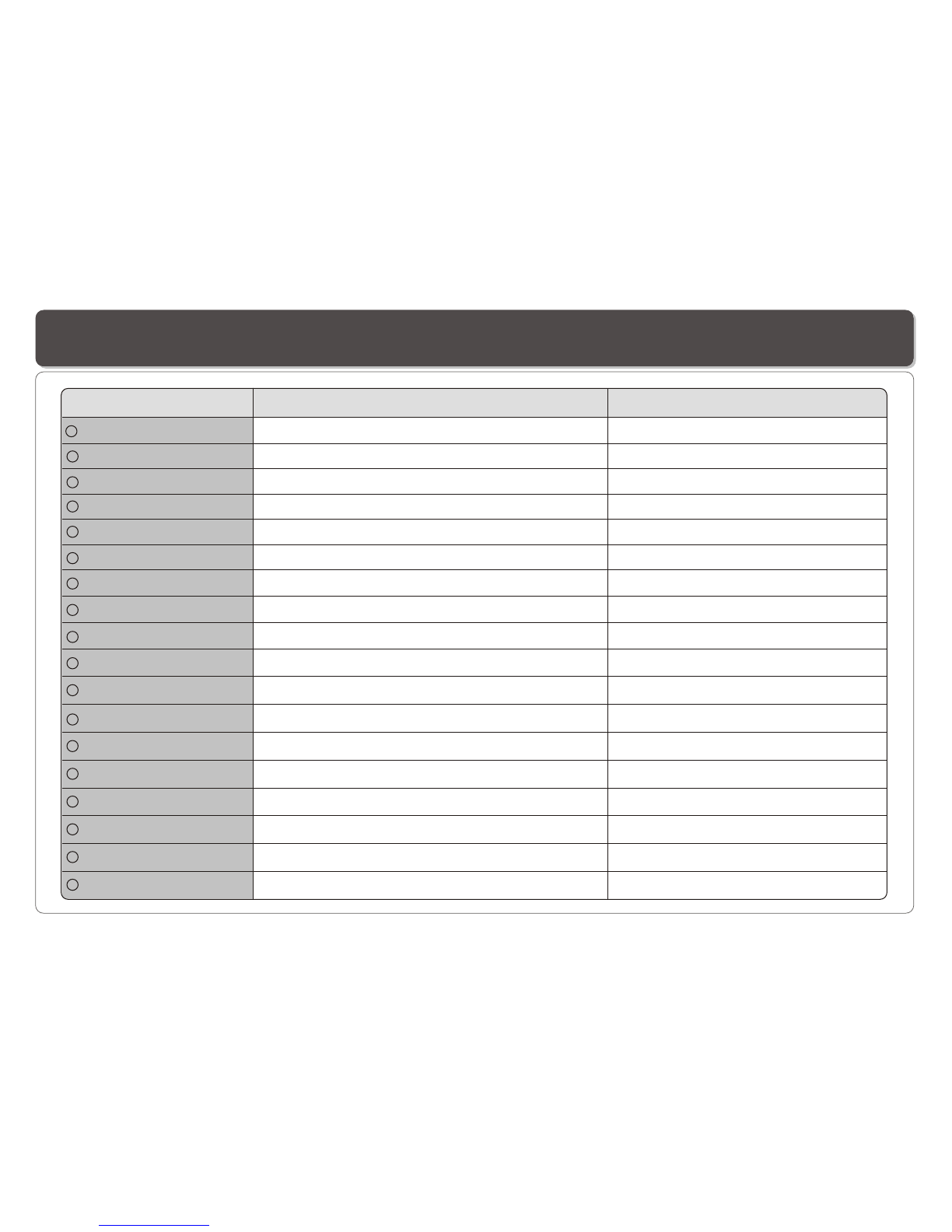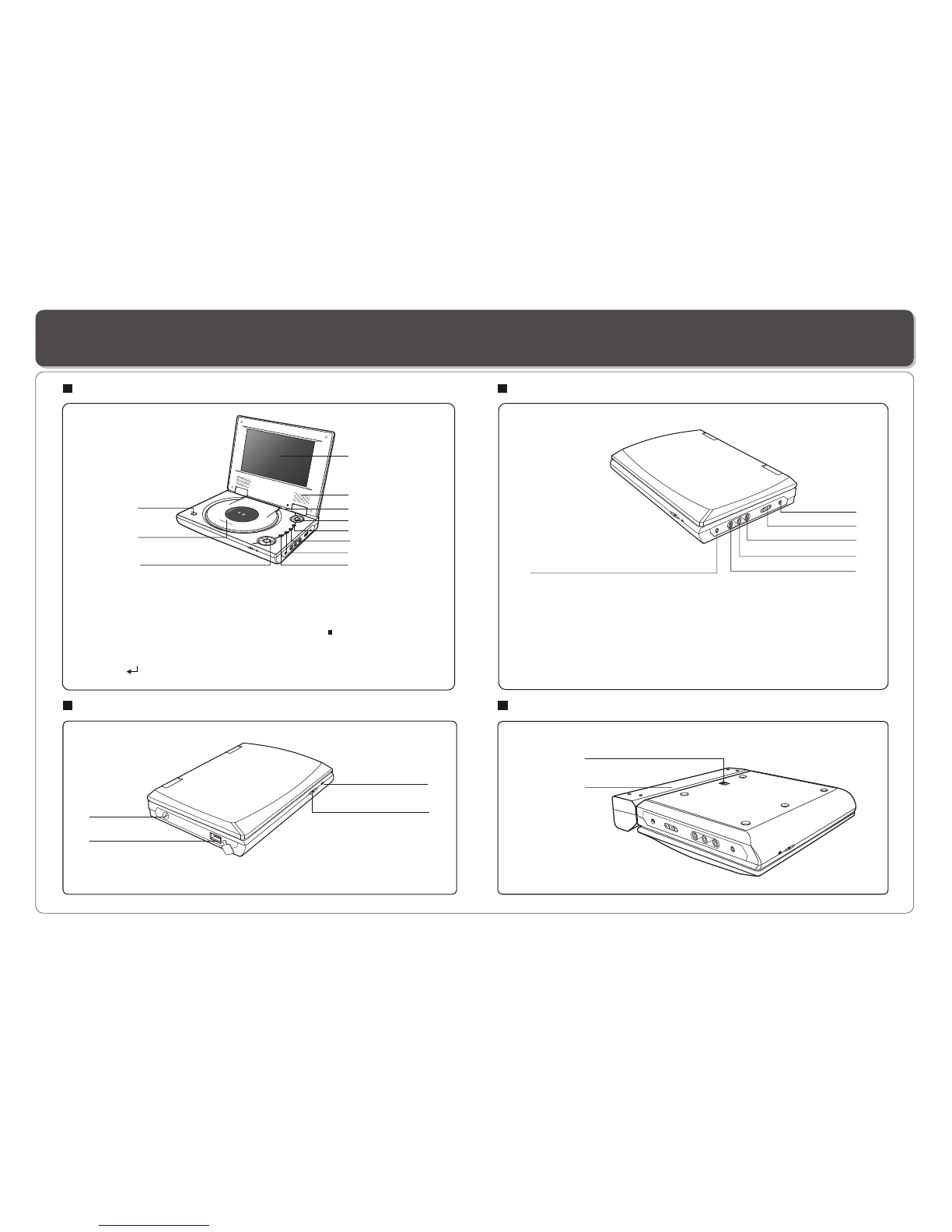Table of Contents
~ 1 ~
Table of Contents...................................................................................................................................................................1
Safety Information.................................................................................................................................................................2
Remote Control..................................................................................................................................................................3-4
Description...........................................................................................................................................................................5
Using the Remote Control......................................................................................................................................................6
Connecting Earphones (Optional Accessory)..........................................................................................................................7
Connecting DIGITAL-TV Antenna...........................................................................................................................................8
Connecting to a TV................................................................................................................................................................9
Using USB Port...................................................................................................................................................................10
Using the AC Adaptor...........................................................................................................................................................11
Using the Battery Pack.........................................................................................................................................................12
Cautions in Using Battery Pack.............................................................................................................................................13
Installing Carrying Bag/Car Harness Kit(Optional Accessory)..................................................................................................14
Watching DIGITAL TV......................................................................................................................................................15-16
Listening to Digital Radio......................................................................................................................................................17
Setting Up Favorite Program List, Changing Program Order, Deleting Program ........................................................................18
Scanning and Setting TV Channel.........................................................................................................................................19
Setting Channel Lock,Parental Control, Changing Password...................................................................................................20
Setting Country, Language, GMT , Time Zone, Program Scheduling....................................................................................21-22
Playing a Disc.................................................................................................................................................................23-25
Playing MP3 and Regular Audio CD.......................................................................................................................................26
Playing Picture CD...............................................................................................................................................................27
Displaying and Sorting Files.................................................................................................................................................28
Setting Language for Menu, Audio, Subtitle............................................................................................................................29
Setting Audio for Downmix....................................................................................................................................................30
Setting Parental Control, Change Password, Camera Angle....................................................................................................31
Setting Language for OSD...................................................................................................................................................32
Setting Display for TV System, Display Type..........................................................................................................................33
Setting Display for Default....................................................................................................................................................34
Playing Games for Mine, Tetris, Rush Hour............................................................................................................................35
Display Calendar.................................................................................................................................................................36
Adjusting LCD Screen.........................................................................................................................................................37
Troubleshooting.............................................................................................................................................................38-39
Specifications.....................................................................................................................................................................40