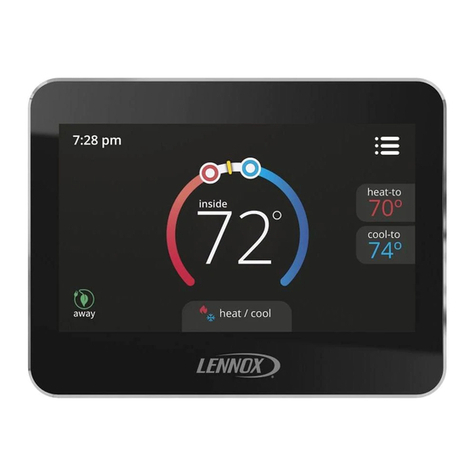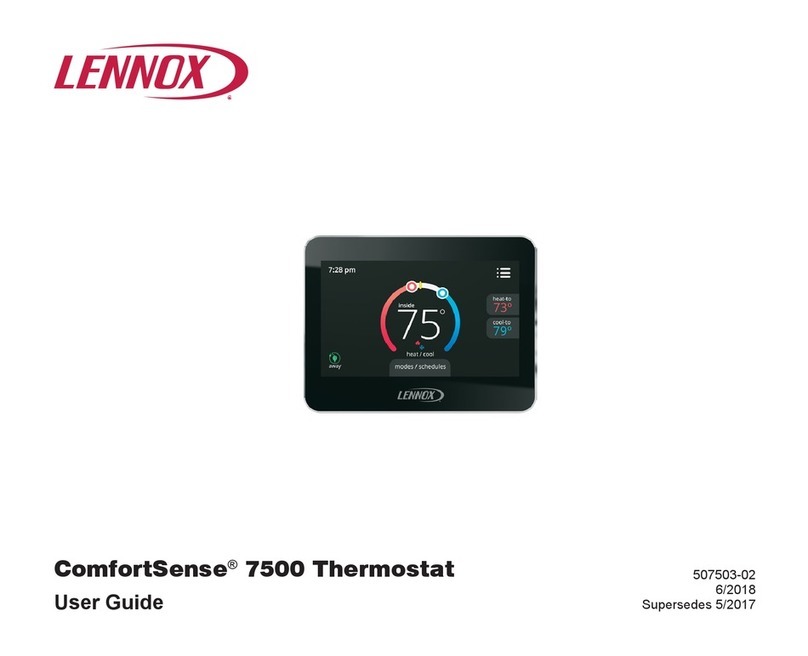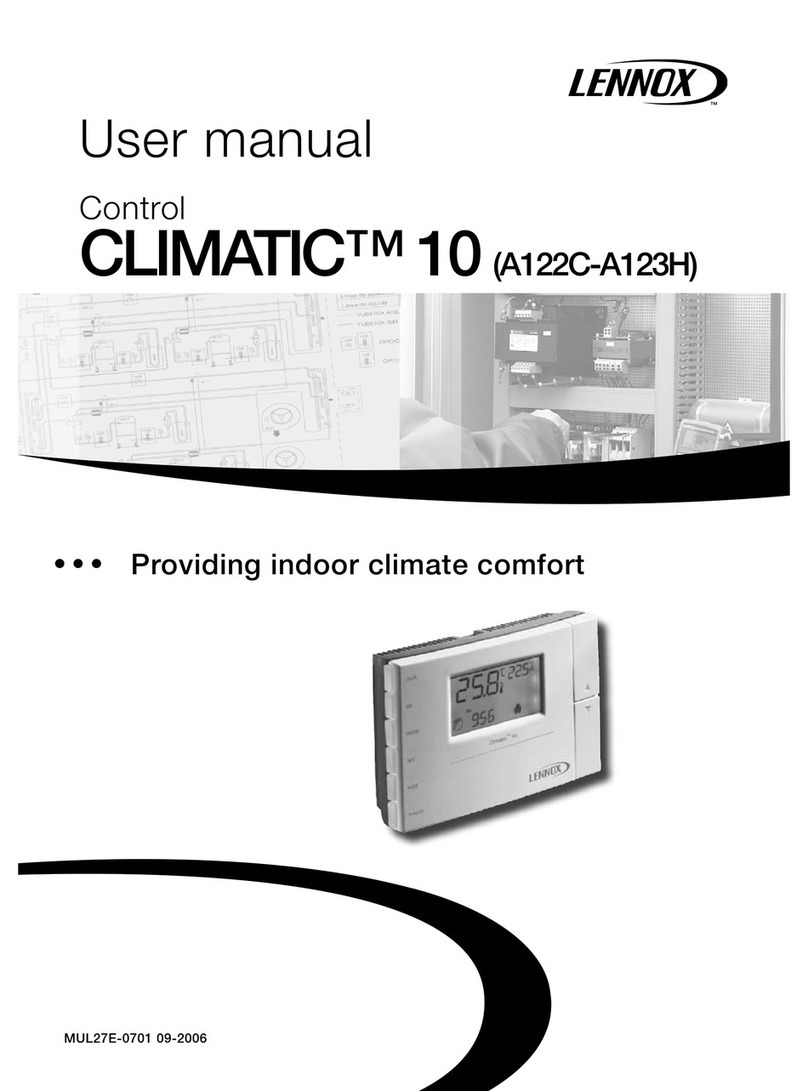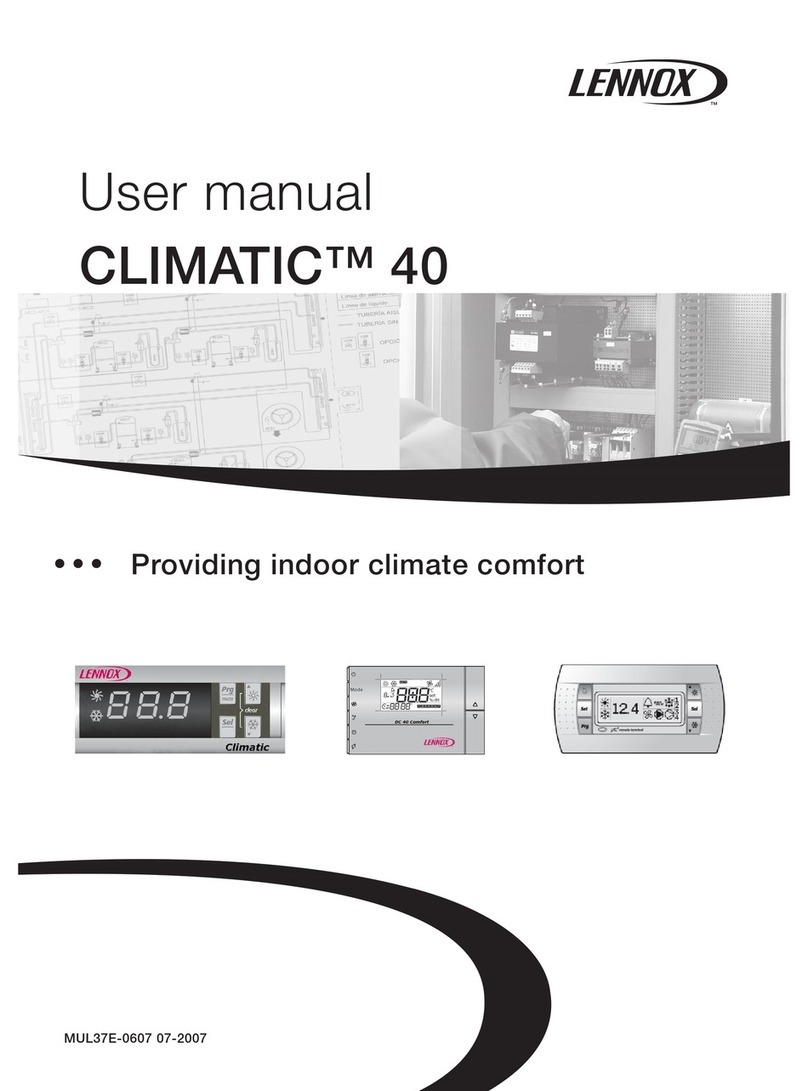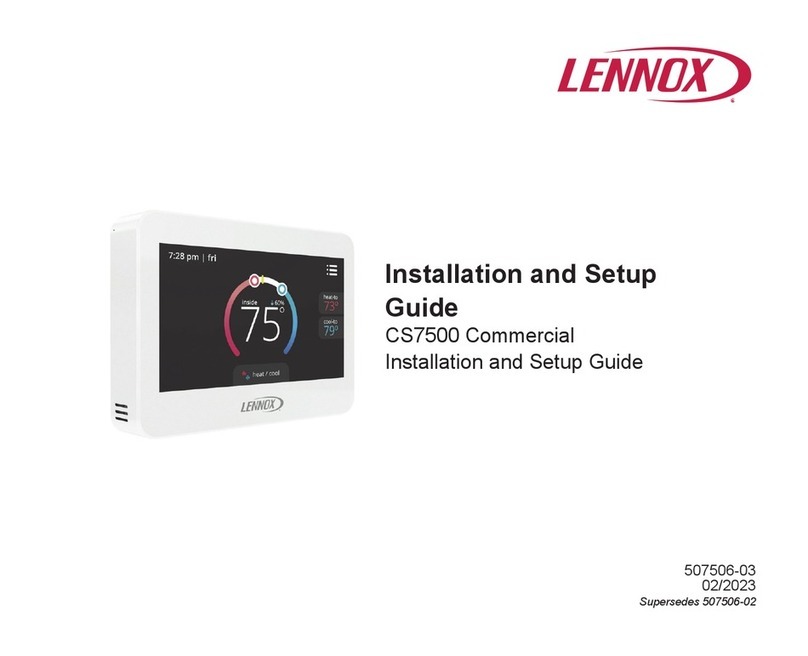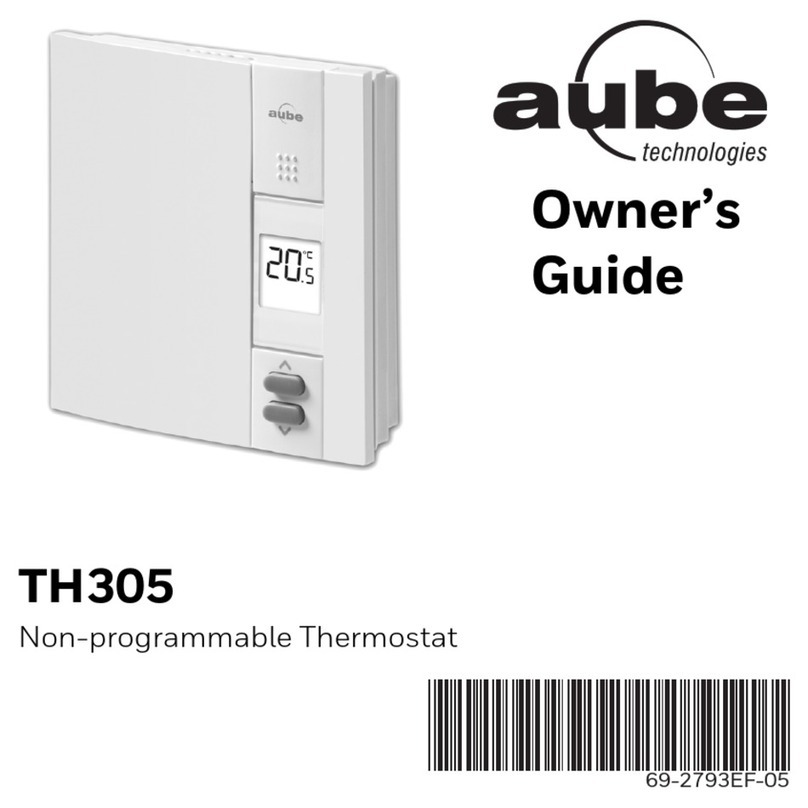507146-01 5/2013 Page 2
Table of Contents
Precise Comfort™ Technology 2............................
icomfort Wi‐Fi®Thermostat 2...............................
Thermostat Lock-out 2....................................
Start up 3...............................................
User Preferences Quick Reference Chart 4...................
Tools used to change preferences 5.........................
User Feature Screen and HELP 6...........................
Edit Programs 6..........................................
System Settings 7........................................
Display Settings 8........................................
Zone Settings 8..........................................
Alerts 9.................................................
Reminders 11.............................................
Service Information and HELP (?) 13.........................
Adjusting Room Temperature, Away Mode, Program Change,
Clock and Weather 14......................................
Setting Zoning controls 17..................................
Setting humidity controls 19.................................
Connecting to a Home Wi-Fi Network 20......................
Registering icomfort Wi-Fifrom User Home Screen 23.........
Computer Login to icomfort Wi-FiServer 23..................
PC Welcome screen, interactive demo and Gelaskins 24.........
Precise Comfort™ Technology
When used with a Lennox indoor or outdoor unit which includes a compatible
communicating control, the icomfort Wi-Fi thermostat becomes part of a
Precise Comfort™ system.
Precise Comfort™ Cooling (XC/XP25) — Keeps the temperature within
1/2 degree of the desired set point – (it does this by adjusting the airflow
in increments as small as 1% or larger as needed for the ultimate temper
ature control)
Precise Comfort™ Heating (SLP98V) — Keep the temperature within
1/2 degree of the desired set point - (it does this by adjusting the airflow
in increments as small as 1% or larger as needed for the ultimate temper
ature control)
icomfort Wi‐Fi®Thermostat
The communicating icomfort Wi‐Fi®thermostat is an electronic 7-day pro
grammable touch screen thermostat with color display. It also offers en
hanced capabilities which include humidification measurement and control,
dew point adjustment control, dehumidification measurement and control,
Humiditrol®Enhanced Dehumidification Accessory (EDA) capability, and
equipment maintenance reminders. The thermostat's autochangeover
mode permits control of heating, cooling, humidification, and dehumidifica
tion without user involvement.
The icomfort Wi‐Fi®thermostat can connect to the internet using your home's
Wi-Fi access point. After online registration is completed, weather information is
automatically sent to the thermostat, and you will have full access to the thermo
stat from anywhere using a remote internet connection via computer, smart
phone, Android™ device, iPhone®or iPad®.
The thermostat stores system parameters in nonvolatile memory (retains data
when electrical power fails or is turned off), and includes on‐board help screens.
Indoor Air Quality accessories are supported with time‐based notification of con
sumables including media filters, UVC bulbs, humidifier pads, and PureAircat
alyst service / replacement.
Thermostat Lock-Out
A “lock” icon at the bottom center
screen (shown in the picture), indi
cates the thermostat is either partial
ly- or fully-locked.
Partially-locked, any user can adjust
the temperature up or down to set a “hold” for a selectable time.
Fully-locked, no one can make any changes to the thermostat's settings. To
unlock, press and hold the “lock” icon for 5-6 seconds.
To lock the thermostat, access “Screen lockout” through the Features page
“display settings” described on Page 8.
Wi-Fi