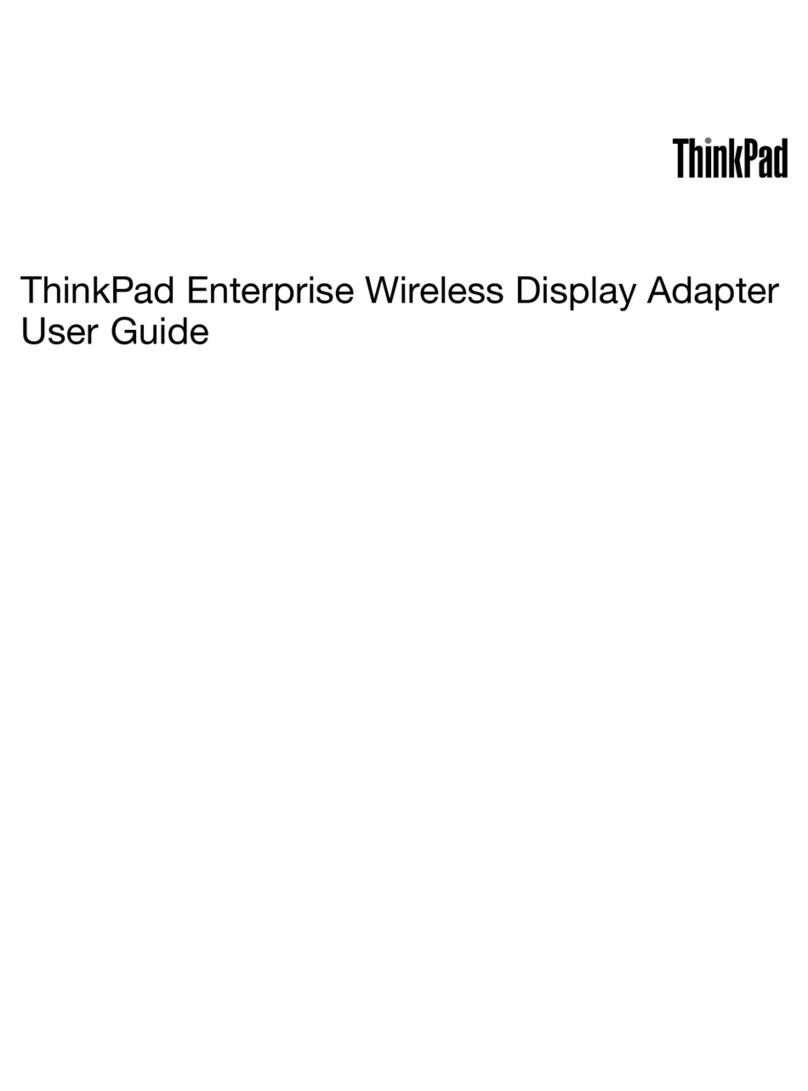Chapter 1. About the USB-to-DVI adapter
This manual contains product description and instructions for installing and using the Lenovo®
USB-to-DVI Monitor Adapter (hereafter called the USB-to-DVI adapter).
The appendices of this guide contain warranty information and legal notices.
Product description
The USB-to-DVI adapter is aportable, plug-and-play USB-to-DVI connector that enables you to connect
your computer to amonitor or aprojector using an available USB 2.0 port on your computer. It expands
your workspace, thus enabling you to view more data and applications. The USB-to-DVI adapter is
hot-swappable; that is, you can remove it from your computer any time without restarting your
computer.
The USB-to-DVI adapter has the following features:
vAttach both DVI (Digital Visual Interface) digital monitor and VGA (Video Graphics Array) analog
monitor
vExtend (stretched) mode and Mirror (clone) mode settings
vSupport Maximum 1920x1200 wide screen resolution
vImage Rotation settings: Normal, Rotated Left, Rotated Right, and Upside-Down image display
Your option package includes the following:
vLenovo USB-to-DVI Monitor Adapter
vUSB cable
vDVI-to-VGA monitor adapter (required when attaching VGA analog monitors)
vLenovo USB-to-DVI Monitor Adapter setup poster
vSoftware and User Guide CD
Installation requirements
Before installing the device, ensure that your computer has one of the following operating systems
installed:
vMicrosoft®Windows®XP
vMicrosoft Windows Vista®32-bit or 64-bit
Before installing the device, ensure that your computer meets the following hardware requirements:
vAt least one available USB 2.0 port
vWhen you are using adocking station, make sure that the USB ports on the docking station are USB
2.0 compliant.
Note: Before installing this device, it is recommended that you check the Lenovo Support Web sites
(http://www.lenovo.com/support and http://www.lenovo.com/support/monitoraccessories) for
the latest software updates, including updated basic input/output system code (BIOS), utility
programs, device drivers, and other software updates. You are responsible for downloading and
installing designated software updates from the Support Web sites or other electronic media, and
following the instructions that your Service Provider provides.
©Copyright Lenovo 2009 1