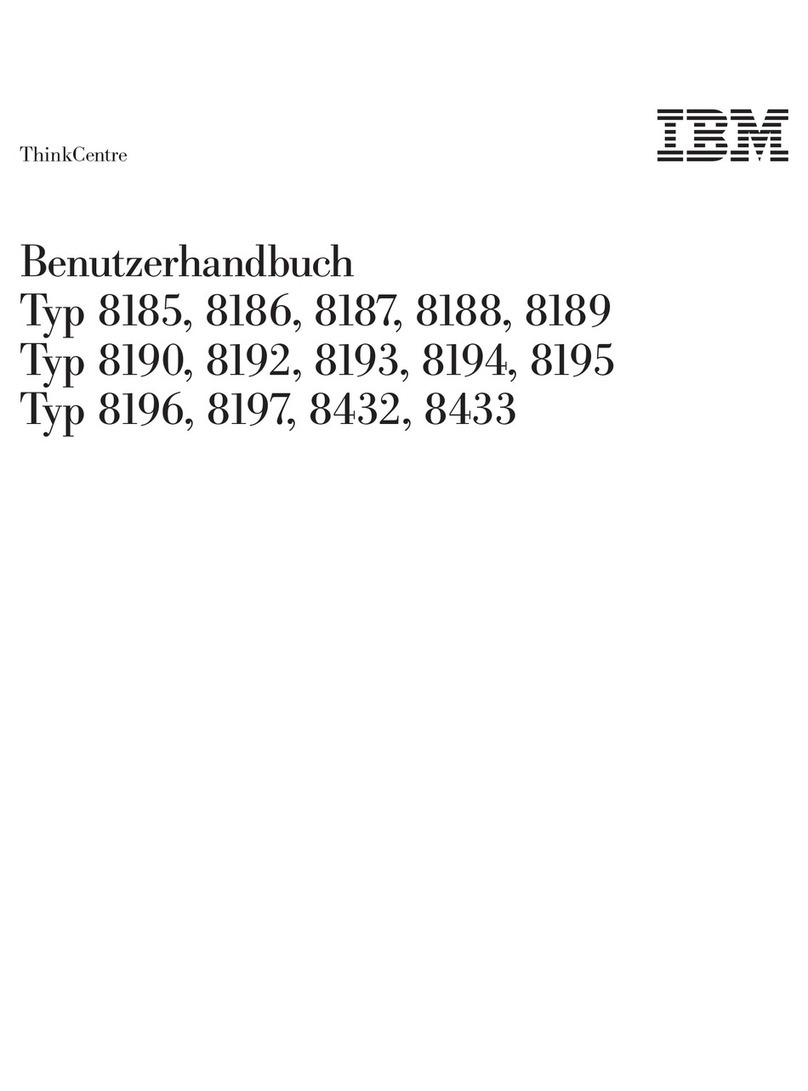Lenovo C360 NT Owner's manual
Other Lenovo Desktop manuals
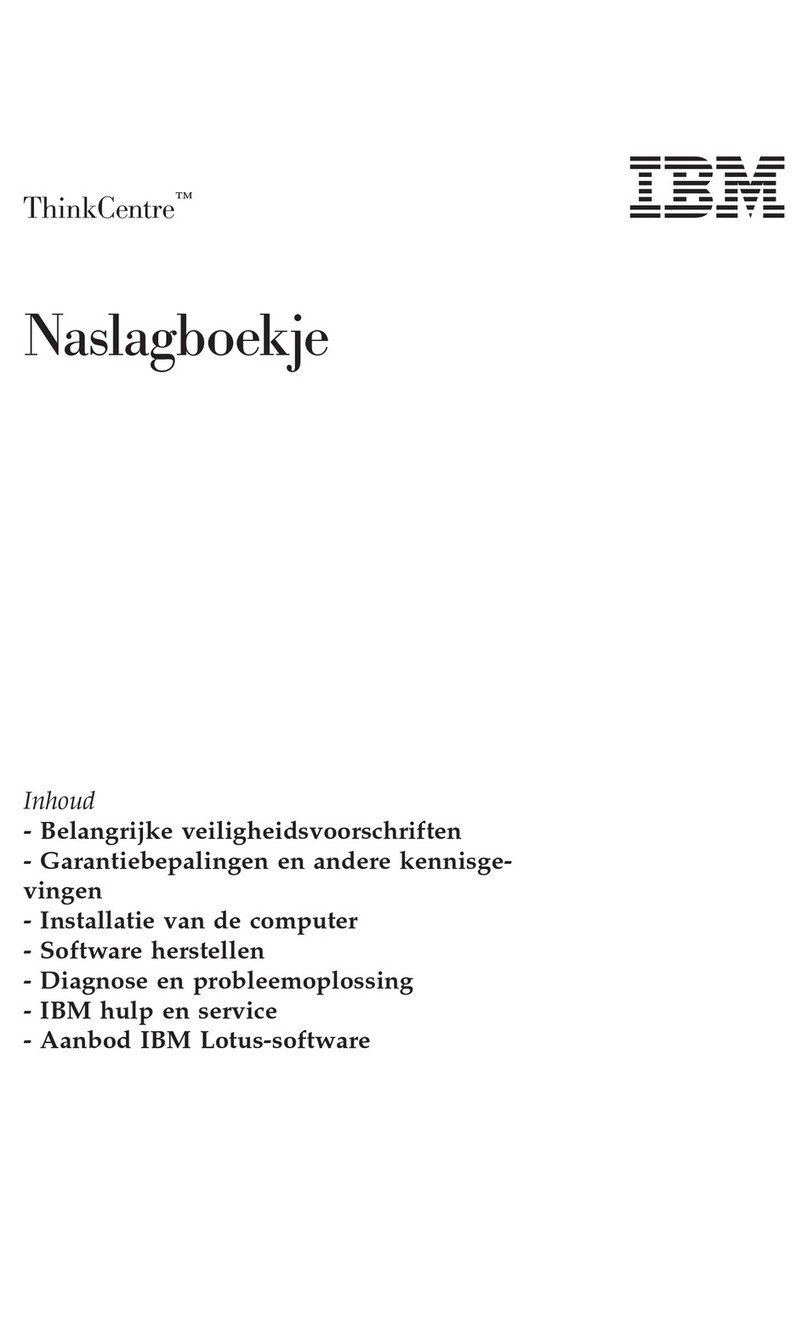
Lenovo
Lenovo ThinkCentre M50e User manual
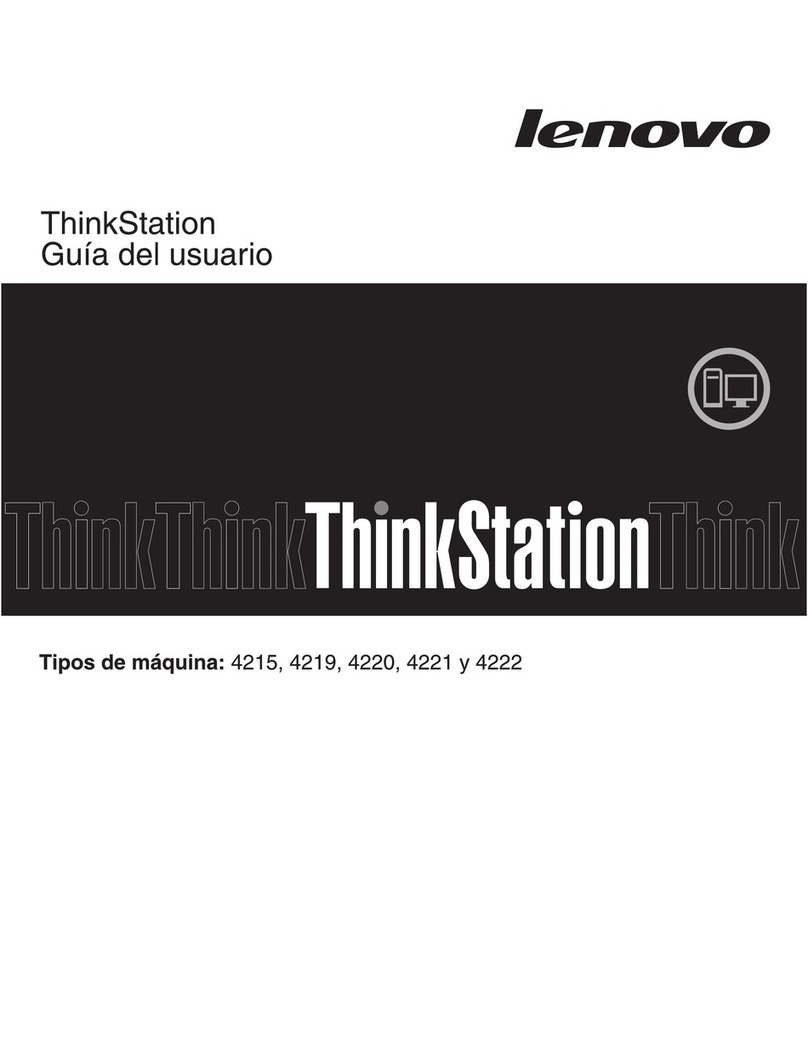
Lenovo
Lenovo ThinkStation E20 Quick start guide

Lenovo
Lenovo ThinkCentre M75e Reference guide
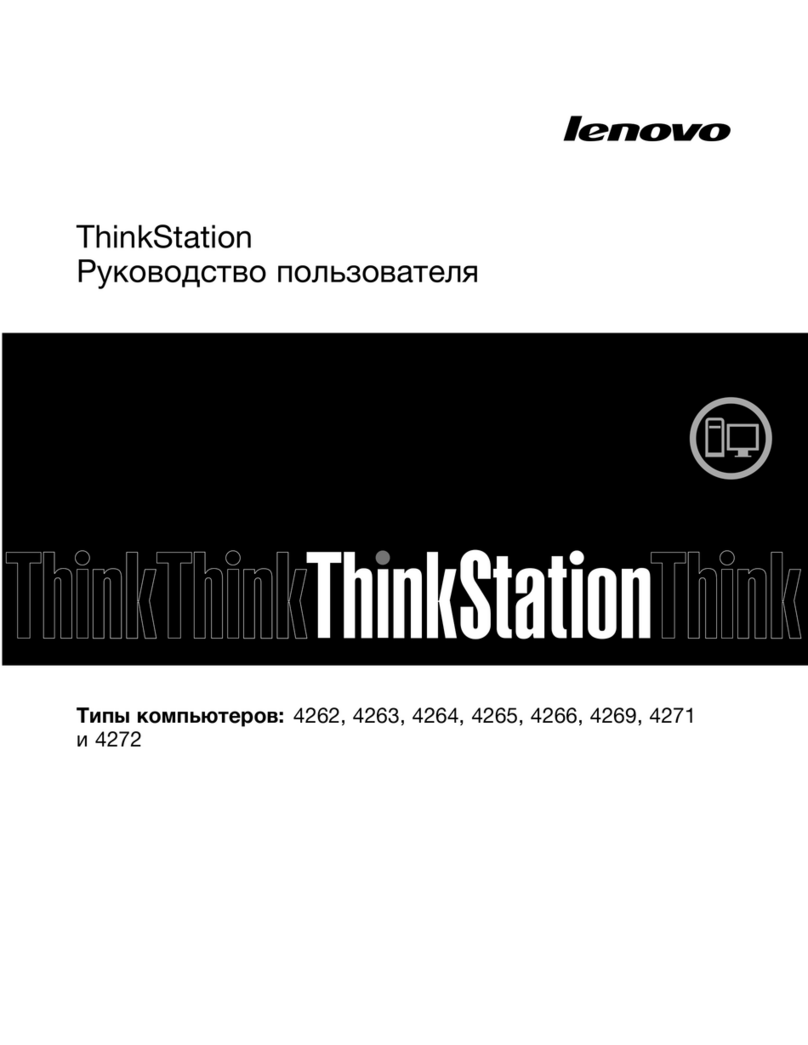
Lenovo
Lenovo ThinkStation C20

Lenovo
Lenovo ThinkCentre 3379 User manual
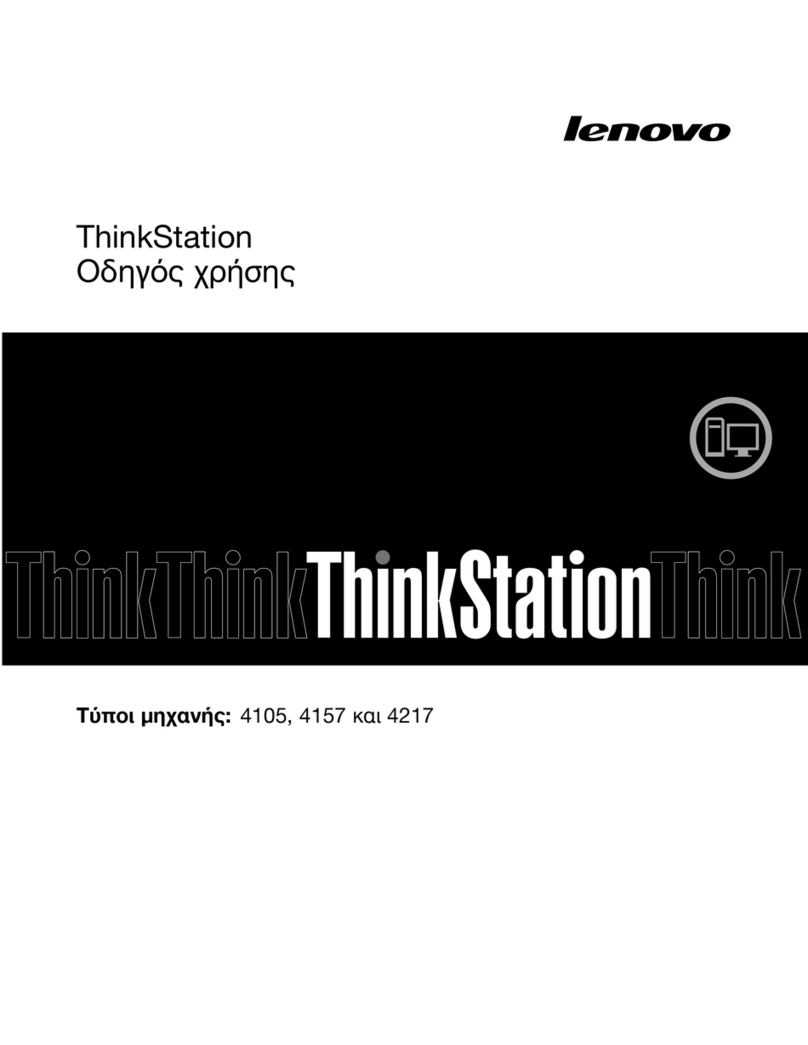
Lenovo
Lenovo ThinkStation S20 User manual

Lenovo
Lenovo ThinkCentre M77 Guide

Lenovo
Lenovo ThinkCentre M77 Instruction Manual

Lenovo
Lenovo ThinkCentre M79 User manual

Lenovo
Lenovo ThinkCentre M71e User manual

Lenovo
Lenovo ThinkCentre M93/p User manual
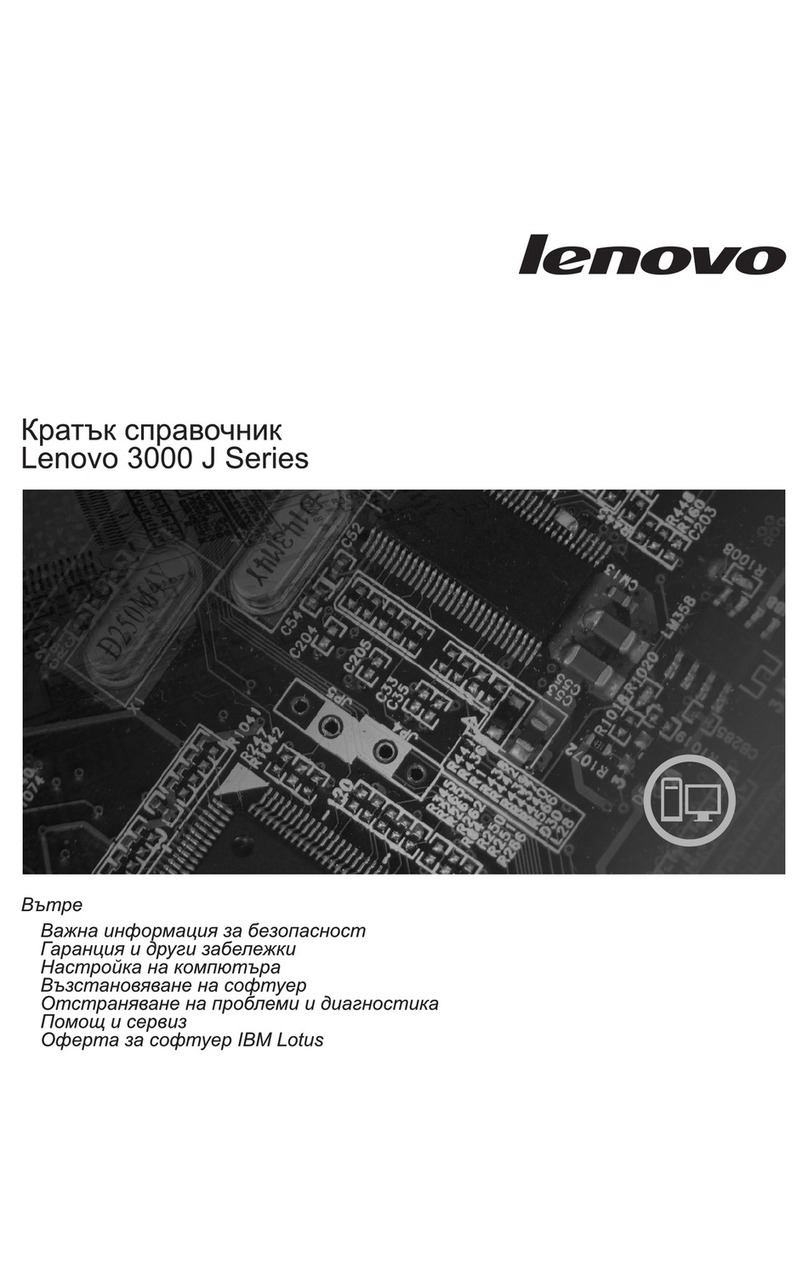
Lenovo
Lenovo J100 User manual

Lenovo
Lenovo ThinkCentre M62z Owner's manual
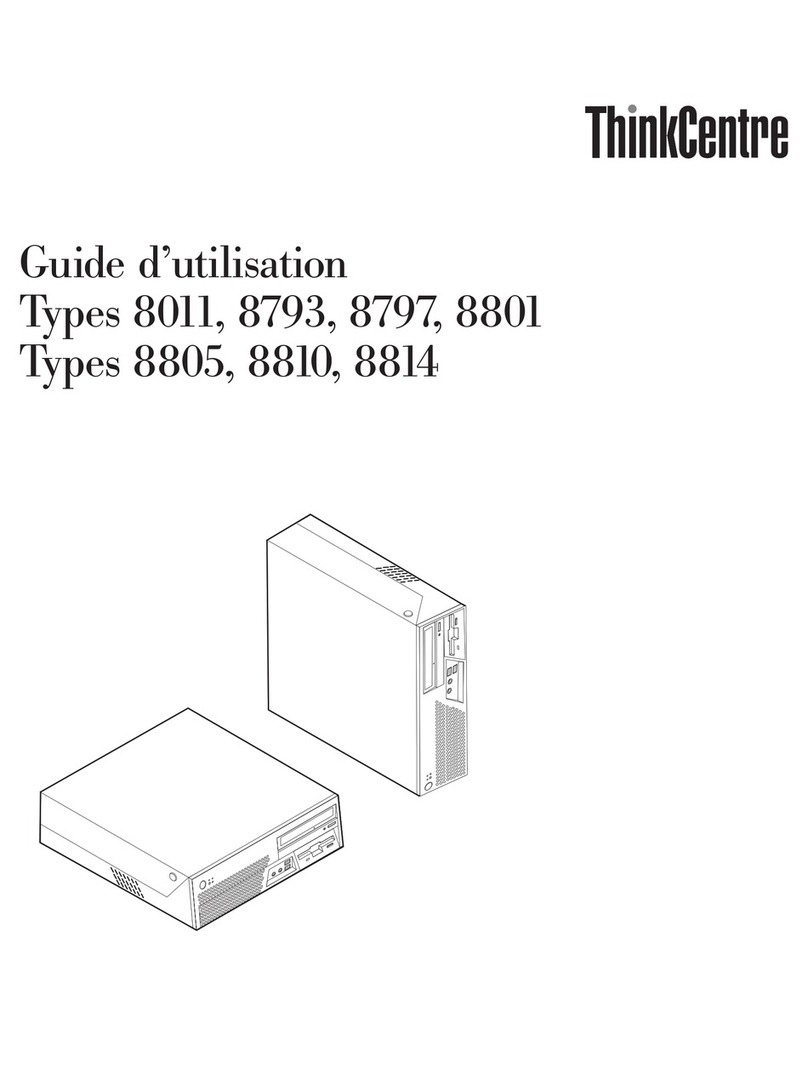
Lenovo
Lenovo ThinkCentre M55 Service manual

Lenovo
Lenovo ThinkCentre M55p 8811 User manual
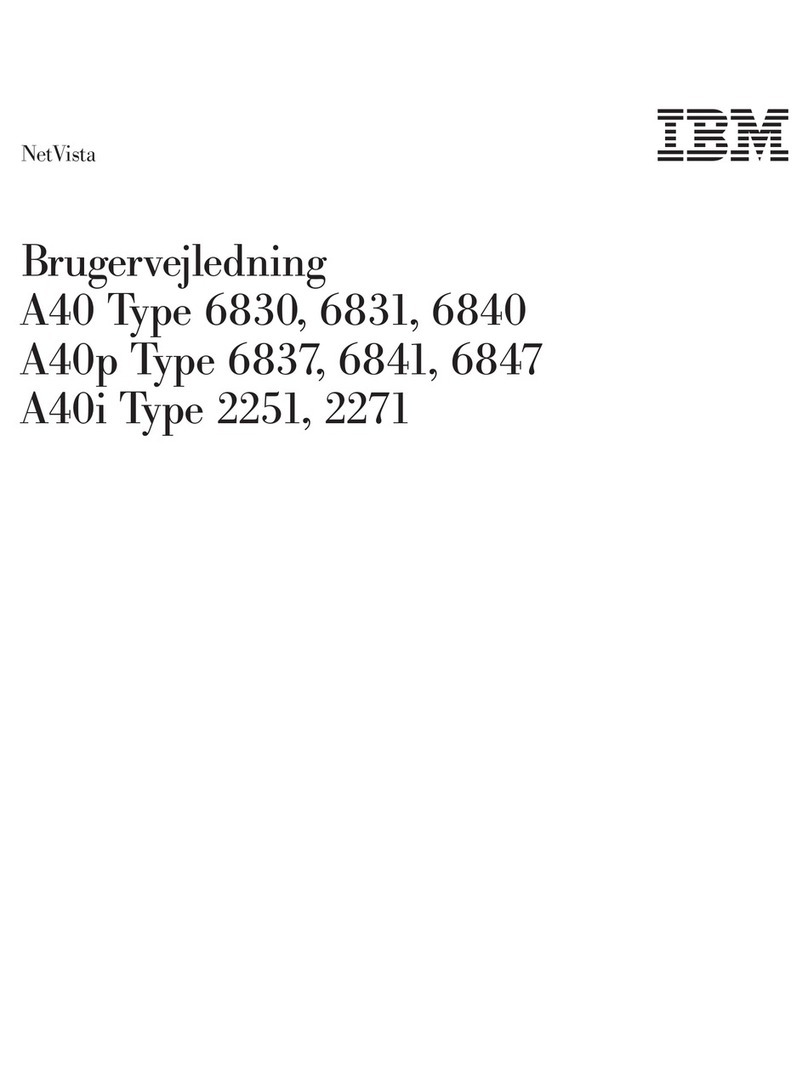
Lenovo
Lenovo NetVista A40p Technical document
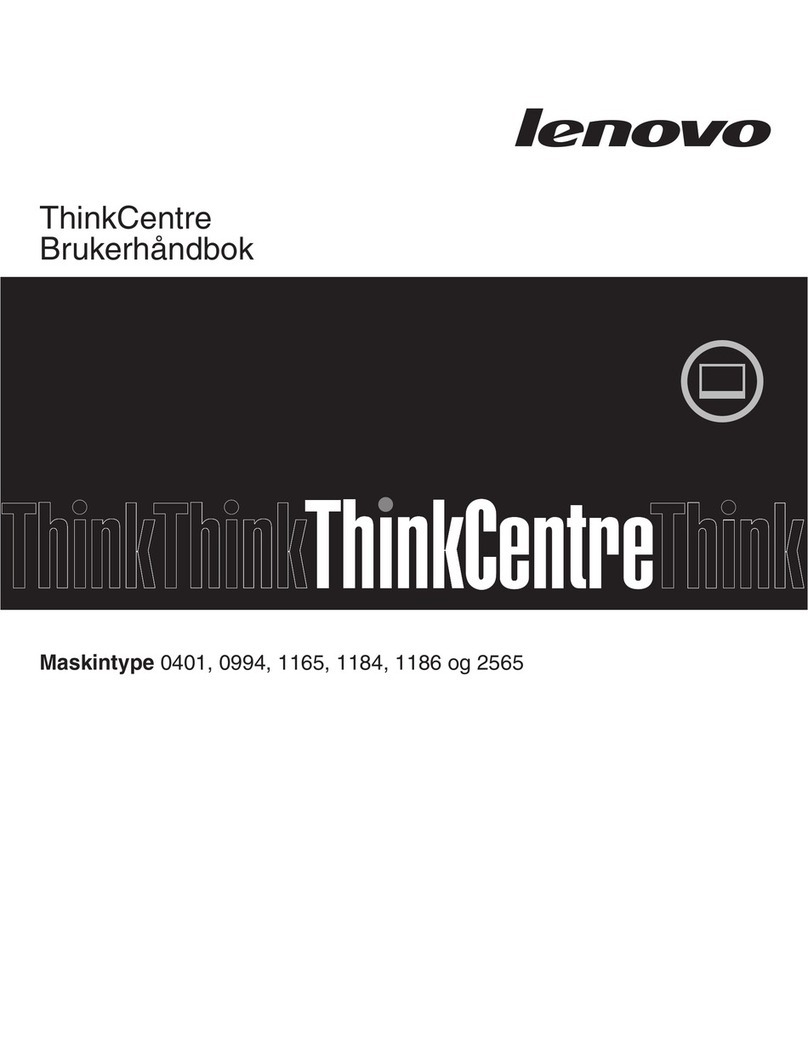
Lenovo
Lenovo ThinkCentre A70z ALL-IN-ONE User manual

Lenovo
Lenovo ThinkStation D30 User manual
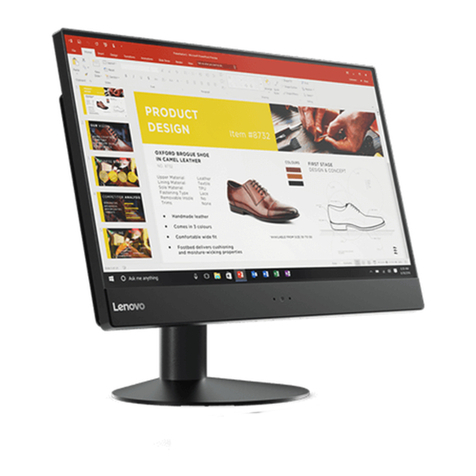
Lenovo
Lenovo V510z Owner's manual
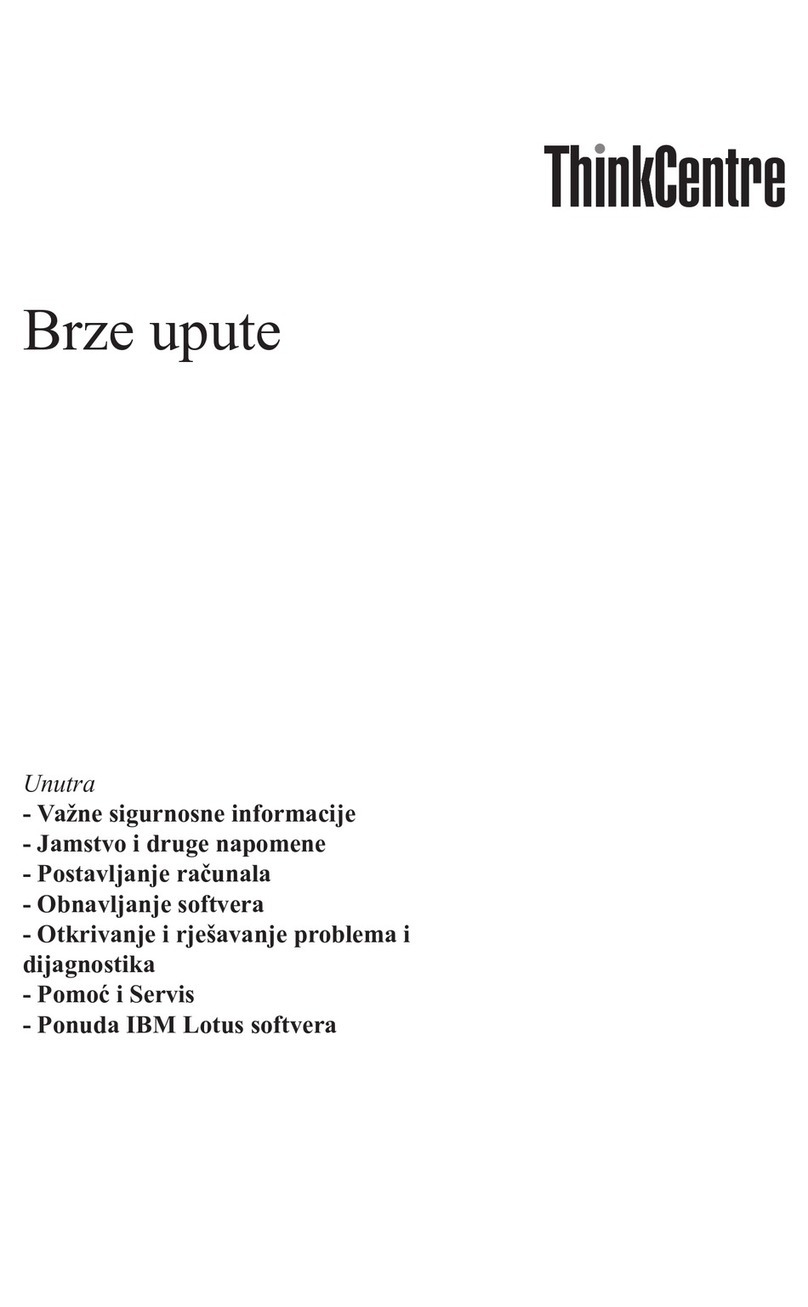
Lenovo
Lenovo ThinkCentre E50 User manual