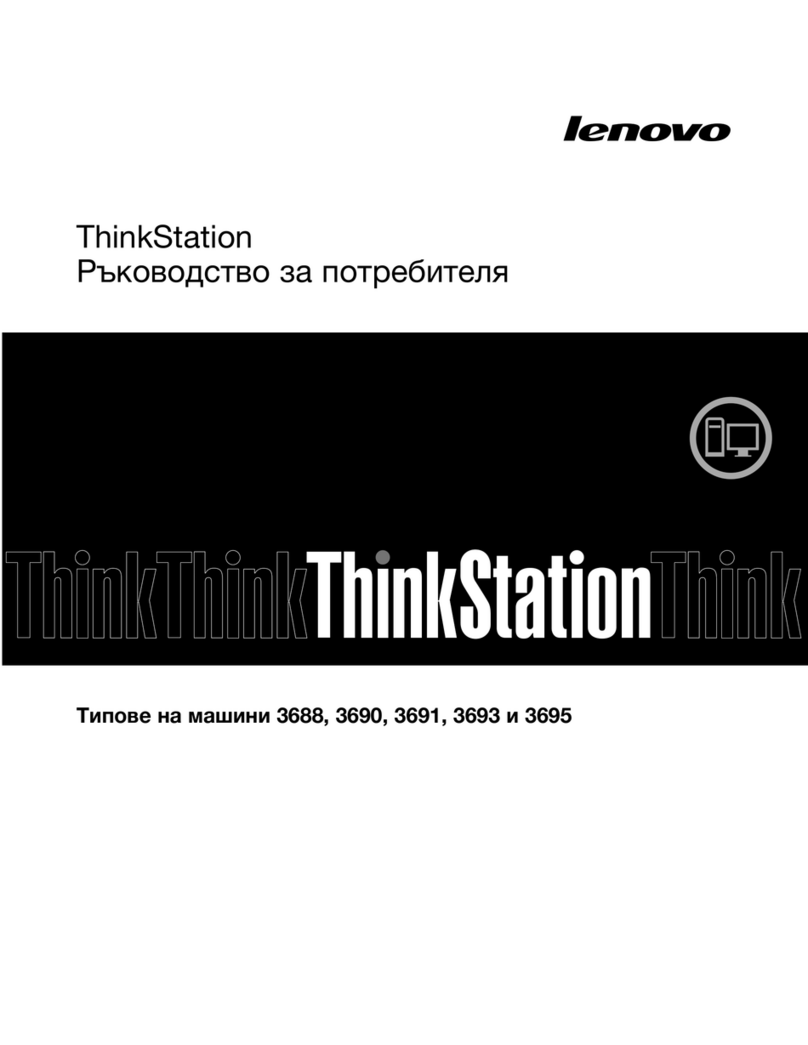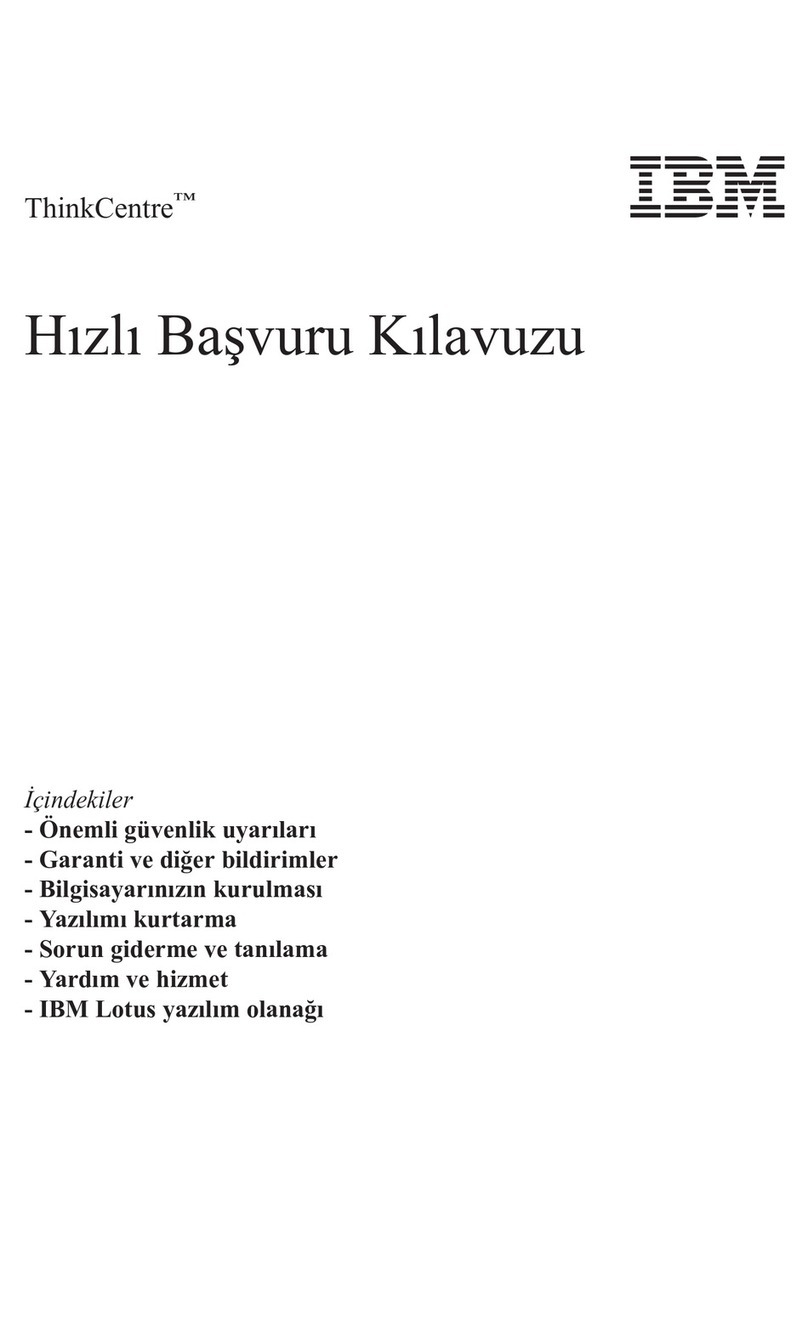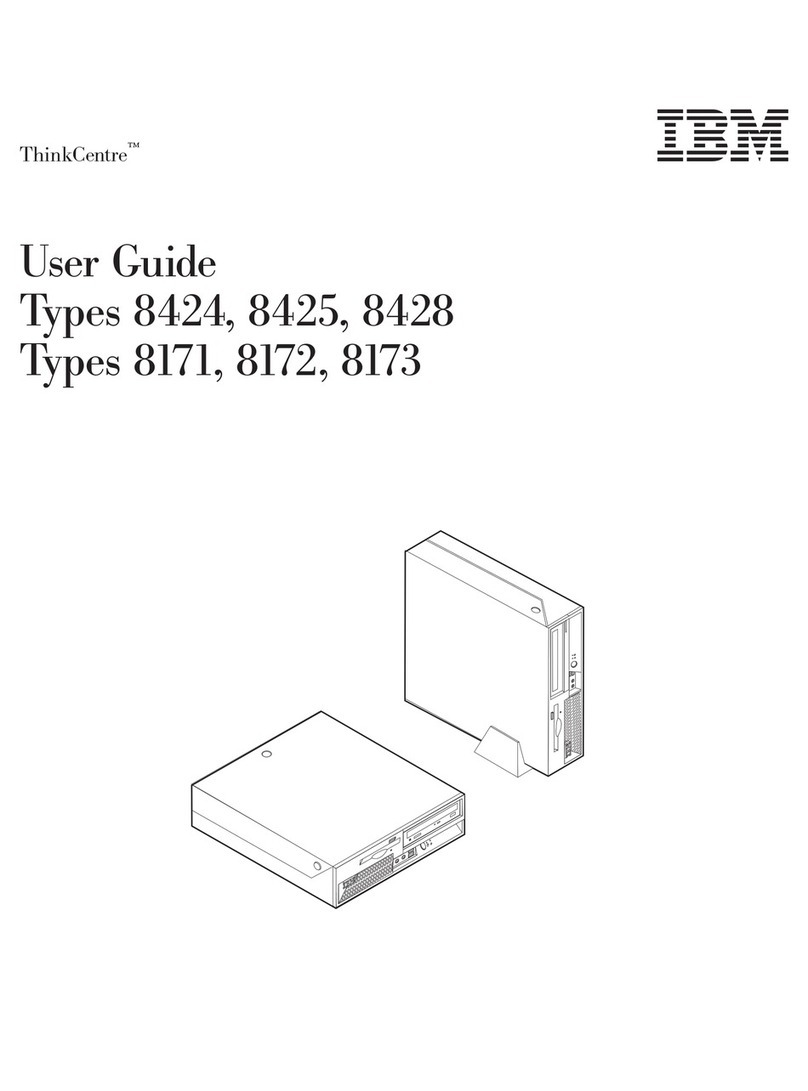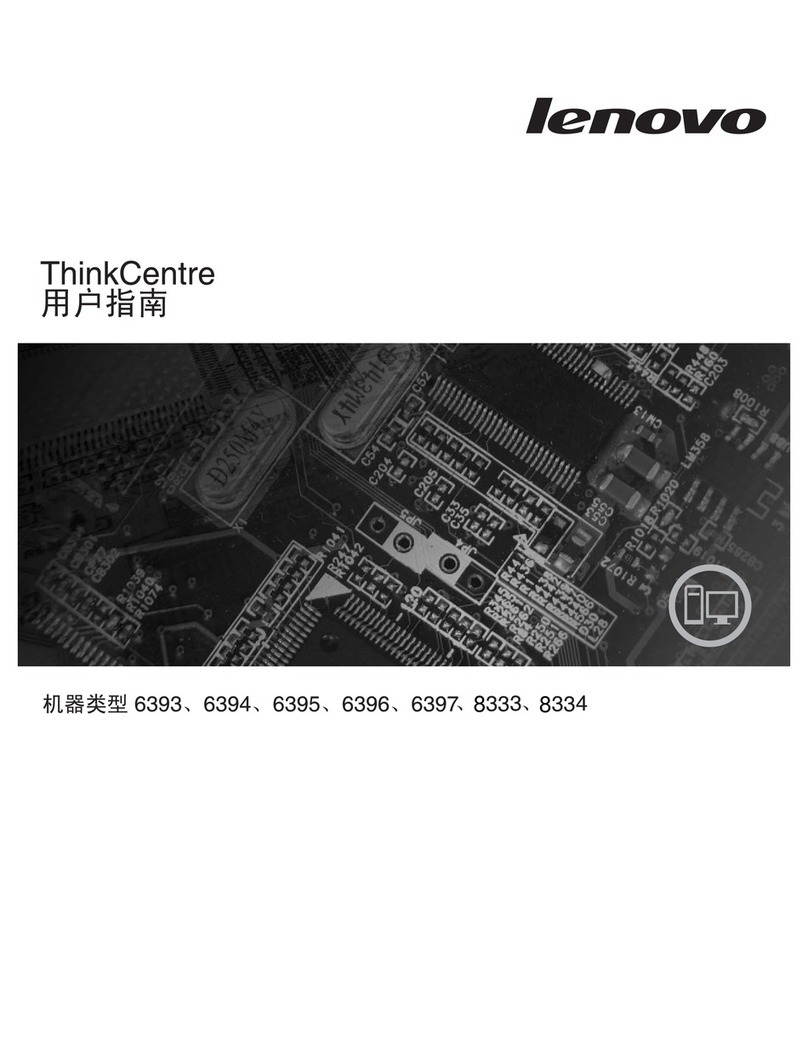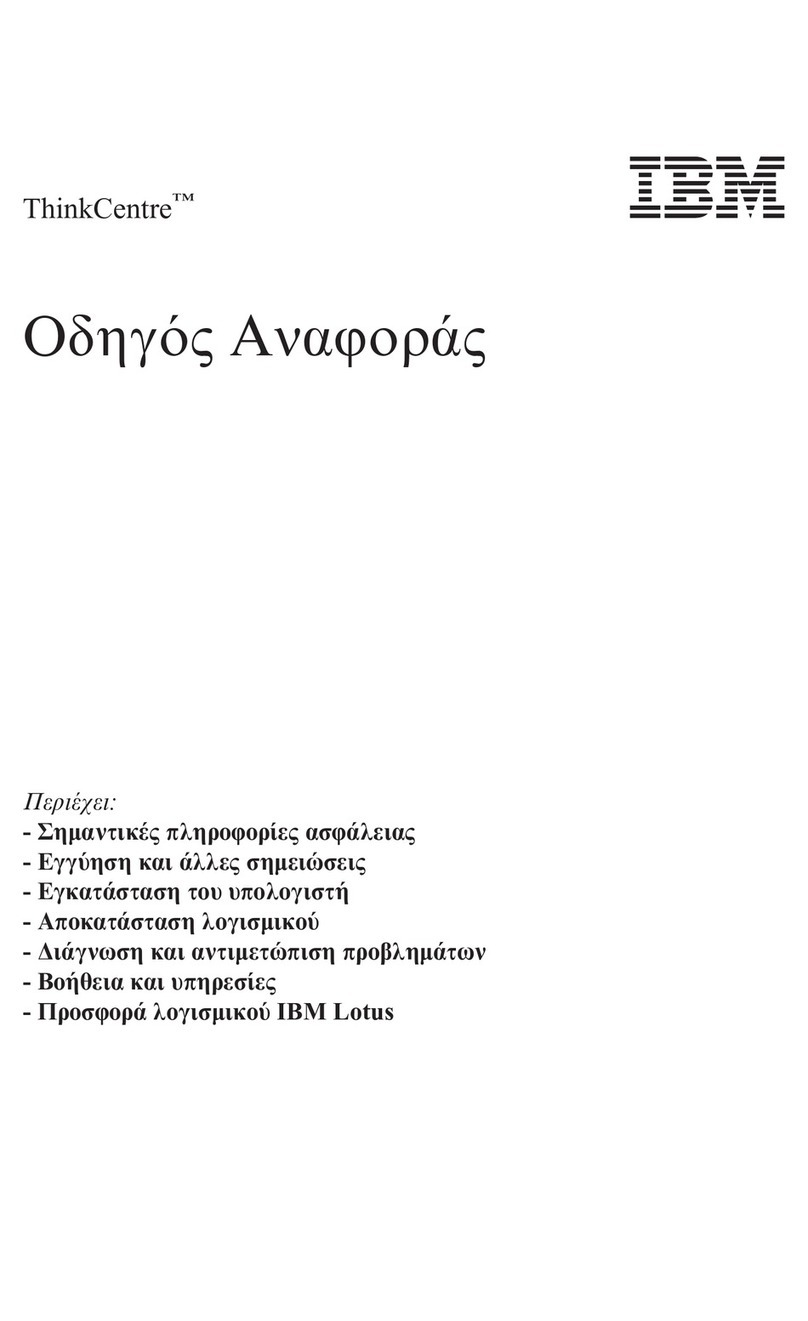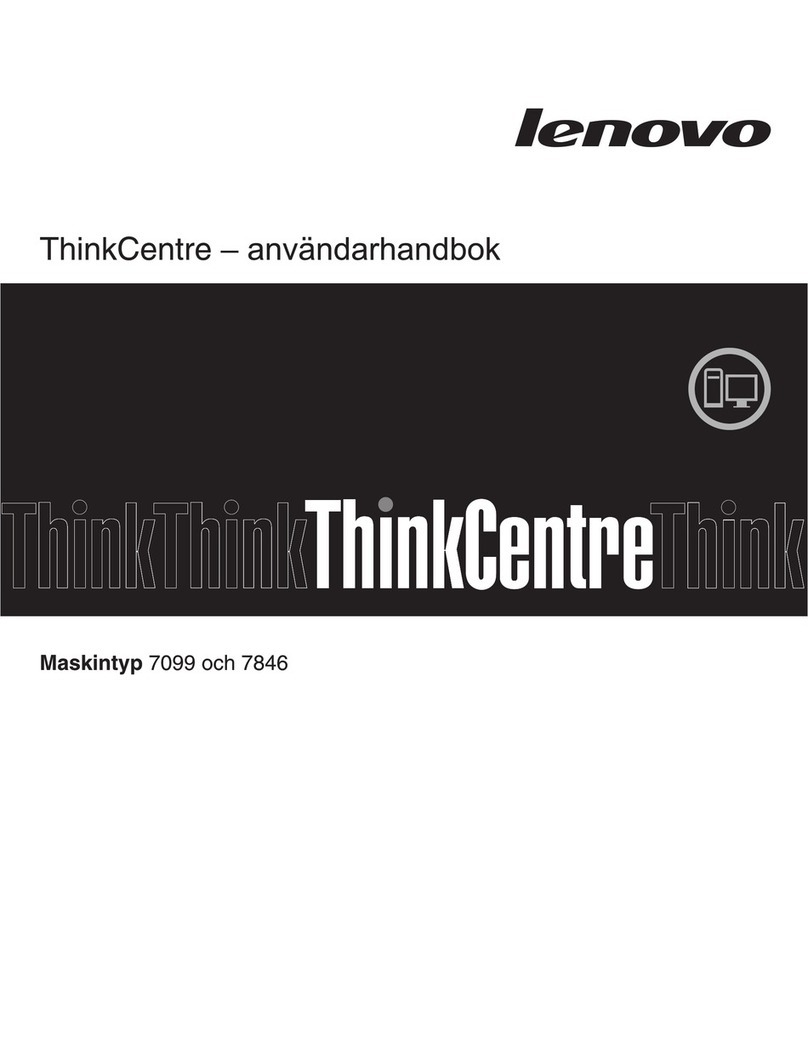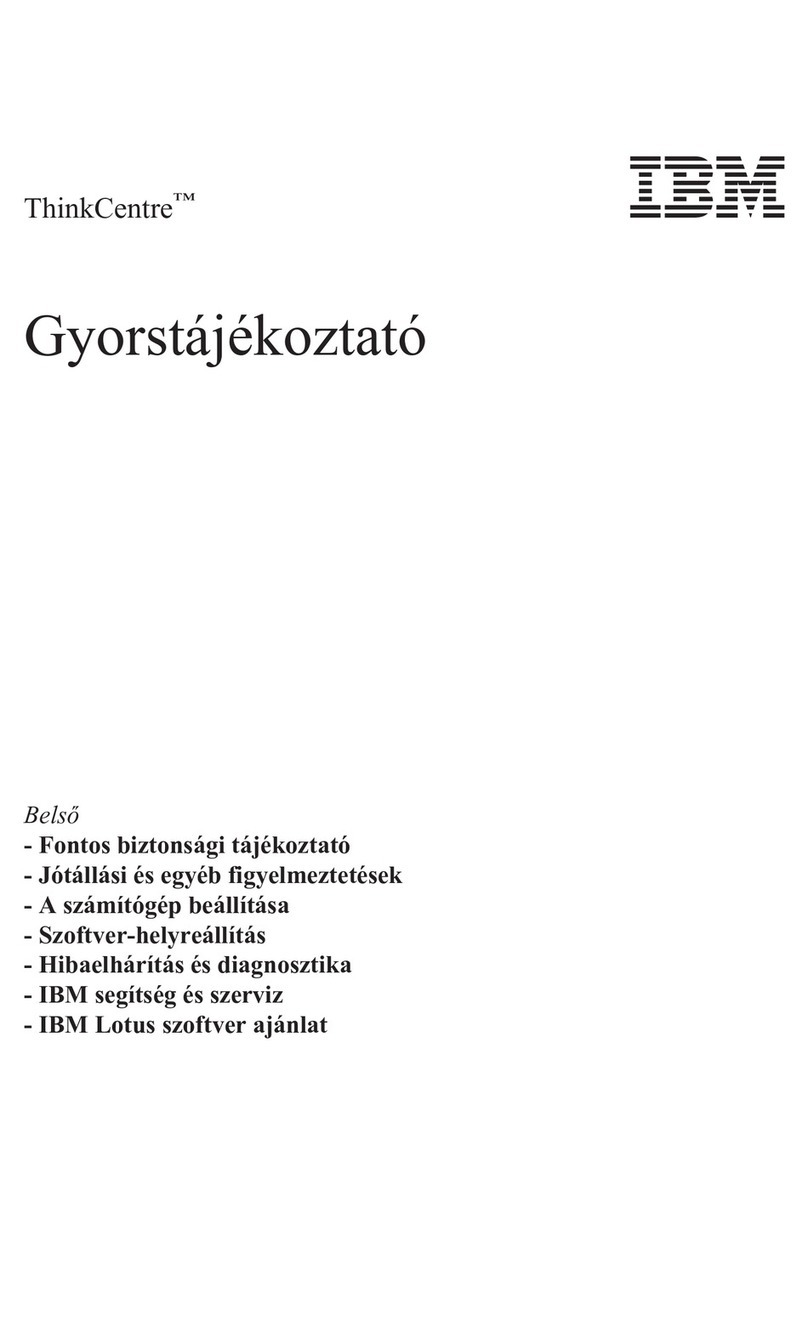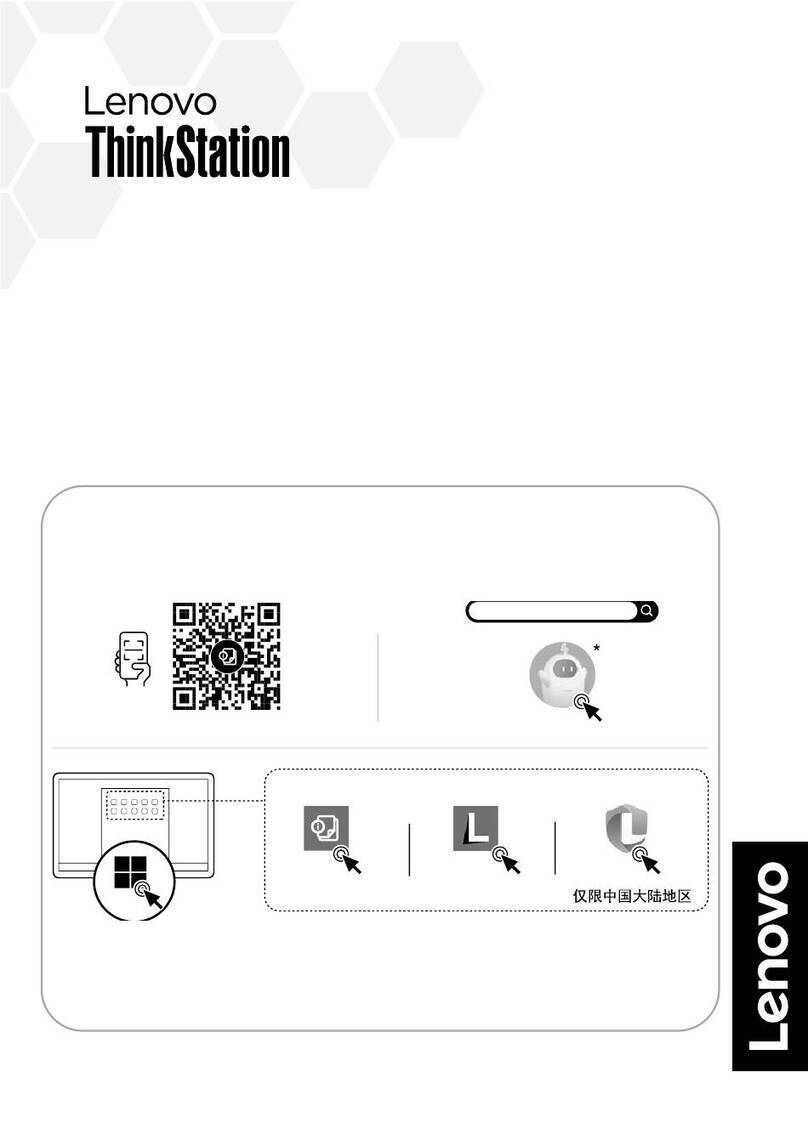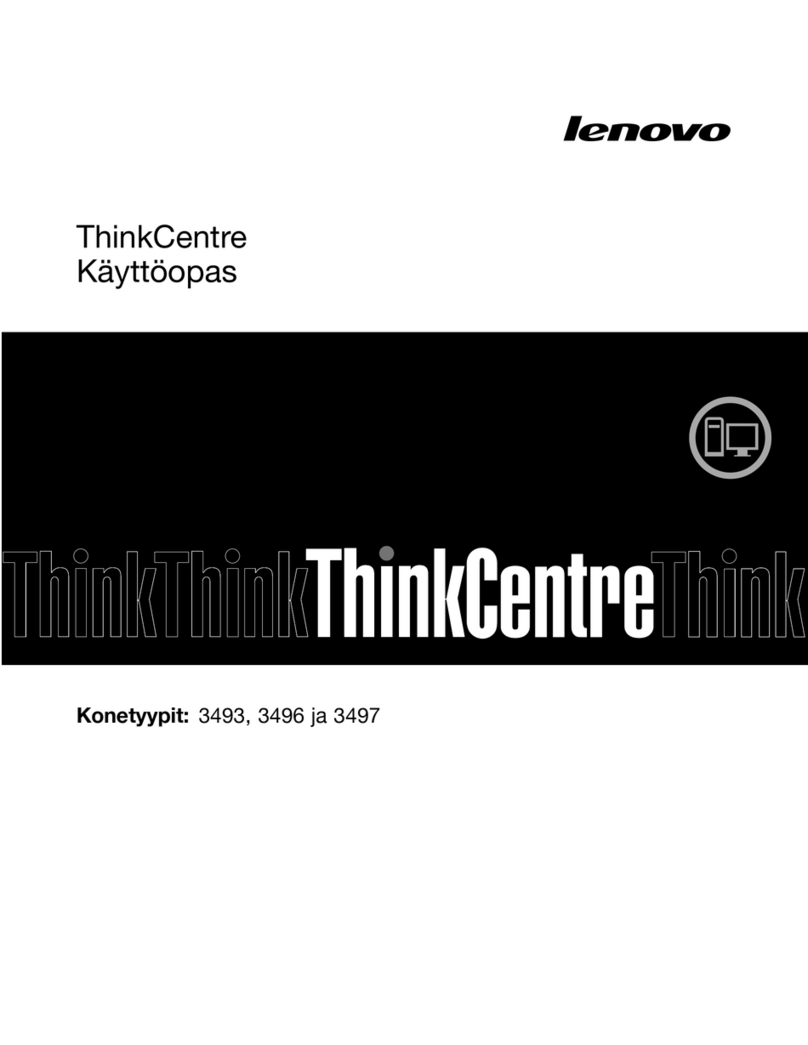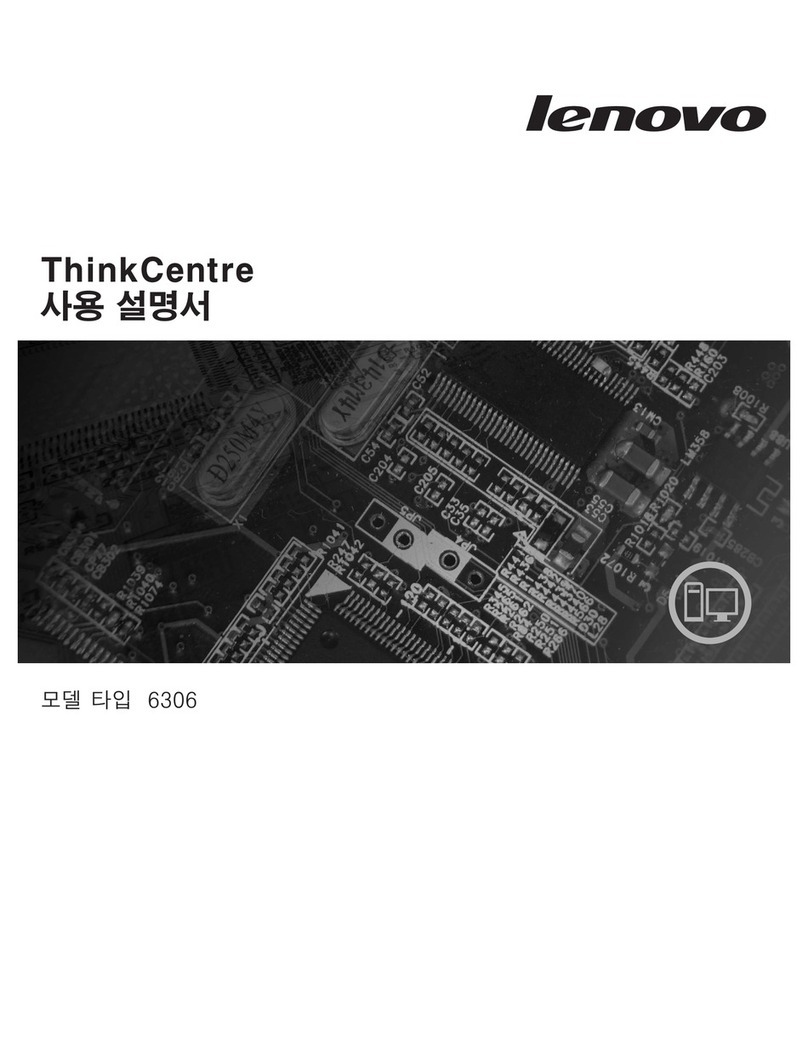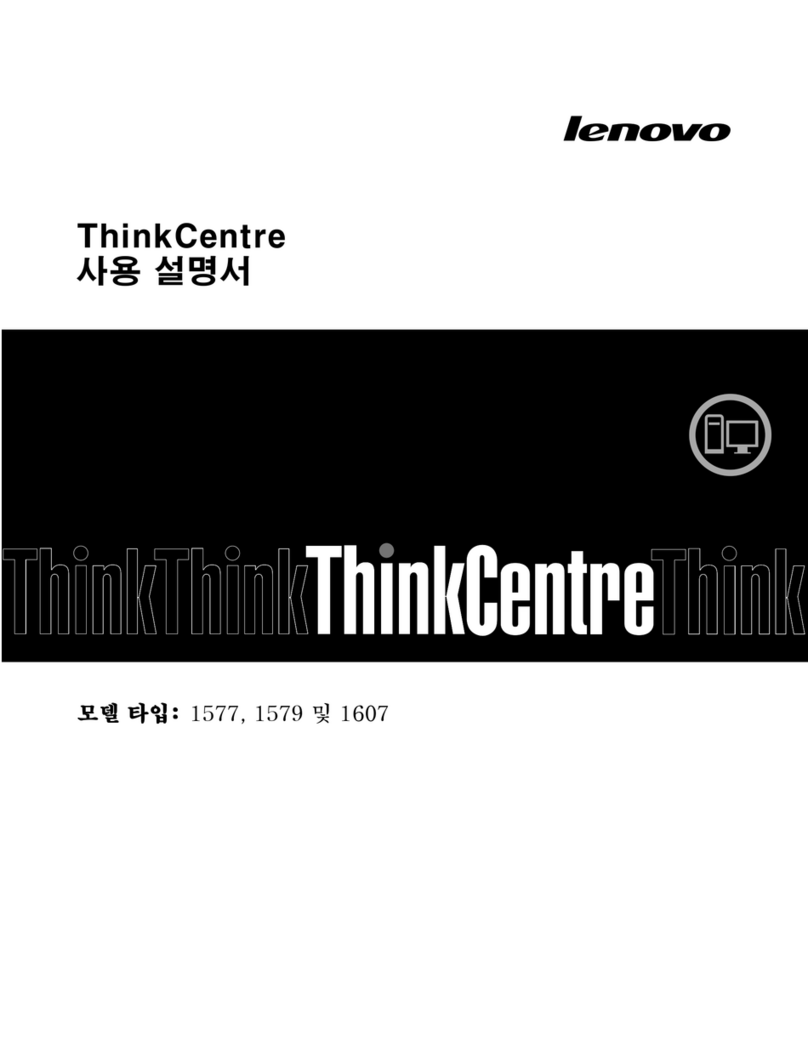Windows help system
The Windows help system provides you with detailed information about using
the Windows operating system.
To access the Windows help system, do the following:
Open the Start menu and then click or tap Get Started to get more details.
You also can enter Get Started or what you’re looking for in the search box
on the taskbar. You’ll get suggestions and answers to your questions about
Windows and the best search results available from your PC and the Internet.
To perform system recovery after a serious error in Windows 10, click or tap
the Start button and select Settings →Update & security →Recovery.
Then, follow the instructions on the screen for system recovery.
ATTENTION: The Windows operating system is provided by Microsoft
Corporation. Please use it in accordance with the END USER LICENSE
AGREEMENT (EULA) between you and Microsoft. For any question related
to the operating system, please contact Microsoft directly.
1Unpack
2Connect the keyboard and mouse
3Connect the Ethernet cable
Computer Keyboard* Mouse* Power cord Publications
* Selected models only.
NOTE: Some models may contain items not listed here.
5Connect the display and power cables
4Choose the right voltage
6Turn on the computer
Selected models are equipped with a voltage selection switch. You can nd it
at the rear of your computer. Models without a voltage selection switch control
voltage automatically.
If the electricity supply range is 100-127 V AC, set the switch to 115 V.
If the electricity supply range is 200-240 V AC, set the switch to 230 V.
Front/Top view of the computer
1 Selected models only.
ATTENTION: Do not insert 3-inch discs into the optical drive.
Memory card reader
USB 3.0 connector/USB power
off charging connector 1
USB 3.0 connector
USB 2.0 connectors
Headphone connector
Microphone connector
Power button
Optical drive 1
Rear view of the computer
1 Selected models only.
2Different cards provide different connectors.
NOTE: If your model has two VGA monitor connectors, be sure to use the
connector on the graphics adapter.
USB 2.0 connectors
PS/2 keyboard connector
HDMI connector 1
DVI connector (Y900 only)
On-board VGA connector
USB 3.0 connectors
Ethernet connector
Audio connectors
PCI-Express card area 2
Power connector
Connecting to the Internet
To connect to the Internet, you’ll need a contract with an Internet Service
Provider (ISP) and some hardware.
IPSs and ISP offerings vary by country. Contact your ISP for offerings available
in your country.
Your computer is designed to support a wireless (selected models only) or
wired network that connects your computer to other devices.
Wired network connection
For wired networks, connect one end of an Ethernet cable (purchased
separately) to the Ethernet connector on your computer, and then connect the
other end to the network router or broadband modem. Consult your ISP for
detailed setup instructions.
NOTE: Broadband modem and router installation procedures vary
depending on the manufacturer. Follow the manufacturer’s instructions.
Wireless network connection
For wireless networks, you can use the built-in Wi-Fi antenna to access your
wireless home network.
To connect your computer to the wireless network:
Click or tap the network icon on the taskbar, then select the name of your
router. Click or tap Connect, then follow the steps on the screen.
Test the wireless network by opening your Web browser and accessing any
Web site. The following information refers to ideacentre Y700, Y900 machine type:
90DD [Y900-34ISZ Energy Star] / 90DF [Y700-34ISH Energy Star]
90DG [Y700-34ISH Non-Energy Star]
The descriptions in this guide might be different from what you see on your computer,
depending on the computer model and conguration.
Product design and specications may be changed without notice.
Lenovo, the Lenovo logo and ideacentre are trademarks of Lenovo in the United States,
other countries, or both.
Windows is a trademark of the Microsoft group of companies.
Other company, product, or service names may be trademarks or service marks of others.
© Copyright Lenovo 2015. LIMITED AND RESTRICTED RIGHTS NOTICE: If data or
software is delivered pursuant to a General Services Administration “GSA” contract, use,
reproduction, or disclosure is subject to restrictions set forth in Contract No. GS-35F-
05925.