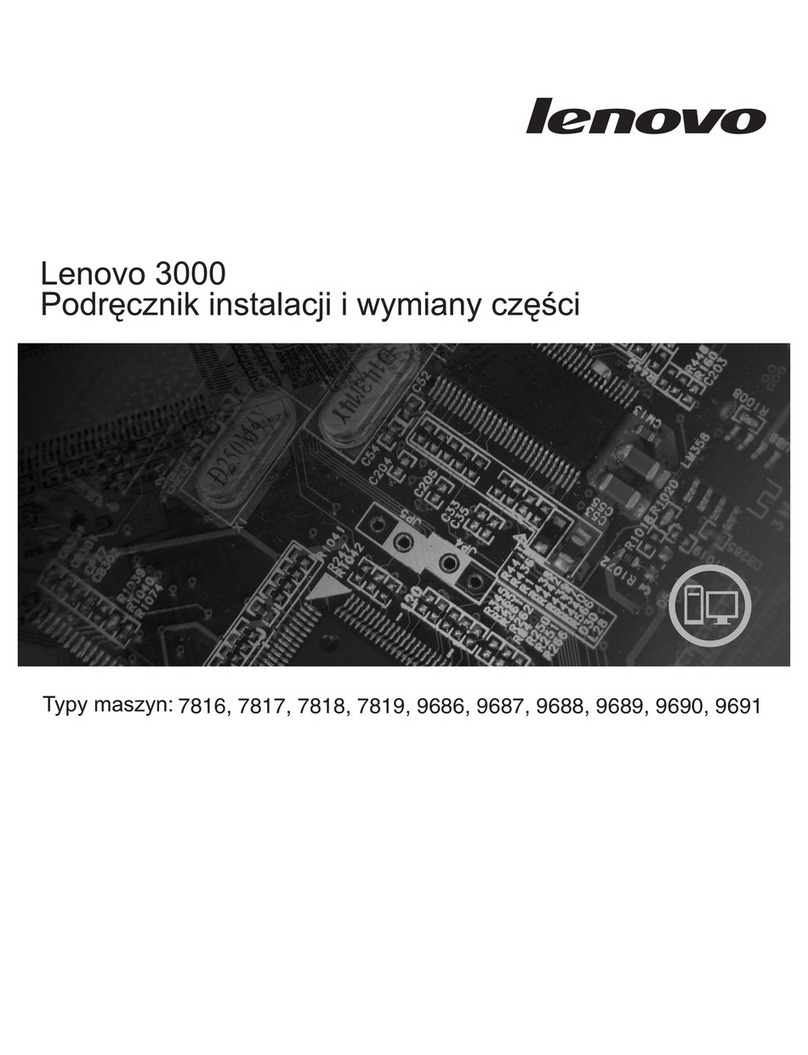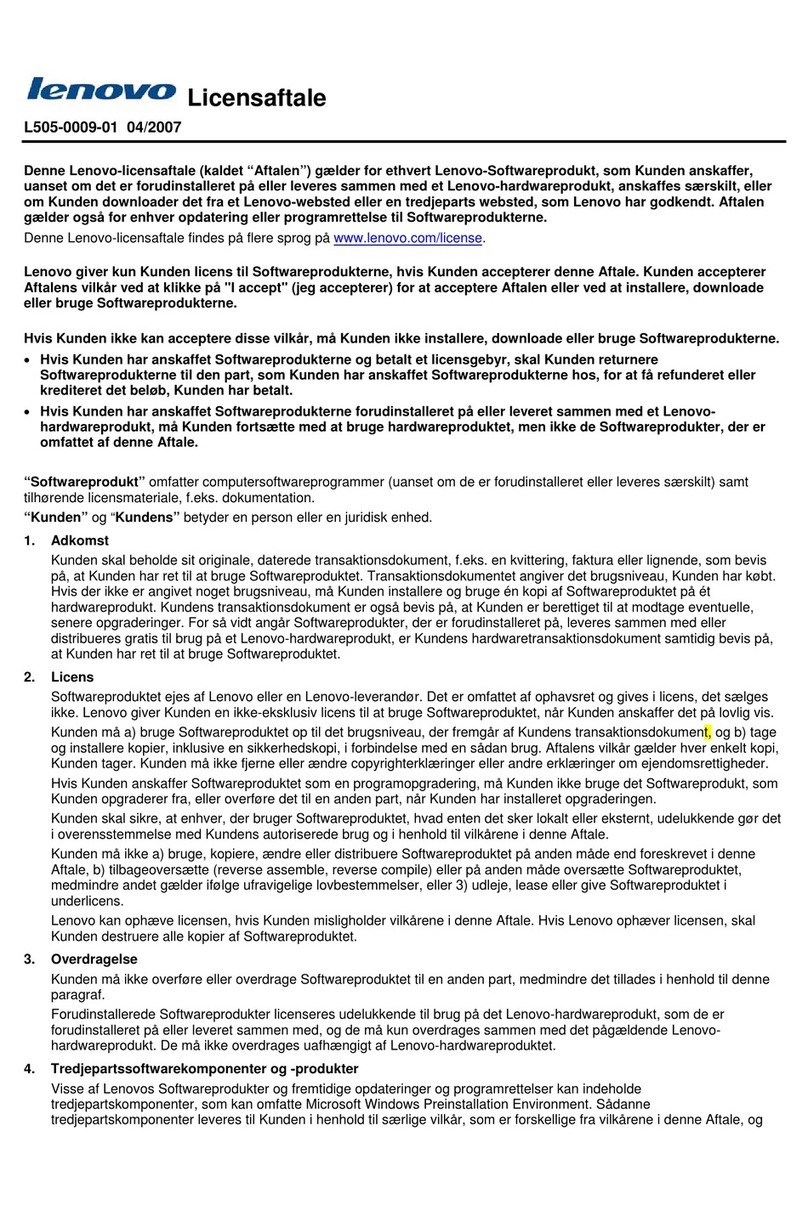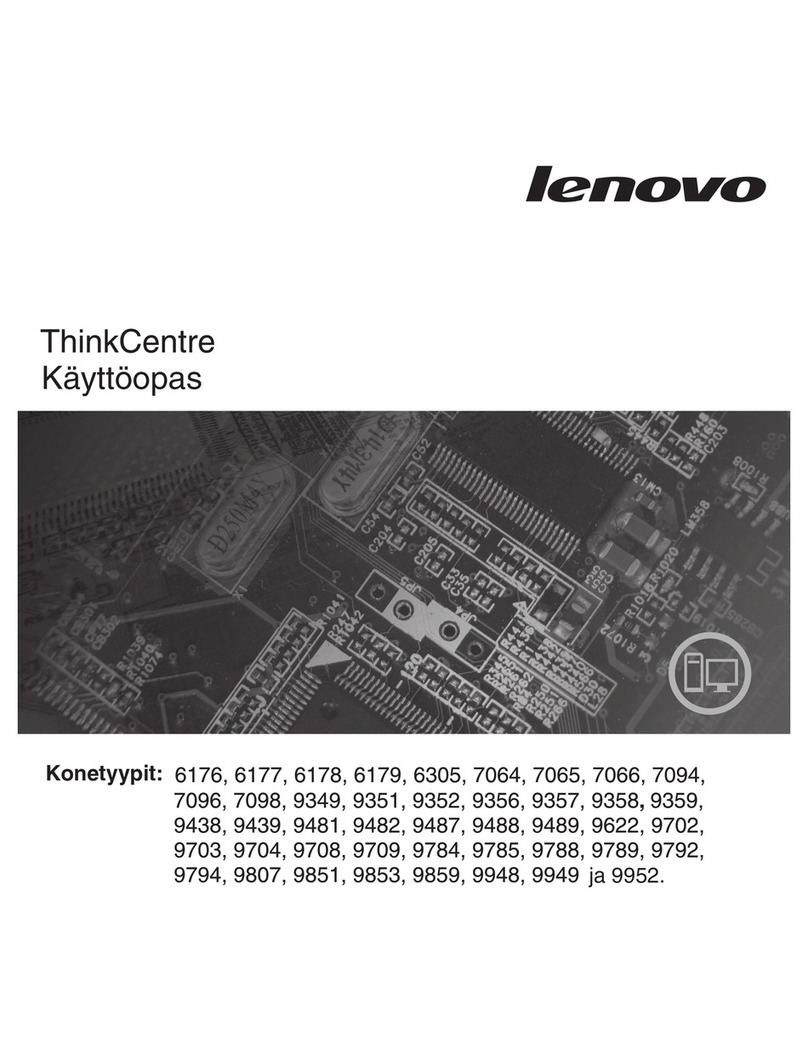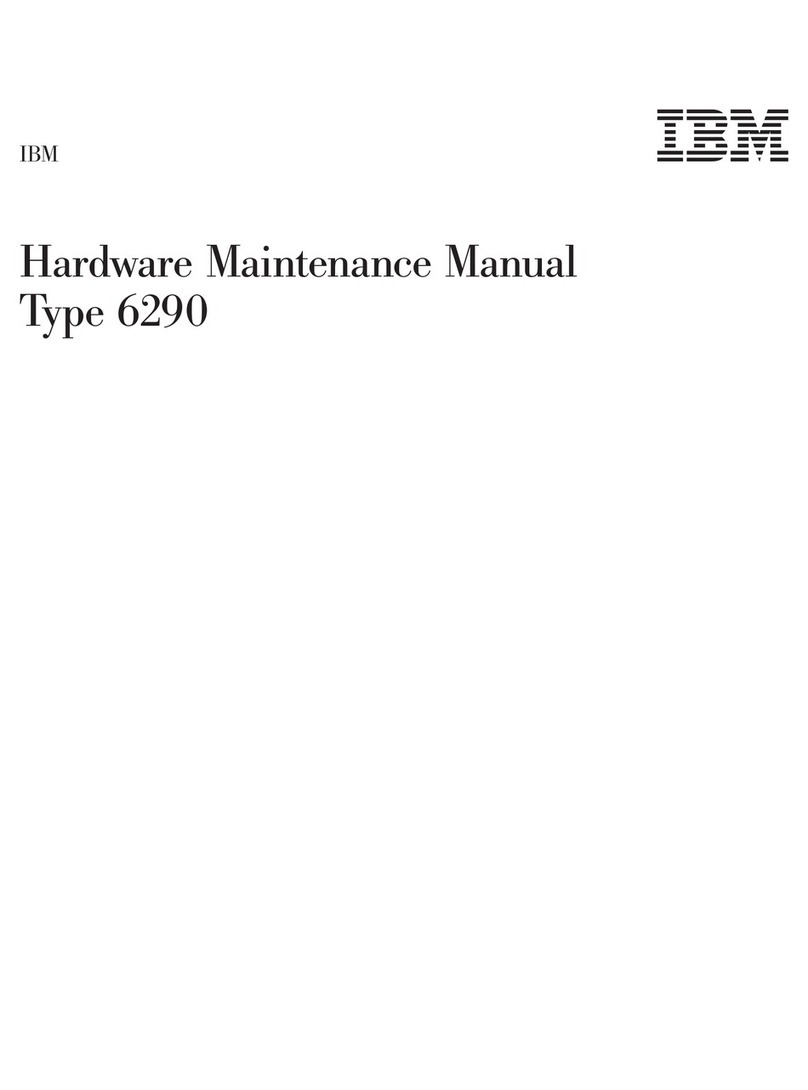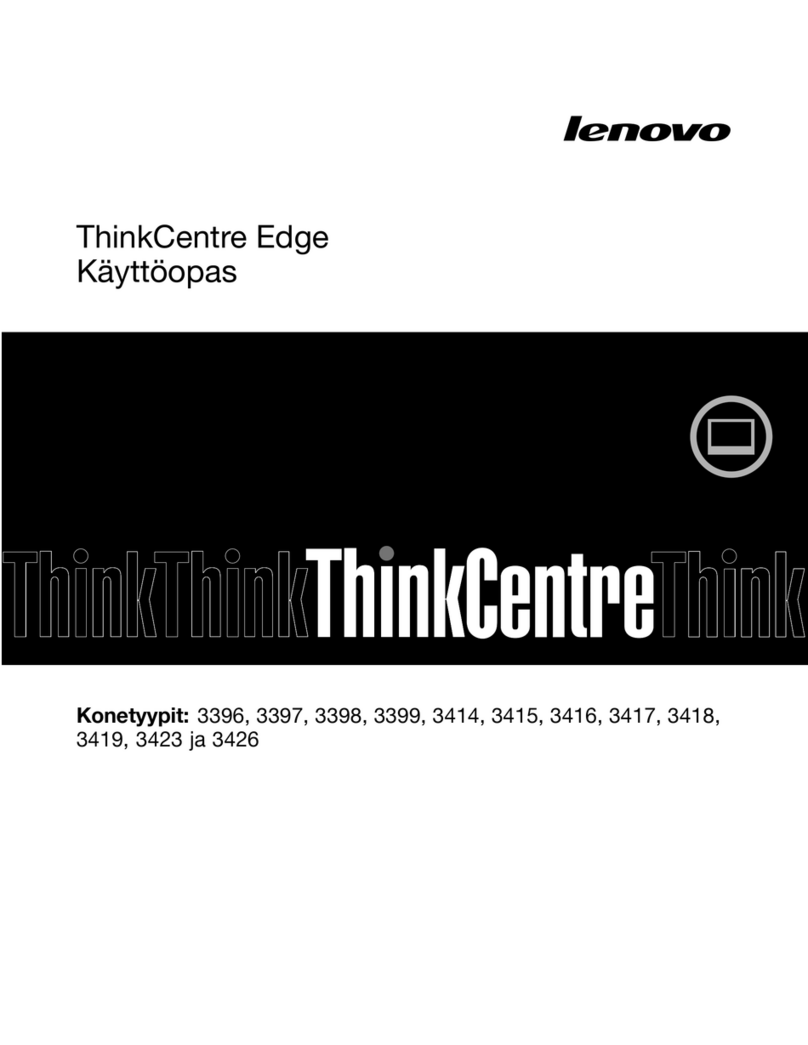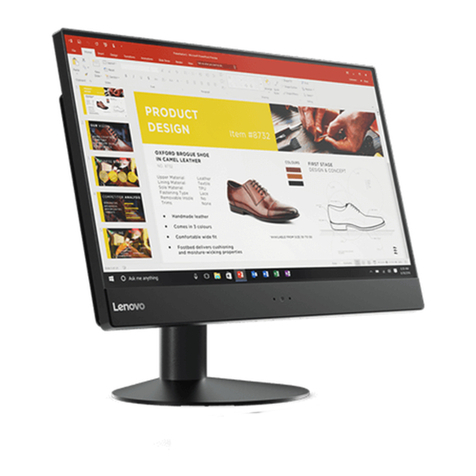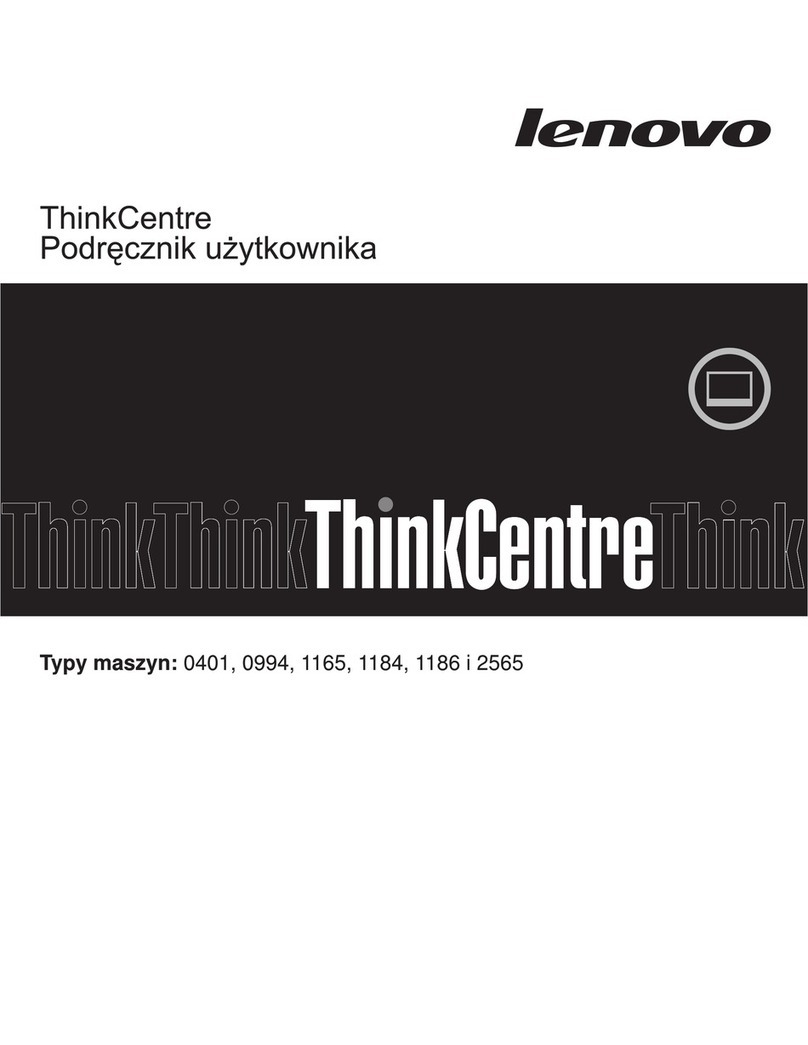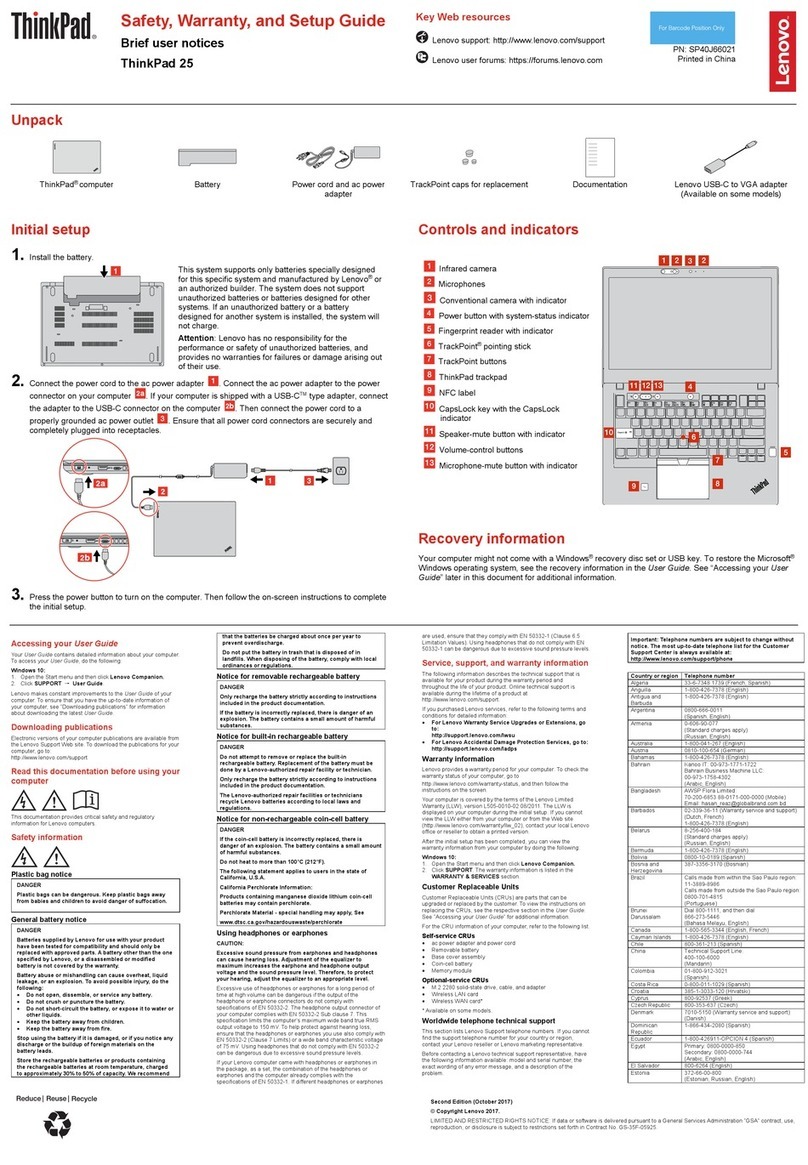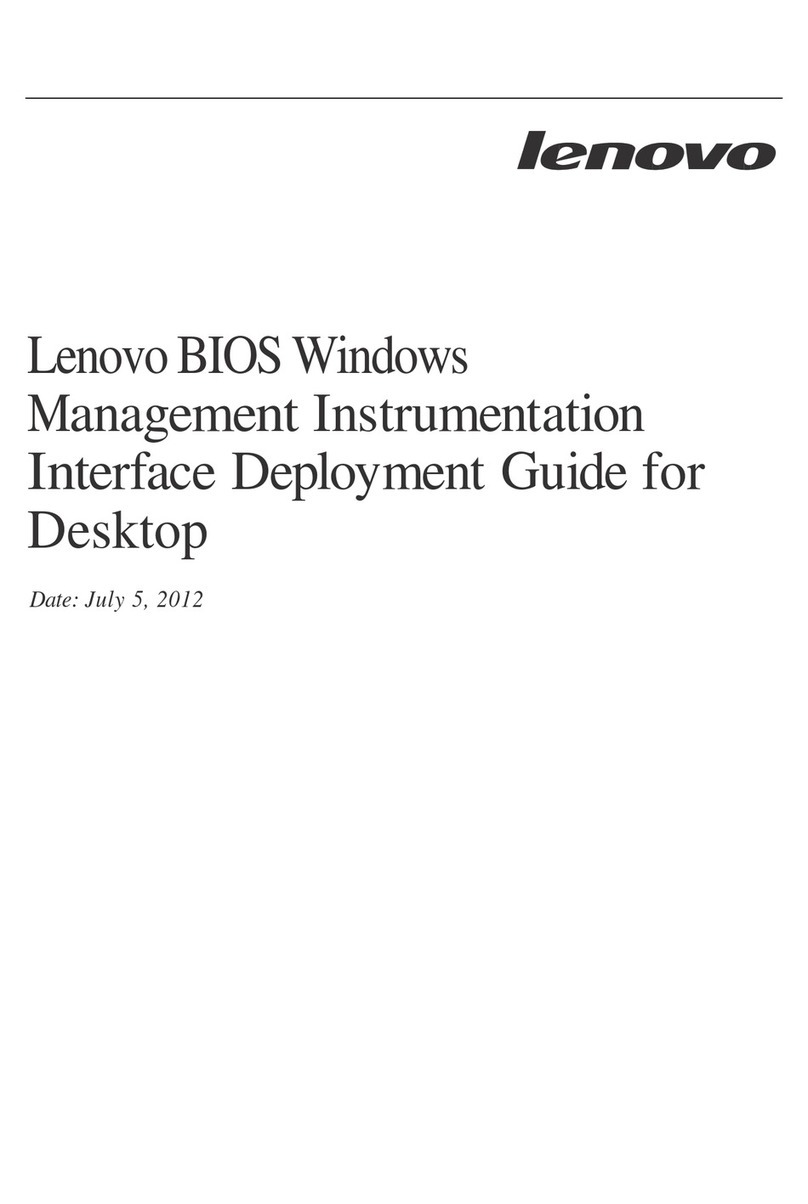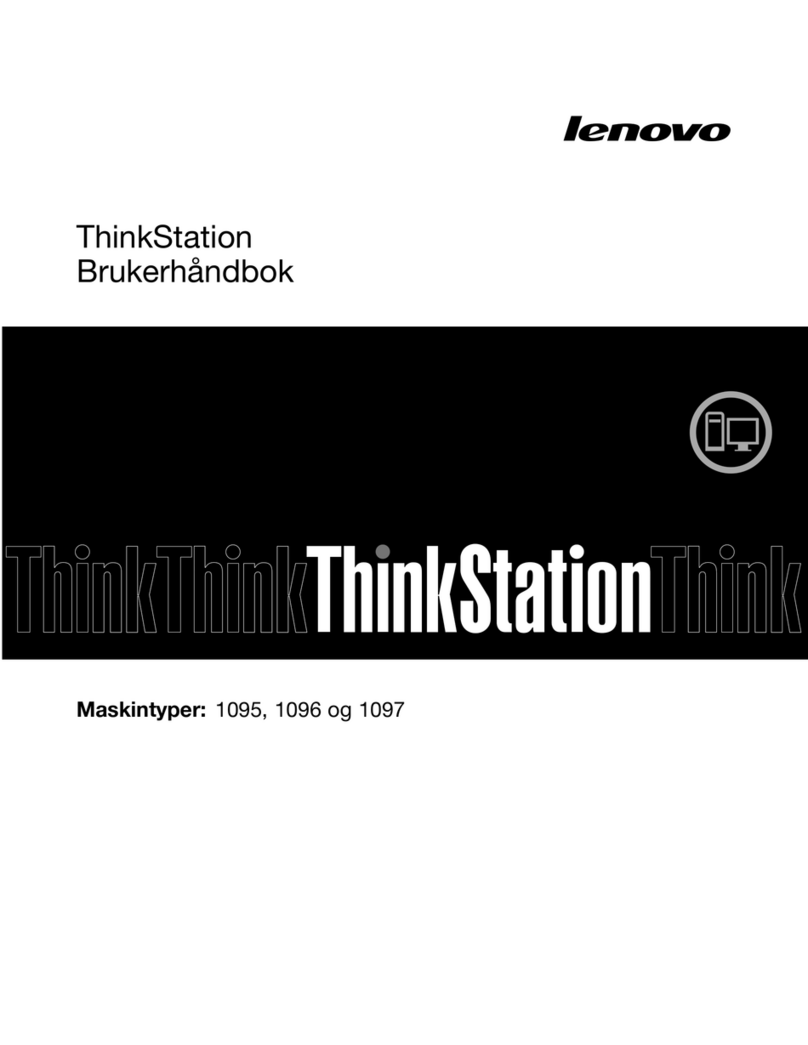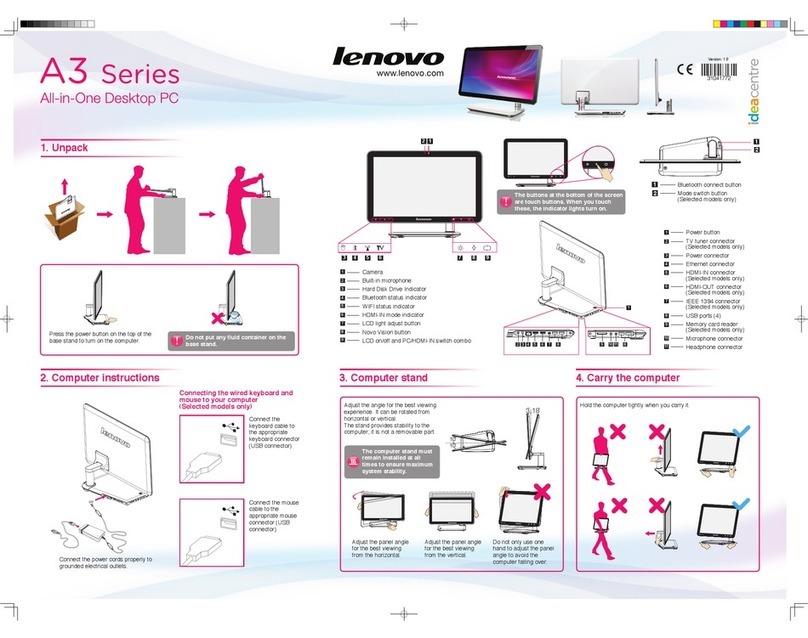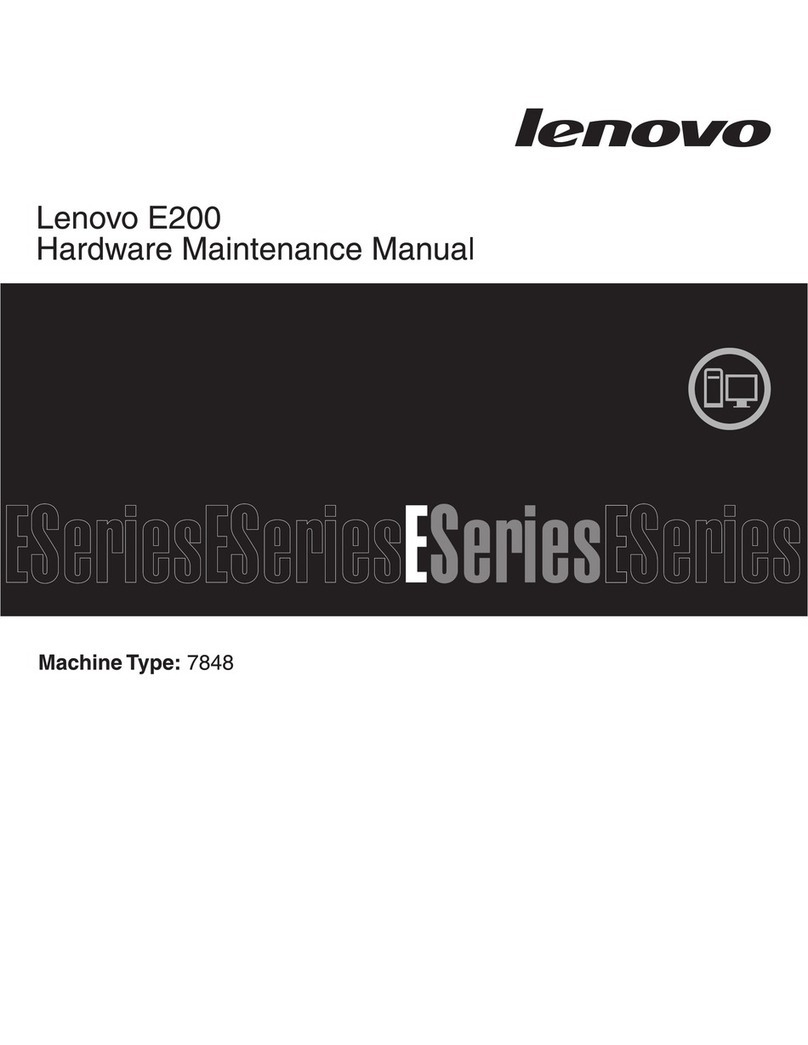Connecting to the Internet
7Turn on the computer
To connect to the Internet, you’ll need a contract with an Internet Service
Provider(ISP)andsomehardware.
IPSs and ISP offerings vary by country. Contact your ISP for offerings available
in your country.
Yourcomputerisdesignedtosupportawireless(selectedmodelsonly)or
wired network that connects your computer to other devices.
Wired network connection
Forwirednetworks,connectoneendofanEthernetcable(purchased
separately) to the Ethernet connector on your computer, and then connect the
other end to the network router or broadband modem. Consult your ISP for
detailed setup instructions.
NOTE: Broadband modem and router installation procedures vary
depending on the manufacturer. Follow the manufacturer’s instructions.
Wireless network connection
For wireless networks, you can use the built-in Wi-Fi antenna to access your
wireless home network.
To connect your computer to the wireless network:
Click or tap the network icon on the taskbar, then select the name of your
router. Click or tap Connect, then follow the steps on the screen.
Test the wireless network by opening your Web browser and accessing any
Web site.
Front/Top view of the computer
1Selected models only.
ATTENTION: Be sure not to block any air vents on the computer.
Blocked air vents may cause thermal problems.
Power button
Hard disk indicator
Memory card reader 1
USB 3.0 connector
Headphone connector
Microphone connector
USB connector/USB power off
charging connector 1
Optical Drive
Rear view of the computer
1Selected models only.
2Some models are equipped with a graphics card.
3Some models are equipped with a Wi-Fi card or TV tuner card.
NOTE: If your model has two VGA monitor connectors, be sure to use the
connector on the graphics adapter.
Power connector
On-board VGA connector
HDMI connector 1
USB3.0connectors(2)1
USB2.0connector(2)
Ethernet connector
Audio connectors
PCI Express X 16 graphics
adapter slot 2
PCI Express X 1 adapter slots 3
Windows help system
The Windows help system provides you with detailed information about using
the Windows operating system.
To access the Windows help system, do the following:
Open the Start menu and then click or tap Get Started to get more details.
You also can enter Get Started or what you’re looking for in the search box
on the taskbar. You’ll get suggestions and answers to your questions about
Windows and the best search results available from your PC and the Internet.
To perform system recovery after a serious error in Windows 10, click or tap
the Start button and select Settings →Update & security →Recovery.
Then, follow the instructions on the screen for system recovery.
ATTENTION: The Windows operating system is provided by Microsoft
Corporation. Please use it in accordance with the END USER LICENSE
AGREEMENT (EULA) between you and Microsoft. For any question related
to the operating system, please contact Microsoft directly.
Service and Support information
The following information describes the technical support that is available for
your product, during the warranty period or throughout the life of your product.
Refer to the Lenovo Limited Warranty for a full explanation of Lenovo warranty
terms. See “Lenovo Limited Warranty notice” later in this document for details
on accessing the full warranty. If you purchased Lenovo services, refer to the
following terms and conditions for detailed information:
– For Lenovo Warranty Service Upgrades or Extensions,
go to: http://support.lenovo.com/lwsu
– For Lenovo Accidental Damage Protection Services,
go to: http://support.lenovo.com/ladps
– Online technical support is available during the lifetime of a product at:
http://www.lenovo.com/support