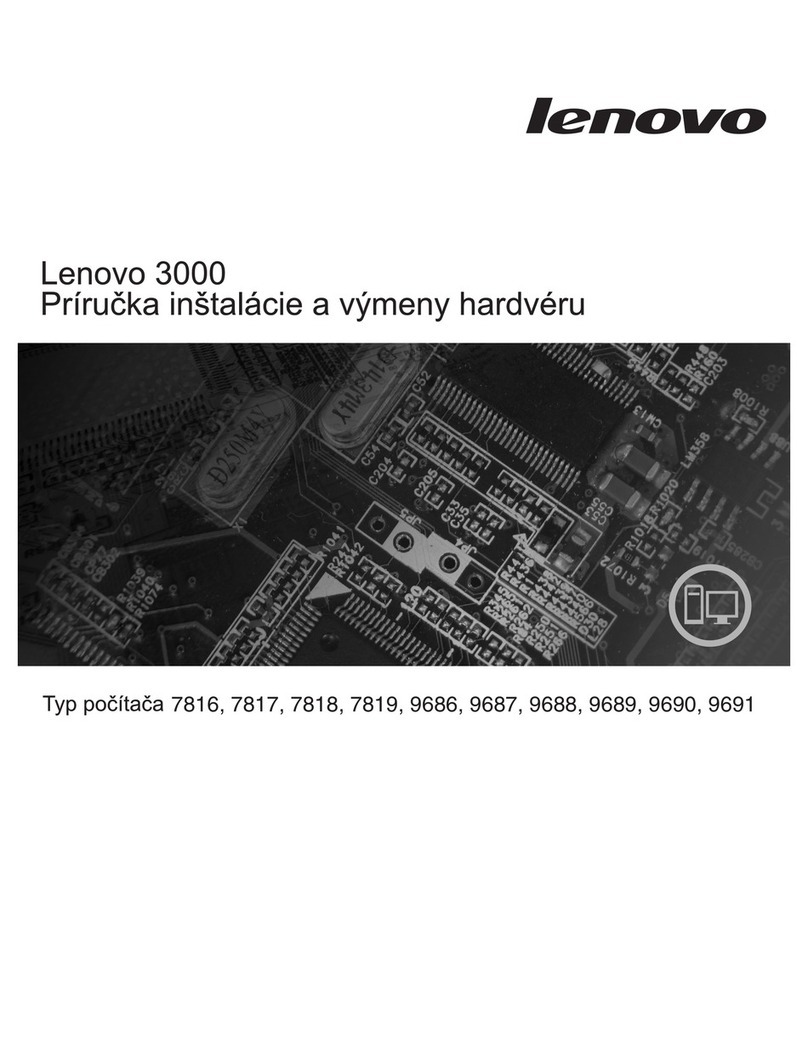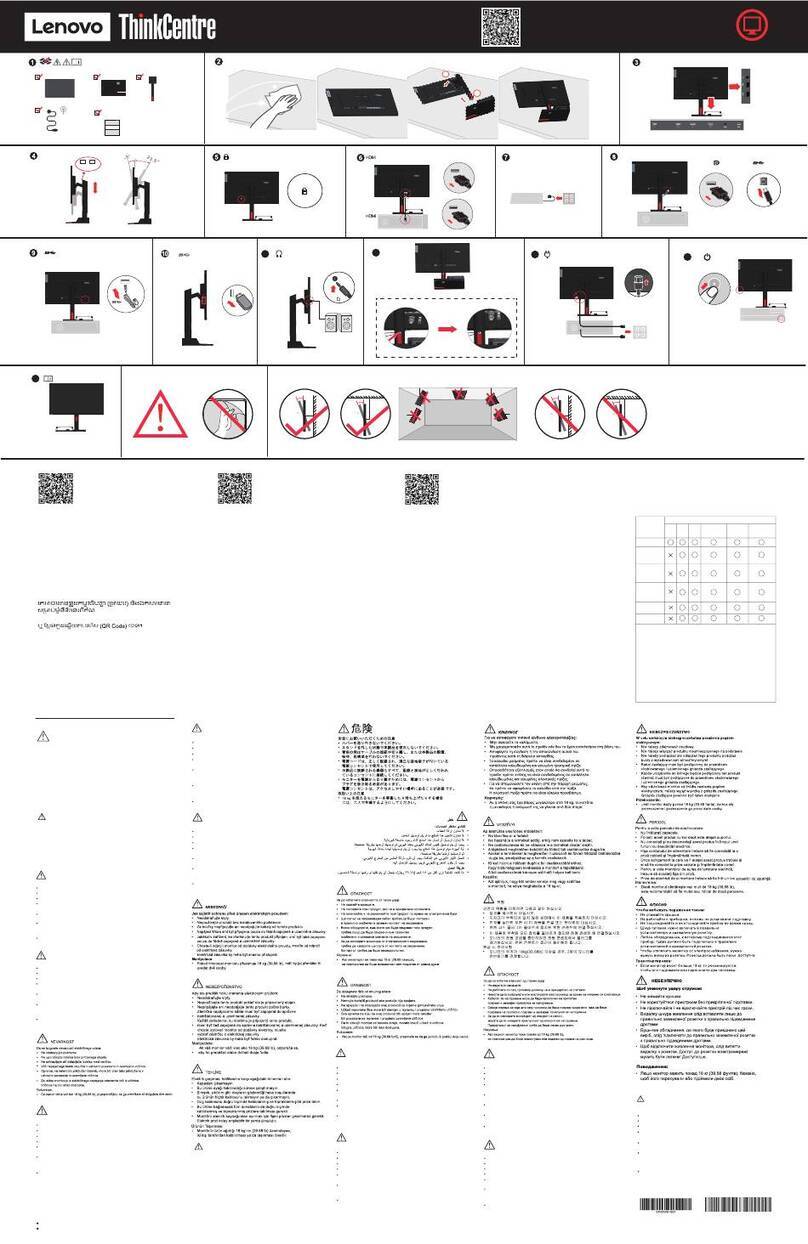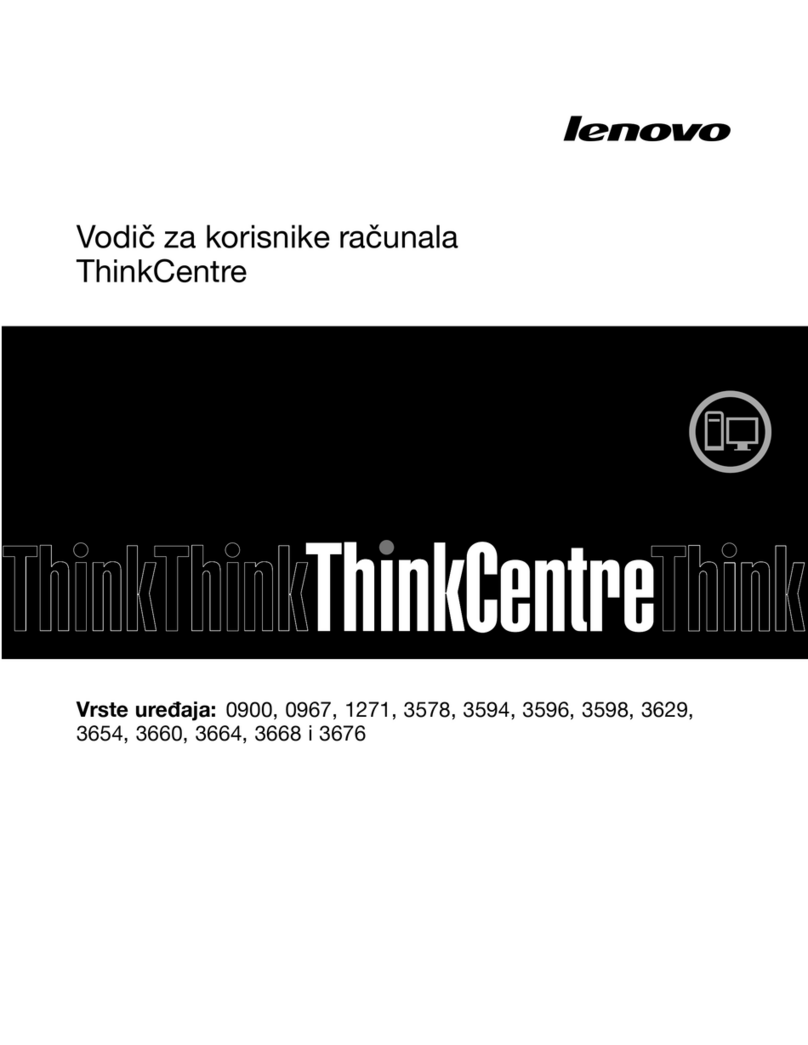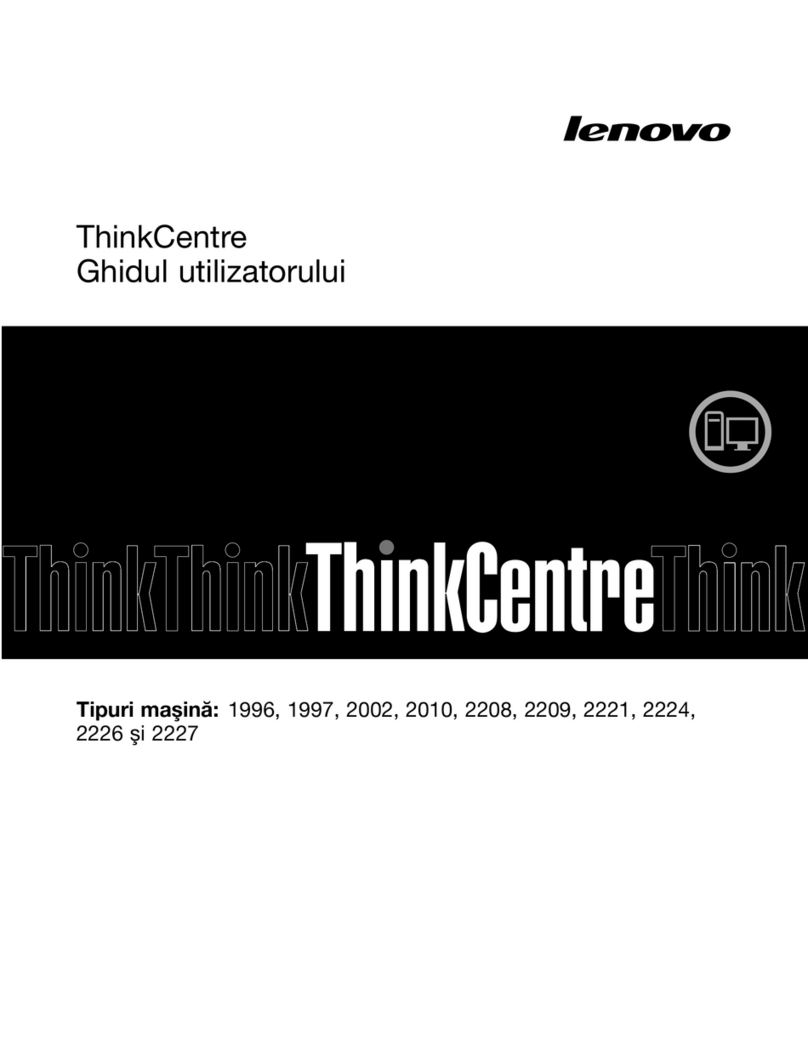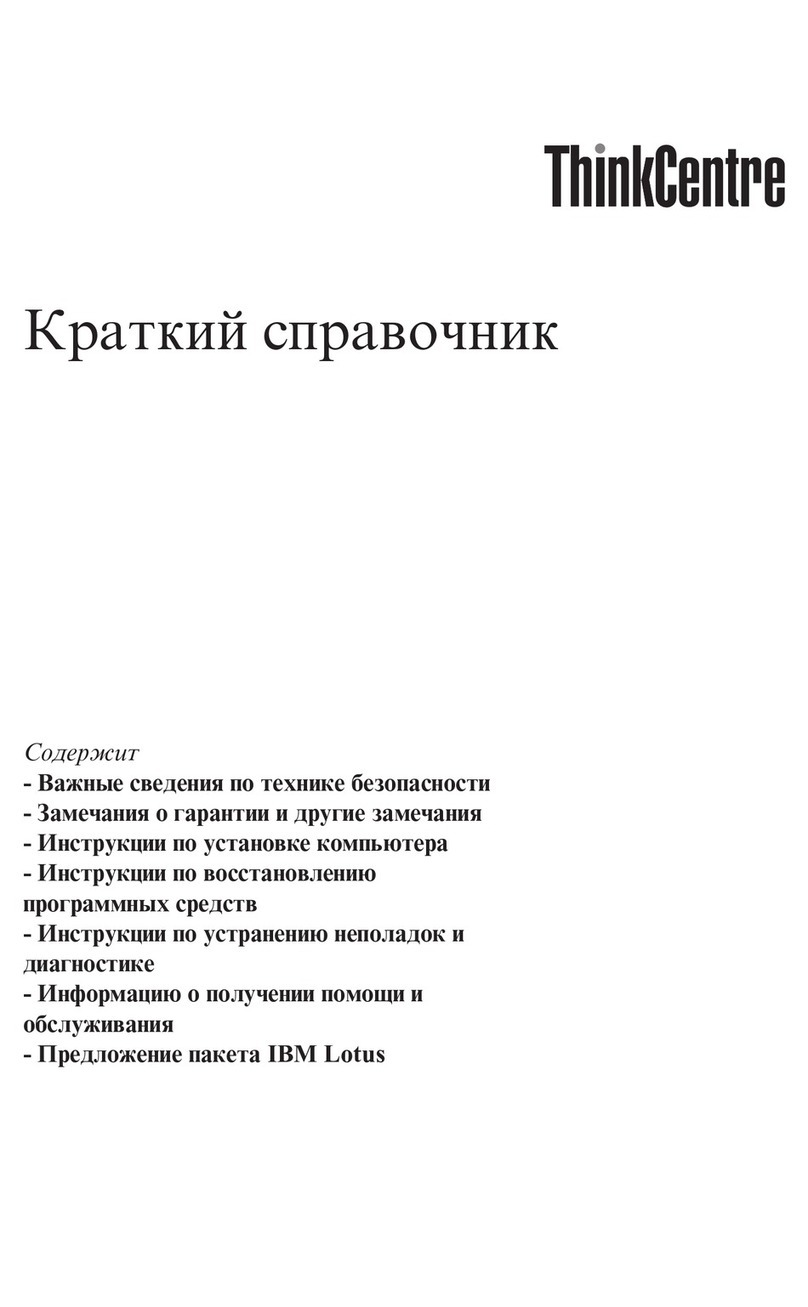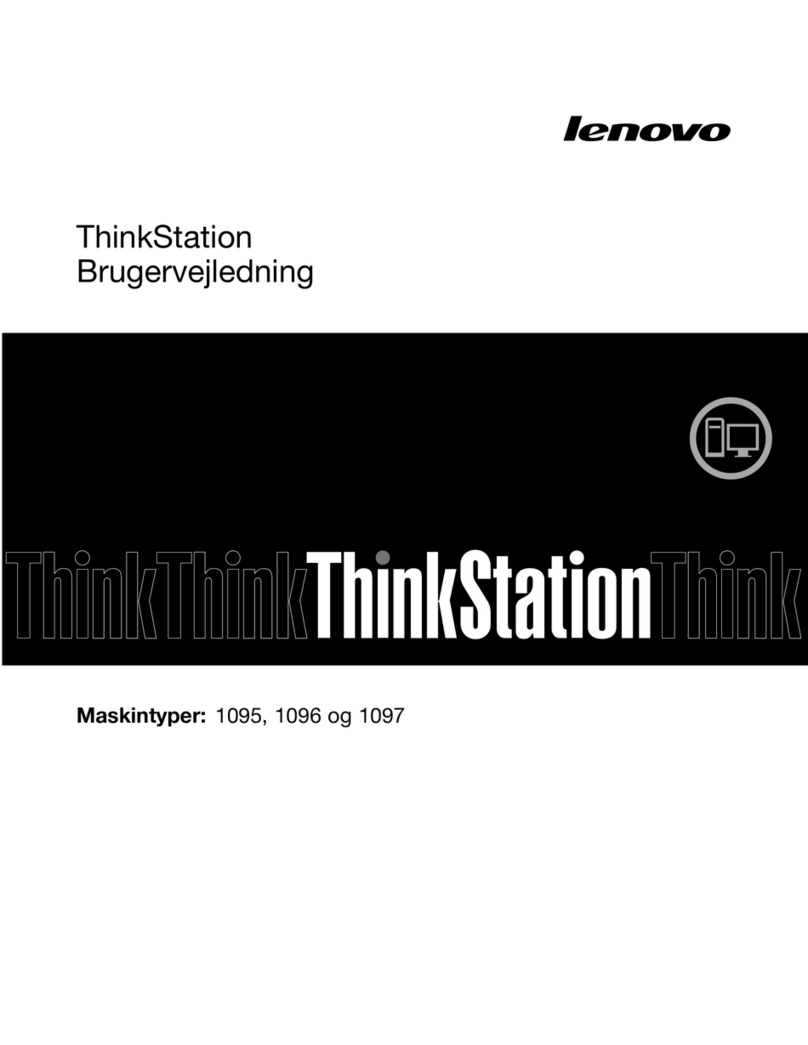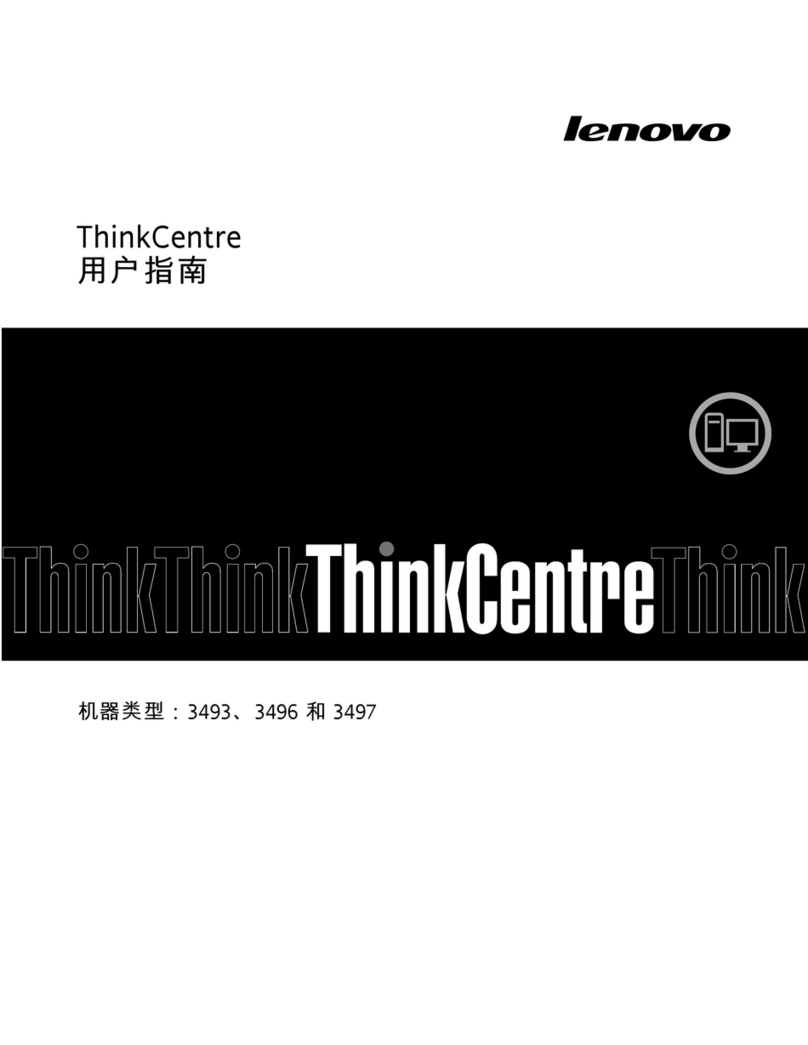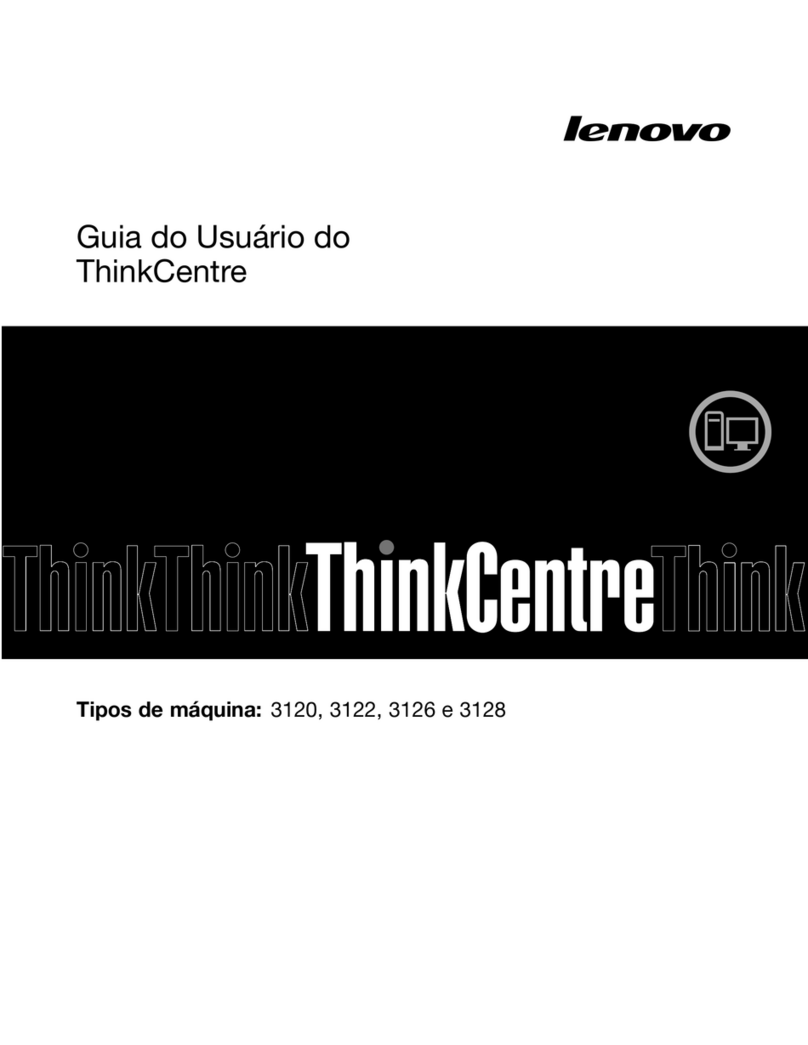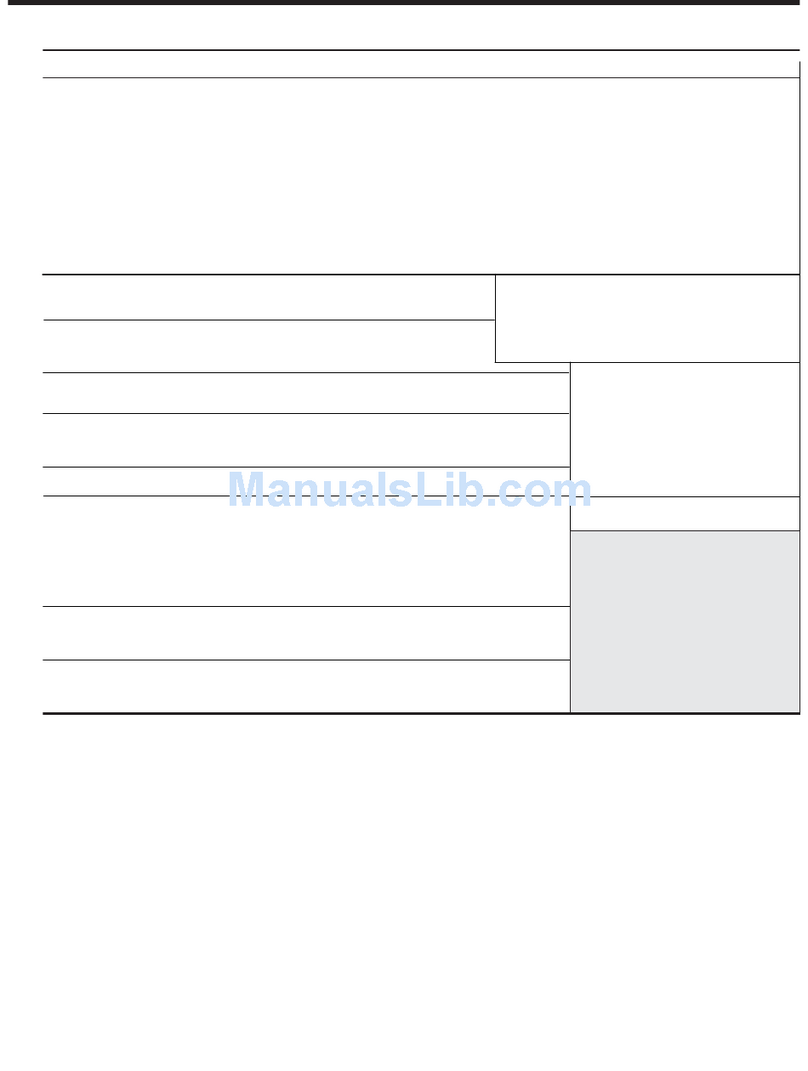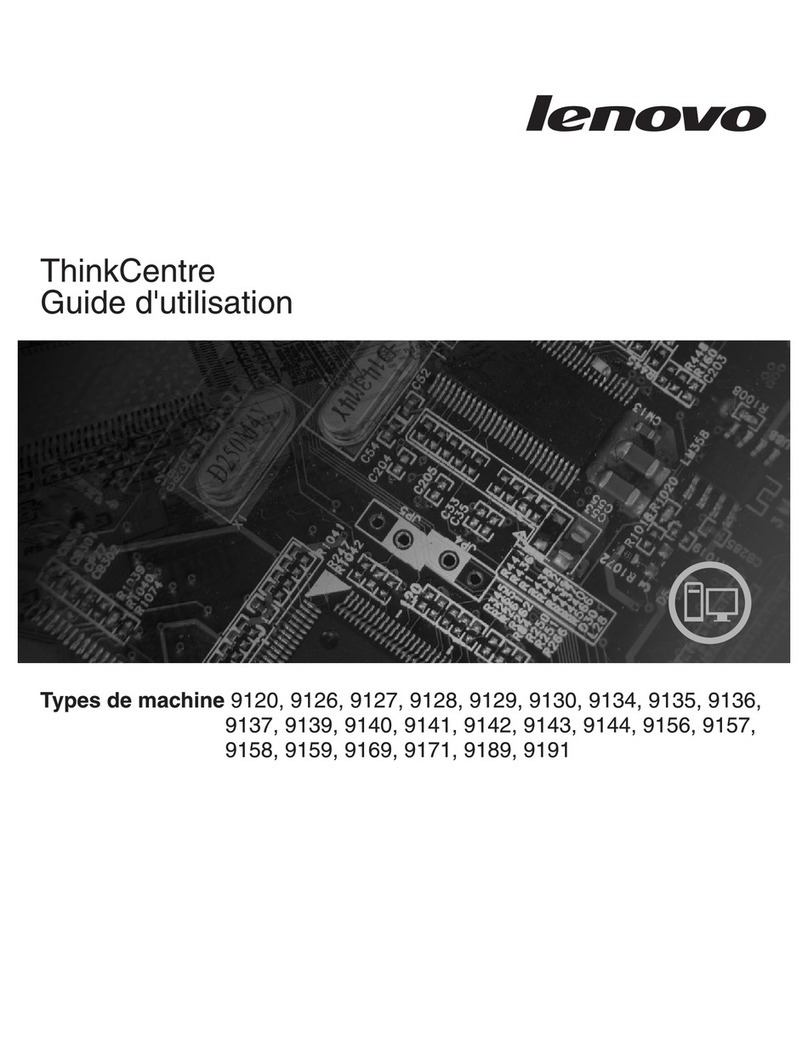Contents
Importantsafetyinformationiii
Serviceandupgrades.............iii
Staticelectricityprevention...........iii
Powercordsandpoweradapters........iv
Extensioncordsandrelateddevices.......iv
Plugsandoutlets...............v
Externaldevices...............v
Heatandproductventilation..........v
Operatingenvironment............vi
Lasercompliancestatement..........vi
Powersupplystatement...........vii
Cleaningandmaintenance..........vii
Chapter1Productoverview1
Features..................1
Specifications................3
Locations..................3
Locatingconnectors,controls,andindicators
onthefrontofyourcomputer........4
Locatingconnectorsontherearofyour
computer................5
Locatingcomponents...........7
Locatingpartsonthesystemboard.....8
Machinetypeandmodellabel........9
Chapter2Usingyourcomputer11
Frequentlyaskedquestion..........11
Usingthekeyboard.............11
Usingthewheelmouse...........11
djustingaudio..............12
Settingthevolumefromthedesktop....12
SettingthevolumefromControlPanel...12
Chapter3Youandyourcomputer13
ccessibilityandcomfort..........13
rrangingyourworkspace........13
Comfort...............13
Glareandlighting............14
ircirculation.............14
Electricaloutletsandcablelengths.....14
Registeringyourcomputer..........15
Movingyourcomputertoanothercountryor
region..................15
Voltage-selectionswitch.........15
Replacementpowercords........15
Chapter4Security17
Securityfeatures..............17
ttachingaKensington-stylecablelock.....18
Usingpasswords..............18
BIOSpasswords............18
Windowspasswords..........19
Usingandunderstandingfirewalls.......19
Protectingdataagainstviruses........19
Chapter5Installingorreplacing
hardware21
Handlingstatic-sensitivedevices.......21
Installingorreplacinghardware........21
Installingexternaloptions........21
Installingorremovingtheacpoweradapter.22
Installingorremovingtheverticalstand...23
Removingthecomputercover.......25
ReplacingtheDOMcard.........27
Replacingthememorymodule......29
Replacingthebattery..........31
Replacingthesystemboard.......32
Replacingthekeyboard.........34
Replacingthemouse..........34
Completingthepartsreplacement.....35
Chapter6UsingtheSetupUtility
program39
StartingtheSetupUtilityprogram.......39
Viewingandchangingsettings........39
Usingpasswords..............39
Passwordconsiderations.........40
Power-OnPassword..........40
dministratorPassword.........40
HardDiskPassword...........40
Setting,changing,anddeletingapassword.40
Erasinglostorforgottenpasswords(clearing
CMOS)................41
Enablingordisablingadevice........41
Selectingastartupdevice..........42
Selectingatemporarystartupdevice....42
Selectingorchangingthestartupdevice
sequence...............42
EnablingErPcompliancemode........42
ExitingtheSetupUtilityprogram.......43
Chapter7Updatingsystem
programs45
Usingsystemprograms...........45
Updating(flashing)theBIOSfromadisc....45
©CopyrightLenovo2013,2014i