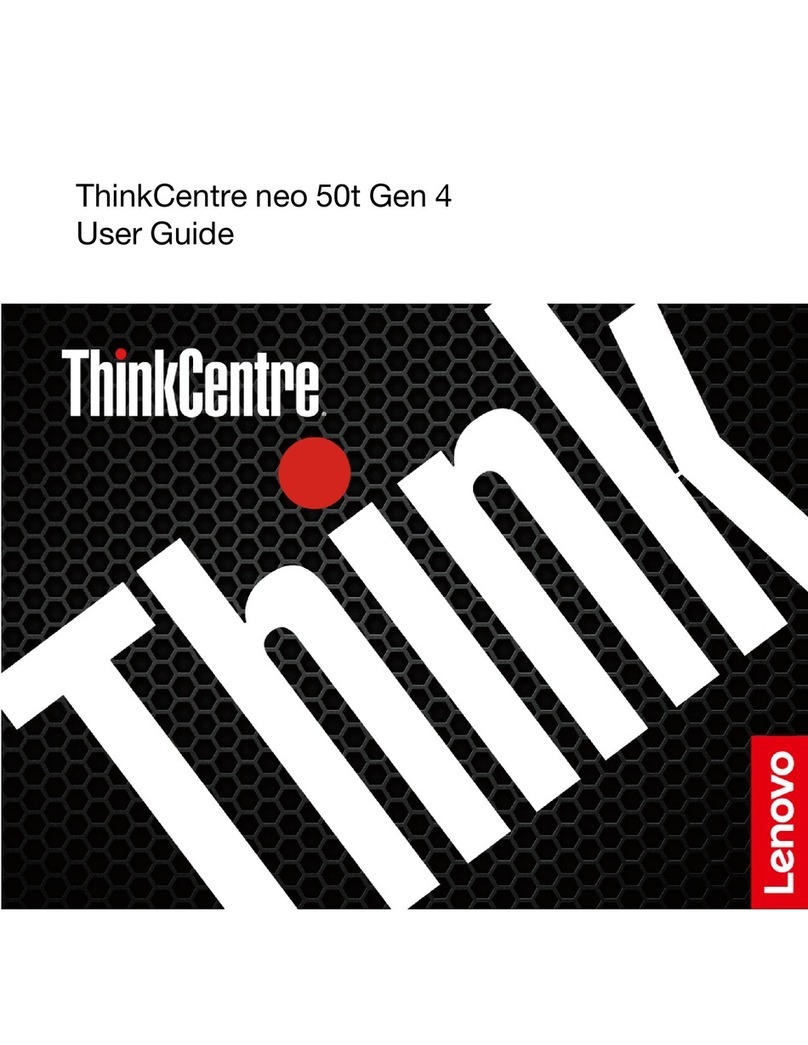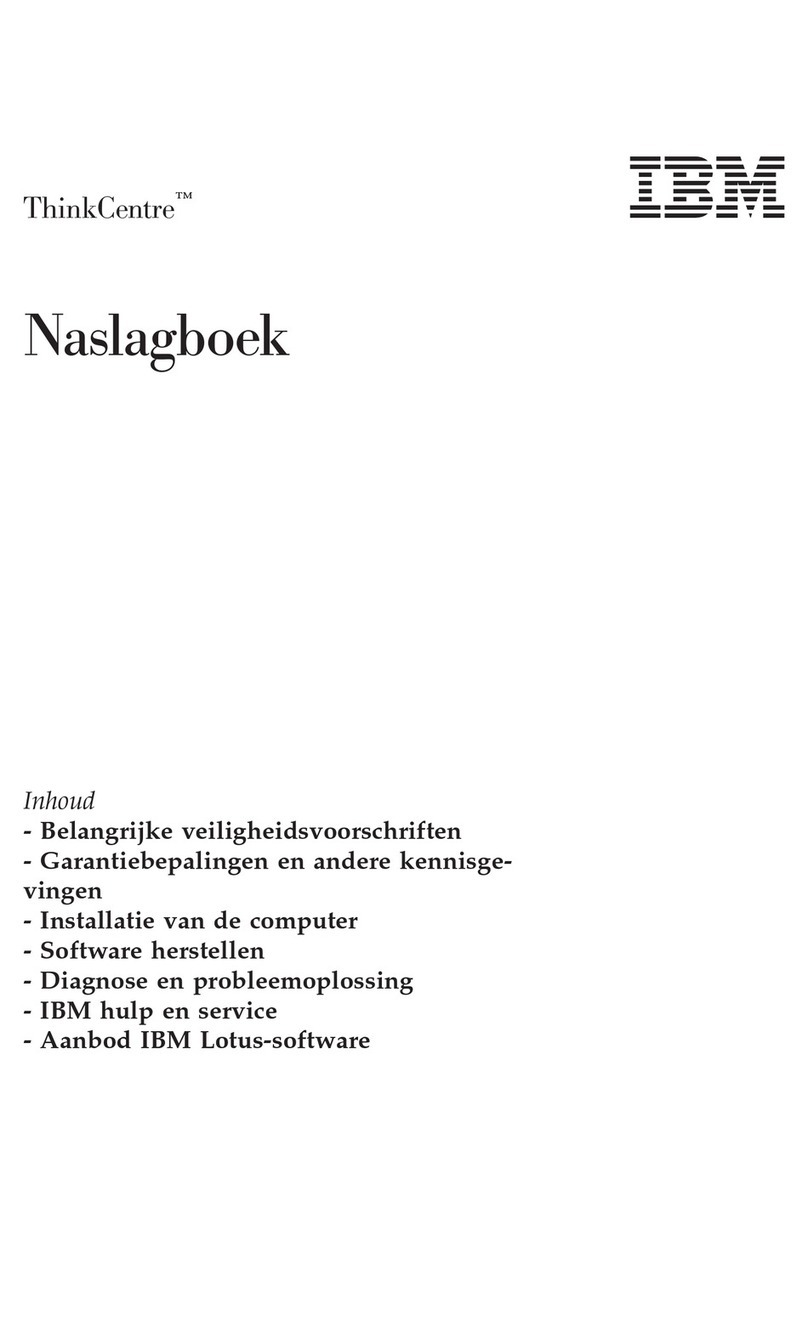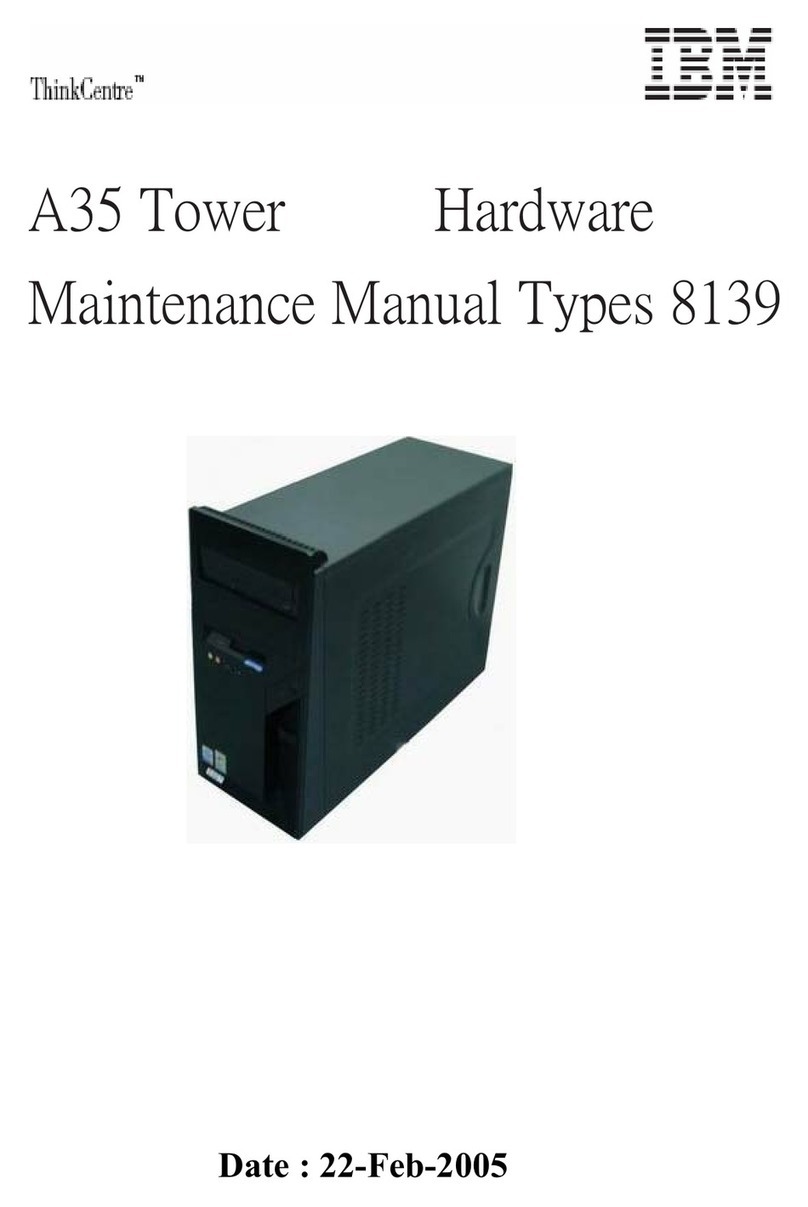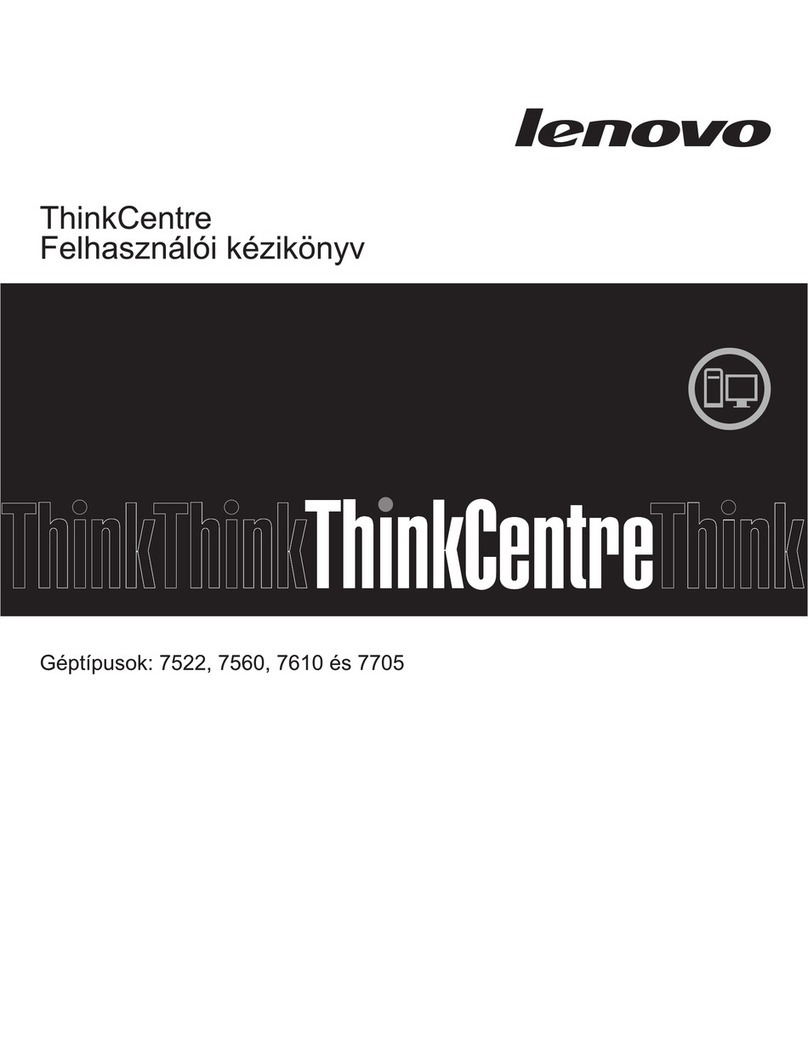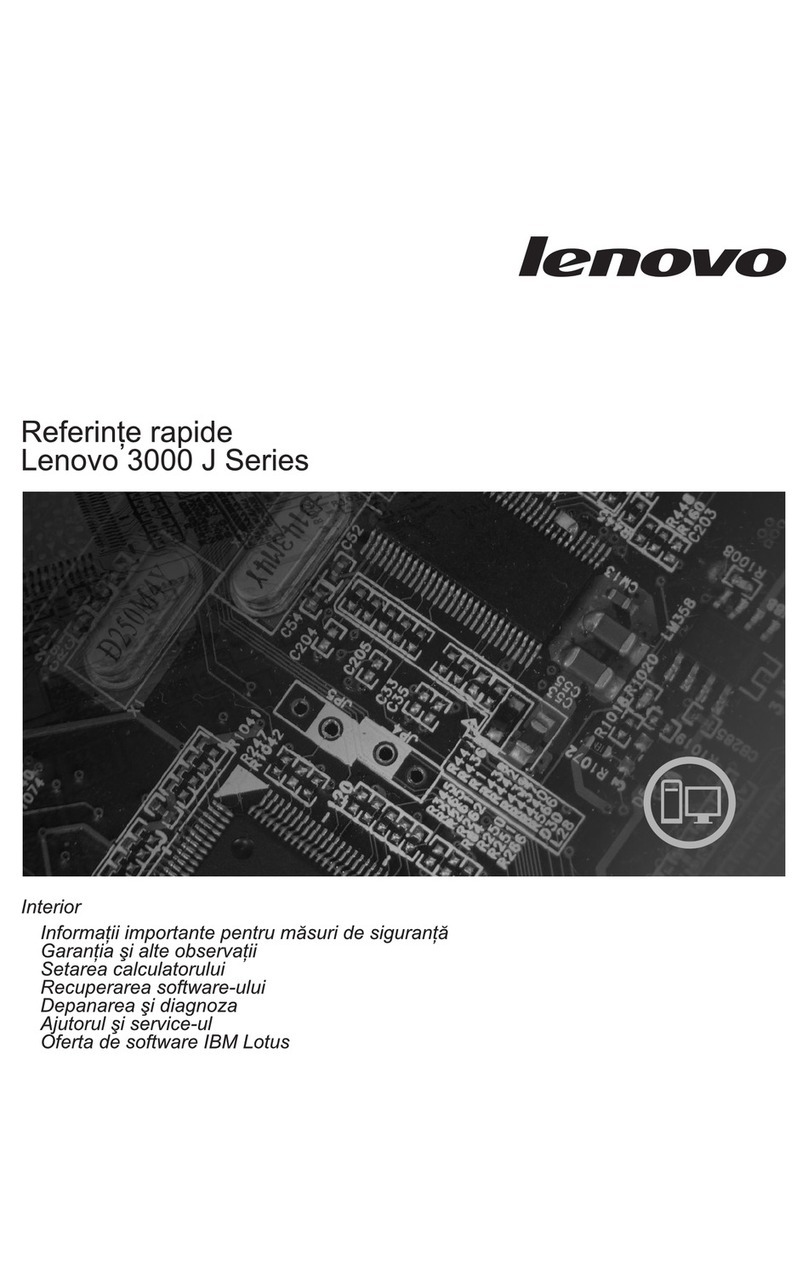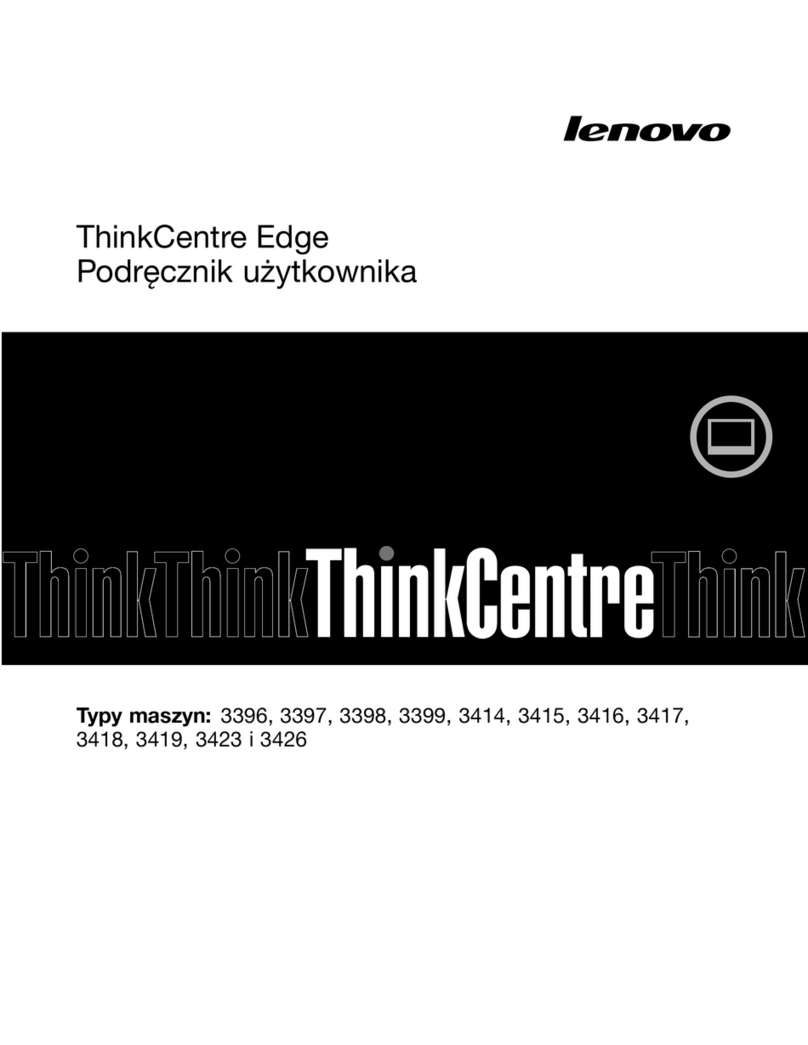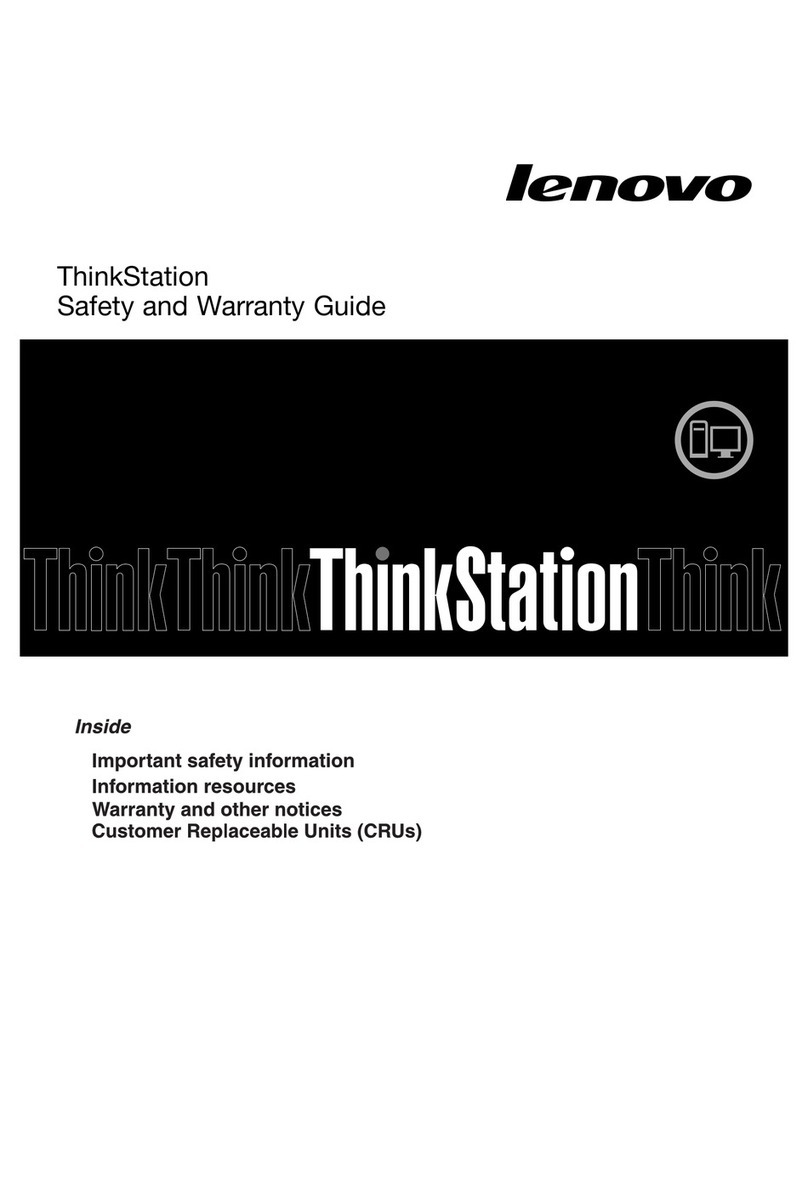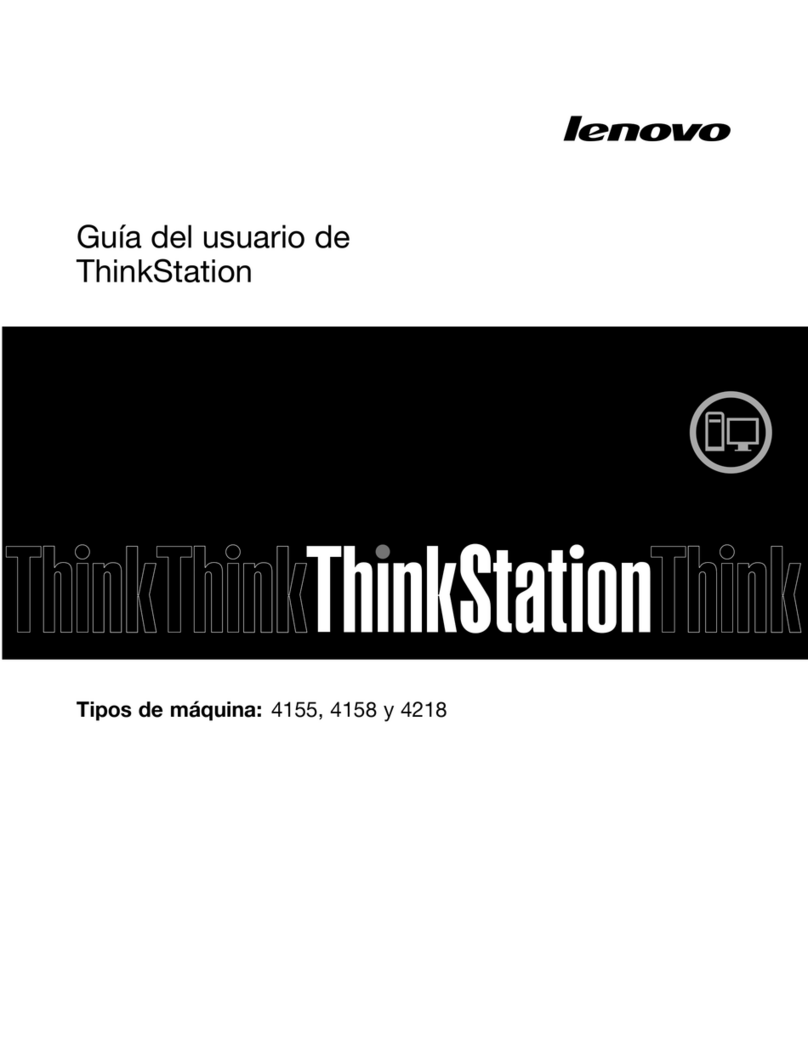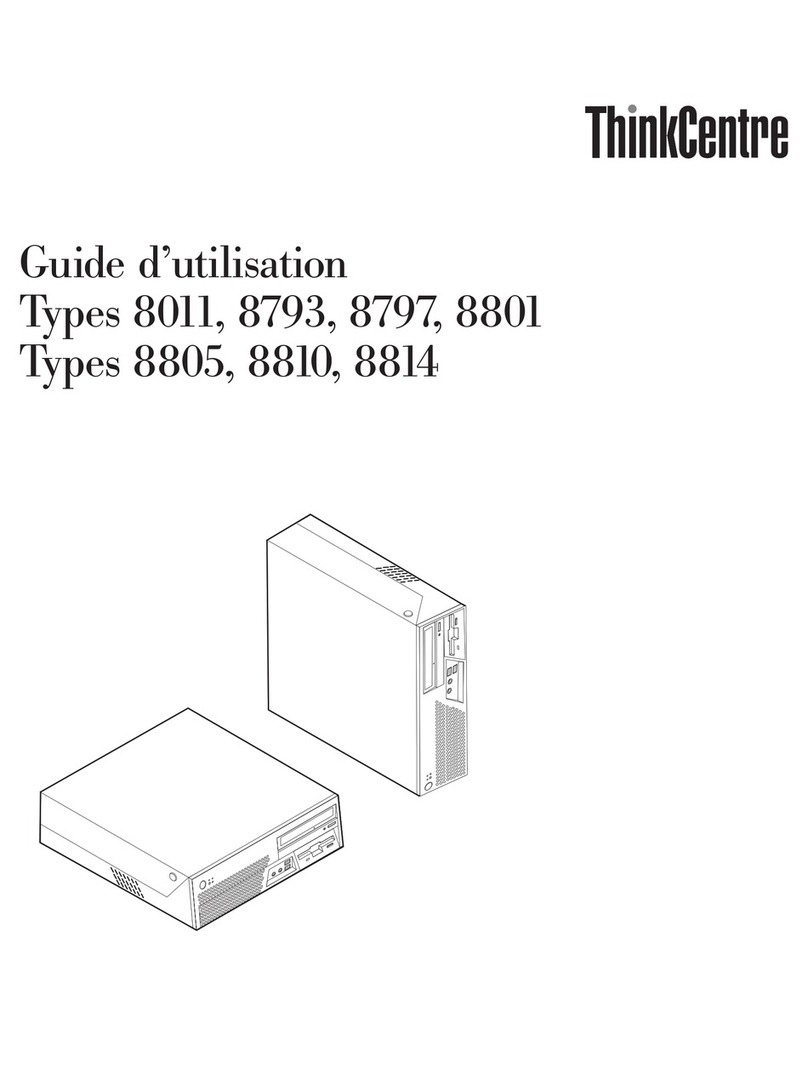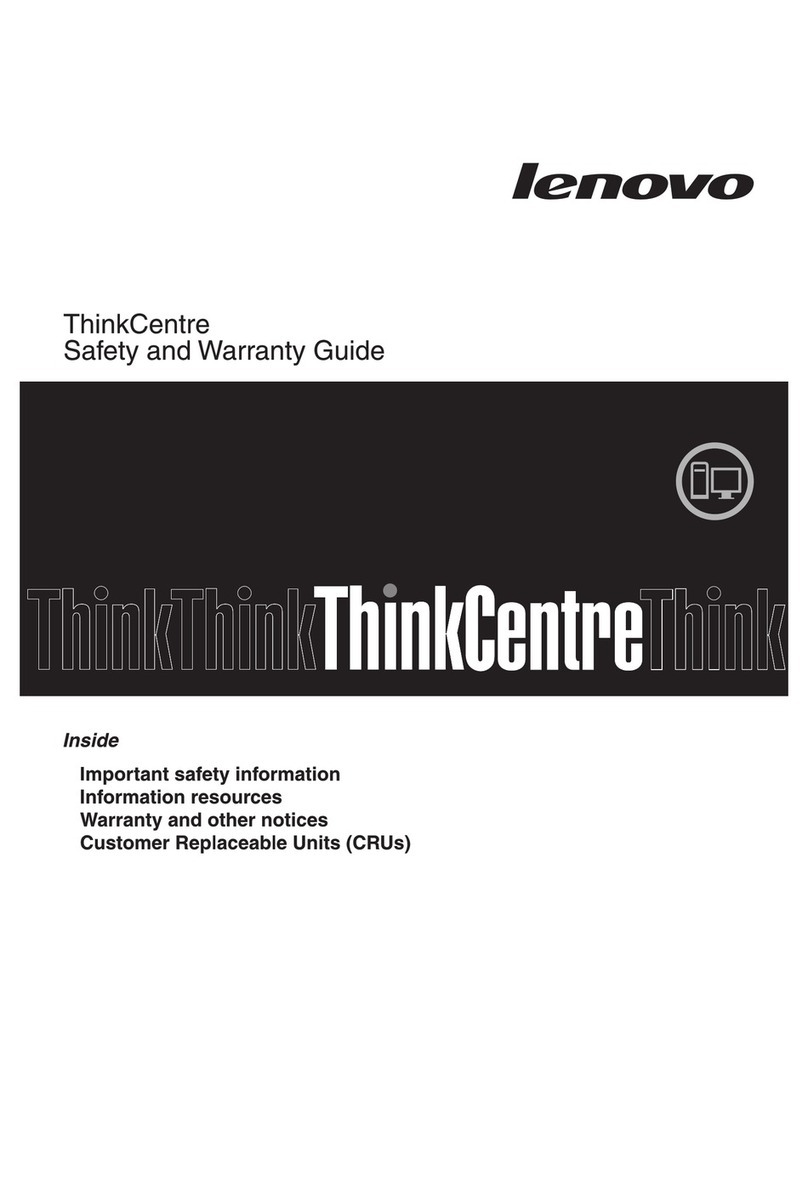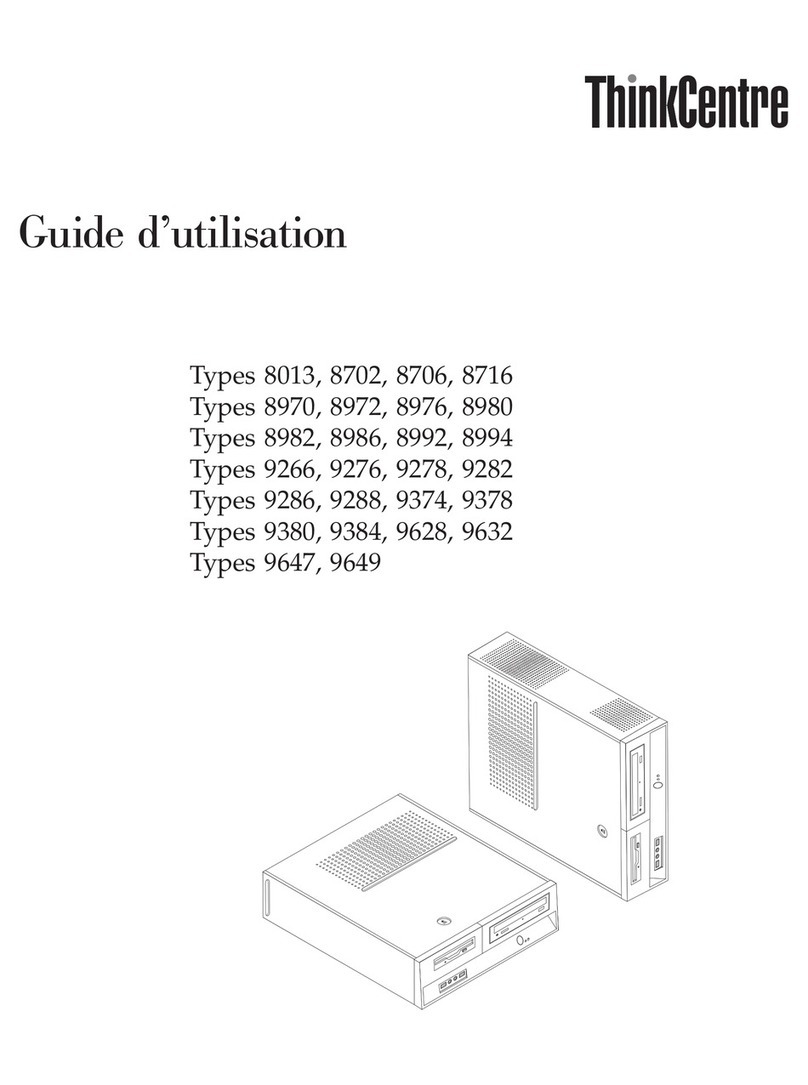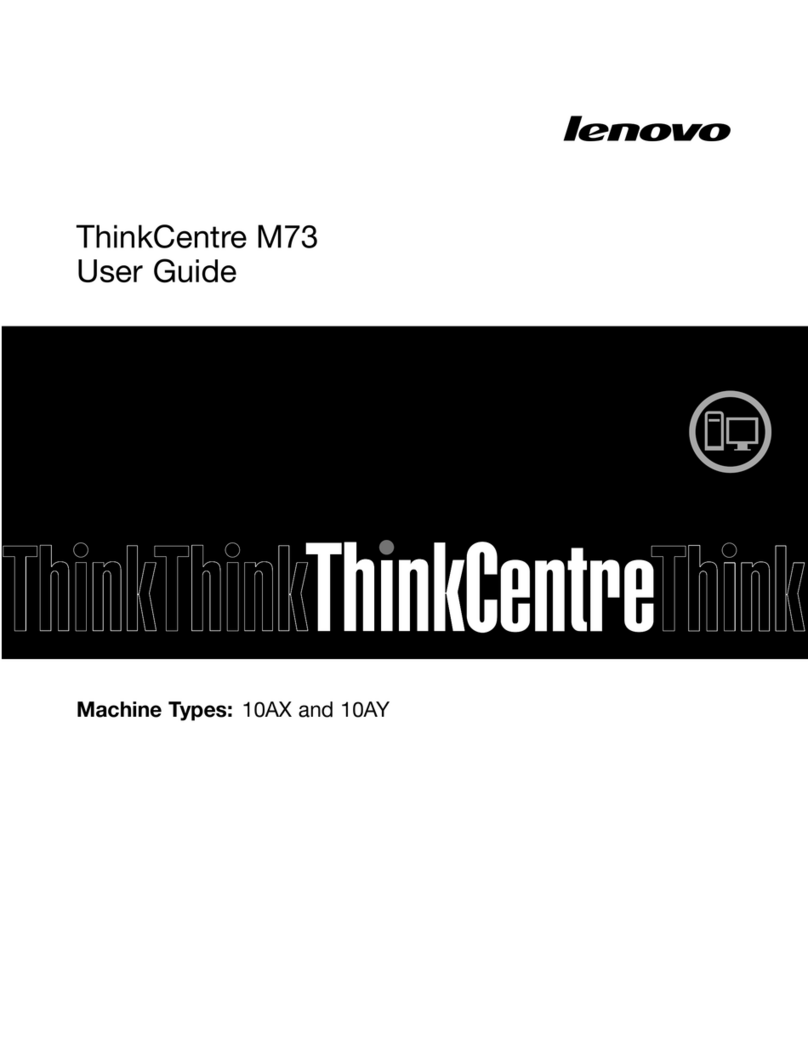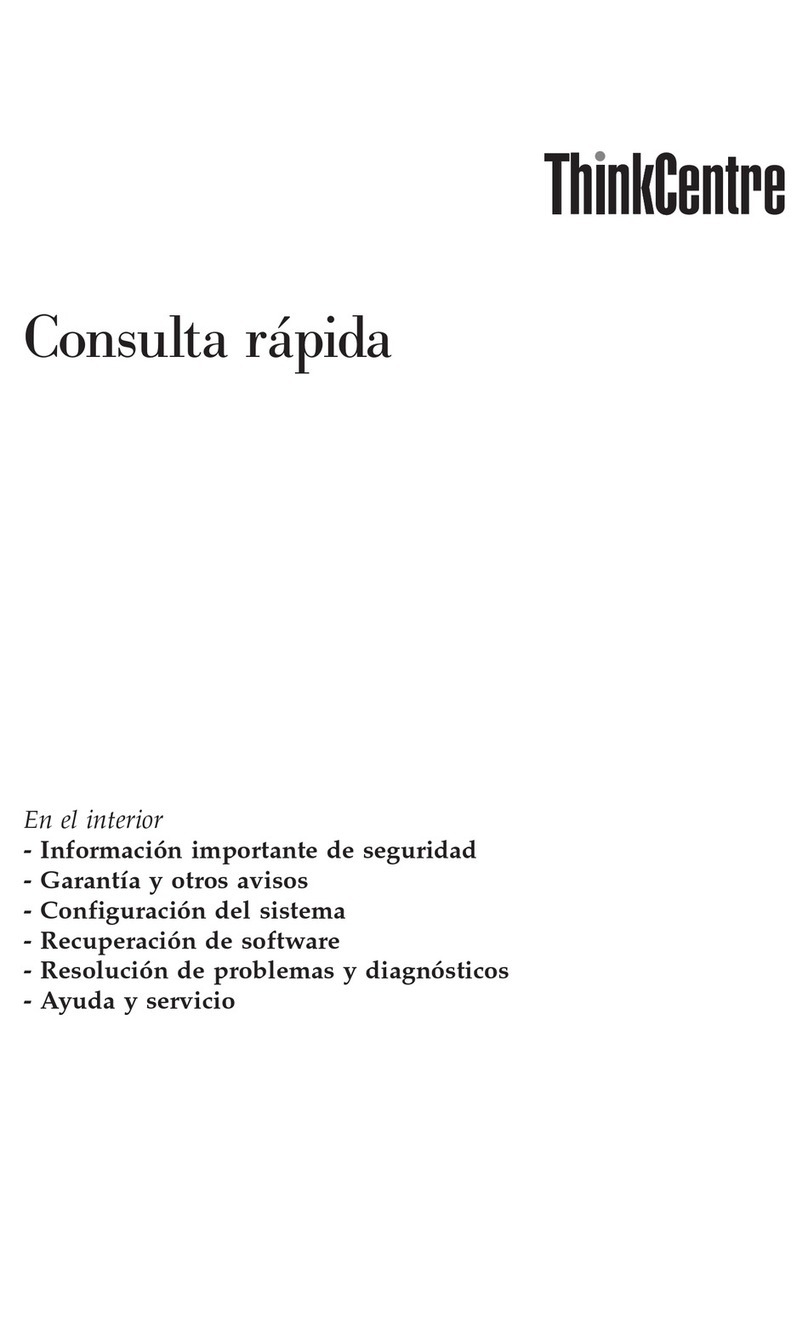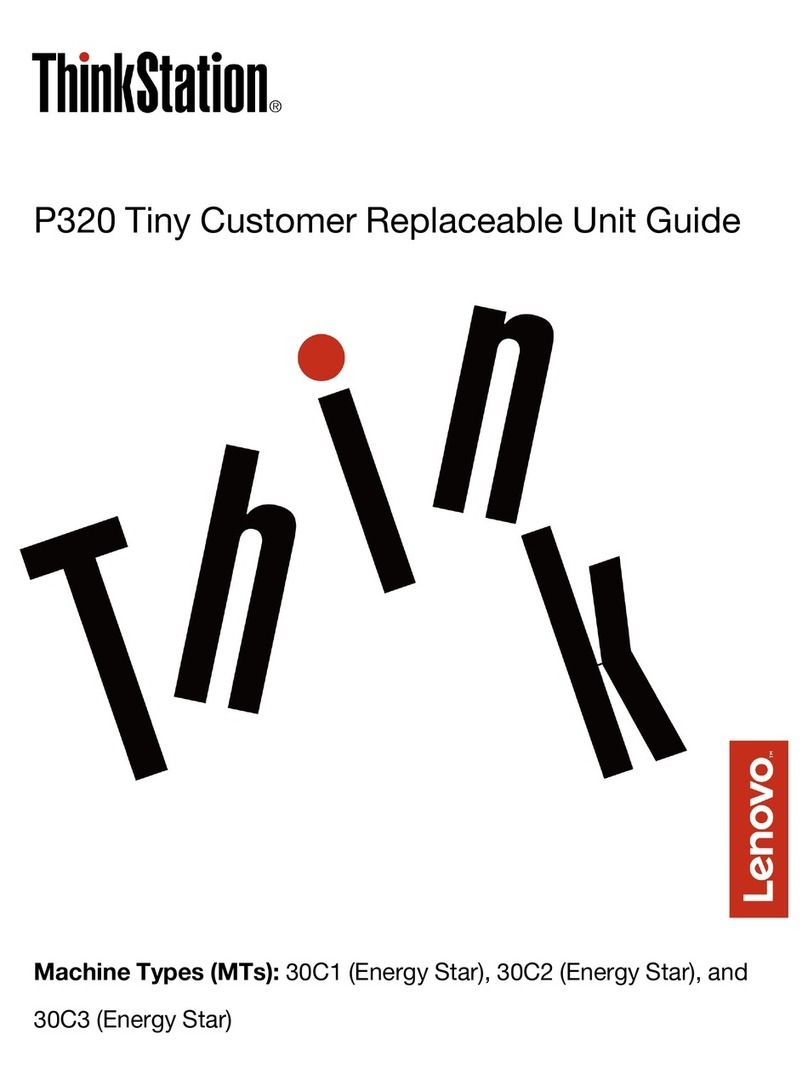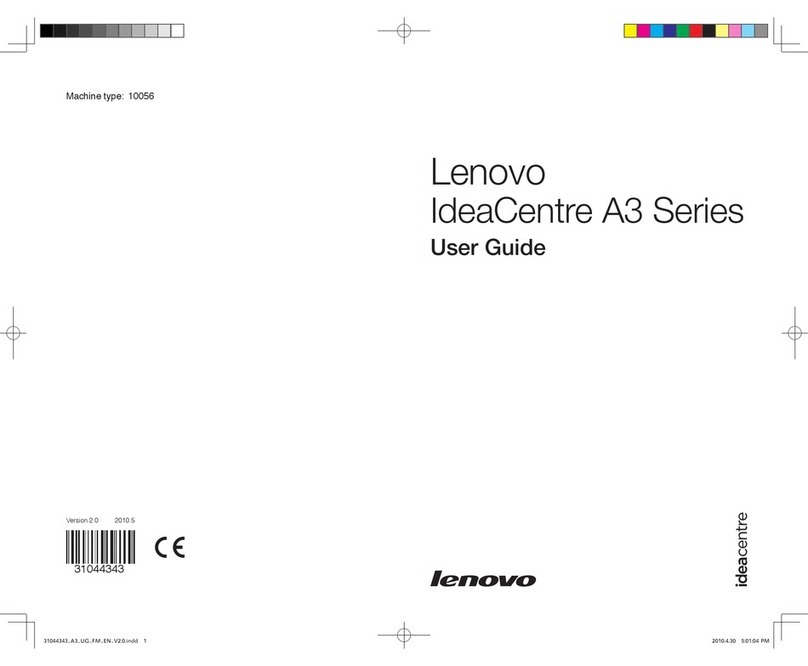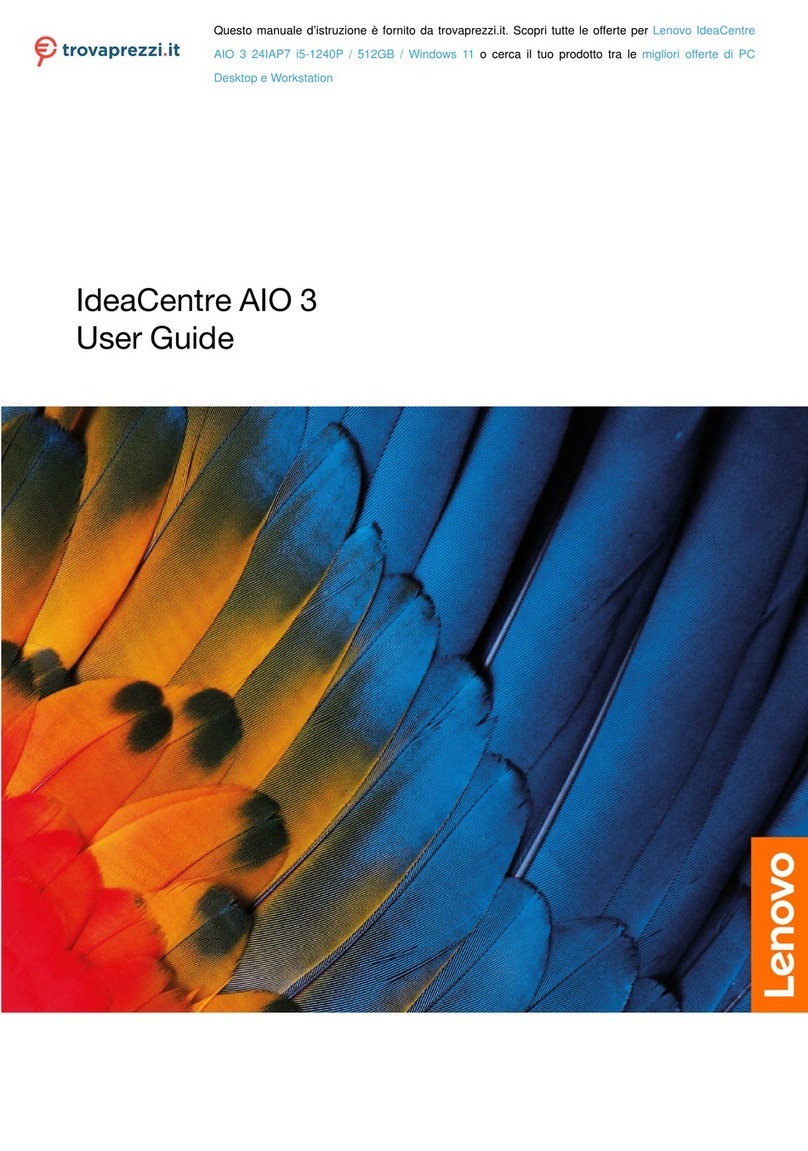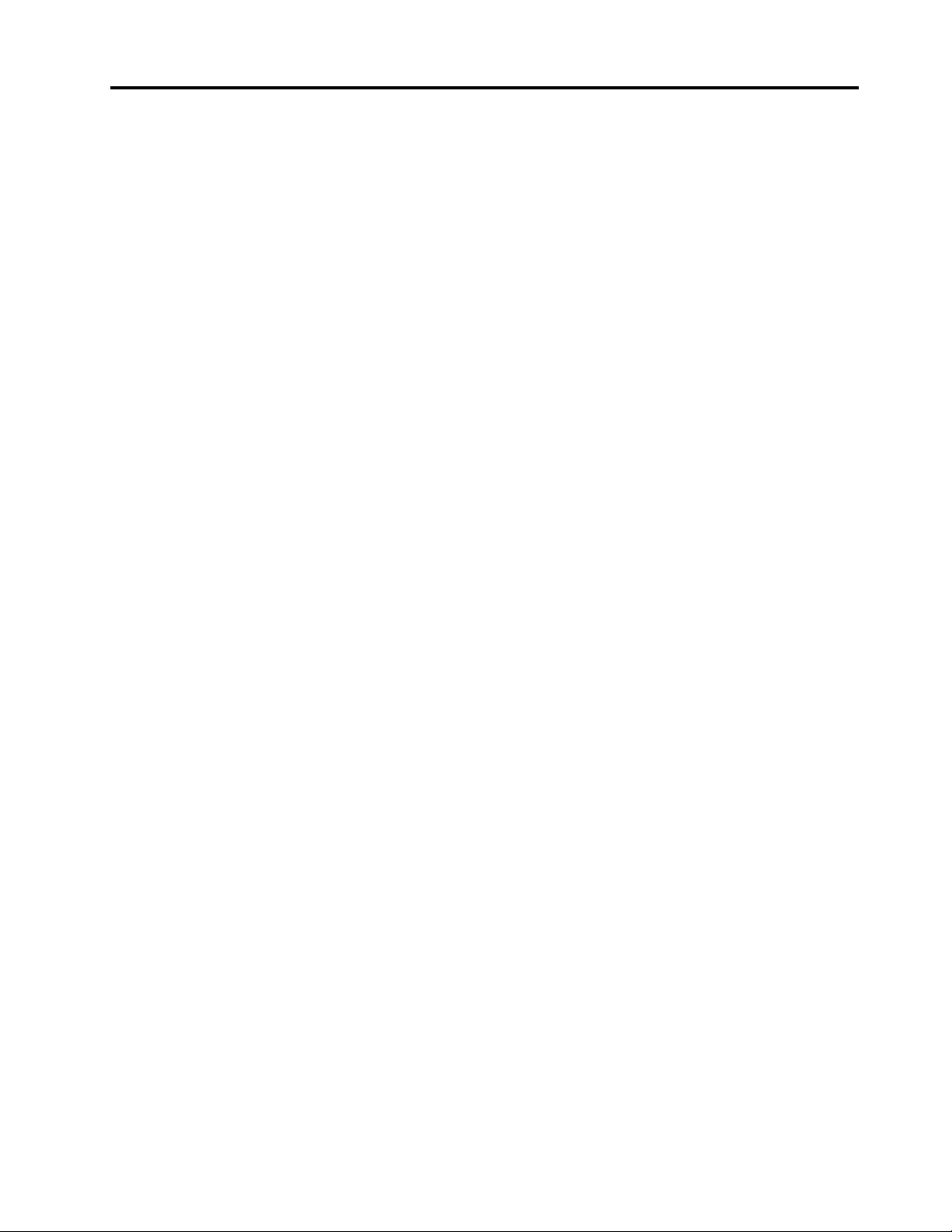Contents
Dis over your Lenovo omputer . . . . iii
Chapter 1. Meet your omputer . . . . . 1
Front . . . . . . . . . . . . . . . . . . . . 1
Rear . . . . . . . . . . . . . . . . . . . . 3
Features and specifications . . . . . . . . . . . 5
USB specifications . . . . . . . . . . . . . . 6
Chapter 2. Get started with your
omputer . . . . . . . . . . . . . . . . . 9
Get started with Ubuntu Desktop . . . . . . . . . 9
Adjust the computer stand (for selected models) . . . 9
Access networks . . . . . . . . . . . . . . 11
Connect to the wired Ethernet . . . . . . . 11
Connect to Wi-Fi networks (for selected
models) . . . . . . . . . . . . . . . . 11
Use the touch screen (for selected models) . . . . 11
Connect an external display . . . . . . . . . . 12
Chapter 3. Explore your omputer . . 13
Night light . . . . . . . . . . . . . . . . . 13
Set the power plan . . . . . . . . . . . . . 13
Transfer data . . . . . . . . . . . . . . . . 13
Connect to a Bluetooth-enabled device (for
selected models) . . . . . . . . . . . . 13
Use the optical drive (for selected models) . . 14
Use a media card (for selected models) . . . . 14
Purchase accessories . . . . . . . . . . . . 15
Chapter 4. Se ure your omputer
and information . . . . . . . . . . . . 17
ock the computer . . . . . . . . . . . . . 17
UEFI BIOS passwords . . . . . . . . . . . . 17
Computrace Agent software embedded in
firmware (for selected models) . . . . . . . . . 18
Use BIOS security solutions . . . . . . . . . . 18
Wipe the storage drive data . . . . . . . . 18
Erase all storage drive data . . . . . . . . 19
Cover presence switch . . . . . . . . . . 19
Intel BIOS guard . . . . . . . . . . . . . 20
Smart USB Protection . . . . . . . . . . 20
Chapter 5. UEFI BIOS . . . . . . . . . 21
What is UEFI BIOS. . . . . . . . . . . . . . 21
Enter the BIOS menu. . . . . . . . . . . . . 21
Navigate in the BIOS interface . . . . . . . . . 21
Change the display language of UEFI BIOS . . . . 21
Change the display mode of UEFI BIOS (for
selected models) . . . . . . . . . . . . . . 22
Set the system date and time . . . . . . . . . 22
Change the boot priority order . . . . . . . . . 22
Enable or disable the configuration change
detection feature . . . . . . . . . . . . . . 23
Enable or disable the automatic power-on
feature . . . . . . . . . . . . . . . . . . 23
Enable or disable the smart power-on feature (for
selected models) . . . . . . . . . . . . . . 23
Enable or disable the ErP PS compliance mode . . 23
Change the ITS performance mode . . . . . . . 24
Change BIOS settings before installing a new
operating system . . . . . . . . . . . . . . 24
Update UEFI BIOS. . . . . . . . . . . . . . 25
Recover from a BIOS update failure . . . . . . . 25
Clear CMOS . . . . . . . . . . . . . . . . 26
Chapter 6. Troubleshooting,
diagnosti s, and re overy . . . . . . . 29
Basic procedure for resolving computer
problems . . . . . . . . . . . . . . . . . 29
Troubleshooting . . . . . . . . . . . . . . 29
Startup problems . . . . . . . . . . . . 29
Screen problems . . . . . . . . . . . . 30
Audio problems . . . . . . . . . . . . . 30
Network problems . . . . . . . . . . . . 30
Performance problems . . . . . . . . . . 32
Storage drive problems . . . . . . . . . . 32
CD or DVD problems . . . . . . . . . . . 33
Serial connector problems . . . . . . . . . 34
USB device problems . . . . . . . . . . 34
Software problems. . . . . . . . . . . . 34
enovo diagnostic tools . . . . . . . . . . . 34
Chapter 7. CRU repla ement . . . . . 37
CRU list . . . . . . . . . . . . . . . . . . 37
Remove or replace a CRU . . . . . . . . . . . 38
Computer stand . . . . . . . . . . . . . 38
Rear cover . . . . . . . . . . . . . . . 41
Optical drive . . . . . . . . . . . . . . 42
Optical drive holder . . . . . . . . . . . 44
System board shield . . . . . . . . . . . 45
VESA mount bracket cover . . . . . . . . 47
VESA mount bracket . . . . . . . . . . . 50
Hard disk drive and bracket . . . . . . . . 51
M.2 solid-state drive . . . . . . . . . . . 55
Memory module . . . . . . . . . . . . . 59
© Copyright enovo 2021 i