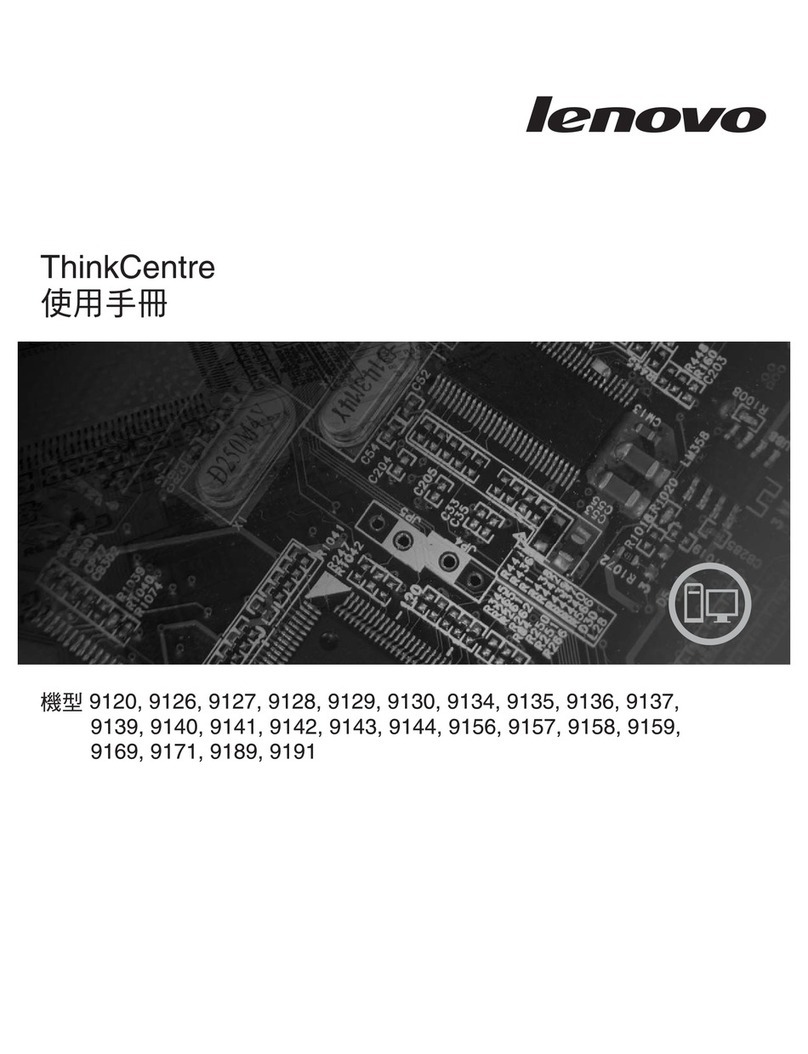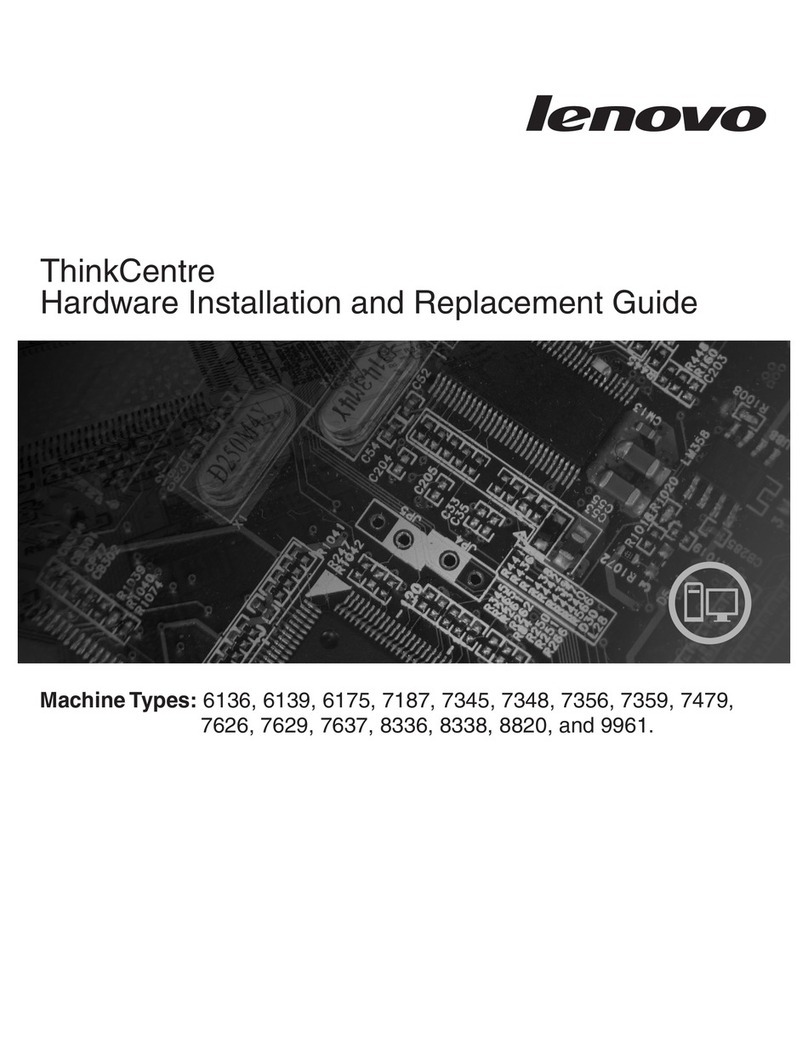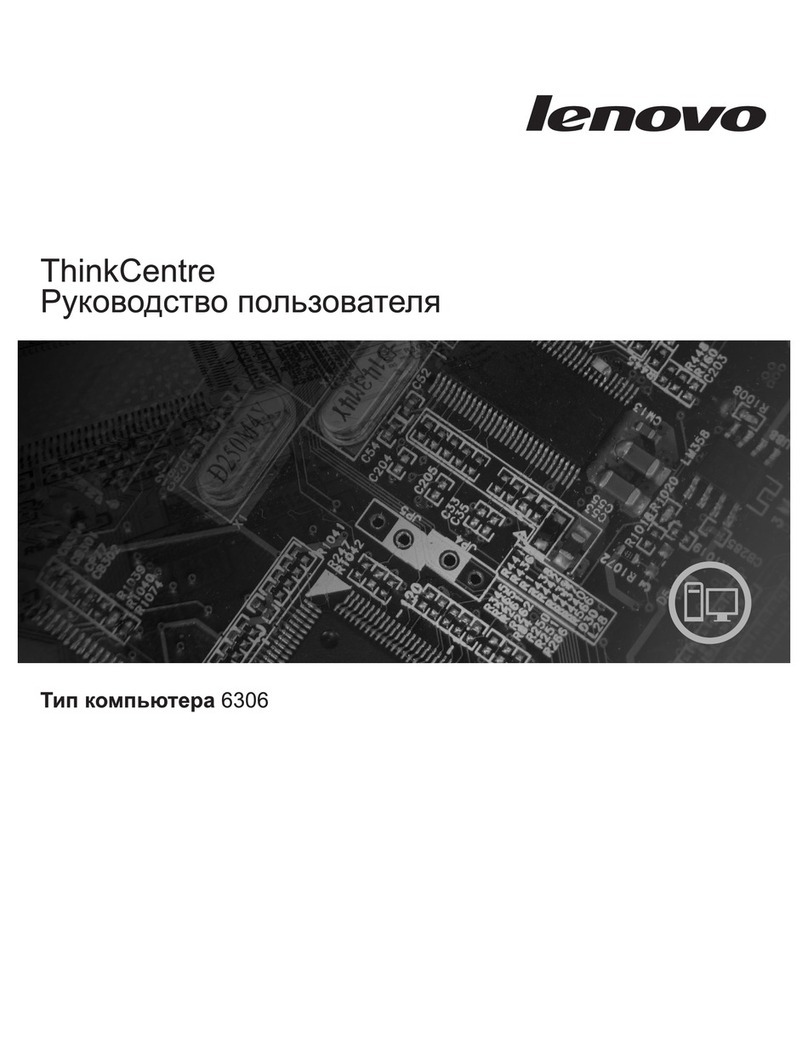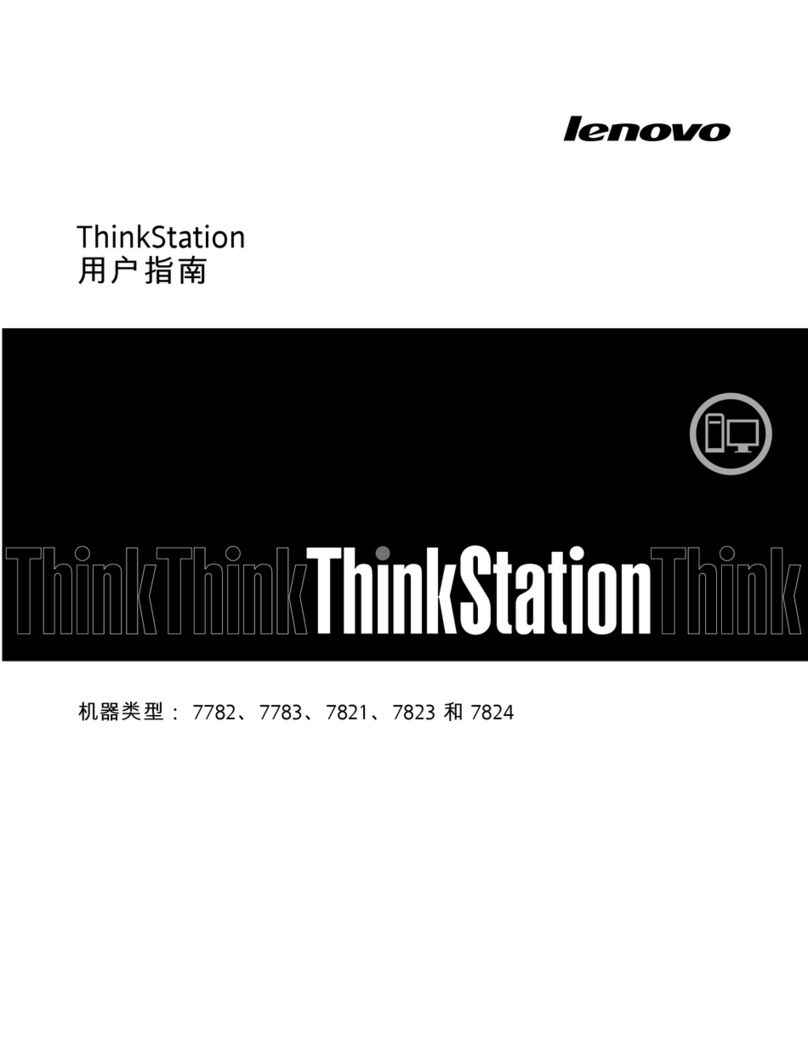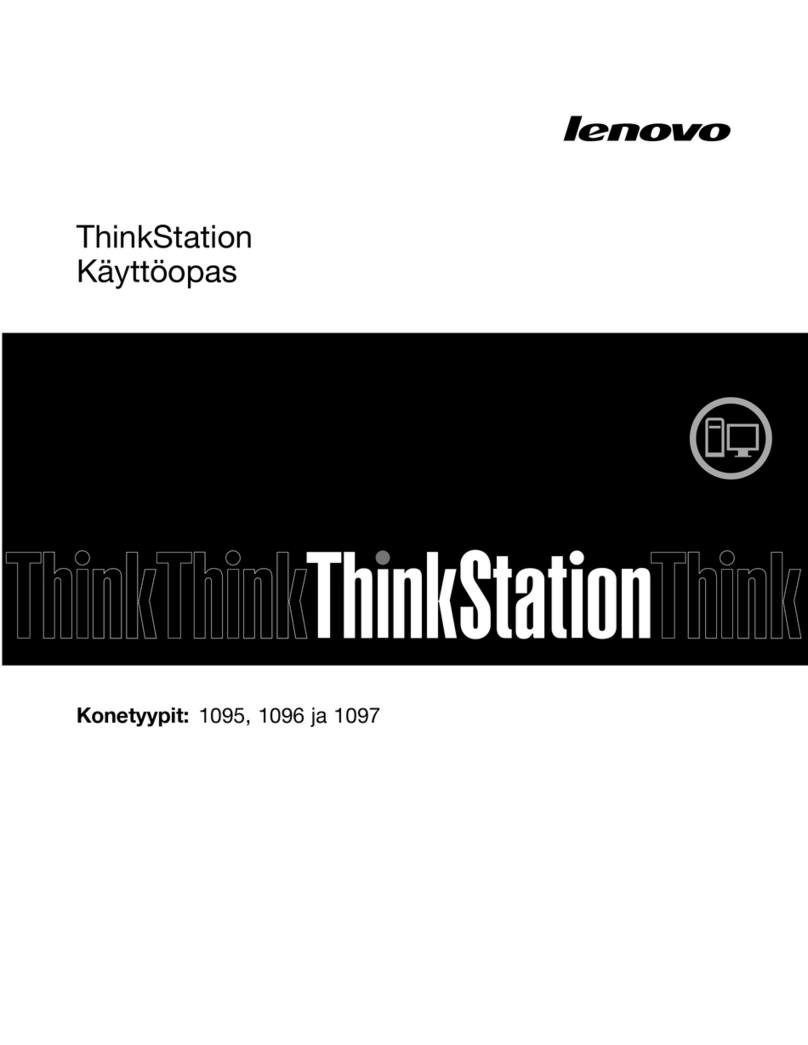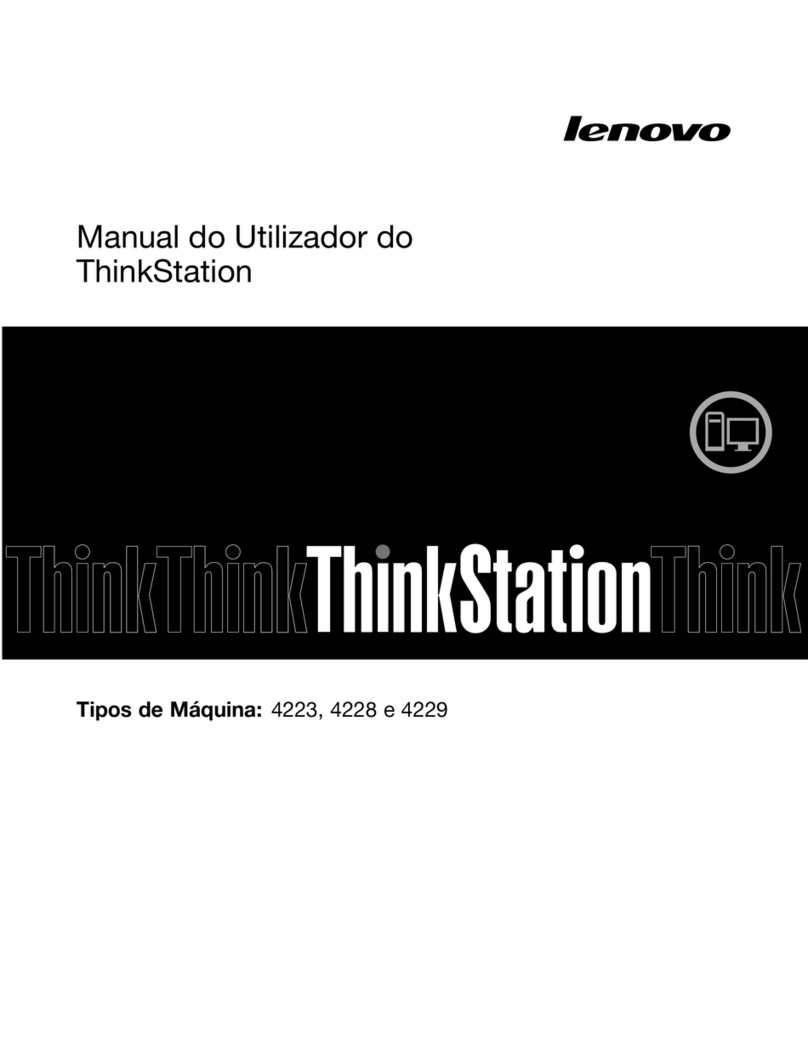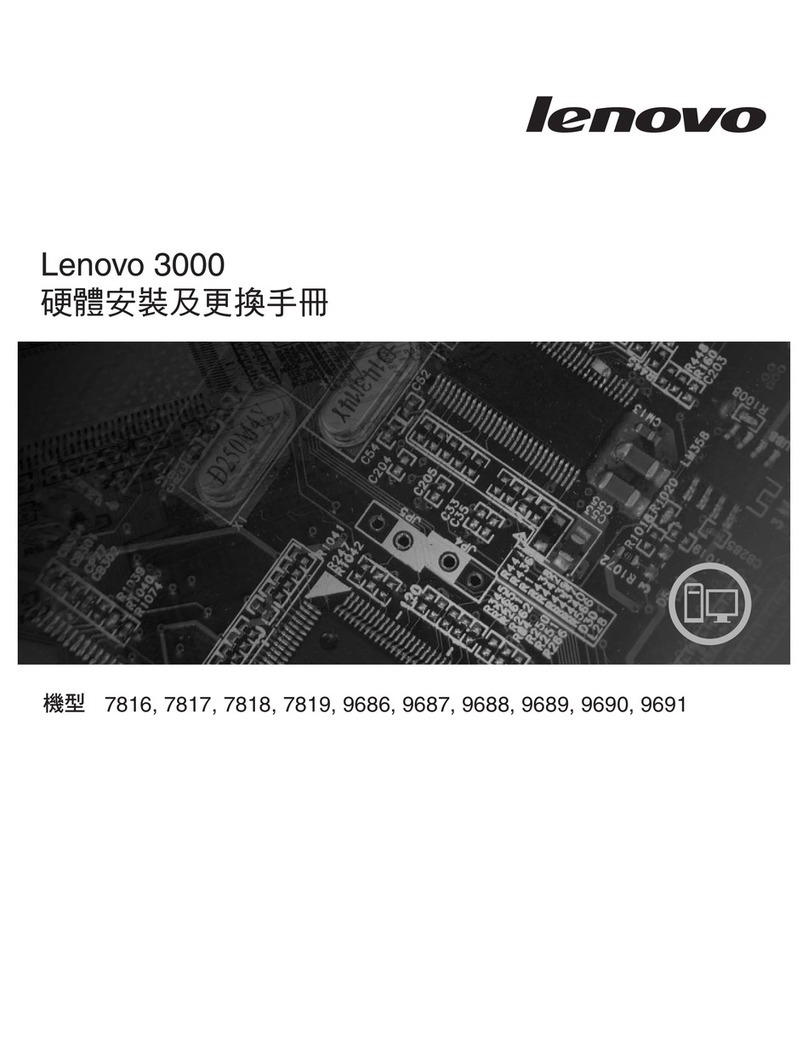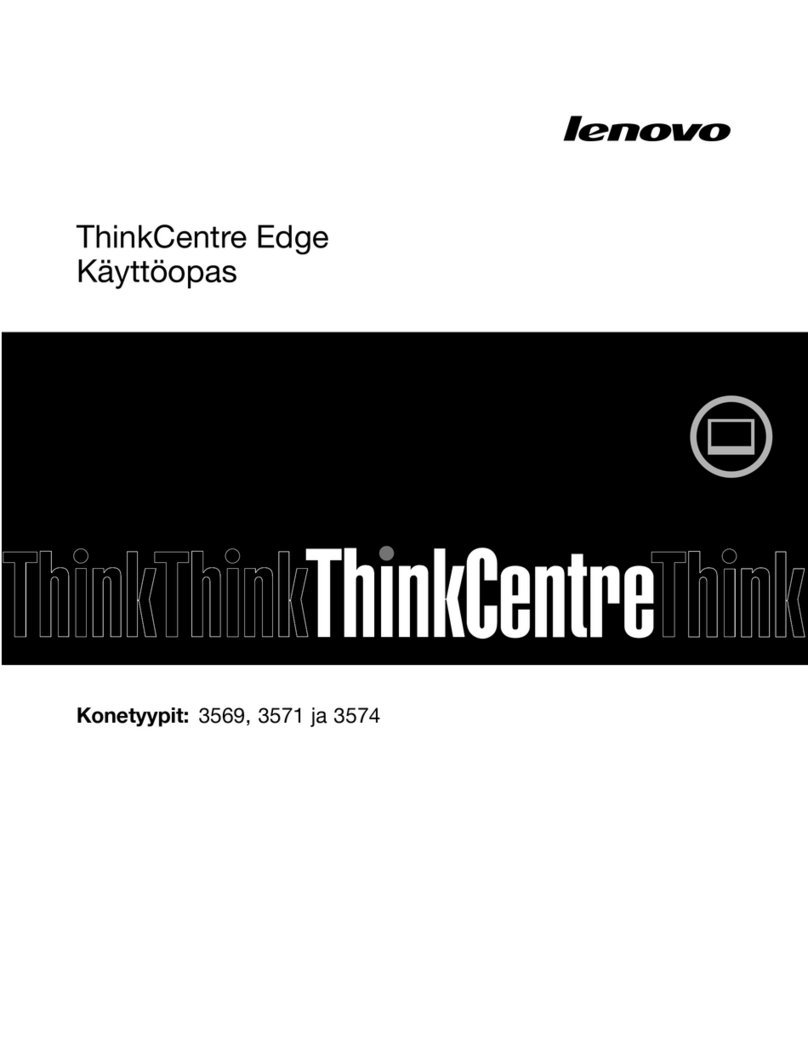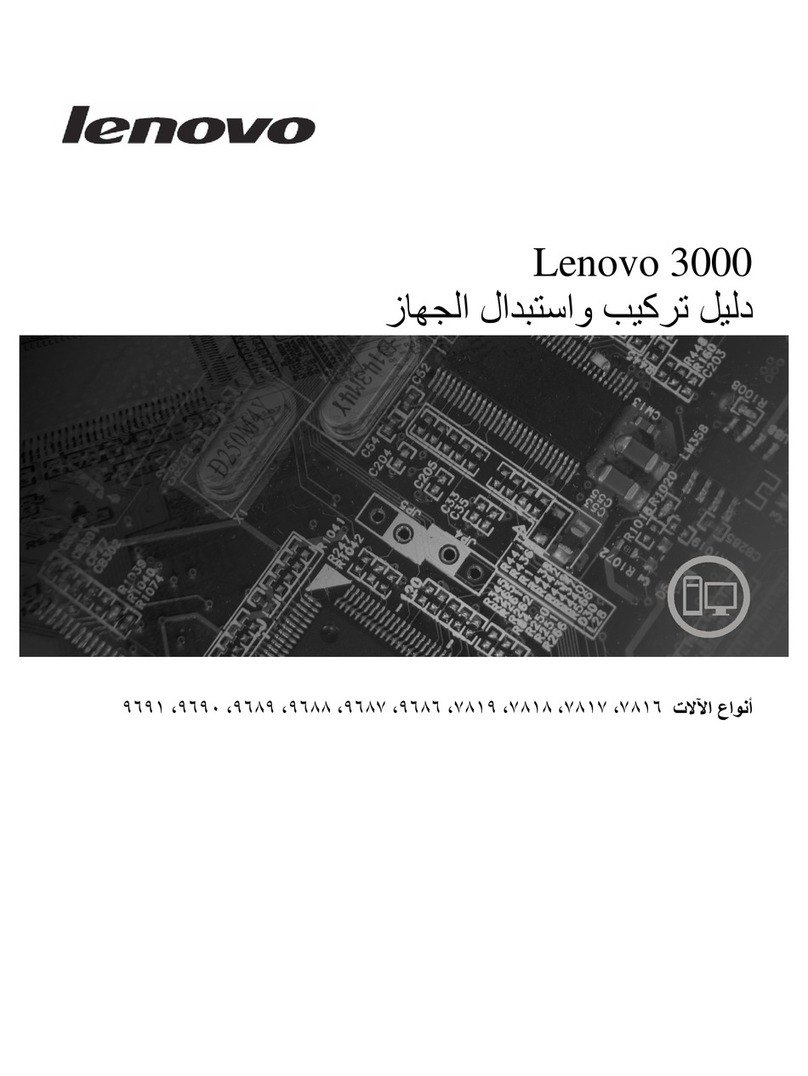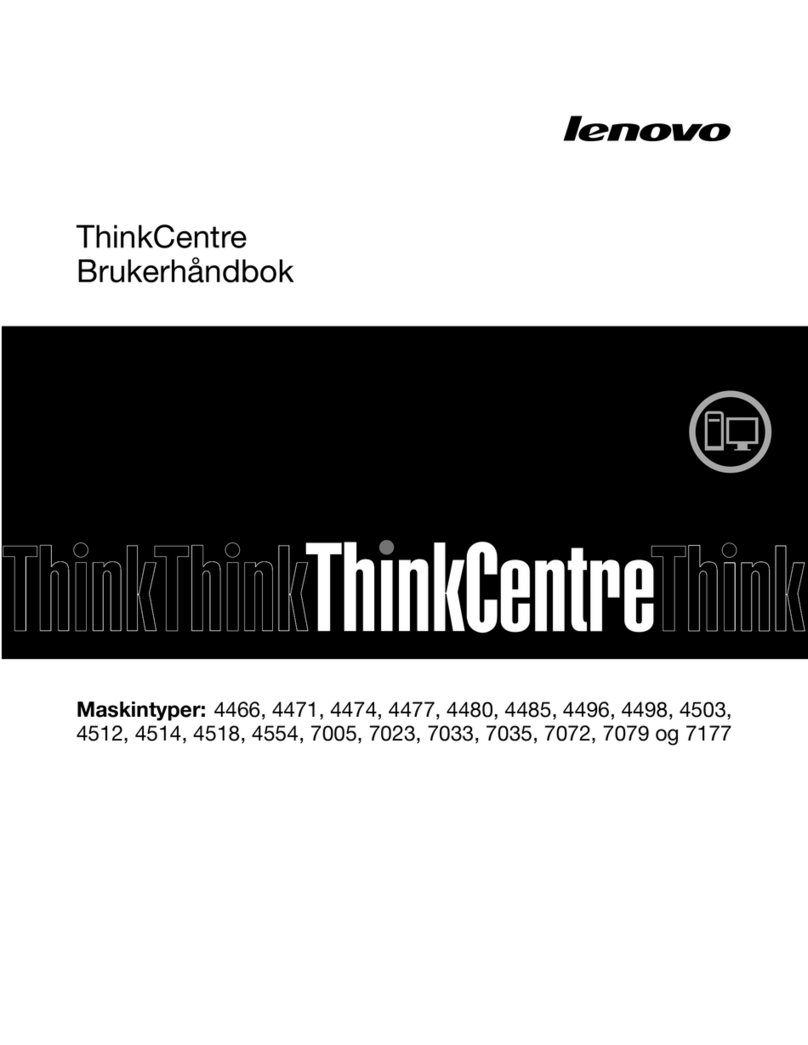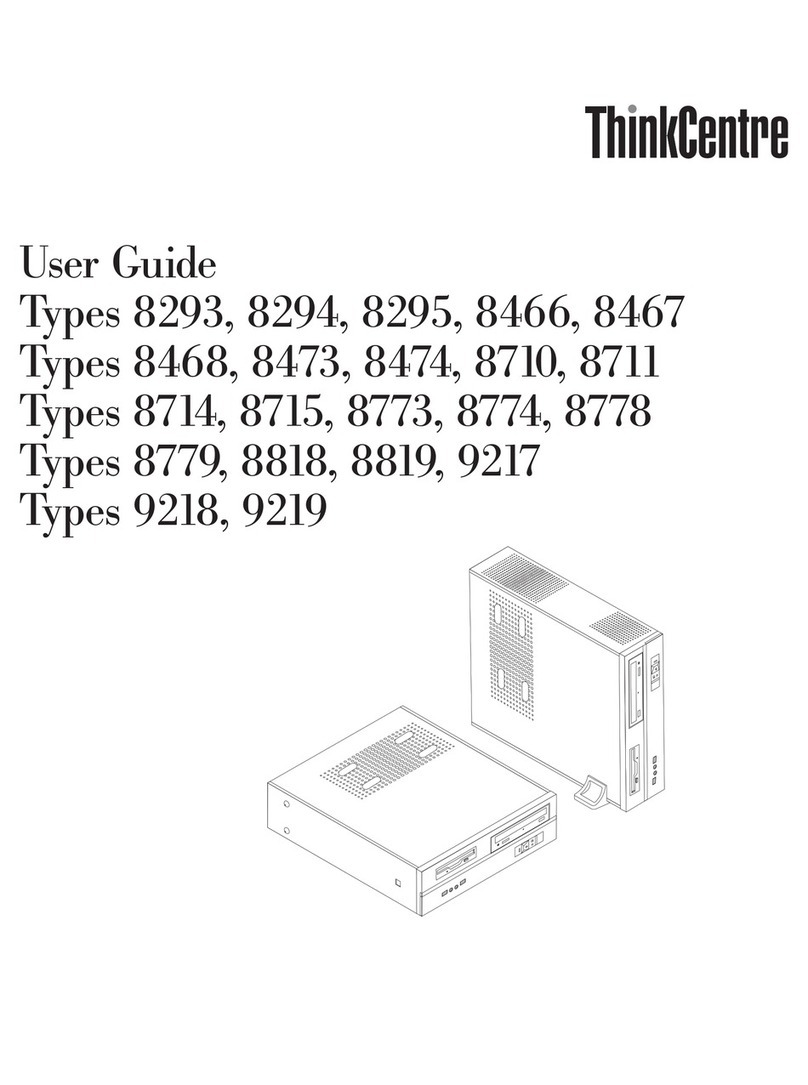Contents
Dis over your Lenovo omputer . . . . iii
Chapter 1. Meet your omputer . . . . . 1
Front . . . . . . . . . . . . . . . . . . . . 1
Rear . . . . . . . . . . . . . . . . . . . . 3
Features and specifications . . . . . . . . . . . 4
USB specifications . . . . . . . . . . . . . . 5
Chapter 2. Get started with your
omputer . . . . . . . . . . . . . . . . . 7
Access networks . . . . . . . . . . . . . . . 7
Connect to the wired Ethernet . . . . . . . . 7
Connect to Wi-Fi networks (for selected
models) . . . . . . . . . . . . . . . . . 7
Connect an external display . . . . . . . . . . . 7
Chapter 3. Explore your omputer . . . 9
The Vantage app . . . . . . . . . . . . . . . 9
Set the power plan . . . . . . . . . . . . . . 9
Connect to a Bluetooth-enabled device (for
selected models) . . . . . . . . . . . . . . . 9
Intel Turbo Boost Technology . . . . . . . . . 10
Purchase accessories . . . . . . . . . . . . 11
Chapter 4. Se ure your omputer
and information . . . . . . . . . . . . 13
Lock the computer . . . . . . . . . . . . . 13
UEFI BIOS passwords . . . . . . . . . . . . 13
Use software security solutions. . . . . . . . . 14
Windows firewalls . . . . . . . . . . . . 14
Antivirus programs . . . . . . . . . . . . 15
Computrace Agent software embedded in
firmware (for selected models) . . . . . . . 15
Use BIOS security solutions . . . . . . . . . . 15
Wipe the storage drive data . . . . . . . . 15
Cover presence switch . . . . . . . . . . 16
Intel BIOS guard . . . . . . . . . . . . . 16
Smart USB Protection . . . . . . . . . . 16
Chapter 5. UEFI BIOS . . . . . . . . . 17
What is UEFI BIOS. . . . . . . . . . . . . . 17
Enter the BIOS menu. . . . . . . . . . . . . 17
Navigate in the BIOS interface . . . . . . . . . 17
Change the display language of UEFI BIOS . . . . 17
Change the display mode of UEFI BIOS (for
selected models) . . . . . . . . . . . . . . 18
Set the system date and time . . . . . . . . . 18
Change the boot priority order . . . . . . . . . 18
Enable or disable the configuration change detection
feature . . . . . . . . . . . . . . . . . . 19
Enable or disable the automatic power-on
feature . . . . . . . . . . . . . . . . . . 19
Enable or disable the smart power-on feature (for
selected models) . . . . . . . . . . . . . . 19
Enable or disable the ErP LPS compliance mode . . 19
Change the ITS performance mode . . . . . . . 20
Change BIOS settings before installing a new
operating system . . . . . . . . . . . . . . 20
Update UEFI BIOS. . . . . . . . . . . . . . 21
Recover from a BIOS update failure . . . . . . . 21
Clear CMOS . . . . . . . . . . . . . . . . 22
Chapter 6. Troubleshooting,
diagnosti s, and re overy . . . . . . . 23
Basic procedure for resolving computer
problems . . . . . . . . . . . . . . . . . 23
Troubleshooting . . . . . . . . . . . . . . 23
Startup problems . . . . . . . . . . . . 24
Audio problems . . . . . . . . . . . . . 25
Network problems . . . . . . . . . . . . 25
Performance problems . . . . . . . . . . 28
Storage drive problems . . . . . . . . . . 29
CD or DVD problems . . . . . . . . . . . 29
Serial connector problems . . . . . . . . . 30
USB device problems . . . . . . . . . . 30
Software problems. . . . . . . . . . . . 31
Lenovo diagnostic tools . . . . . . . . . . . 31
Recovery . . . . . . . . . . . . . . . . . 31
Restore system files and settings to an earlier
point . . . . . . . . . . . . . . . . . 31
Restore your files from a backup . . . . . . 31
Reset your computer . . . . . . . . . . . 31
Use advanced options . . . . . . . . . . 32
Windows automatic recovery. . . . . . . . 32
Create and use a recovery USB device . . . . 32
Update the device driver . . . . . . . . . 32
Chapter 7. CRU repla ement . . . . . 35
CRU list . . . . . . . . . . . . . . . . . . 35
Remove or replace a CRU. . . . . . . . . . . 36
Power adapter and power cord . . . . . . . 36
Power adapter bracket . . . . . . . . . . 37
Vertical stand . . . . . . . . . . . . . . 38
VESA mount bracket . . . . . . . . . . . 39
External optical drive box and external optical
drive . . . . . . . . . . . . . . . . . 39
© Copyright Lenovo 2021 i