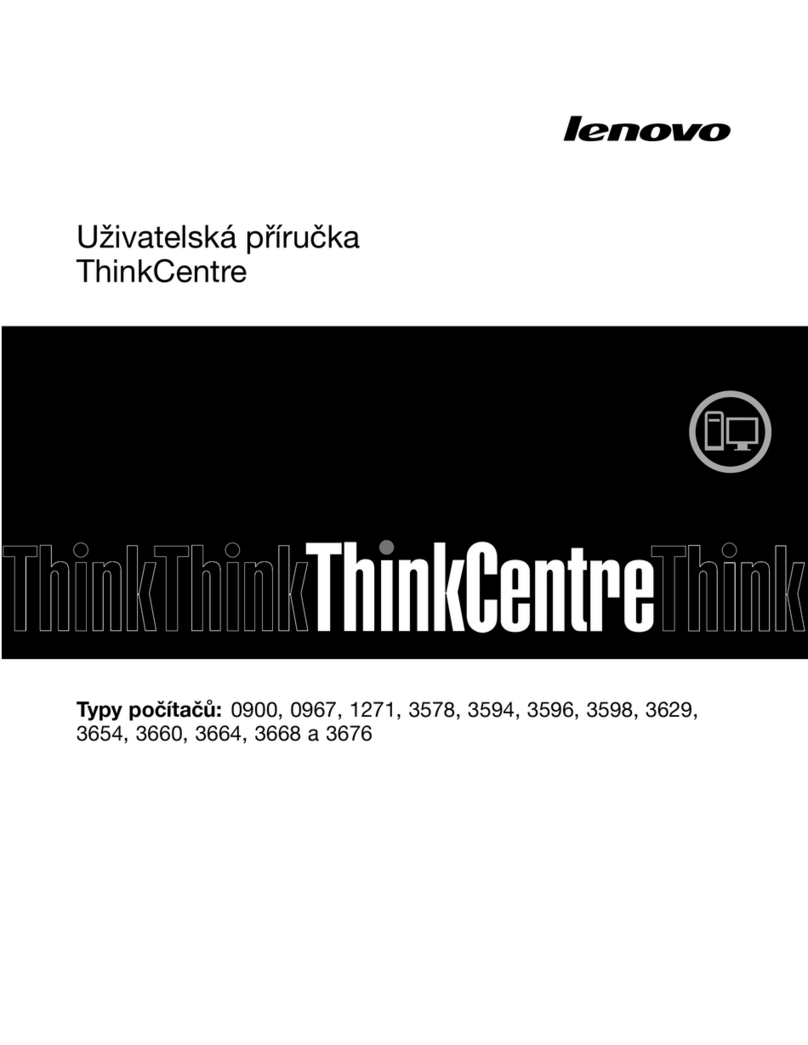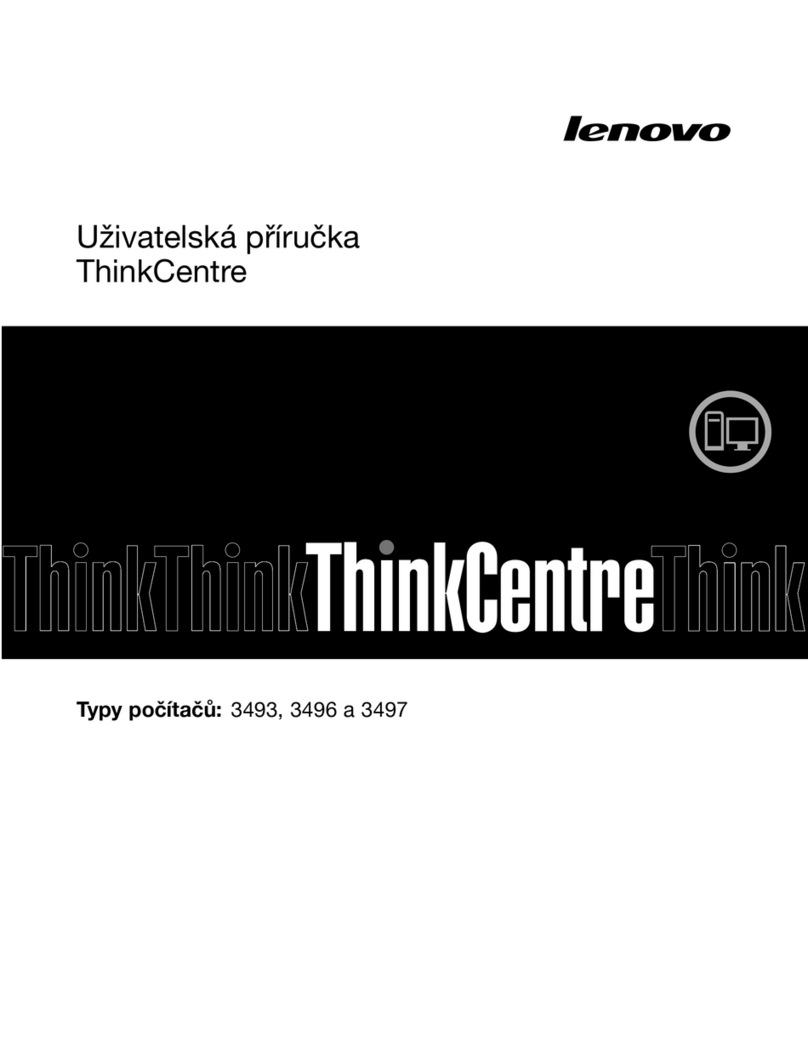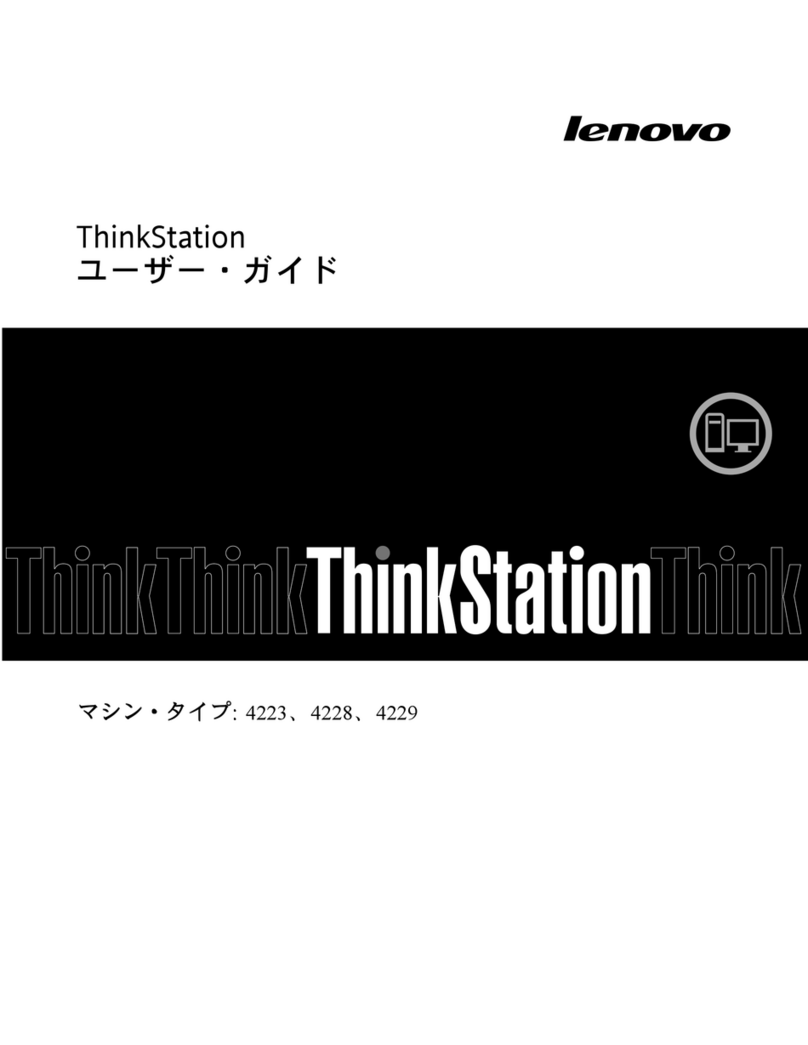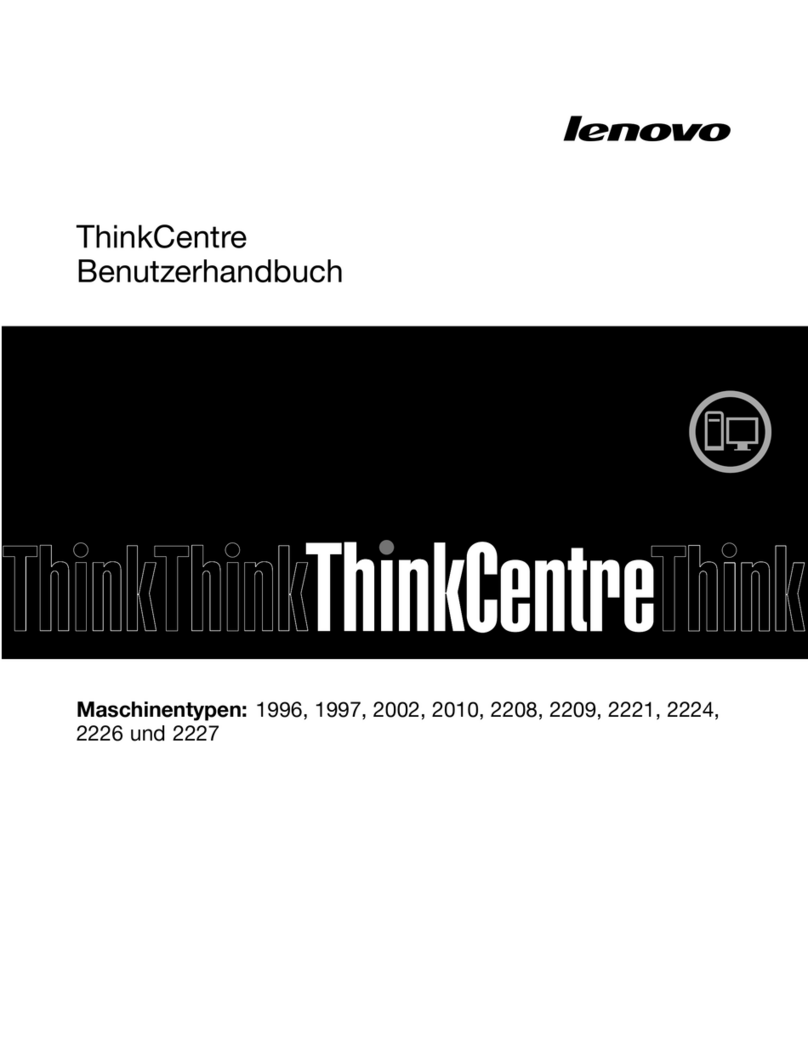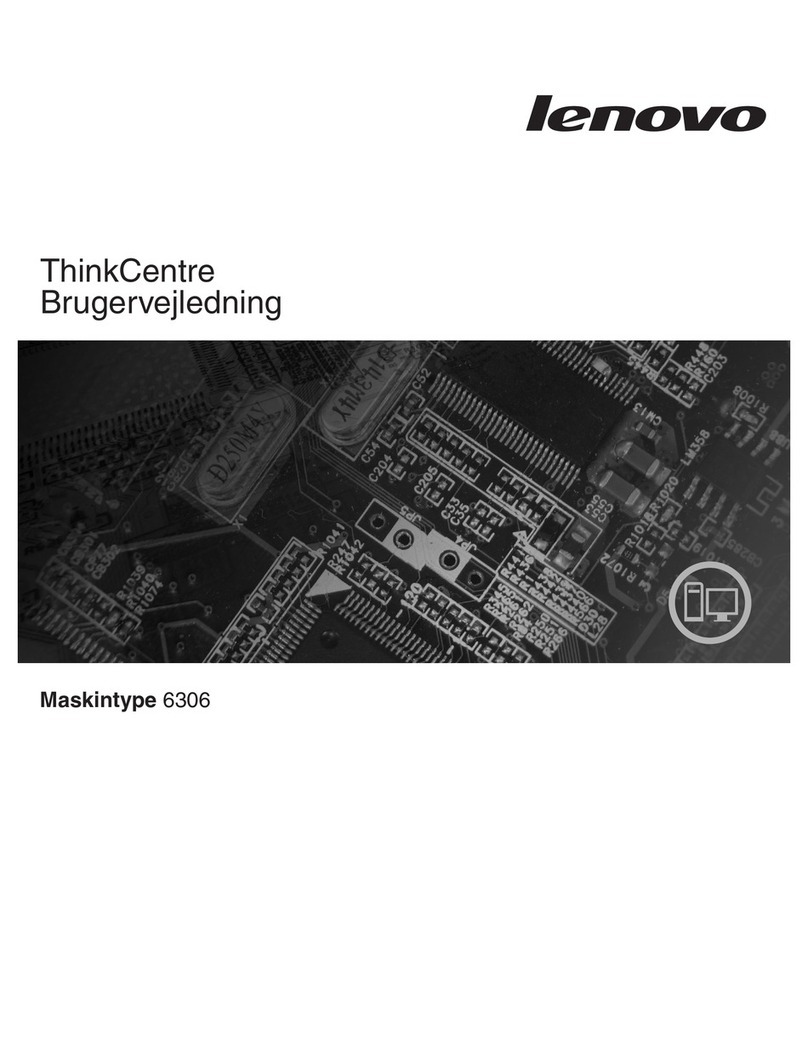Contents
Dis over your Lenovo omputer . . . . iii
Chapter 1. Meet your omputer . . . . . 1
Front . . . . . . . . . . . . . . . . . . . . 1
Rear . . . . . . . . . . . . . . . . . . . . 2
Features and specifications . . . . . . . . . . . 3
USB specifications . . . . . . . . . . . . . . 4
Chapter 2. Get started with your
omputer . . . . . . . . . . . . . . . . . 5
Access networks . . . . . . . . . . . . . . . 5
Connect to the wired Ethernet . . . . . . . . 5
Connect to Wi-Fi networks (for selected
models) . . . . . . . . . . . . . . . . . 5
Connect an external display . . . . . . . . . . . 5
Chapter 3. Explore your omputer . . . 7
The Vantage app . . . . . . . . . . . . . . . 7
Set the power plan . . . . . . . . . . . . . . 7
Connect to a Bluetooth-enabled device (for
selected models) . . . . . . . . . . . . . . . 7
Purchase accessories . . . . . . . . . . . . . 8
Chapter 4. Se ure your omputer
and information . . . . . . . . . . . . . 9
ock the computer . . . . . . . . . . . . . . 9
UEFI BIOS passwords . . . . . . . . . . . . . 9
Use software security solutions. . . . . . . . . 10
Windows firewalls . . . . . . . . . . . . 10
Computrace Agent software embedded in
firmware (for selected models) . . . . . . . 11
Use BIOS security solutions . . . . . . . . . . 11
Wipe the storage drive data . . . . . . . . 11
Cover presence switch . . . . . . . . . . 11
Intel BIOS guard . . . . . . . . . . . . . 12
Smart USB Protection . . . . . . . . . . 12
Chapter 5. UEFI BIOS . . . . . . . . . 13
What is UEFI BIOS. . . . . . . . . . . . . . 13
Enter the BIOS menu. . . . . . . . . . . . . 13
Navigate in the BIOS interface . . . . . . . . . 13
Change the display language of UEFI BIOS . . . . 13
Change the display mode of UEFI BIOS (for
selected models) . . . . . . . . . . . . . . 14
Set the system date and time . . . . . . . . . 14
Change the boot priority order . . . . . . . . . 14
Enable or disable the configuration change
detection feature . . . . . . . . . . . . . . 15
Enable or disable the automatic power-on
feature . . . . . . . . . . . . . . . . . . 15
Enable or disable the smart power-on feature (for
selected models) . . . . . . . . . . . . . . 15
Change the ITS performance mode . . . . . . . 15
Change BIOS settings before installing a new
operating system . . . . . . . . . . . . . . 16
Update UEFI BIOS. . . . . . . . . . . . . . 16
Recover from a BIOS update failure . . . . . . . 17
Clear CMOS . . . . . . . . . . . . . . . . 17
Chapter 6. Troubleshooting,
diagnosti s, and re overy . . . . . . . 19
Basic procedure for resolving computer
problems . . . . . . . . . . . . . . . . . 19
Troubleshooting . . . . . . . . . . . . . . 19
Startup problems . . . . . . . . . . . . 20
Audio problems . . . . . . . . . . . . . 21
Network problems . . . . . . . . . . . . 21
Performance problems . . . . . . . . . . 24
Storage drive problems . . . . . . . . . . 25
CD or DVD problems . . . . . . . . . . . 25
Serial connector problems . . . . . . . . . 26
USB device problems . . . . . . . . . . 26
Software problems. . . . . . . . . . . . 27
enovo diagnostic tools . . . . . . . . . . . 27
Recovery . . . . . . . . . . . . . . . . . 27
Restore system files and settings to an earlier
point . . . . . . . . . . . . . . . . . 27
Restore your files from a backup . . . . . . 27
Reset your computer . . . . . . . . . . . 27
Use advanced options . . . . . . . . . . 28
Windows automatic recovery. . . . . . . . 28
Create and use a recovery USB device . . . . 28
Update the device driver . . . . . . . . . 28
Chapter 7. CRU repla ement . . . . . 31
CRU list . . . . . . . . . . . . . . . . . . 31
Remove or replace a CRU . . . . . . . . . . . 32
Power adapter and power cord . . . . . . . 32
External Wi-Fi antenna . . . . . . . . . . 33
Vertical stand . . . . . . . . . . . . . . 33
VESA mount bracket . . . . . . . . . . . 34
External optical drive box and external optical
drive . . . . . . . . . . . . . . . . . 35
Dust shield . . . . . . . . . . . . . . . 37
Computer cover . . . . . . . . . . . . . 38
Internal speaker . . . . . . . . . . . . . 39
© Copyright enovo 2021 i