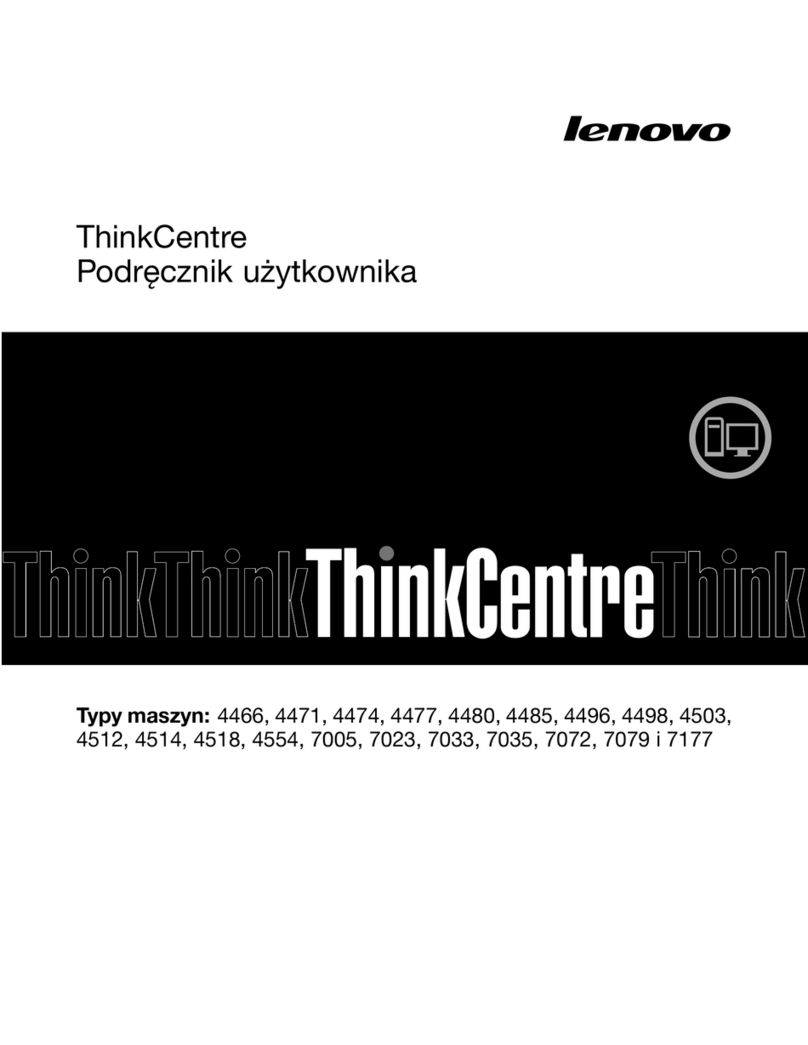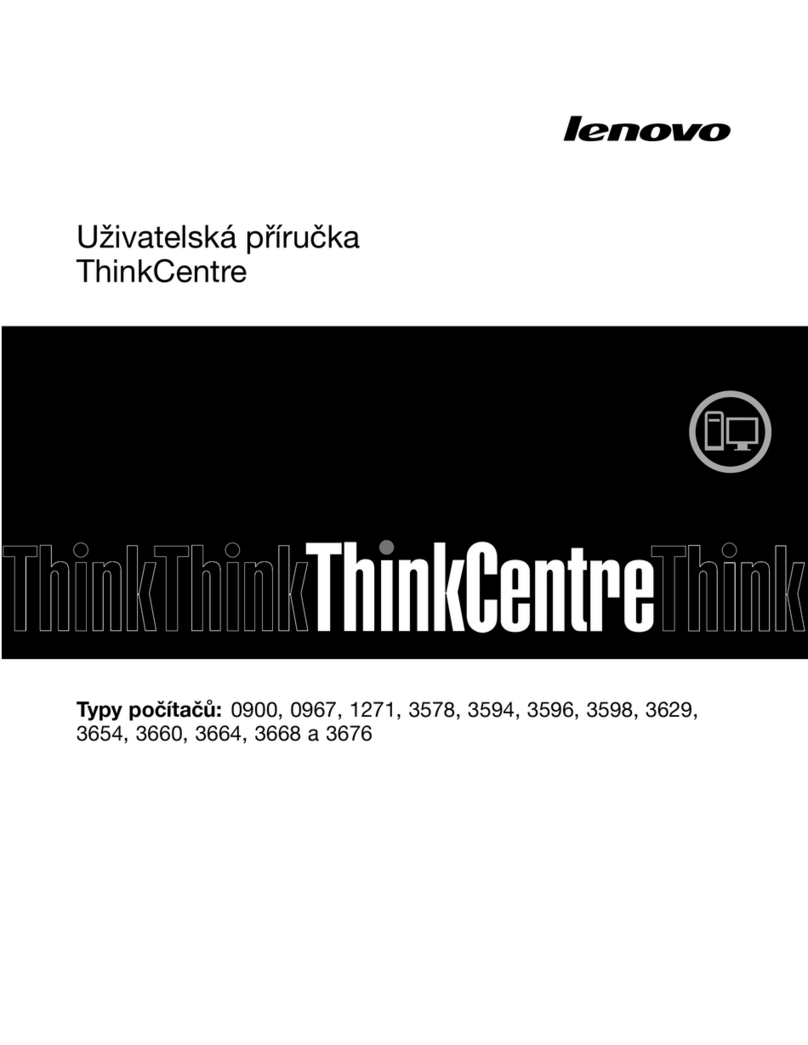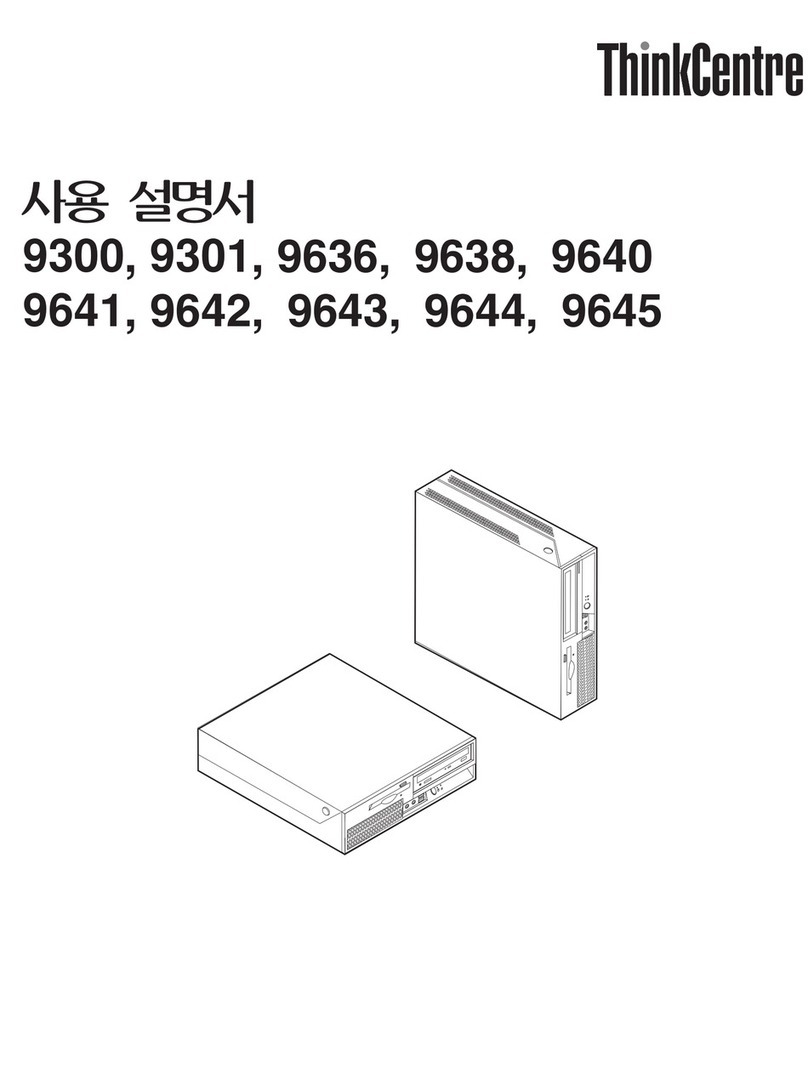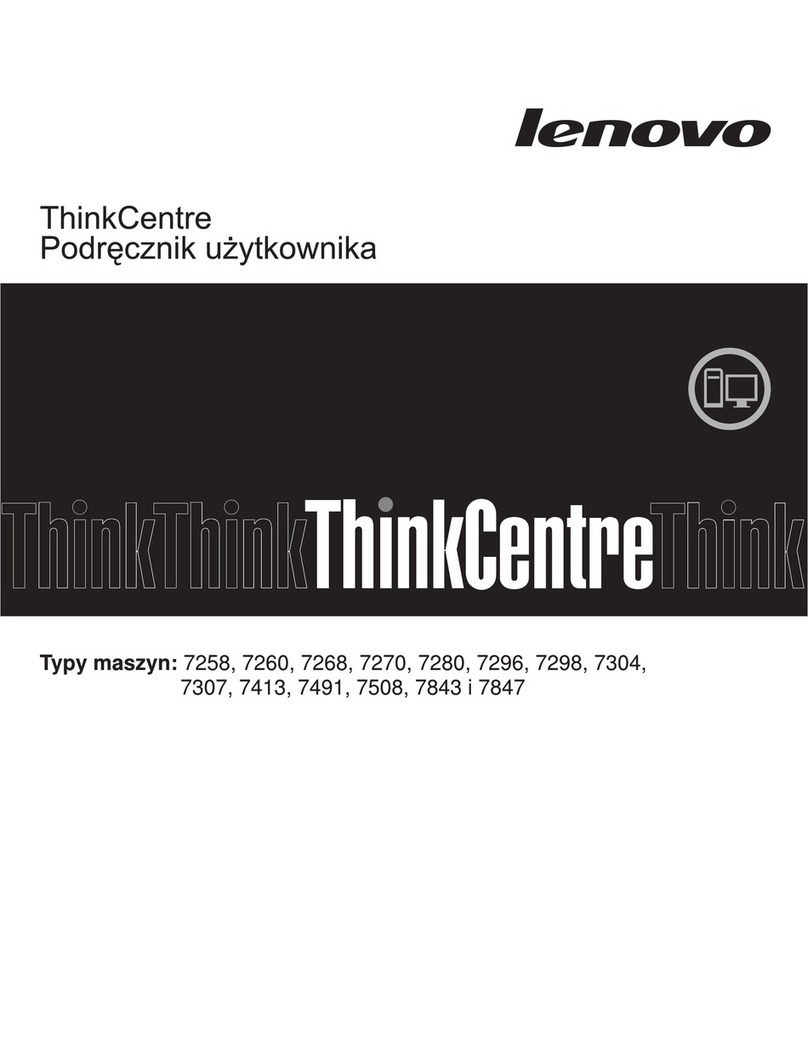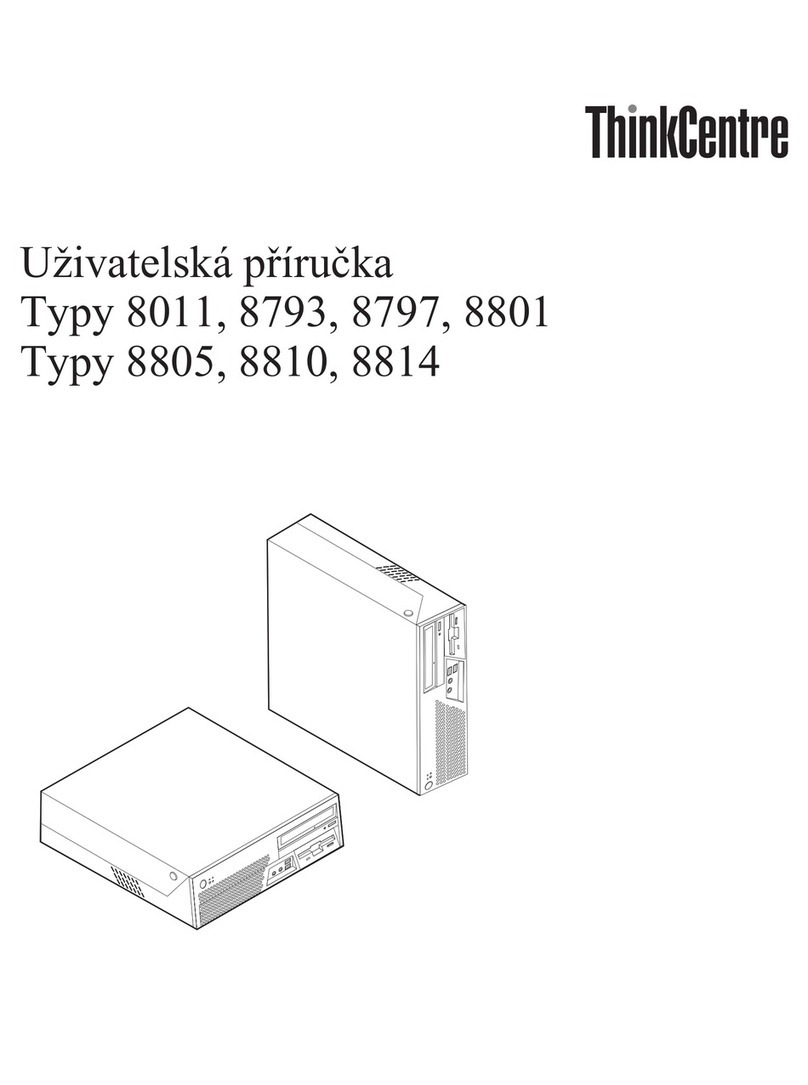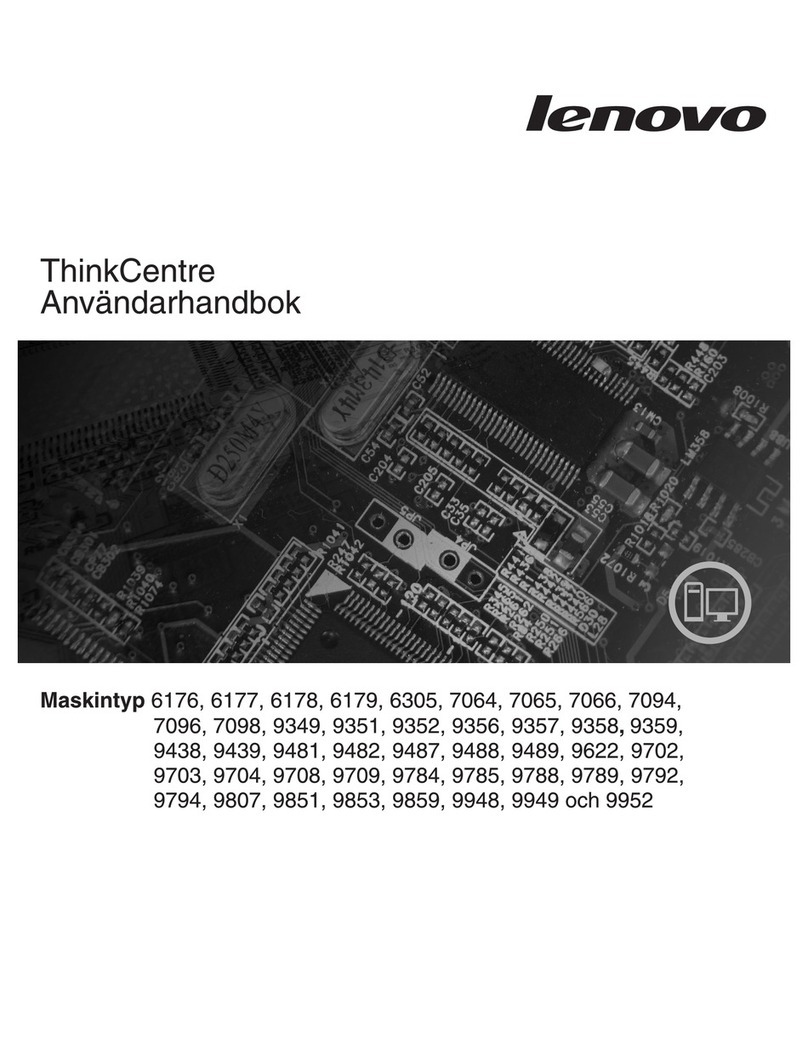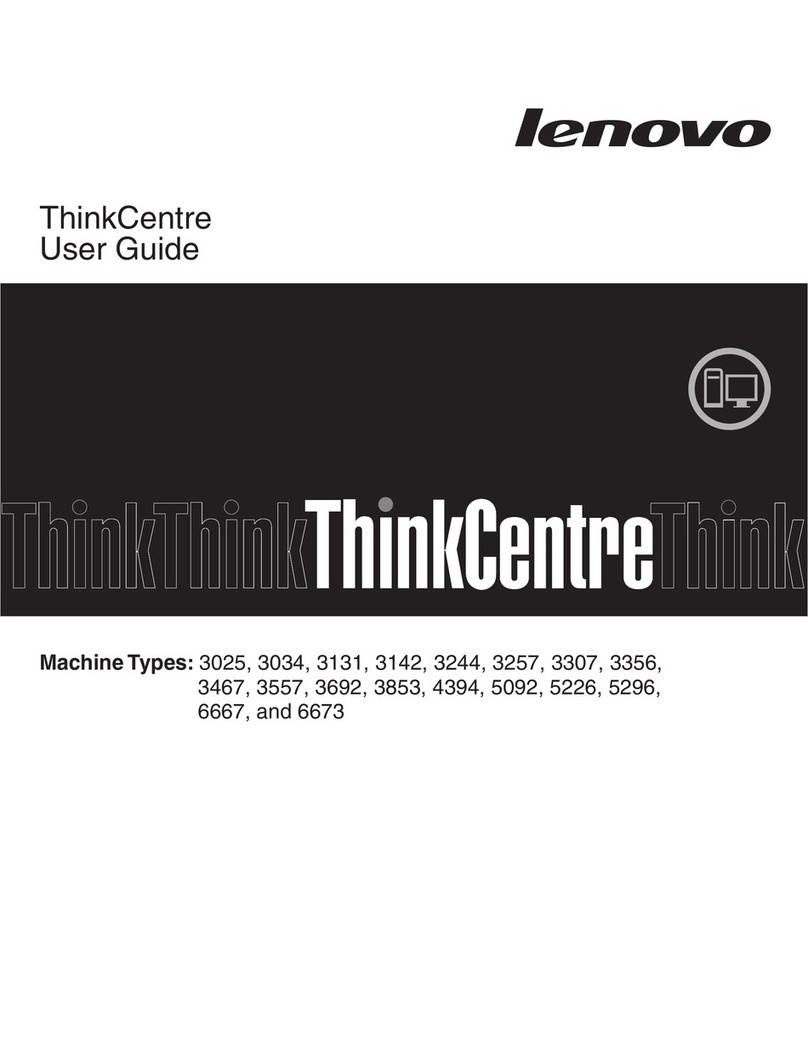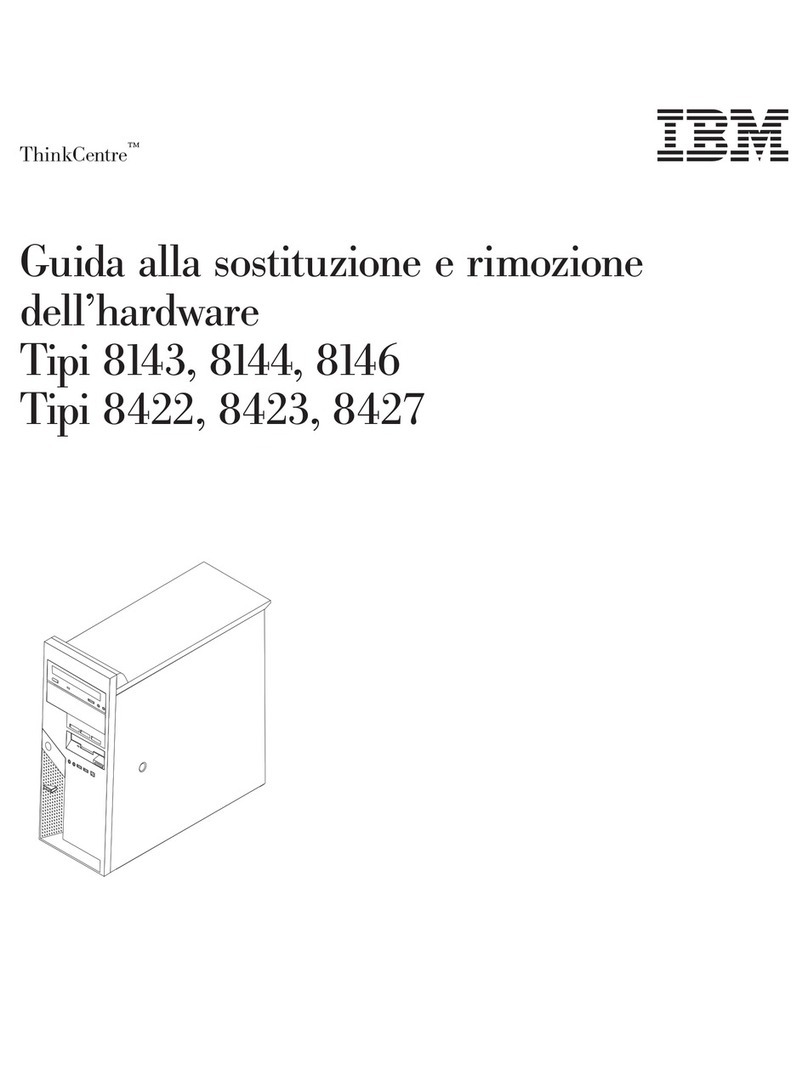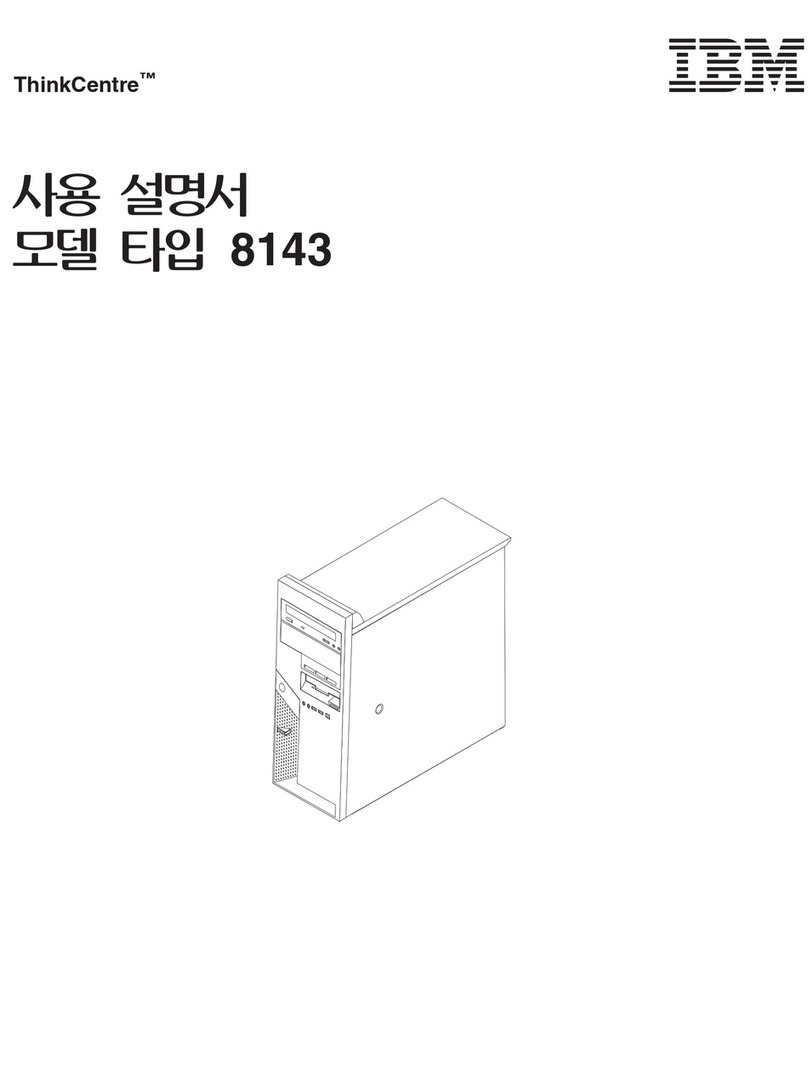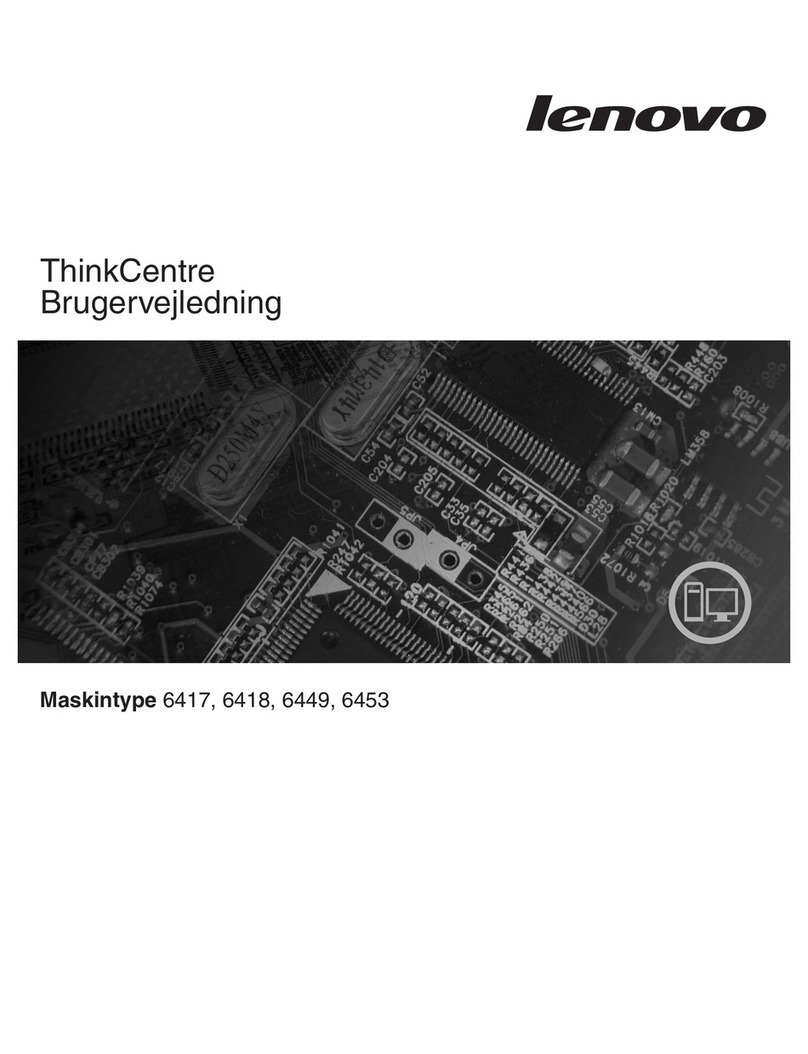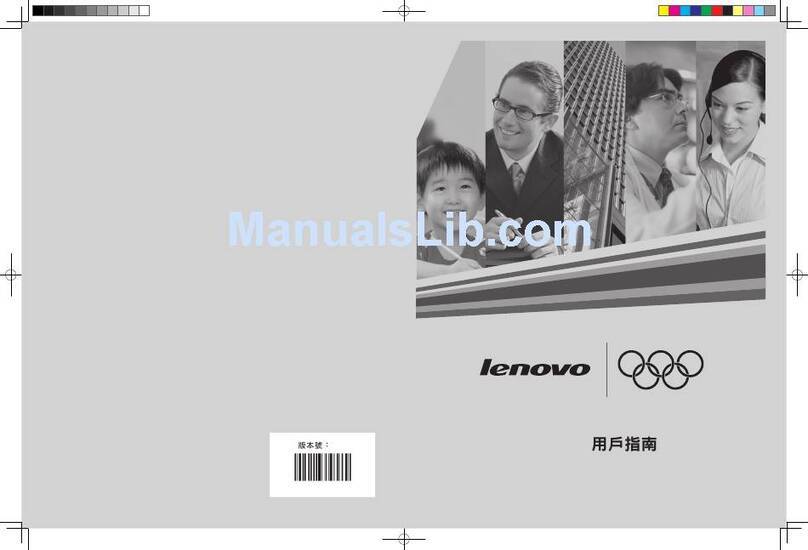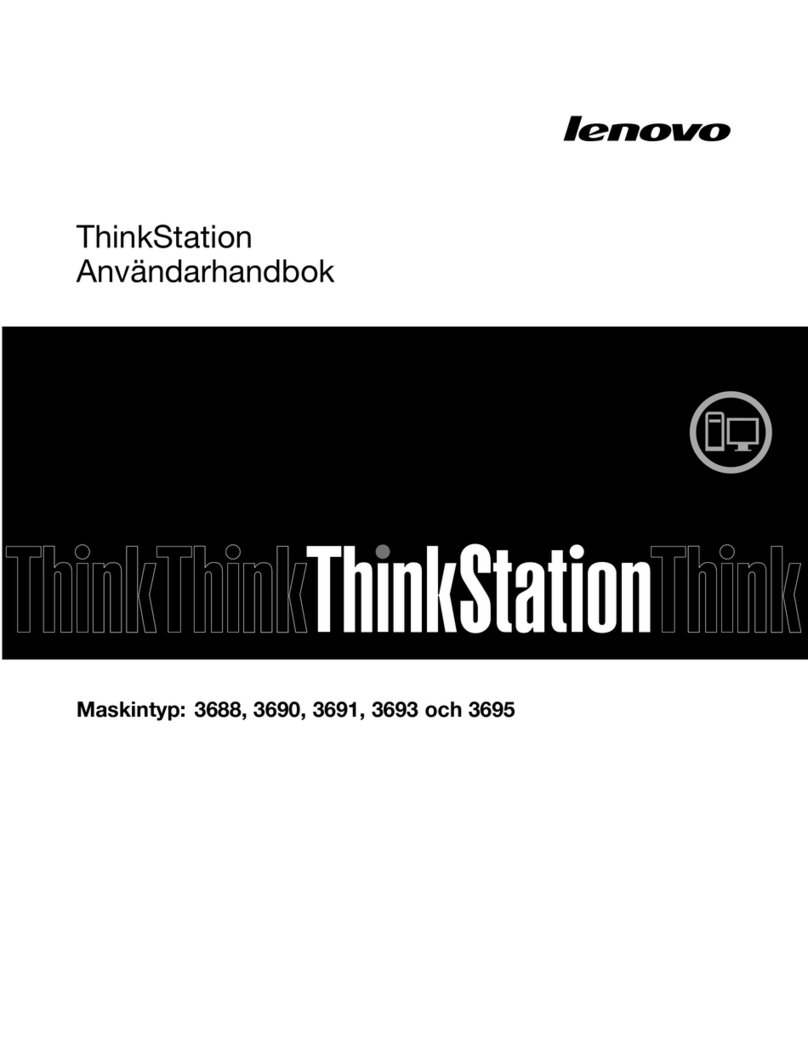Contents
iscover your Lenovo computer . . . . iii
Chapter 1. Meet your computer . . . . . 1
Front . . . . . . . . . . . . . . . . . . . . 1
Rear . . . . . . . . . . . . . . . . . . . . 3
nternal storage drives . . . . . . . . . . . . . 5
Features and specifications . . . . . . . . . . . 6
USB specifications . . . . . . . . . . . . . . 7
Chapter 2. Get started with your
computer . . . . . . . . . . . . . . . . . 9
Access networks . . . . . . . . . . . . . . . 9
Connect to the wired Ethernet . . . . . . . . 9
Connect to Wi-Fi networks (for selected
models) . . . . . . . . . . . . . . . . . 9
Connect an external display . . . . . . . . . . . 9
Manage cables with a smart cable clip . . . . . . . 9
Chapter 3. Explore your computer . . 11
The Vantage app . . . . . . . . . . . . . . 11
Set the power plan . . . . . . . . . . . . . 11
Transfer data . . . . . . . . . . . . . . . . 11
Connect to a Bluetooth-enabled device (for
selected models) . . . . . . . . . . . . 11
Use the optical drive (for selected models) . . 12
Use a media card (for selected models) . . . . 13
Purchase accessories . . . . . . . . . . . . 13
Chapter 4. Secure your computer
and information . . . . . . . . . . . . 15
Lock the computer . . . . . . . . . . . . . 15
UEF B OS passwords . . . . . . . . . . . . 16
Use software security solutions. . . . . . . . . 17
Windows firewalls . . . . . . . . . . . . 17
Computrace Agent software embedded in
firmware (for selected models) . . . . . . . 17
Use B OS security solutions . . . . . . . . . . 18
Wipe the storage drive data . . . . . . . . 18
Cover presence switch . . . . . . . . . . 18
ntel B OS guard. . . . . . . . . . . . . 18
Smart USB Protection . . . . . . . . . . 19
Chapter 5. UEFI BIOS . . . . . . . . . 21
What is UEF B OS. . . . . . . . . . . . . . 21
Enter the B OS menu. . . . . . . . . . . . . 21
Navigate in the B OS interface . . . . . . . . . 21
Change the display language of UEF B OS . . . . 21
Change the display mode of UEF B OS (for
selected models) . . . . . . . . . . . . . . 22
Set the system date and time . . . . . . . . . 22
Change the boot priority order . . . . . . . . . 22
Enable or disable the configuration change
detection feature . . . . . . . . . . . . . . 23
Enable or disable the automatic power-on
feature . . . . . . . . . . . . . . . . . . 23
Enable or disable the smart power-on feature (for
selected models) . . . . . . . . . . . . . . 23
Enable or disable front and rear USB ports . . . . 23
Change the TS performance mode . . . . . . . 24
Change B OS settings before installing a new
operating system . . . . . . . . . . . . . . 24
Update UEF B OS. . . . . . . . . . . . . . 25
Recover from a B OS update failure . . . . . . . 25
Clear CMOS . . . . . . . . . . . . . . . . 26
Chapter 6. RAI . . . . . . . . . . . . 27
What is RA D . . . . . . . . . . . . . . . . 27
RA D Level. . . . . . . . . . . . . . . . . 27
Configure the system B OS to enable SATA RA D
functionality . . . . . . . . . . . . . . . . 27
Configure RA D in UEF mode . . . . . . . . . 27
Chapter 7. Troubleshooting,
diagnostics, and recovery . . . . . . . 29
Basic procedure for resolving computer
problems . . . . . . . . . . . . . . . . . 29
Troubleshooting . . . . . . . . . . . . . . 29
Startup problems . . . . . . . . . . . . 30
Audio problems . . . . . . . . . . . . . 31
Network problems . . . . . . . . . . . . 31
Performance problems . . . . . . . . . . 34
Storage drive problems . . . . . . . . . . 35
CD or DVD problems . . . . . . . . . . . 35
Serial connector problems . . . . . . . . . 36
USB device problems . . . . . . . . . . 36
Software problems. . . . . . . . . . . . 37
Lenovo diagnostic tools . . . . . . . . . . . 37
Recovery . . . . . . . . . . . . . . . . . 37
Restore system files and settings to an earlier
point . . . . . . . . . . . . . . . . . 37
Restore your files from a backup . . . . . . 37
Reset your computer . . . . . . . . . . . 37
Use advanced options . . . . . . . . . . 38
Windows automatic recovery. . . . . . . . 38
Create and use a recovery USB device . . . . 38
© Copyright Lenovo 2021 i