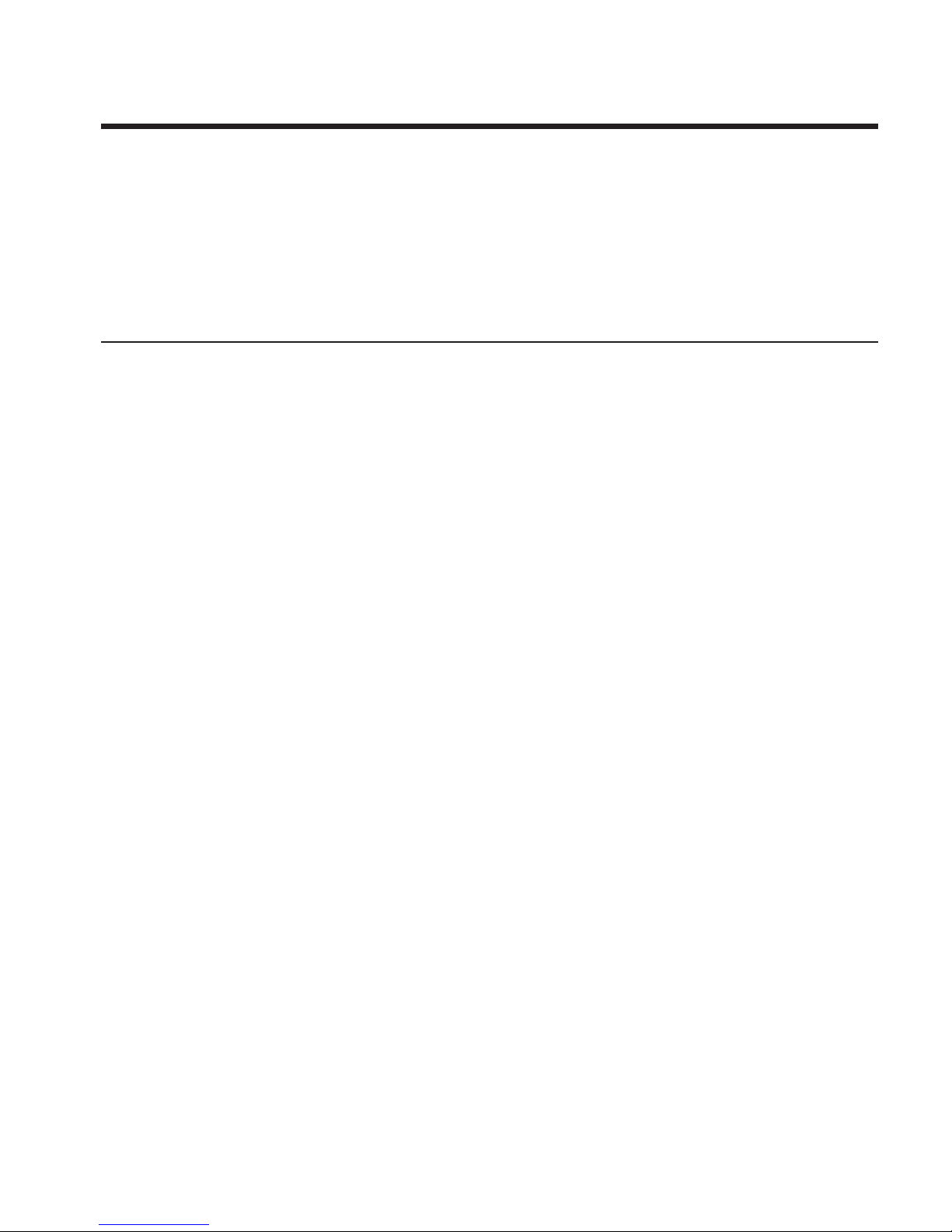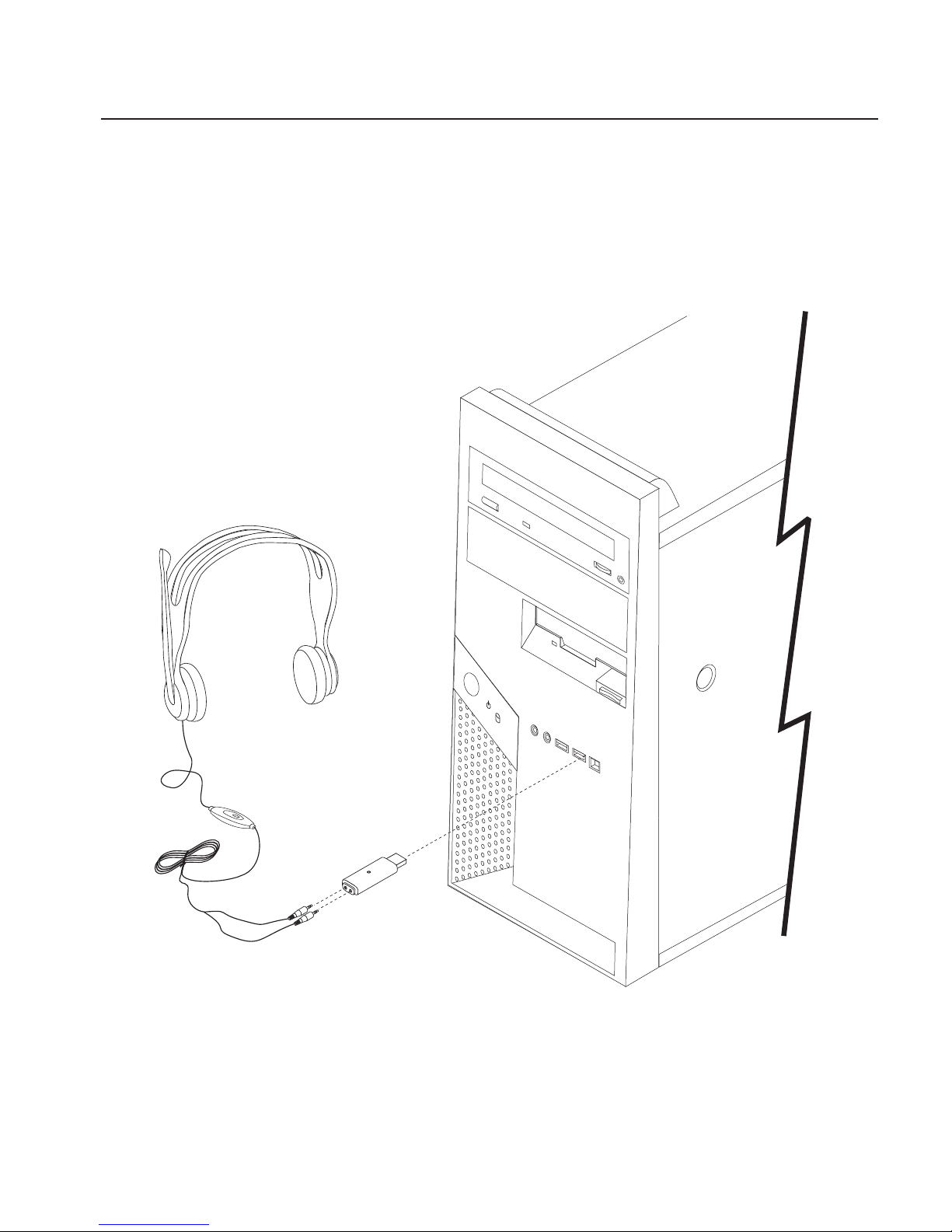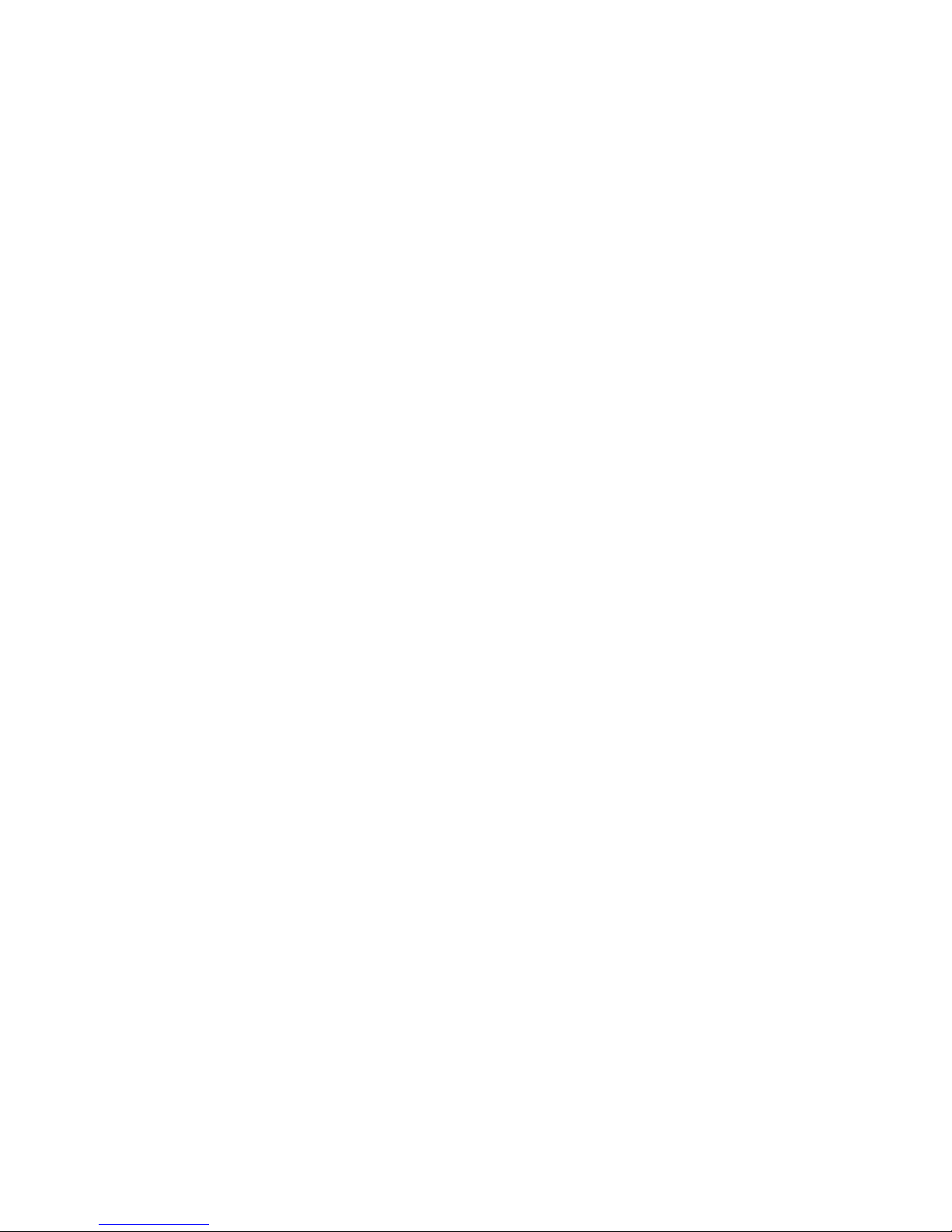Connecting through the USB adapter
1. Attach the headset to the USB adapter. Plug the pink plug marked
with the microphone symbol into the pink jack, and plug the green
plug marked with the headset symbol into the green jack.
2. Plug the USB adapter into the computer.
3. Wait until the green LED lights on the USB adapter –this might
take several seconds.
4. Start the audio application. For example, instant messaging
software, Windows Sound Recorder or media player software.
Sound will play or record from your headset. If the application does
not work, see“Troubleshooting” on page 1-8.
Connecting through the analog ports of asound card
1. If you have adesktop computer, plug the pink plug marked with
the microphone symbol into the pink jack of your sound card, and
plug the green plug marked with the headset symbol into the green
jack of your sound card. If you have anotebook computer, these
ports are on the side or front of your notebook computer.
2. Start your audio application, for example, instant messaging
software, Sound Recorder or media player software. Sound will play
or recording from your headset. If not, see “Troubleshooting” on
page 1-8.
Disconnecting the headset
To remove the headset, unplug the USB adapter from the USB
connector or remove the plugs from the sound card jacks.
1-4 Lenovo USB/Analog Headset by Sennheiser User’s Guide