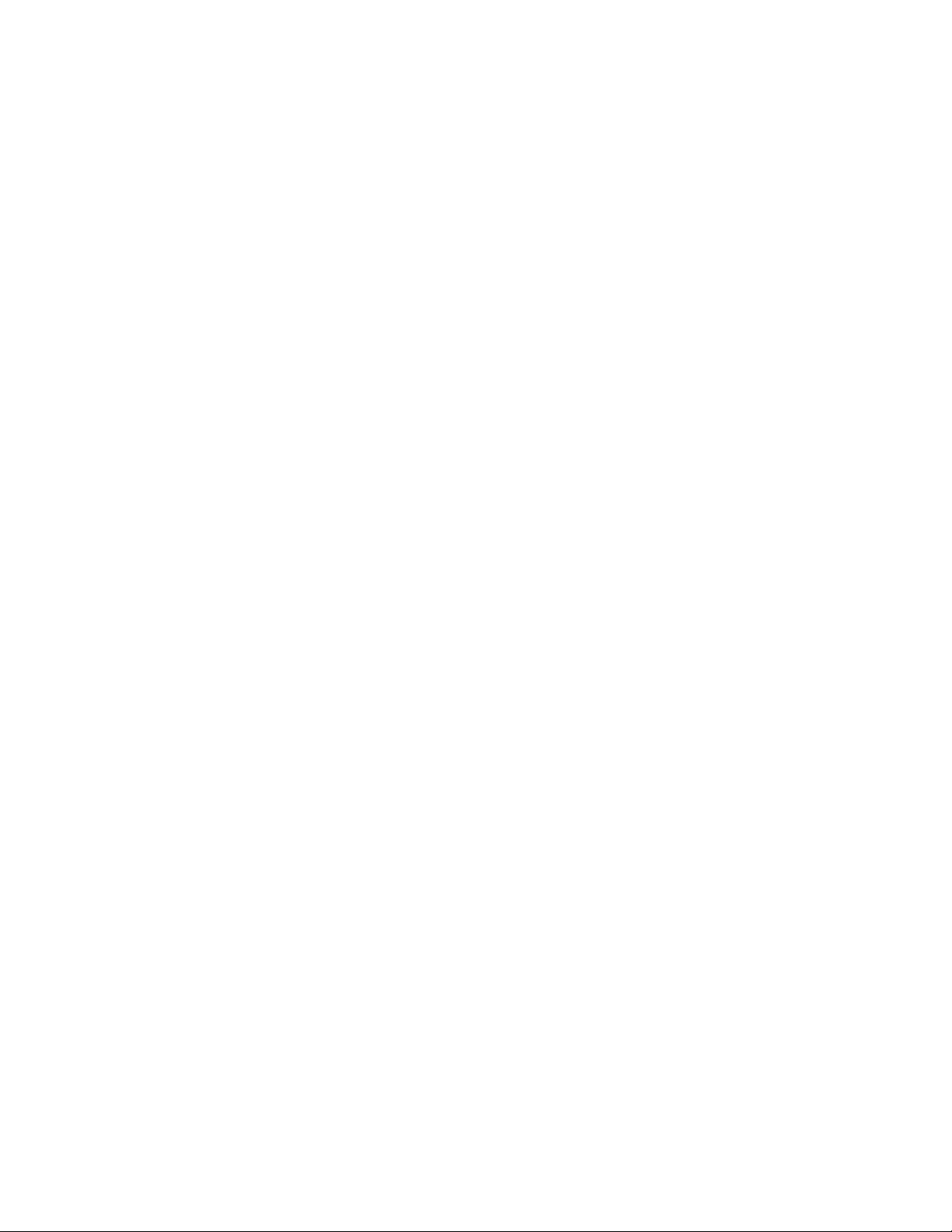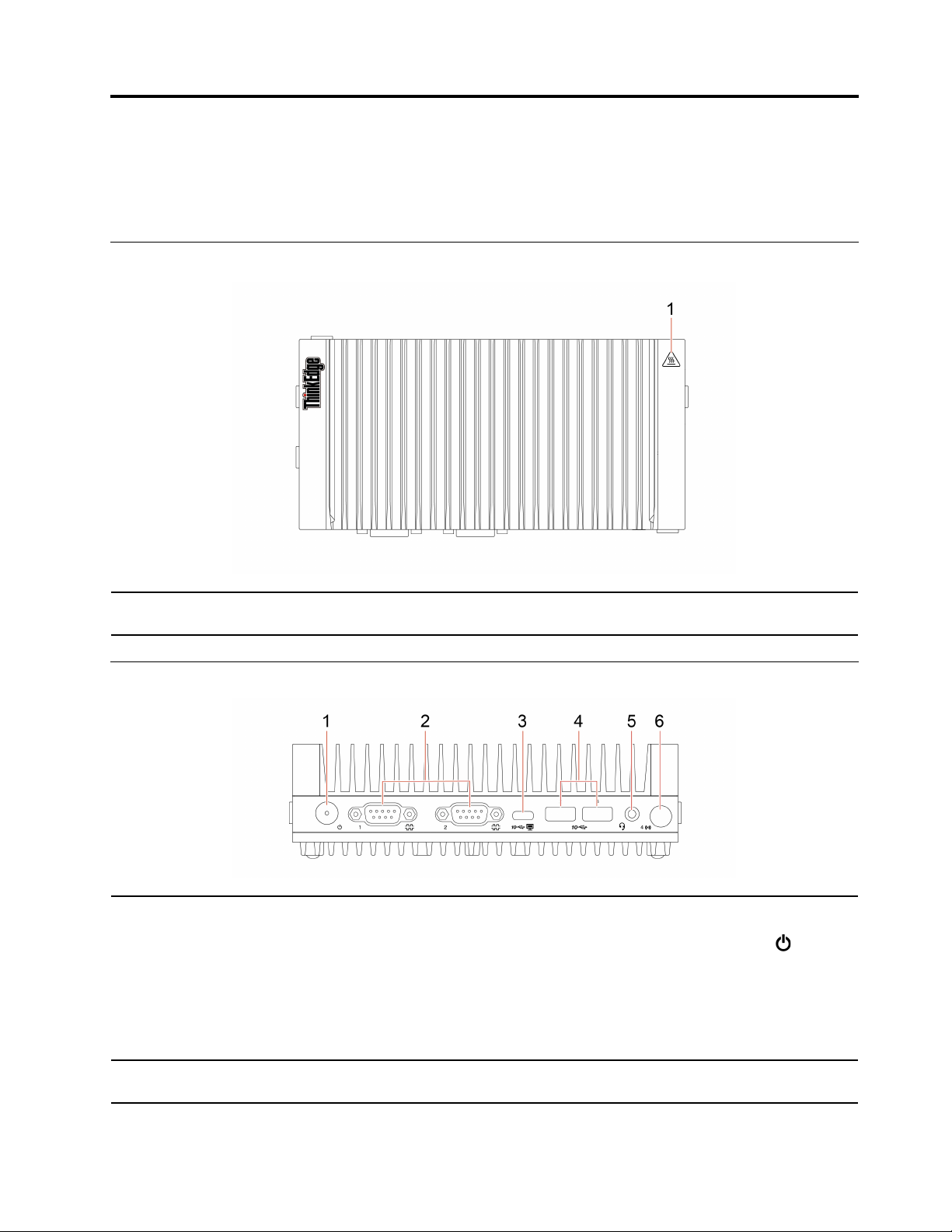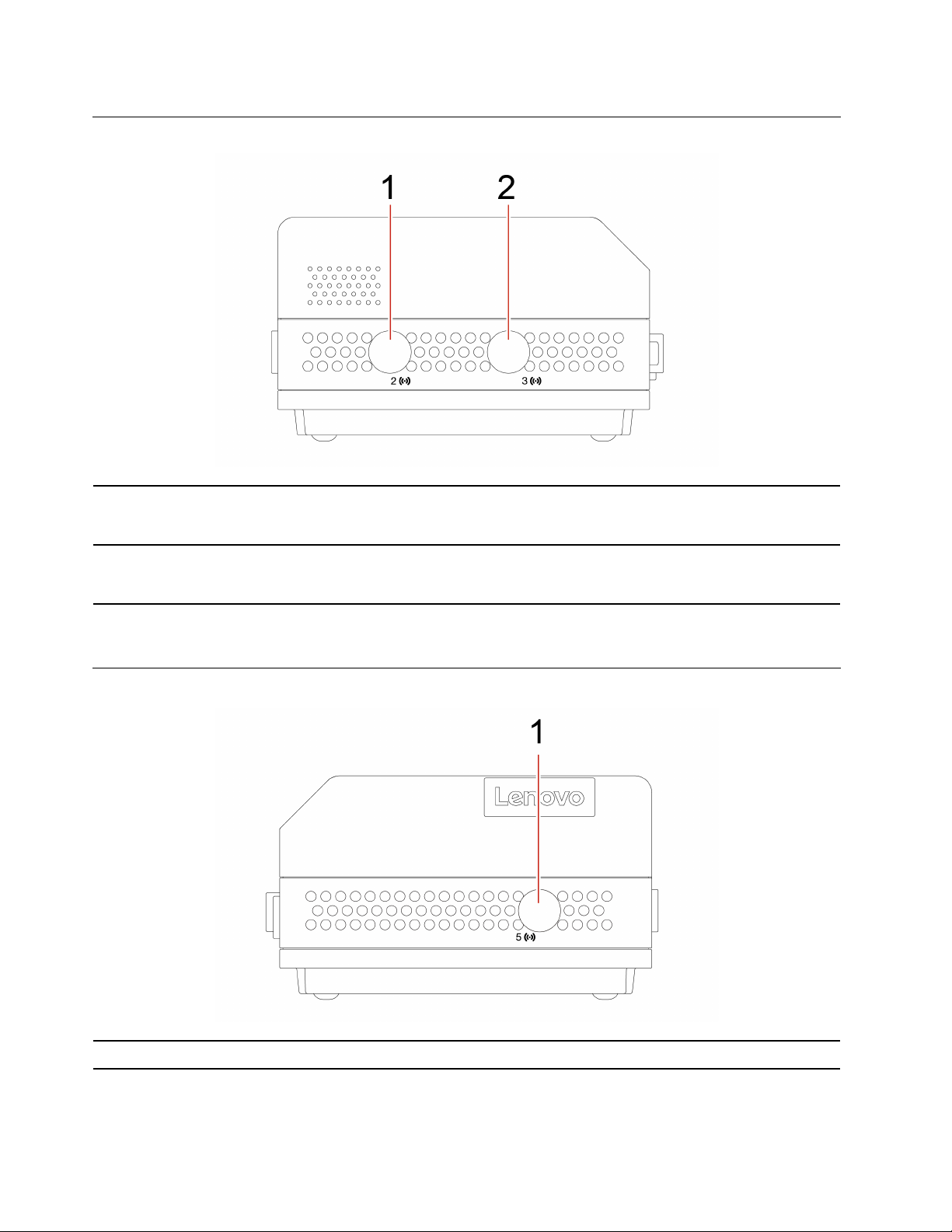Contents
About this documentation iii
Chapter 1 Meet your computer 1
Top . . . . . . . . . . . . . . . . . . . . 1
Front . . . . . . . . . . . . . . . . . . . . 1
Rear . . . . . . . . . . . . . . . . . . . . 2
Bottom . . . . . . . . . . . . . . . . . . . 3
Left . . . . . . . . . . . . . . . . . . . . 4
Right . . . . . . . . . . . . . . . . . . . . 4
Statement on USB transfer rate . . . . . . . . . 5
Chapter 2 Get started with your
computer 7
Get started with Ubuntu Server. . . . . . . . . . 7
Connect to networks . . . . . . . . . . . . . . 7
Connect to the wired Ethernet . . . . . . . . 7
Connect to Wi-Fi networks (for selected
models) . . . . . . . . . . . . . . . . . 8
Purchase accessories . . . . . . . . . . . . . 8
Chapter 3 Secure your computer
information 9
Use passwords . . . . . . . . . . . . . . . . 9
Use Computrace Agent software embedded in
firmware (for selected models) . . . . . . . . . 10
Use BIOS security solutions . . . . . . . . . . 10
Wipe the storage drive data . . . . . . . . 10
Use the cover presence switch . . . . . . . 10
Use Intel BIOS guard . . . . . . . . . . . 11
Chapter 4 UEFI BIOS 13
What is UEFI BIOS. . . . . . . . . . . . . . 13
Enter the BIOS menu. . . . . . . . . . . . . 13
Navigate in the BIOS interface . . . . . . . . . 13
Change the display language of UEFI BIOS . . . . 13
Change the display mode of UEFI BIOS . . . . . 14
Set the system date and time . . . . . . . . . 14
Change the startup sequence . . . . . . . . . 14
Change BIOS settings before installing a new
operating system . . . . . . . . . . . . . . 15
Update UEFI BIOS. . . . . . . . . . . . . . 15
Chapter 5 CRU replacement 17
What are CRUs . . . . . . . . . . . . . . . 17
Replace a CRU . . . . . . . . . . . . . . . 18
Power adapter and power cord . . . . . . . 18
IO expansion box . . . . . . . . . . . . 19
DIN rail bracket kit . . . . . . . . . . . . 20
Physical lock kit and VESA mount bracket
kit . . . . . . . . . . . . . . . . . . 23
Power adapter bracket kit . . . . . . . . . 28
Z hook kit . . . . . . . . . . . . . . . 35
Rear Wi-Fi antenna. . . . . . . . . . . . 36
Wireless WAN antenna . . . . . . . . . . 37
Bottom cover . . . . . . . . . . . . . . 38
M.2 solid-state drives. . . . . . . . . . . 40
Wi-Fi card . . . . . . . . . . . . . . . 41
Wireless WAN card . . . . . . . . . . . 43
Chapter 6 Help and support 45
Self-help resources . . . . . . . . . . . . . 45
Call Lenovo . . . . . . . . . . . . . . . . 46
Before you contact Lenovo . . . . . . . . 46
Lenovo Customer Support Center . . . . . . 46
Purchase additional services. . . . . . . . . . 47
Appendix A Supplemental
information about the Ubuntu operating
system 49
Appendix B Important safety
information 51
Appendix C Accessibility and
ergonomic information 65
Appendix D Compliance and TCO
Certified information 67
Appendix E Notices and
trademarks 77
© Copyright Lenovo 2021 i