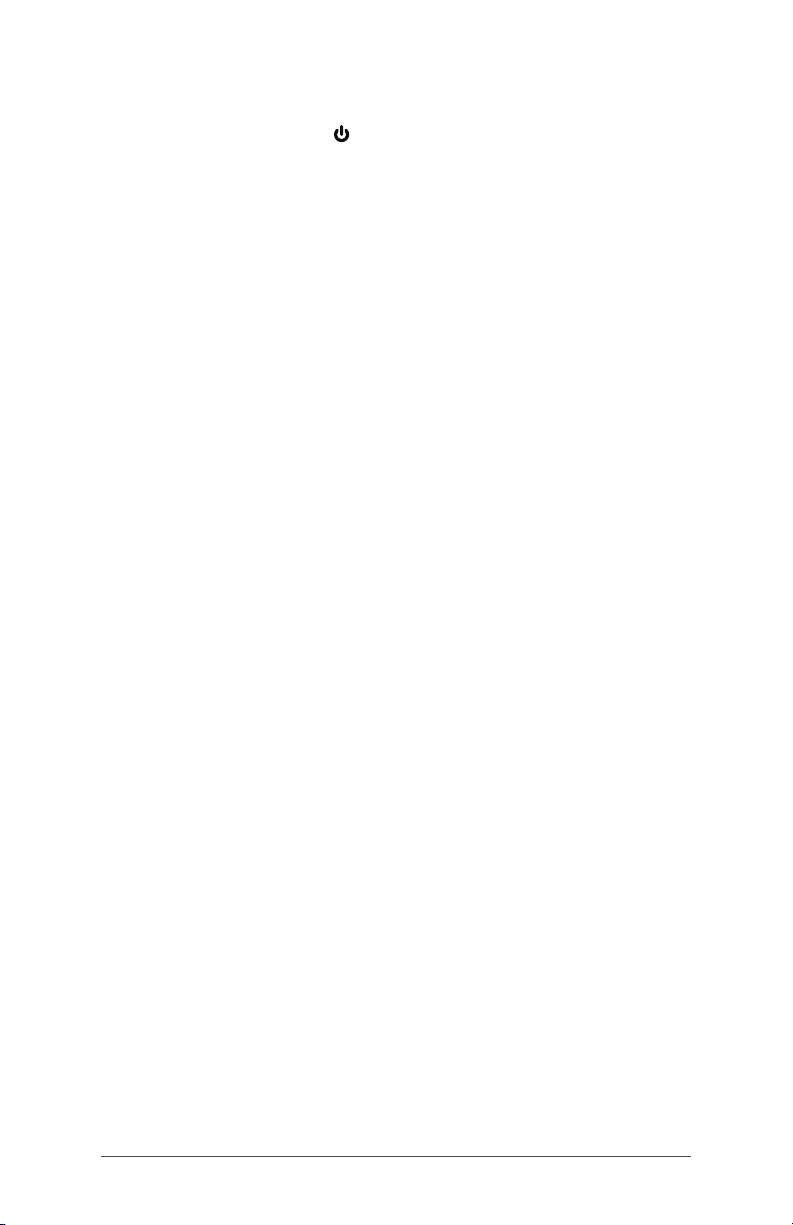6FC-5000 Ruggedized Field Computer Owner’s Manual
Perform Set Up
1. Press the power key . The tablet powers on and begins
the startup process. The rst time the FC-5000 is turned
on, a Getting ready screen comes up with a progress
indicator. This process can take a few minutes
2. Windows setup menus are presented for rst time set up.
- Pick one of the languages listed and a time zone (if
the language you want is not listed, you can change
it later in Settings after you go through the set up
screens and create a user).
- Read and accept the license agreement.
- To nish the setup process according to these
instructions, you need internet access. (Alternatively,
you may complete the setup without internet access
by following the prompts and setting up a local user
account instead of a Microsoft account.) Pick the
network you want to use. For Cellular, you need to
insert a SIM card (see Chapter 3, Optional Features,
4G LTE Data Modem for details). For Wi-Fi, you may
need a security key.
- Select Express settings.
- Select the owner of the PC, My organization or I own it.
- If you selected My organization, choose how you will
connect to their infrastructure. In most situations, you
want to select Domain. We suggest you check with
your IT department. If you select yourself, go to the
next step.
- Connect to an existing Microsoft user account or
establish one. You can also chose to do this later if you
prefer.
3. You might be asked to restart the tablet to complete
installation.
4. The Microsoft Start screen appears in Tablet mode,
which shows the Windows Start Menu with prominent
app tiles. Select the symbol in the upper left screen
to see the full Start Menu. If you prefer the traditional
desktop view, open the Action Center and select Tablet
mode which toggles it off.