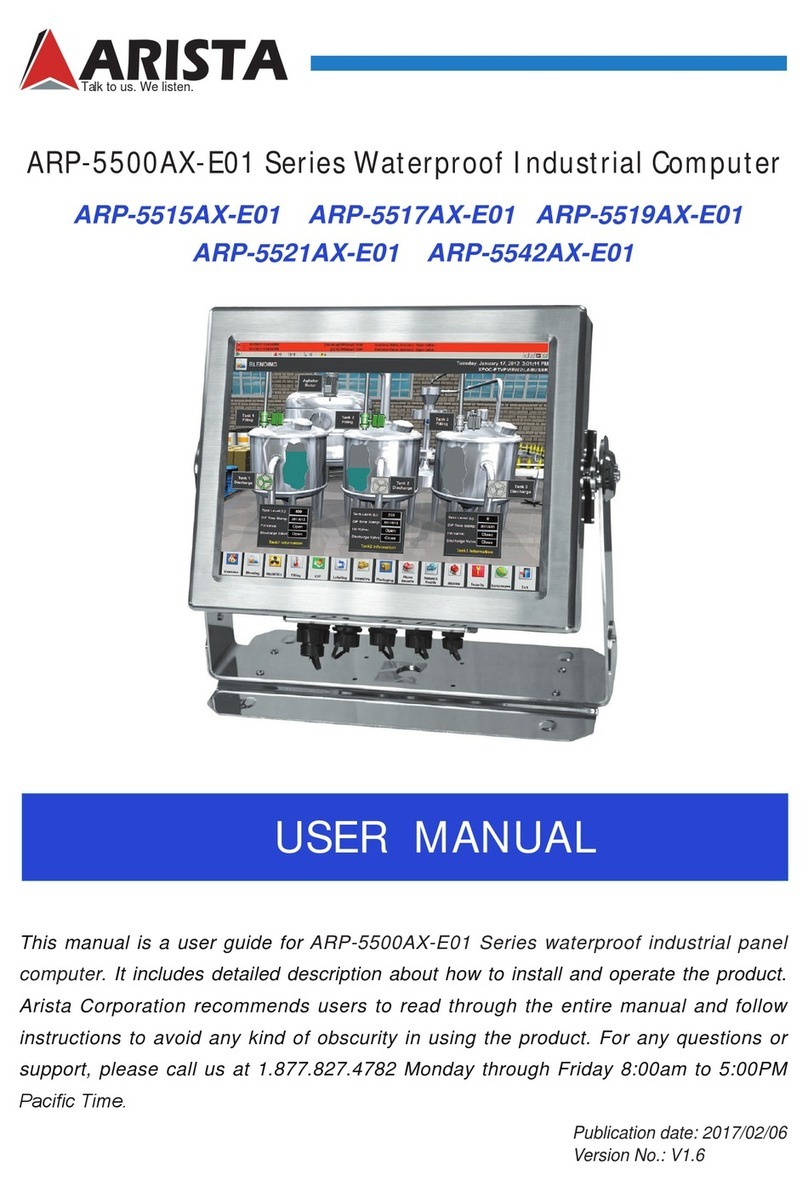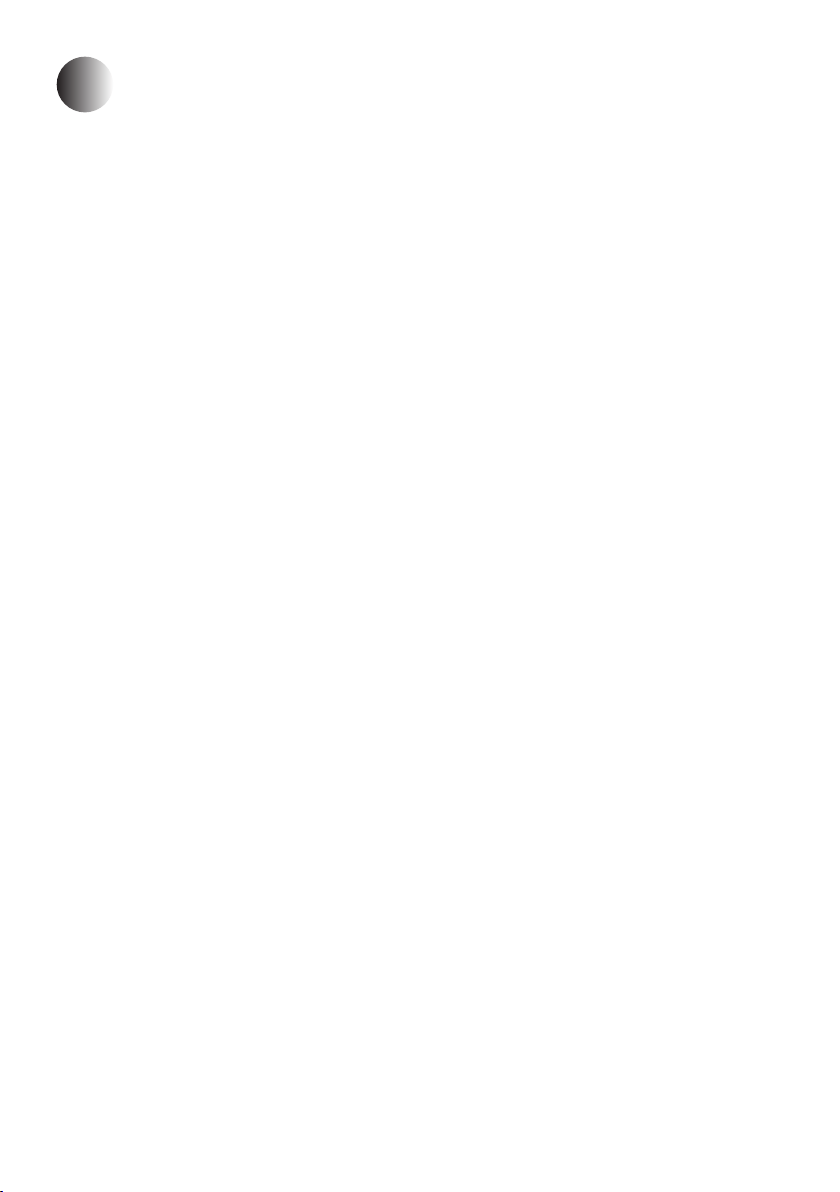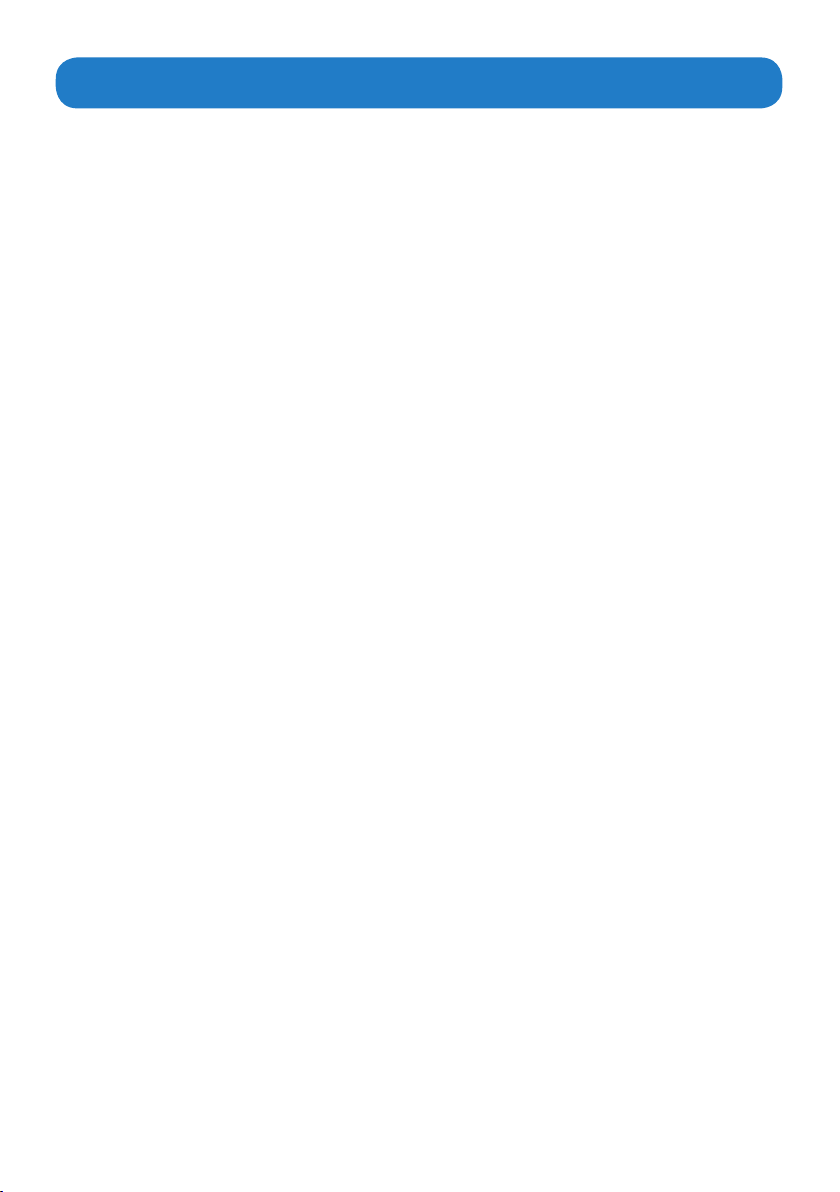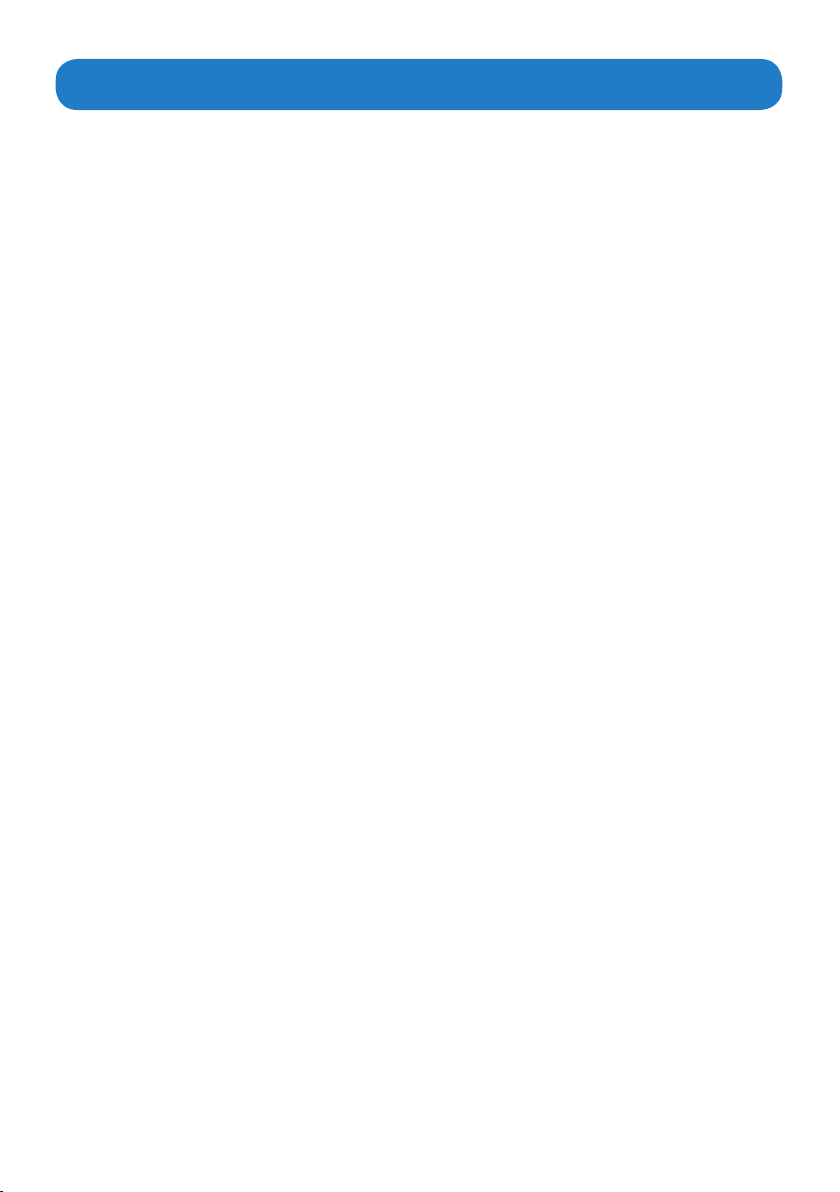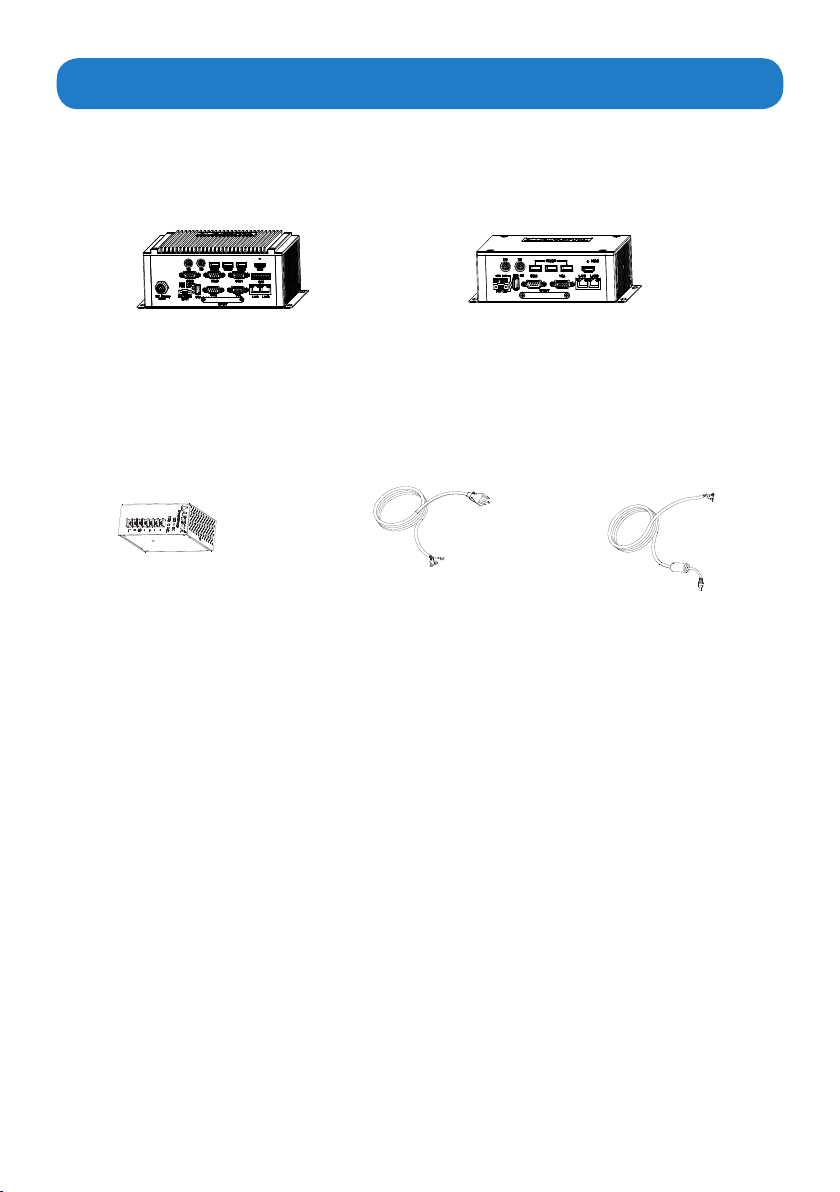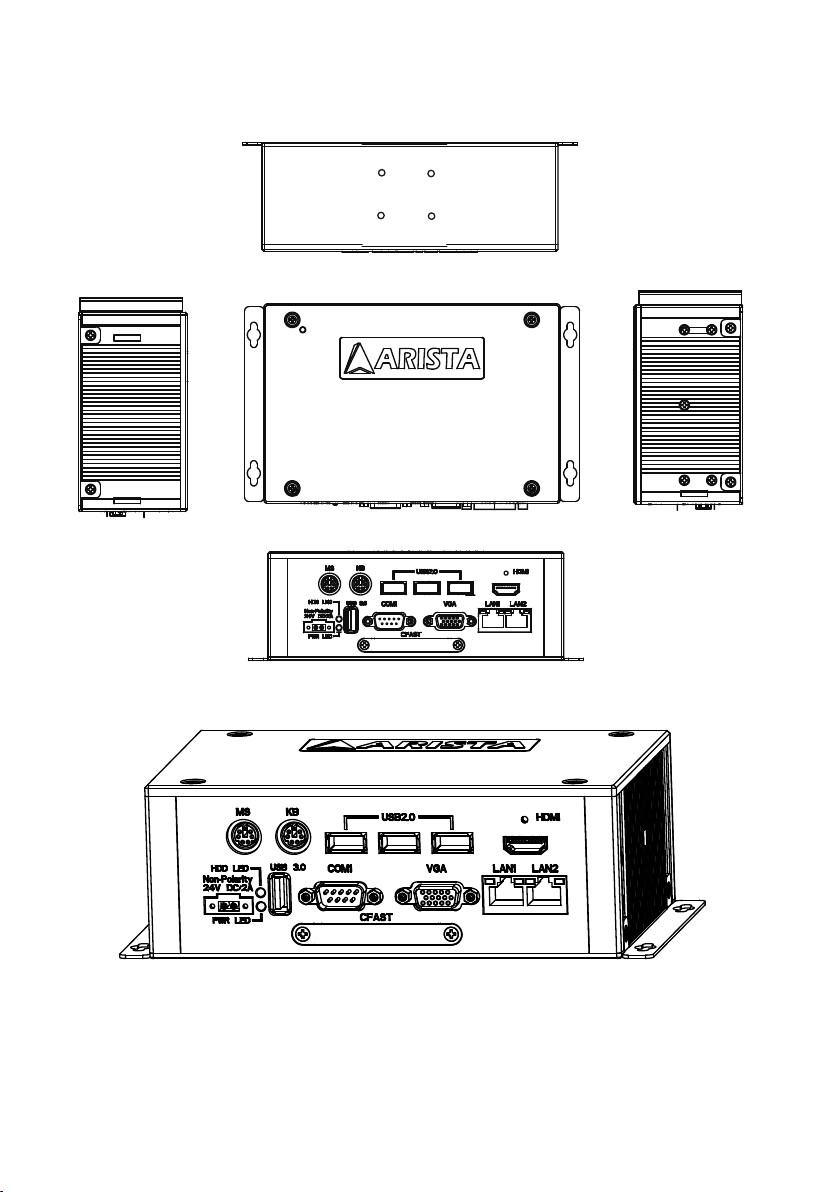3
Contents
Product safety precautions ................................................................................................2
Contents...............................................................................................................................3
Chapter 1 Welcome .............................................................................................................4
Introduction......................................................................................................................................4
Features............................................................................................................................................5
Product specications....................................................................................................................6
Unpacking ........................................................................................................................................7
Chapter 2 Basics.................................................................................................................8
Product overview.......................................................................................................8
Physical dimensions ....................................................................................................................12
Chapter 3 Connections ...................................................................................................14
Pins in the Serial port( COM1~COM4).......................................................................................15
Pins in the VGA port......................................................................................................................16
Pins in the GPIO port (only for MicroBox-7824B-E01)..............................................................17
Pins in the DC-IN power connector...............................................................................................18
Mounting the MicroBox computer............................................................................................19
Connecting to display............................................................................................23
Connecting to touch screen............................................................................................24
Connecting to keyboard or mouse............................................................................................24
Connecting to network............................................................................................25
Connecting the power supply.............................................................................26
Connecting the battery power (only for MicroBox-7824B-E01).............................................28
Installing memory module/expansion card.............................................................................29
Chapter 4 BIOS Setup.......................................................................................................32
Introduction....................................................................................................32
Entering the setup..............................................................................................33
Main Menu...........................................................................................35
Advanced Menu.............................................................................................36
Chipset Menu.....................................................................................43
Security Menu.................................................................................................46
Boot Menu................................................................................................47
Save&Exit Menu.........................................................................................48
Chapter 5 Appendix.........................................................................................................49
Care and Maintenance .................................................................................................................49
Product Limited Warranty............................................................................................................50
Disposal and Recycling Information.............................................................................55
Disclaimer and Copyright Notice................................................................................................55
Contents