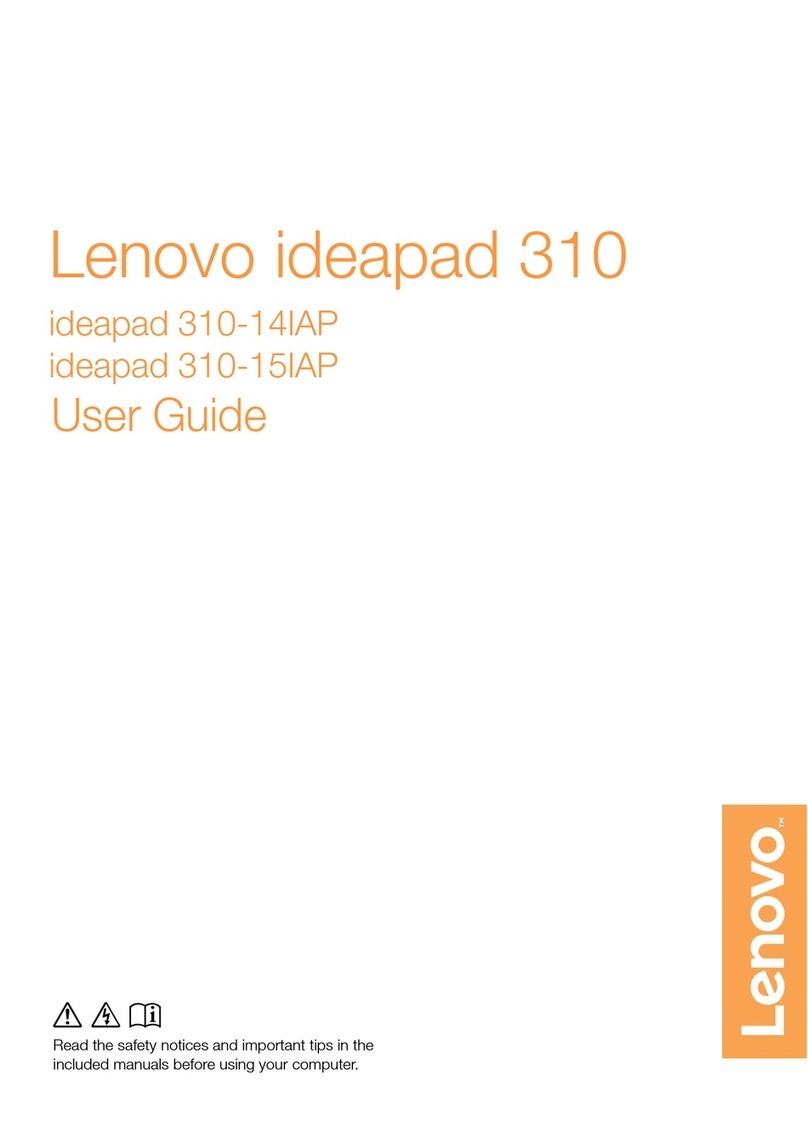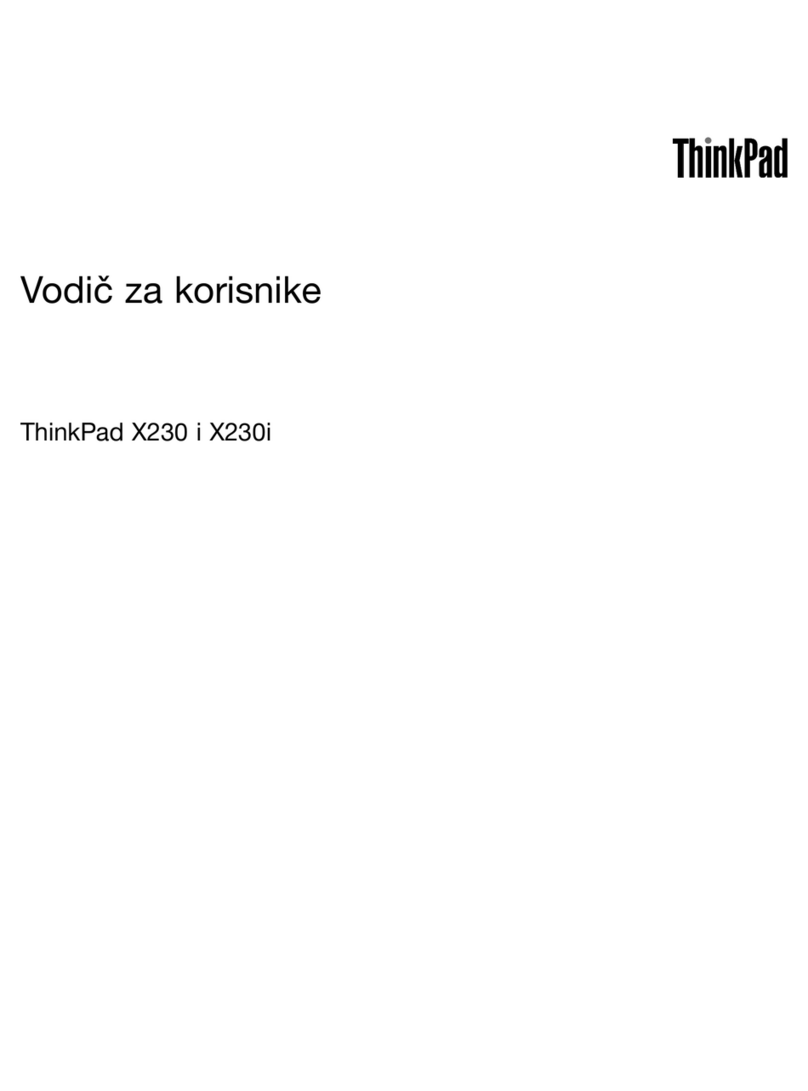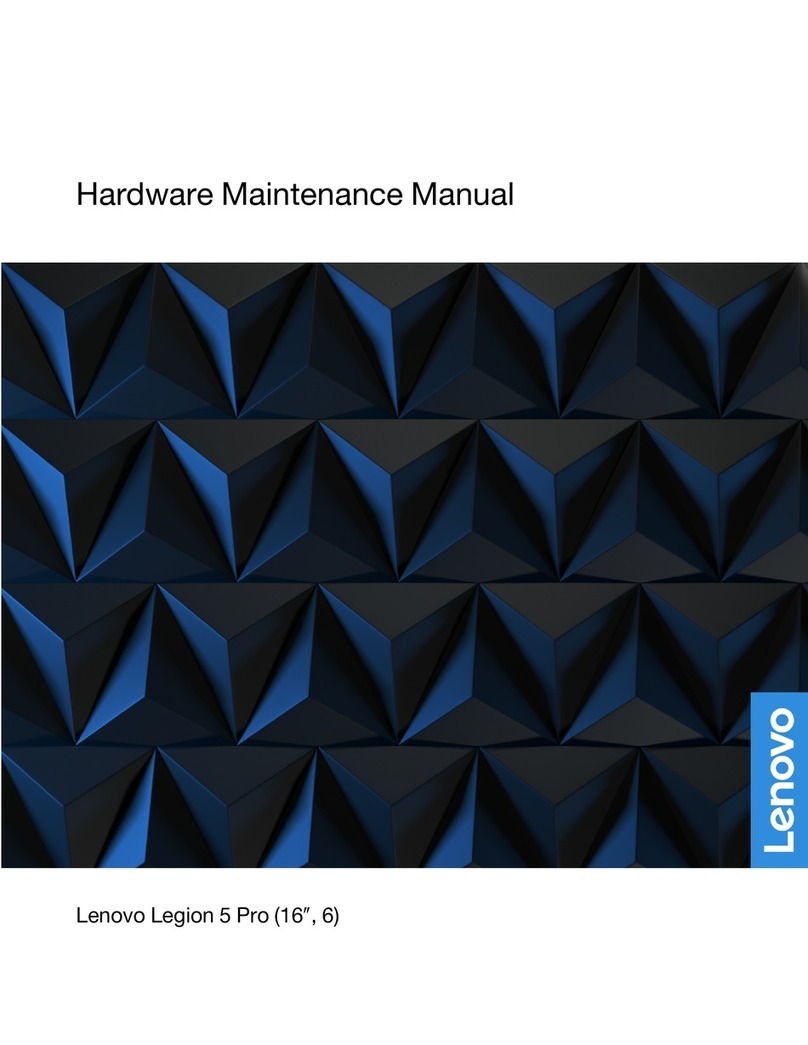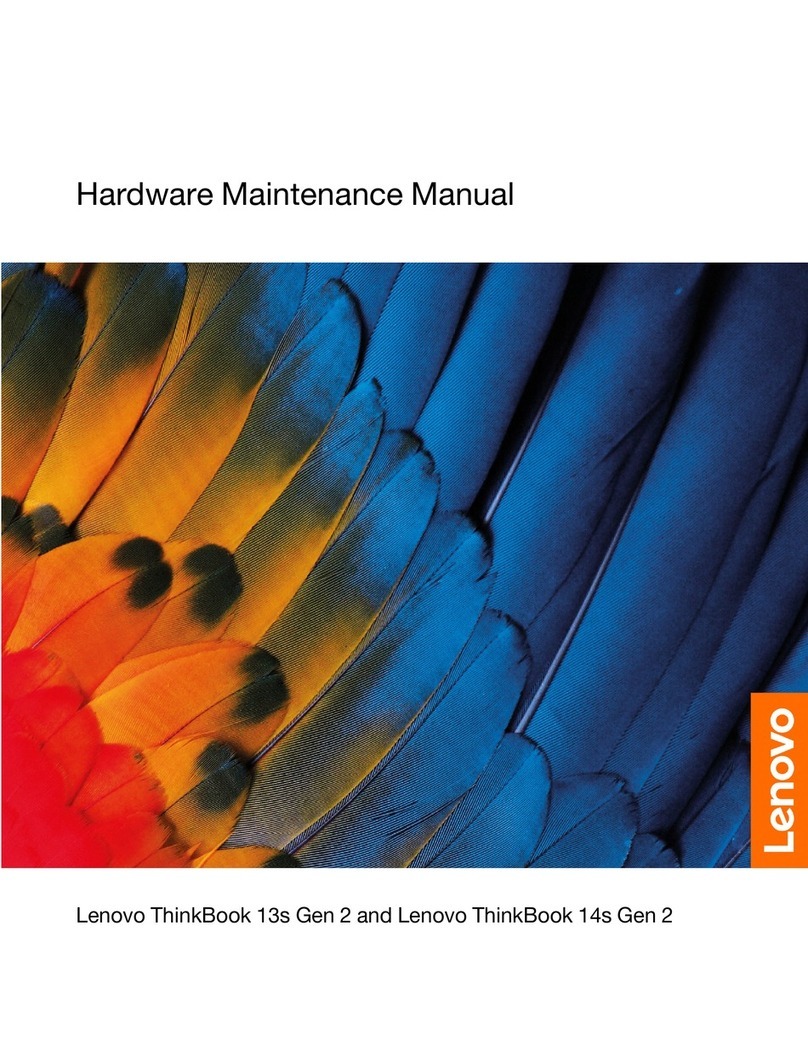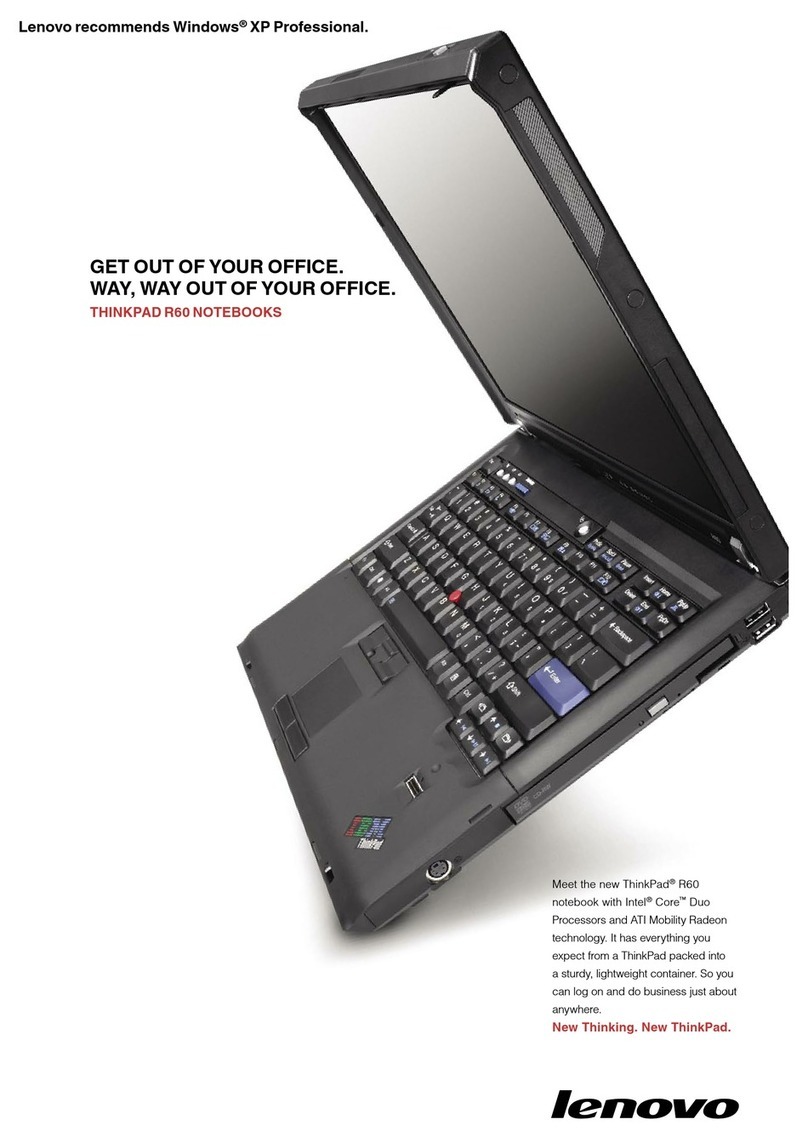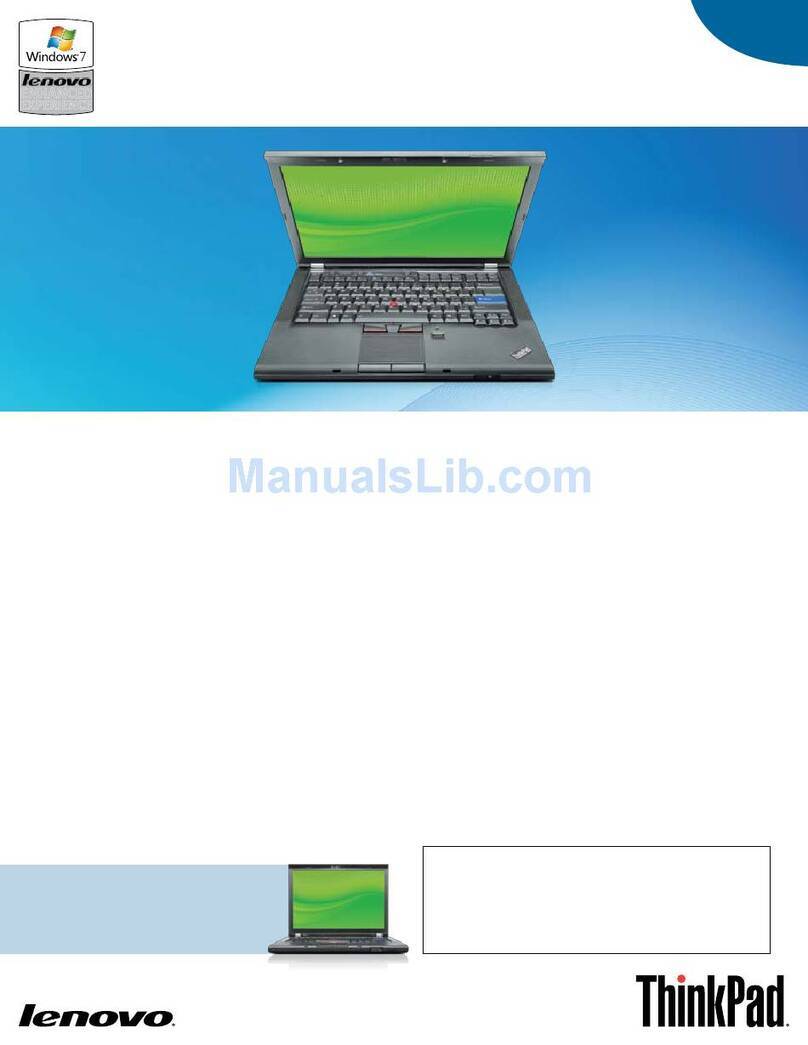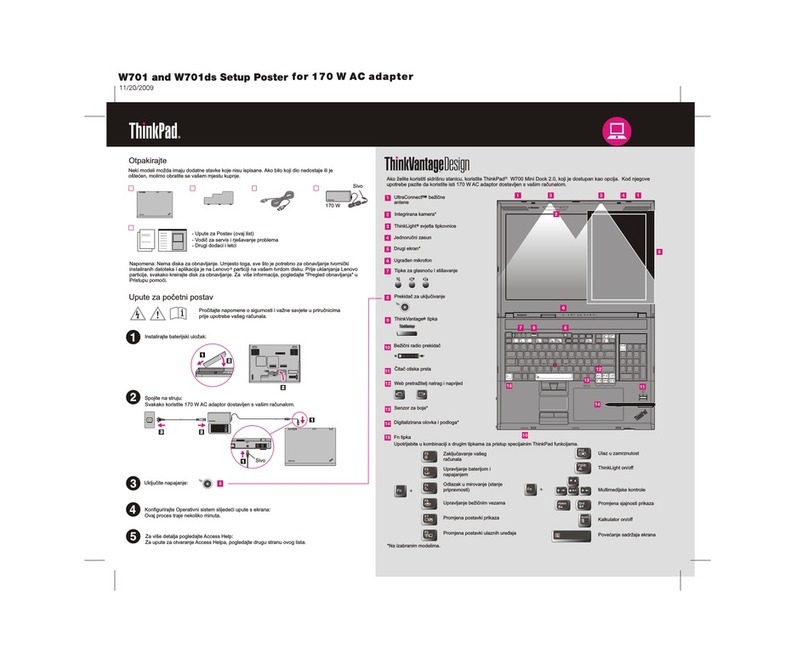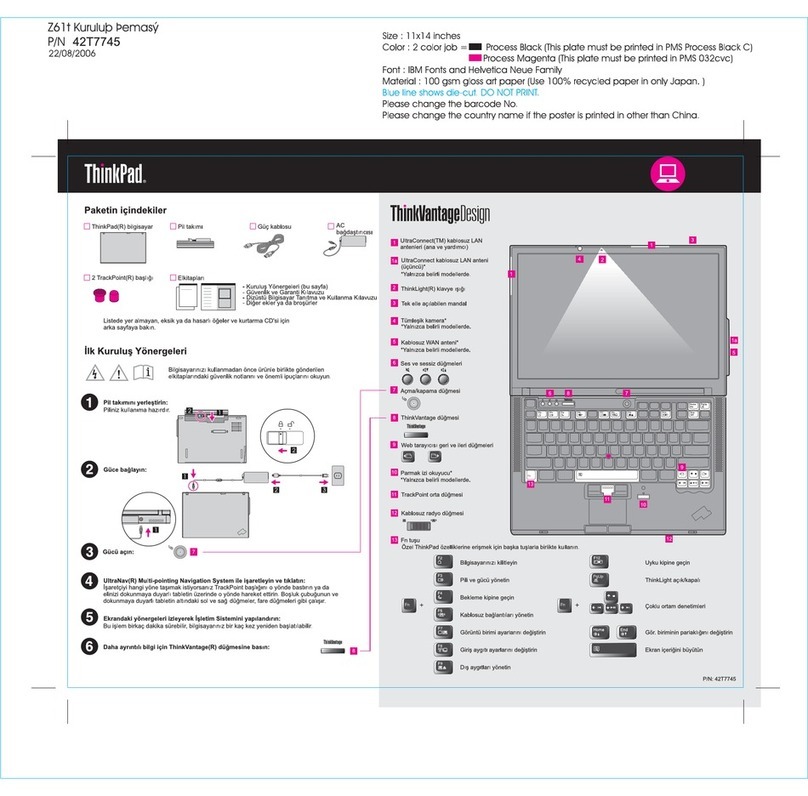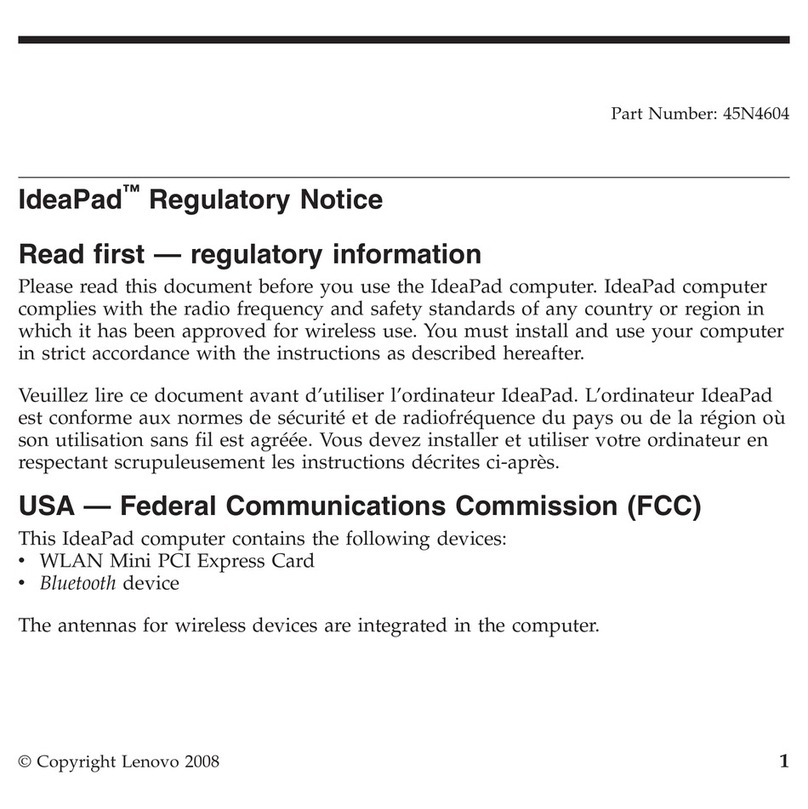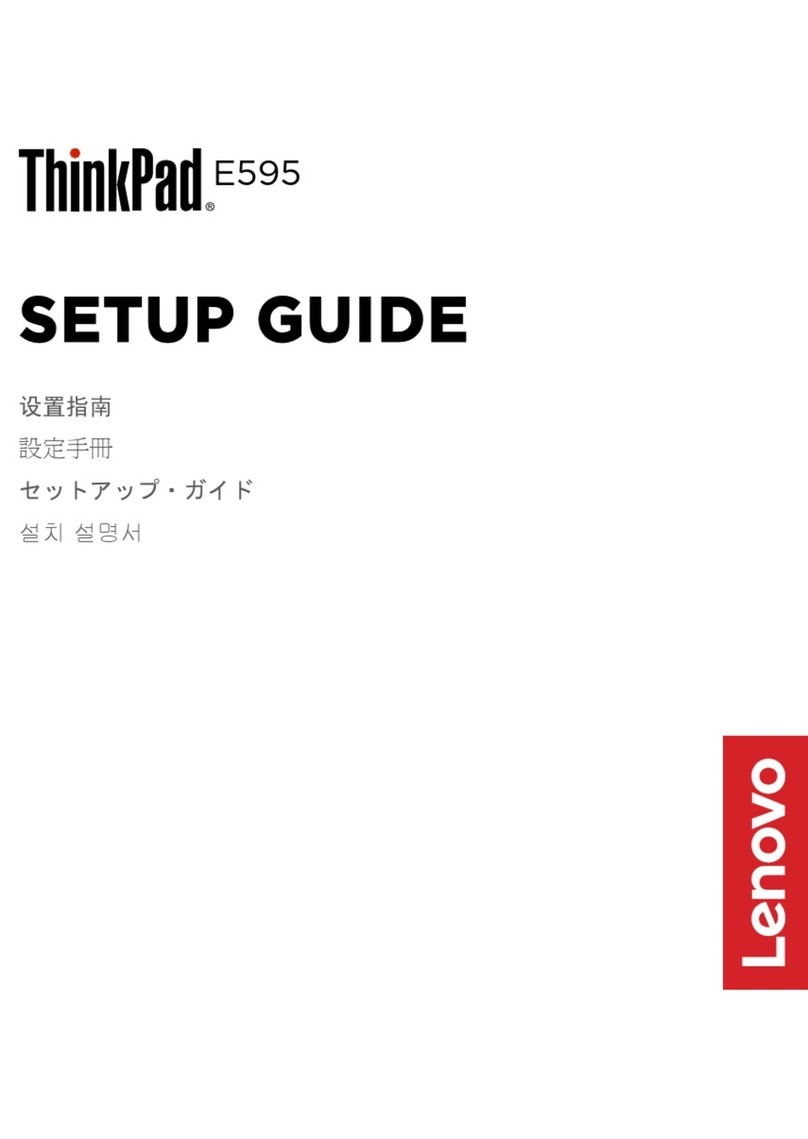Contents
iscover your Lenovo notebook. . . . . iii
Chapter 1. Meet your computer . . . . . 1
Front view . . . . . . . . . . . . . . . . . . 1
Side view . . . . . . . . . . . . . . . . . . 4
Bottom view . . . . . . . . . . . . . . . . . 6
Rear view . . . . . . . . . . . . . . . . . . 7
Specifications . . . . . . . . . . . . . . . . 7
USB specifications. . . . . . . . . . . . . 7
Chapter 2. Get started with your
computer . . . . . . . . . . . . . . . . . 9
Access networks . . . . . . . . . . . . . . . 9
Connect to Wi-Fi networks. . . . . . . . . . 9
Connect to the wired Ethernet (for selected
models) . . . . . . . . . . . . . . . . . 9
Connect to a cellular network (for selected
models) . . . . . . . . . . . . . . . . . 9
Turn on the Airplane mode . . . . . . . . . 10
Interact with your computer . . . . . . . . . . 10
Use the keyboard shortcuts . . . . . . . . 10
Use the TrackPoint pointing device . . . . . 12
Use the trackpad . . . . . . . . . . . . 13
Use the touch screen (for selected models) . . 14
Connect to an external display . . . . . . . 16
Chapter 3. Explore your computer . . 19
Lenovo apps . . . . . . . . . . . . . . . . 19
Smart features (for selected models). . . . . . . 19
Color calibration (for selected models) . . . . . . 22
Intelligent cooling . . . . . . . . . . . . . . 22
Manage power . . . . . . . . . . . . . . . 23
Check the battery status . . . . . . . . . 23
Charge the computer . . . . . . . . . . . 23
Change the power settings . . . . . . . . 25
Transfer data . . . . . . . . . . . . . . . . 25
Set up a Bluetooth connection . . . . . . . 25
Set up an NFC connection (for selected
models) . . . . . . . . . . . . . . . . 25
Use a microSD card or smart card (for
selected models) . . . . . . . . . . . . 26
Use the RFID feature (for selected Intel
models) . . . . . . . . . . . . . . . . 27
Accessories . . . . . . . . . . . . . . . . 27
Purchase accessories . . . . . . . . . . 27
Docking station . . . . . . . . . . . . . 27
Chapter 4. Secure your computer
and information . . . . . . . . . . . . 33
Lock the computer . . . . . . . . . . . . . 33
Log in with your fingerprint (for selected models) . . 33
Log in with your face ID (for selected models) . . . 33
Protect your privacy (for selected models) . . . . 34
Protect data against power loss (for selected
models) . . . . . . . . . . . . . . . . . . 34
UEFI BIOS passwords . . . . . . . . . . . . 34
Password types . . . . . . . . . . . . . 34
Set, change, and remove a password . . . . 36
Associate your fingerprints with passwords
(for selected models) . . . . . . . . . . . 37
Chapter 5. Configure advanced
settings. . . . . . . . . . . . . . . . . 39
UEFI BIOS . . . . . . . . . . . . . . . . . 39
Enter the UEFI BIOS menu. . . . . . . . . 39
Navigate in the UEFI BIOS interface . . . . . 39
Set the system date and time. . . . . . . . 39
Change the startup sequence . . . . . . . 39
Update UEFI BIOS . . . . . . . . . . . . 39
Install a Windows operating system and drivers . . 40
Chapter 6. CRU replacement . . . . . 43
CRU list . . . . . . . . . . . . . . . . . . 43
Disable Fast Startup and the built-in battery . . . . 43
Replace a CRU . . . . . . . . . . . . . . . 44
Base cover assembly (T14 Gen 2 and P14s
Gen 2). . . . . . . . . . . . . . . . . 44
Base cover assembly (T15 Gen 2 and P15s
Gen 2). . . . . . . . . . . . . . . . . 46
Memory module (for selected models) . . . . 48
M.2 solid-state drive . . . . . . . . . . . 49
Wireless WAN card (for selected models) . . . 51
Speaker assembly . . . . . . . . . . . . 52
Always On USB 3.2 connector Gen 1 board
and bracket . . . . . . . . . . . . . . 53
Keyboard . . . . . . . . . . . . . . . 54
Chapter 7. Help and support . . . . . 61
Frequently asked questions . . . . . . . . . . 61
Error messages . . . . . . . . . . . . . . . 62
Beep errors . . . . . . . . . . . . . . . . 63
Self-help resources . . . . . . . . . . . . . 64
Windows label . . . . . . . . . . . . . . . 65
Call Lenovo . . . . . . . . . . . . . . . . 65
Before you contact Lenovo . . . . . . . . 65
© Copyright Lenovo 2021, 2022 i