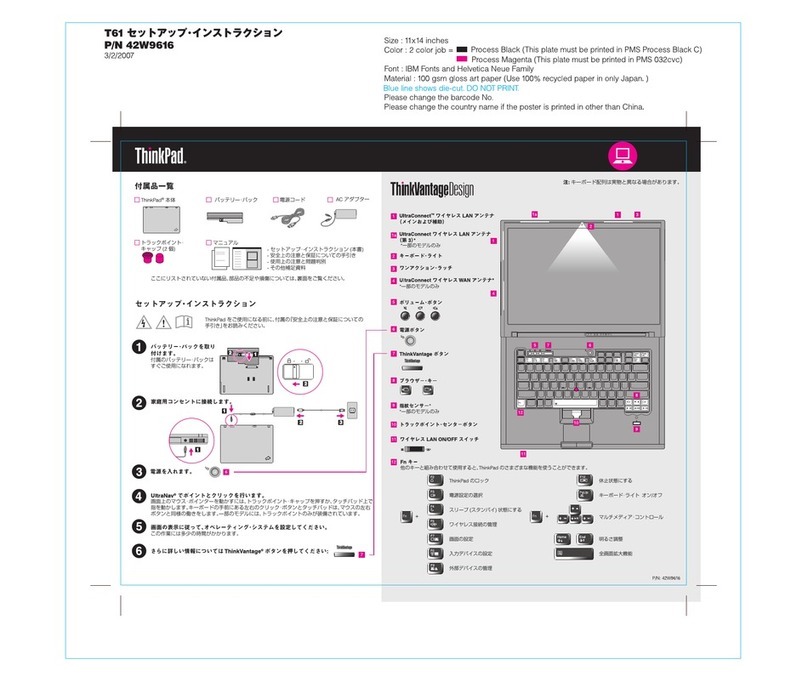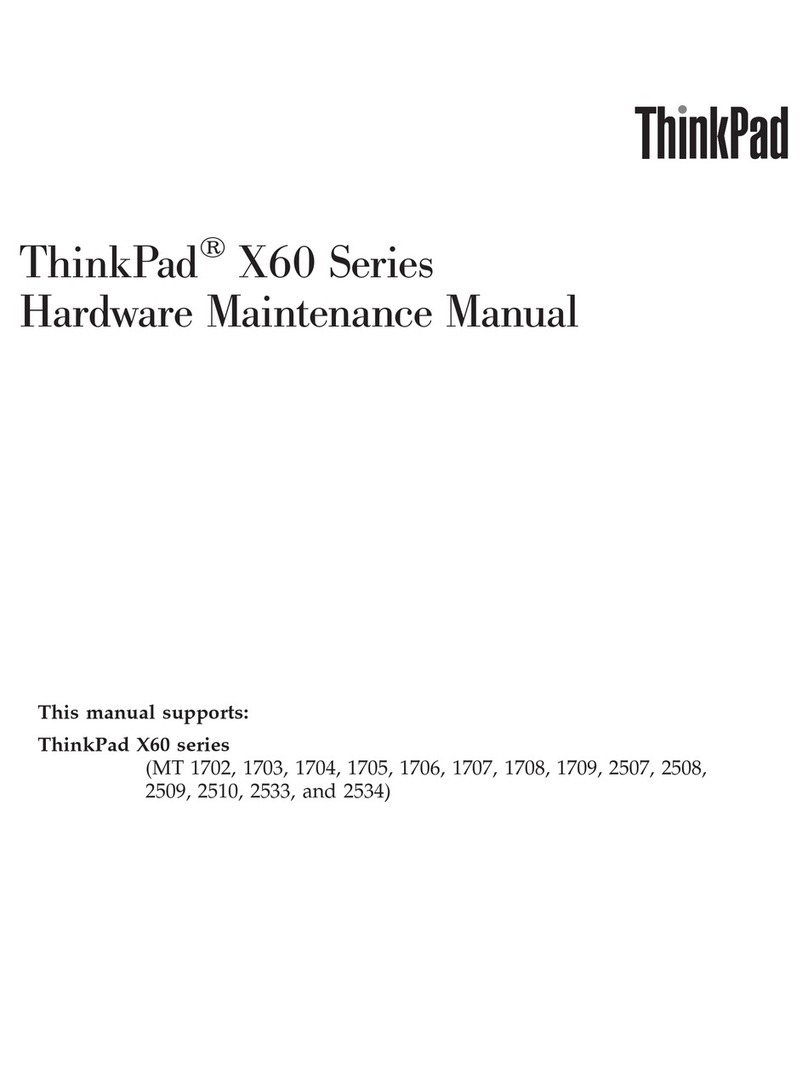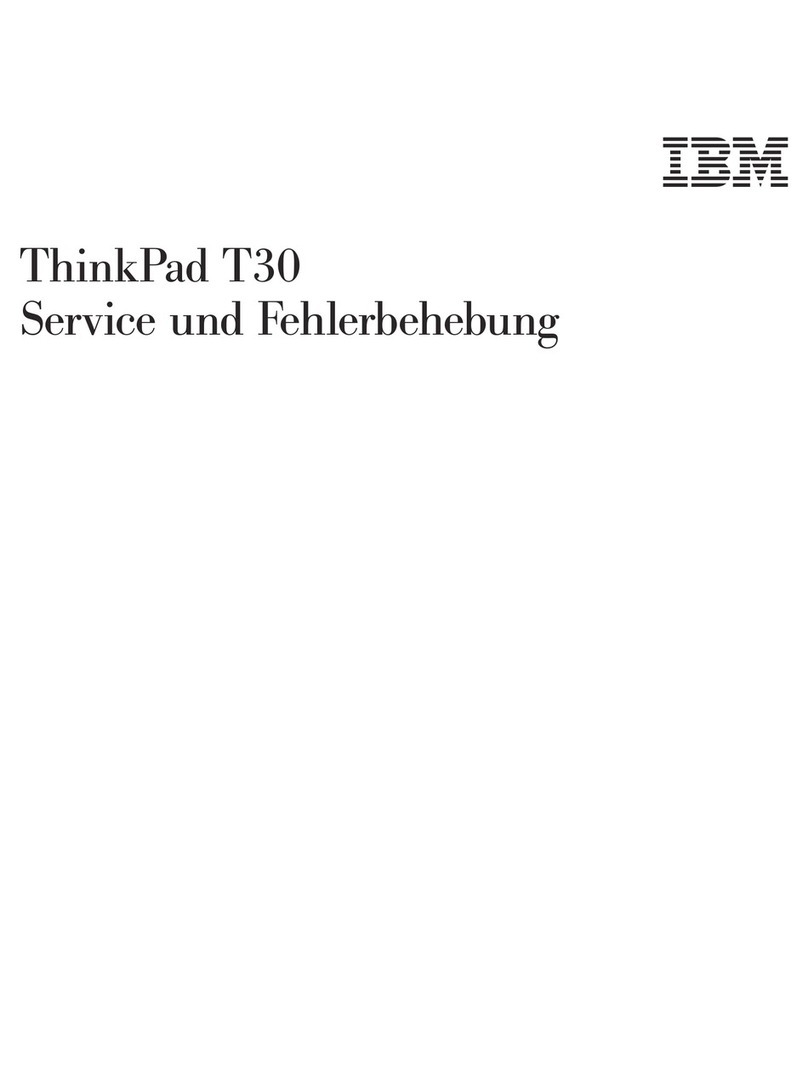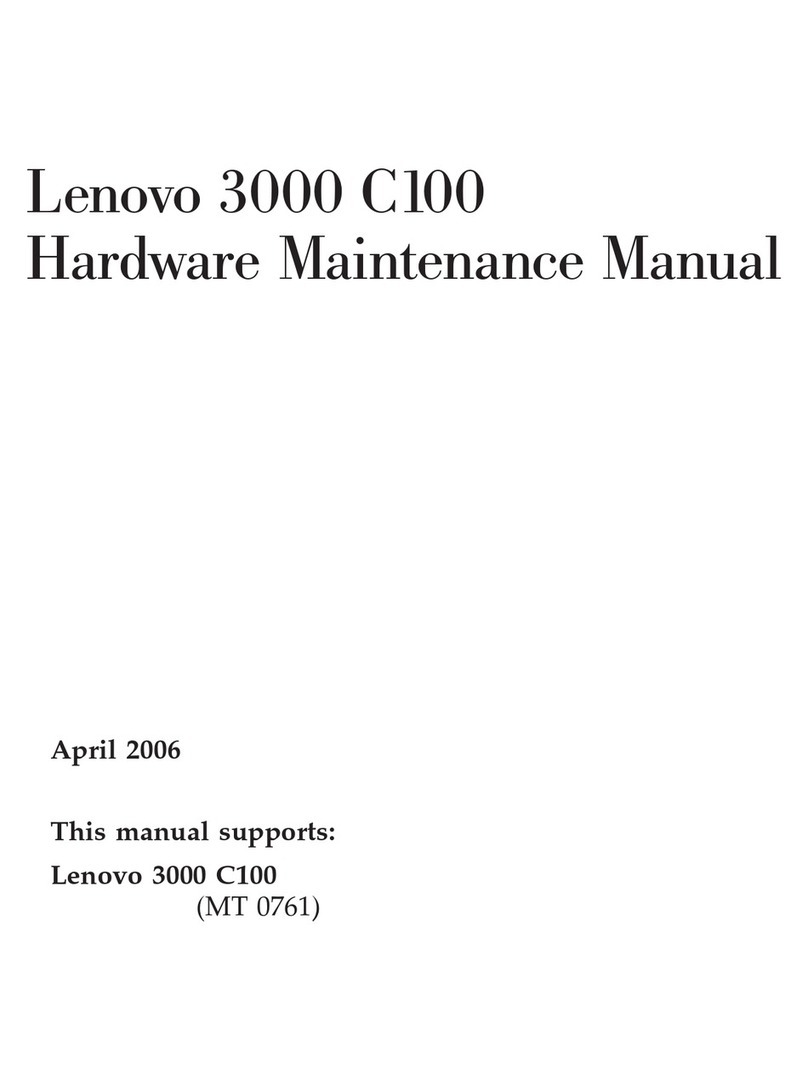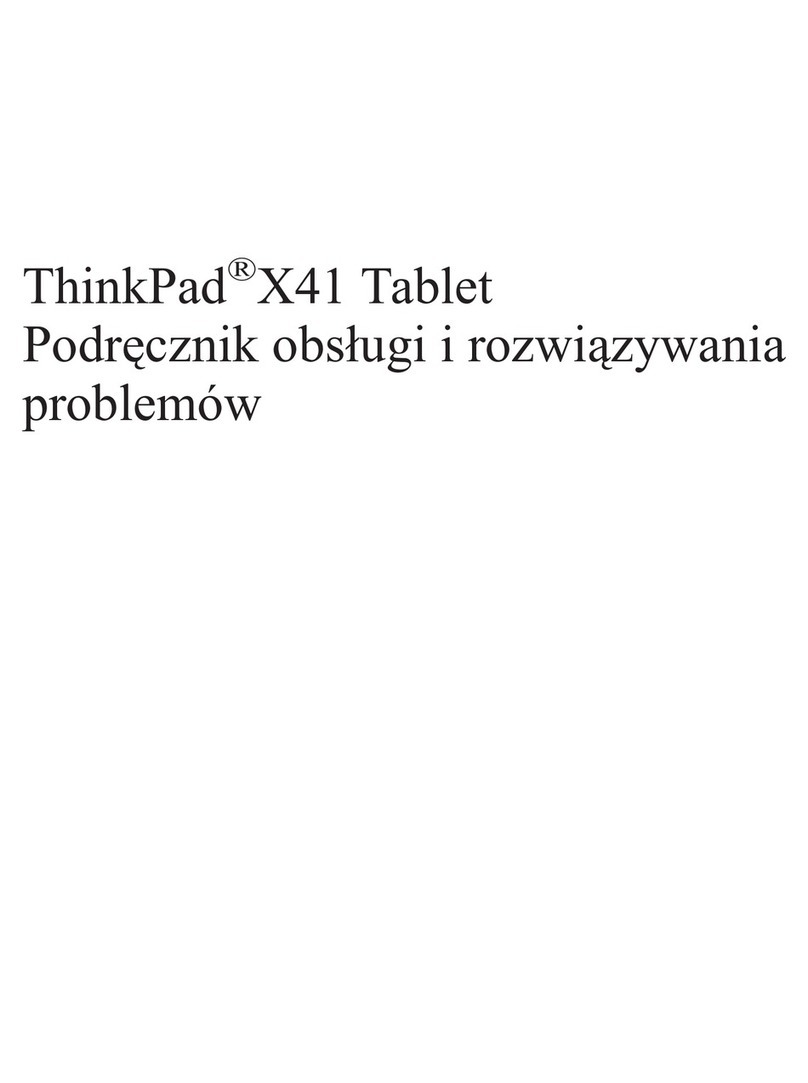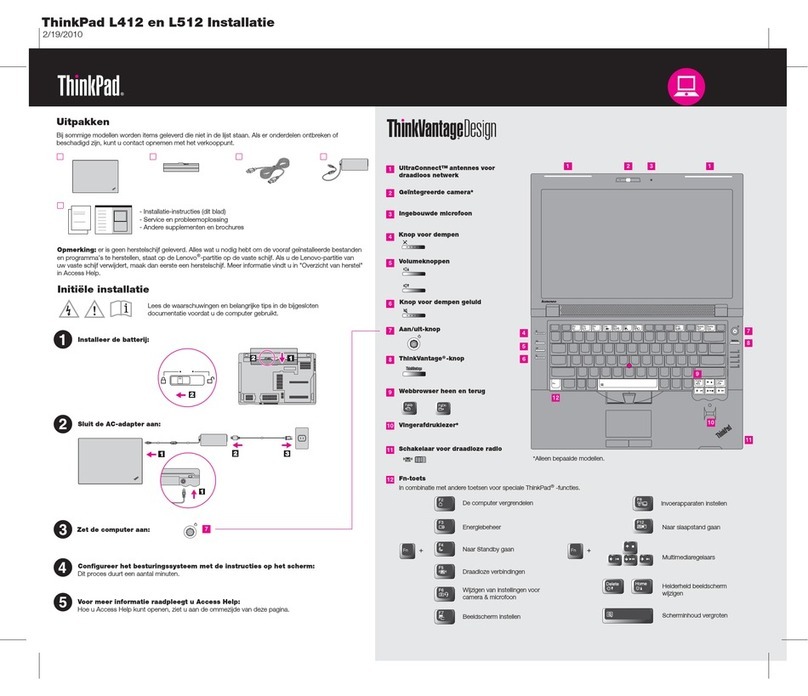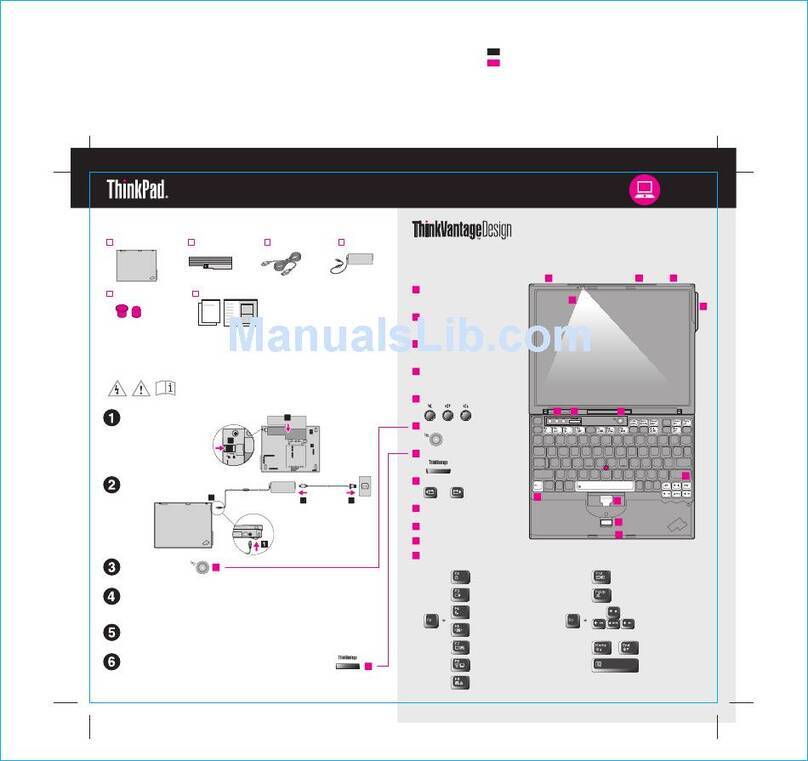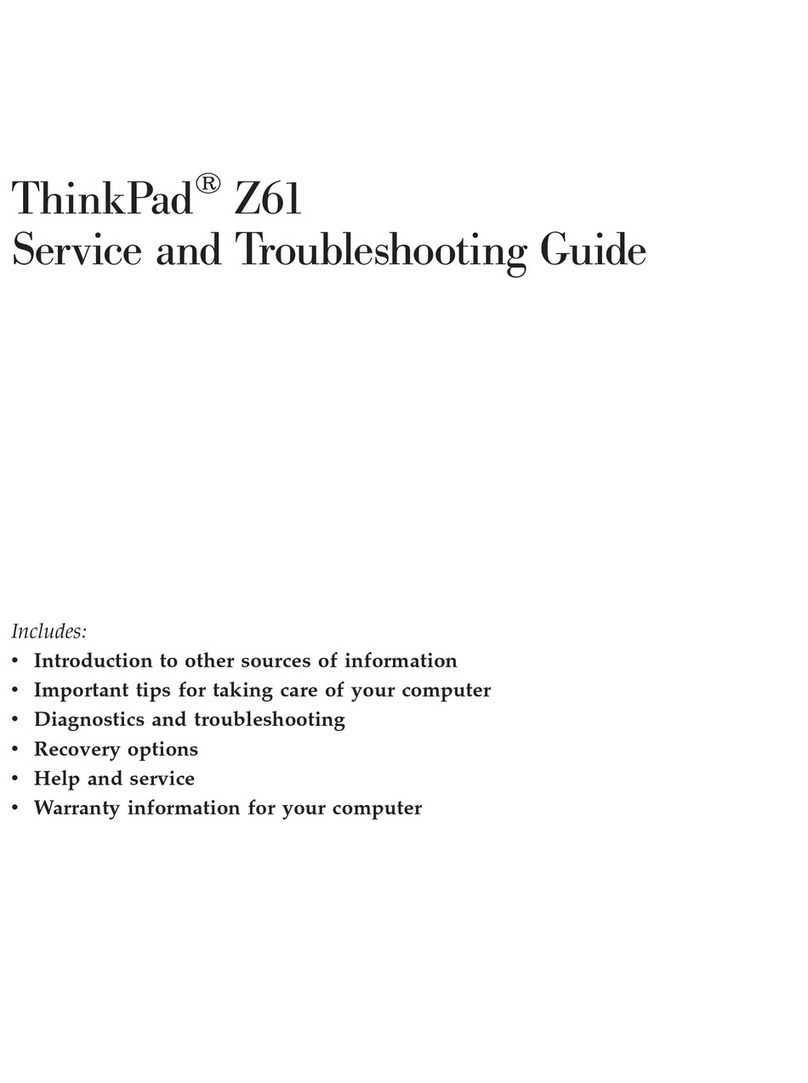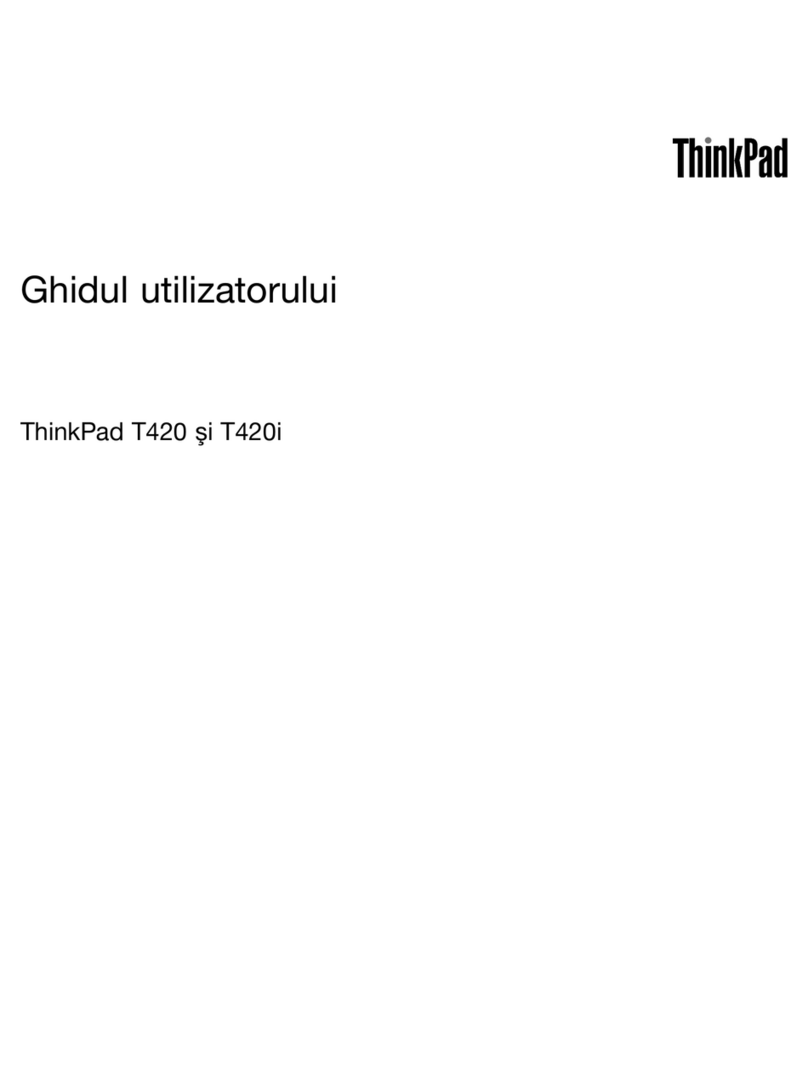Contents
Discover your Lenovo notebook iii
Chapter 1 Meet your computer 1
Front view . . . . . . . . . . . . . . . . . . 1
Side view . . . . . . . . . . . . . . . . . . 3
Bottom view . . . . . . . . . . . . . . . . . 6
Rear view . . . . . . . . . . . . . . . . . . 7
Features and specifications . . . . . . . . . . . 8
USB specifications. . . . . . . . . . . . . 8
Chapter 2 Get started with your
computer 11
Access networks . . . . . . . . . . . . . . 11
Connect to Wi-Fi networks. . . . . . . . . 11
Connect to the wired Ethernet . . . . . . . 11
Connect to a cellular network (for selected
models) . . . . . . . . . . . . . . . . 12
Turn on the Airplane mode . . . . . . . . . 13
Interact with your computer . . . . . . . . . . 13
Use the keyboard shortcuts . . . . . . . . 13
Use the TrackPoint pointing device . . . . . 14
Use the trackpad . . . . . . . . . . . . 16
Use the touch screen (for selected models) . . 17
Connect to an external display . . . . . . . 19
Chapter 3 Explore your computer 23
enovo apps . . . . . . . . . . . . . . . . 23
enovo Commercial Vantage . . . . . . . . 23
enovo View (for selected models). . . . . . 23
Intelligent cooling . . . . . . . . . . . . . . 25
Manage power . . . . . . . . . . . . . . . 26
Check the battery status . . . . . . . . . 26
Charge the computer . . . . . . . . . . . 26
Change the power settings . . . . . . . . 27
Transfer data . . . . . . . . . . . . . . . . 28
Set up a Bluetooth connection . . . . . . . 28
Set up an NFC connection (for selected
models) . . . . . . . . . . . . . . . . 28
Use a smart card (for selected models) . . . . 29
Accessories . . . . . . . . . . . . . . . . 30
Purchase accessories . . . . . . . . . . 30
Chapter 4 Secure your computer
and information 31
ock the computer . . . . . . . . . . . . . 31
og in with your fingerprint (for selected models) . . 31
og in with your face ID (for selected models) . . . 32
ock on leave function (for infrared camera models
only) . . . . . . . . . . . . . . . . . . . 32
Protect your privacy (for selected models) . . . . 32
Protect data against power loss (for selected
models) . . . . . . . . . . . . . . . . . . 33
UEFI BIOS passwords . . . . . . . . . . . . 33
Password types . . . . . . . . . . . . . 33
Set, change, and remove a password . . . . 34
Associate your fingerprints with passwords
(for selected models) . . . . . . . . . . . 35
FIDO (Fast Identity Online) authentication. . . . . 36
Chapter 5 Configure advanced
settings 37
UEFI BIOS . . . . . . . . . . . . . . . . . 37
Enter the UEFI BIOS menu . . . . . . . . . 37
Navigate in the UEFI BIOS interface . . . . . 37
Set the system date and time. . . . . . . . 37
Change the startup sequence . . . . . . . 37
View UEFI BIOS Event logs . . . . . . . . 37
Detect memory retraining (for Intel models
only) . . . . . . . . . . . . . . . . . 38
Customize BIOS Defaults . . . . . . . . . 39
Switch the security chip . . . . . . . . . 39
Reset system to factory defaults . . . . . . 40
Recover the UEFI BIOS . . . . . . . . . . 40
Update UEFI BIOS . . . . . . . . . . . . 40
Cloud bare metal recovery (for selected
models) . . . . . . . . . . . . . . . . 41
Install a Windows operating system and drivers . . 41
Chapter 6 CRU replacement 43
CRU list . . . . . . . . . . . . . . . . . . 43
Disable Fast Startup and the built-in battery. . . . 43
Replace a CRU . . . . . . . . . . . . . . . 44
Base cover assembly . . . . . . . . . . . 44
M.2 solid-state drive and M.2 solid-state drive
bracket (for selected models). . . . . . . . 45
Wireless WAN card and wireless WAN card
bracket (for selected models). . . . . . . . 46
Chapter 7 Help and support 49
Frequently asked questions . . . . . . . . . . 49
Error messages . . . . . . . . . . . . . . . 51
Beep errors . . . . . . . . . . . . . . . . 52
Self-help resources . . . . . . . . . . . . . 53
Windows label . . . . . . . . . . . . . . . 54
Call enovo . . . . . . . . . . . . . . . . 54
© Copyright enovo 2023 i