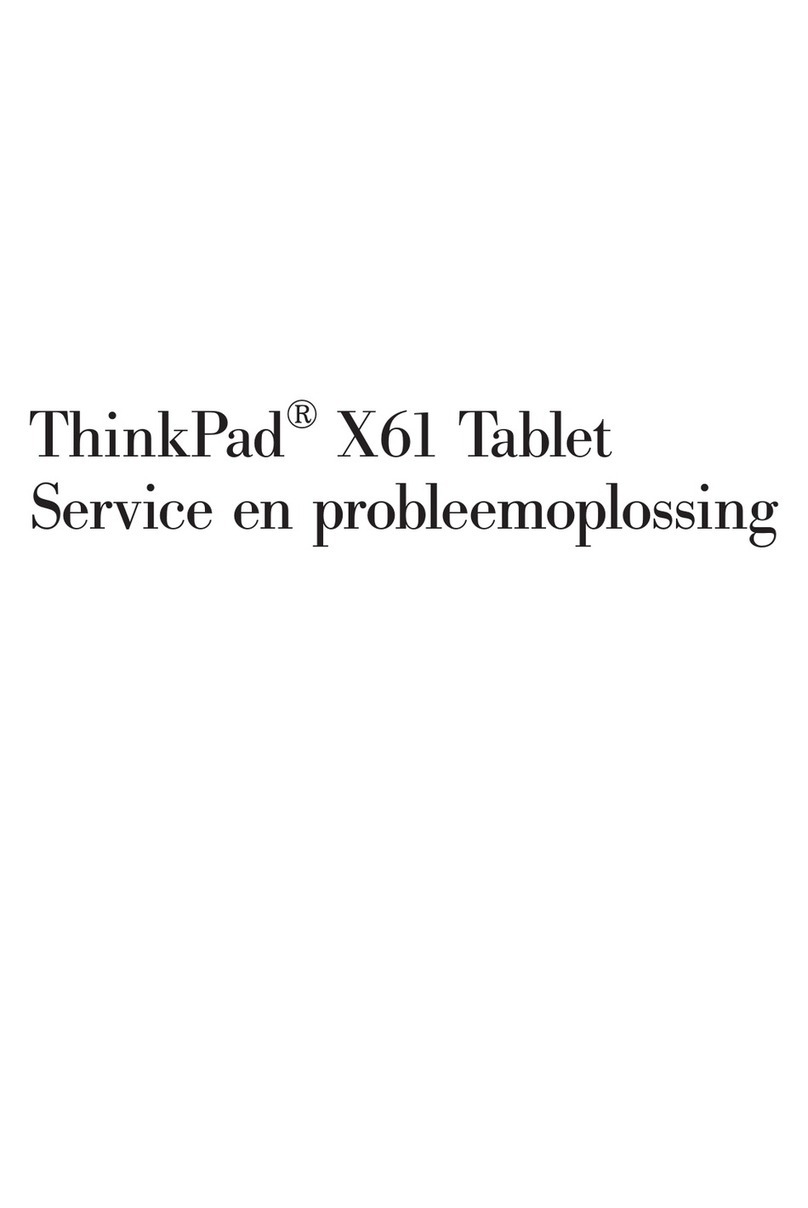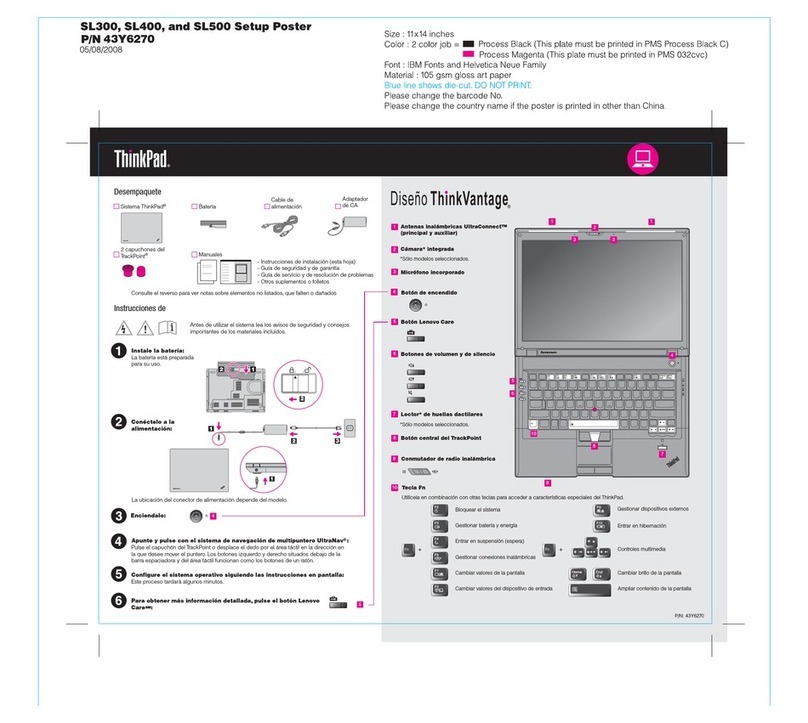Lenovo 300e Chromebook 2nd Gen User manual
Other Lenovo Laptop manuals
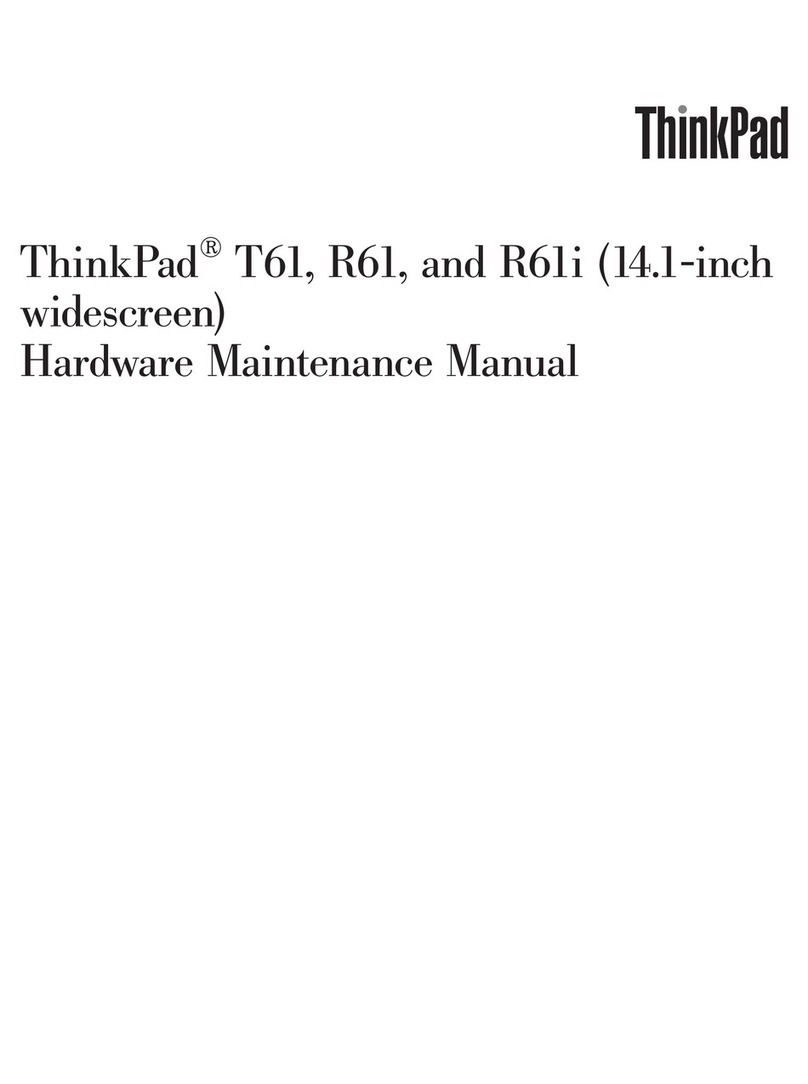
Lenovo
Lenovo ThinkPad T61 Owner's manual

Lenovo
Lenovo ThinkPad X201 Tablet User manual

Lenovo
Lenovo G400 User manual

Lenovo
Lenovo ThinkPad Edge E535 User manual
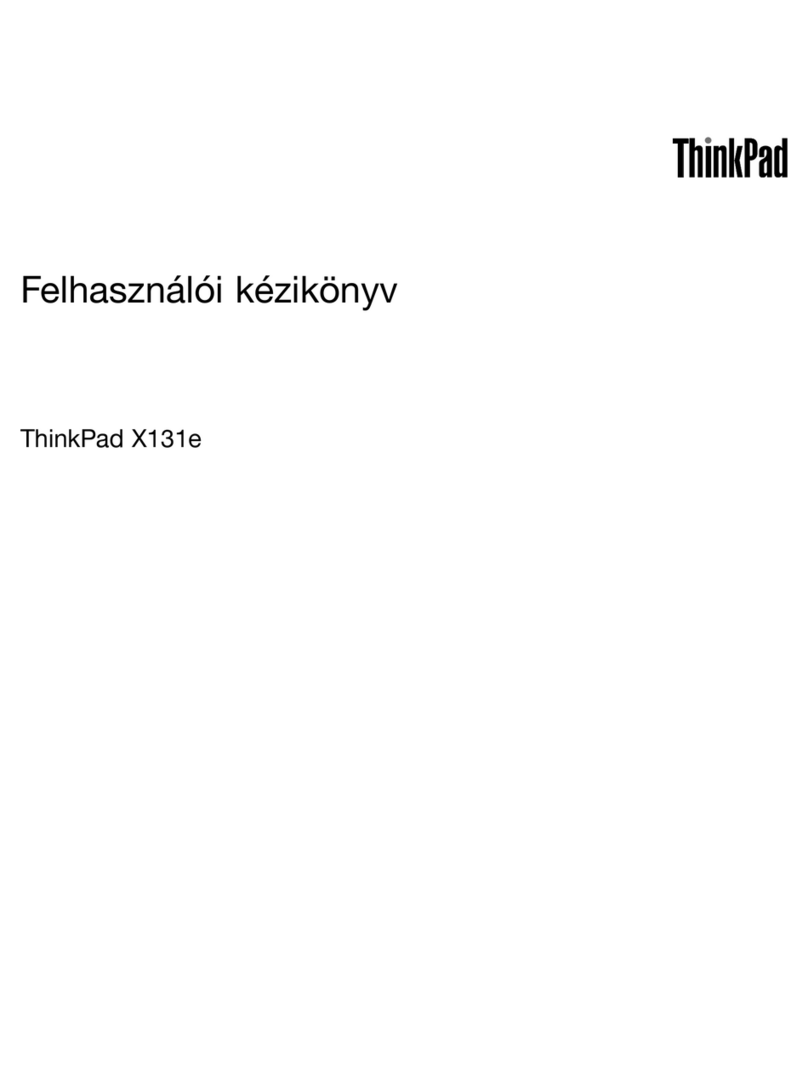
Lenovo
Lenovo ThinkPad X131e User manual

Lenovo
Lenovo B50-10 User manual

Lenovo
Lenovo ThinkPad 470 User manual
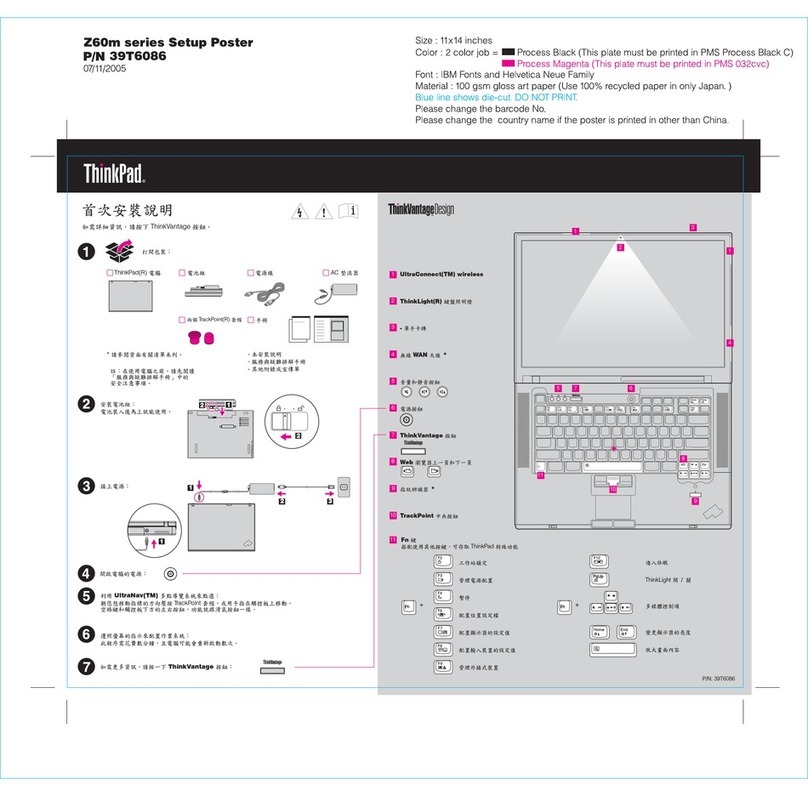
Lenovo
Lenovo ThinkPad Z60m Series User manual

Lenovo
Lenovo Slim 7 Carbon Owner's manual
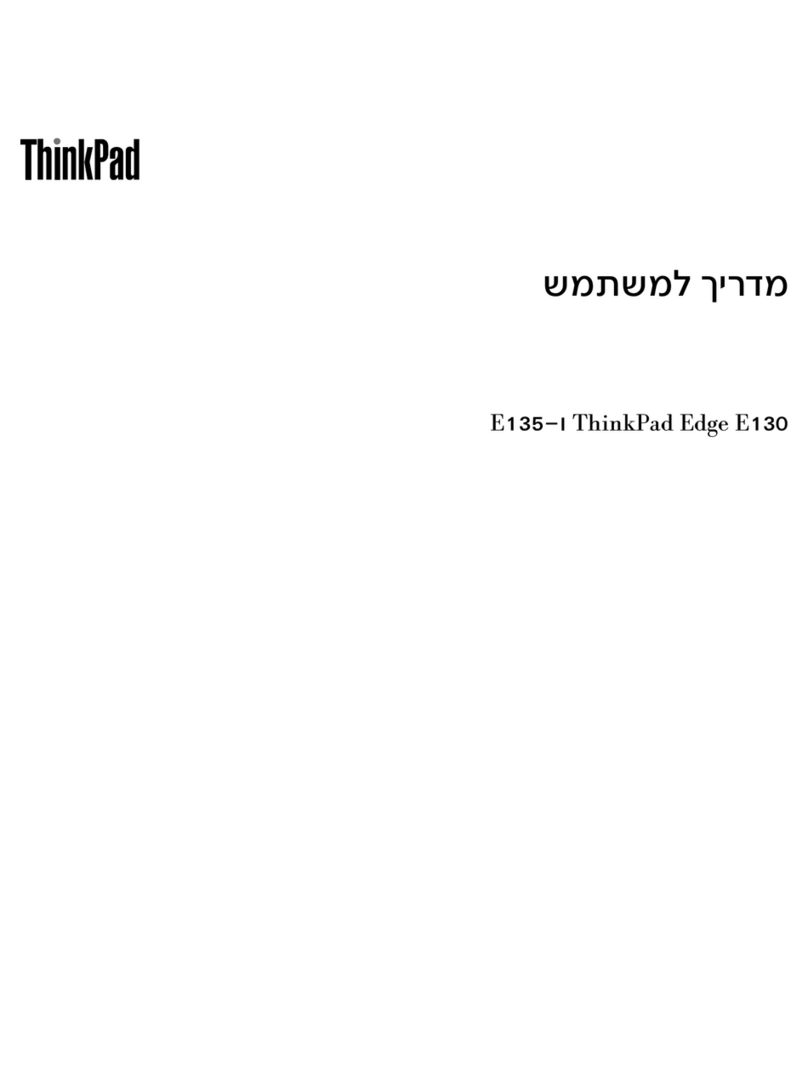
Lenovo
Lenovo ThinkPad Edge E130 User manual
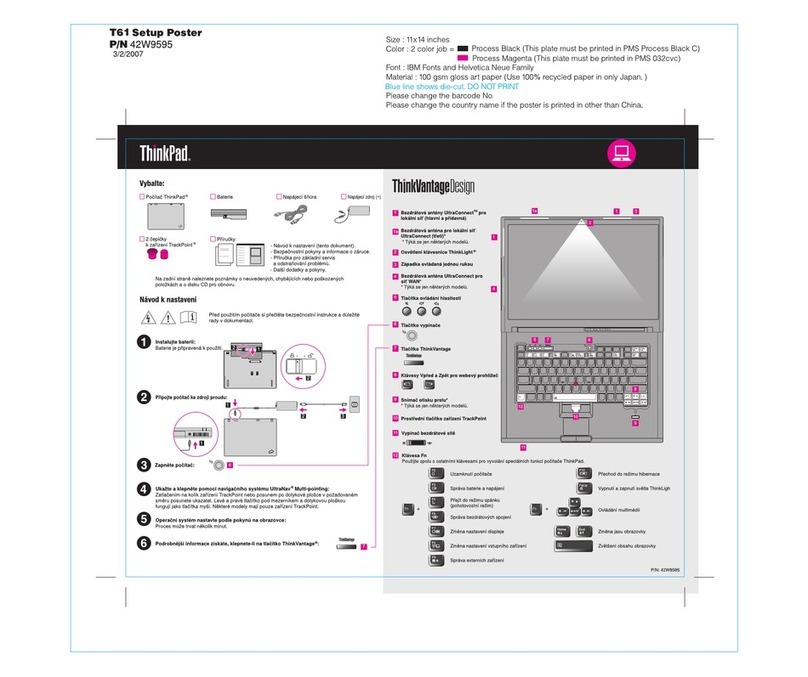
Lenovo
Lenovo ThinkPad T61 Setup guide
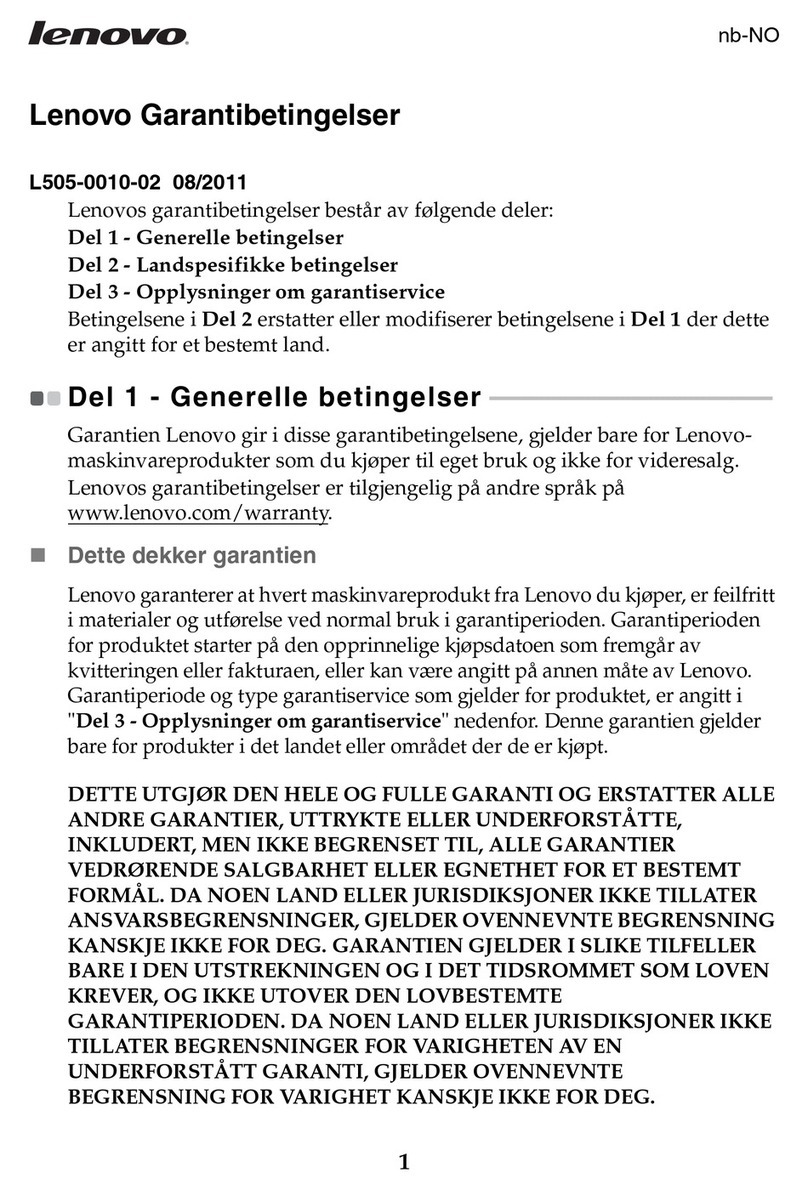
Lenovo
Lenovo IdeaPad U310 User manual
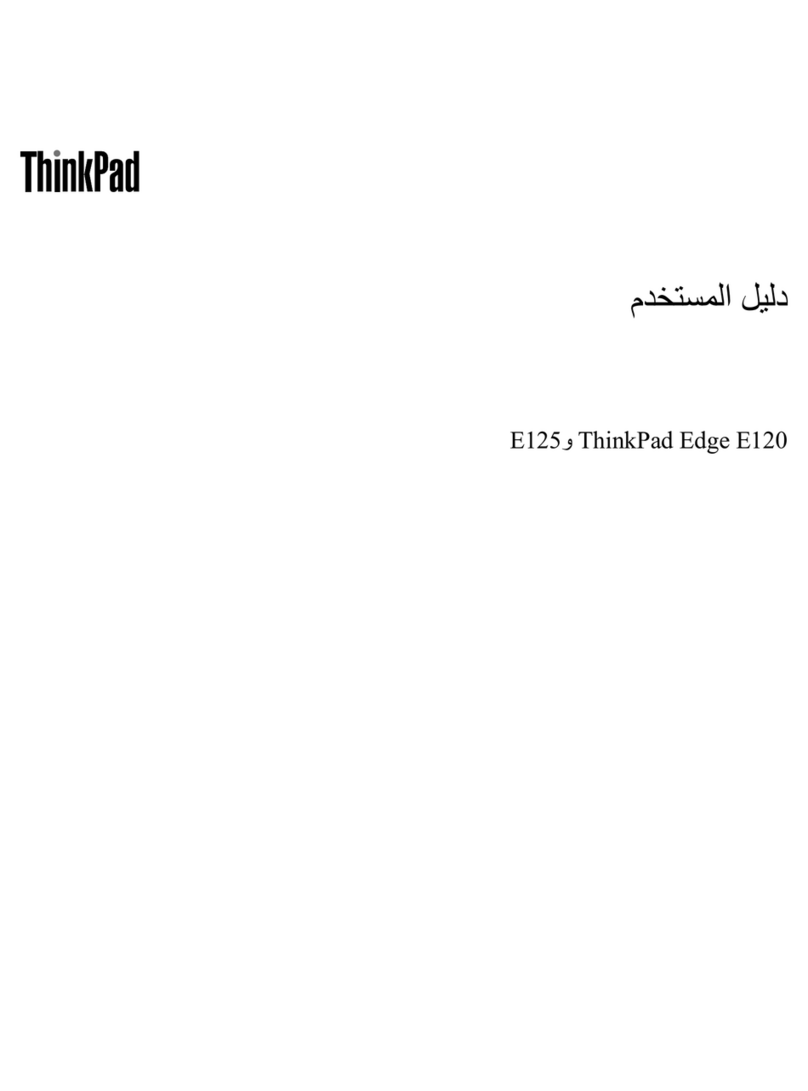
Lenovo
Lenovo ThinkPad Edge E125 User manual

Lenovo
Lenovo 81M80062CF User manual

Lenovo
Lenovo ThinkPad T470 User manual

Lenovo
Lenovo 100w Gen 4 User manual

Lenovo
Lenovo ThinkPad Edge E445 User manual
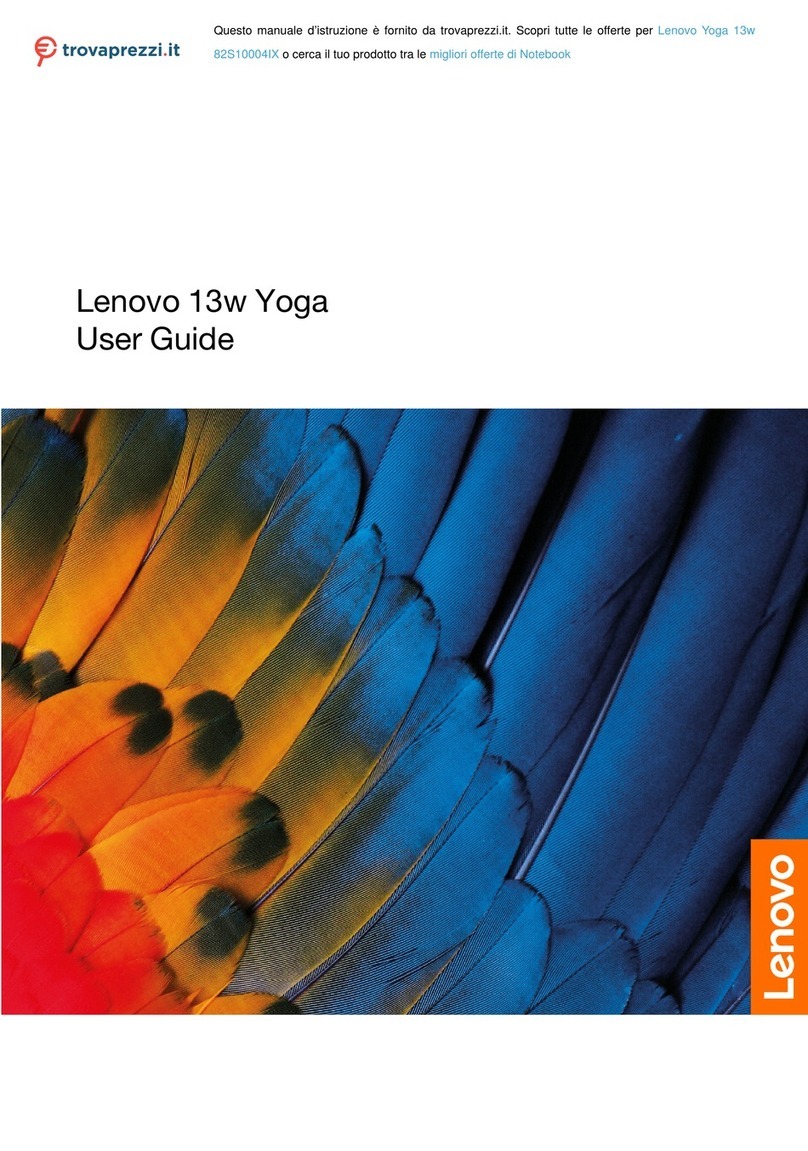
Lenovo
Lenovo 82S10004IX User manual

Lenovo
Lenovo ThinkBook 14p Gen 2 Owner's manual

Lenovo
Lenovo IdeaPad 3 Series Owner's manual