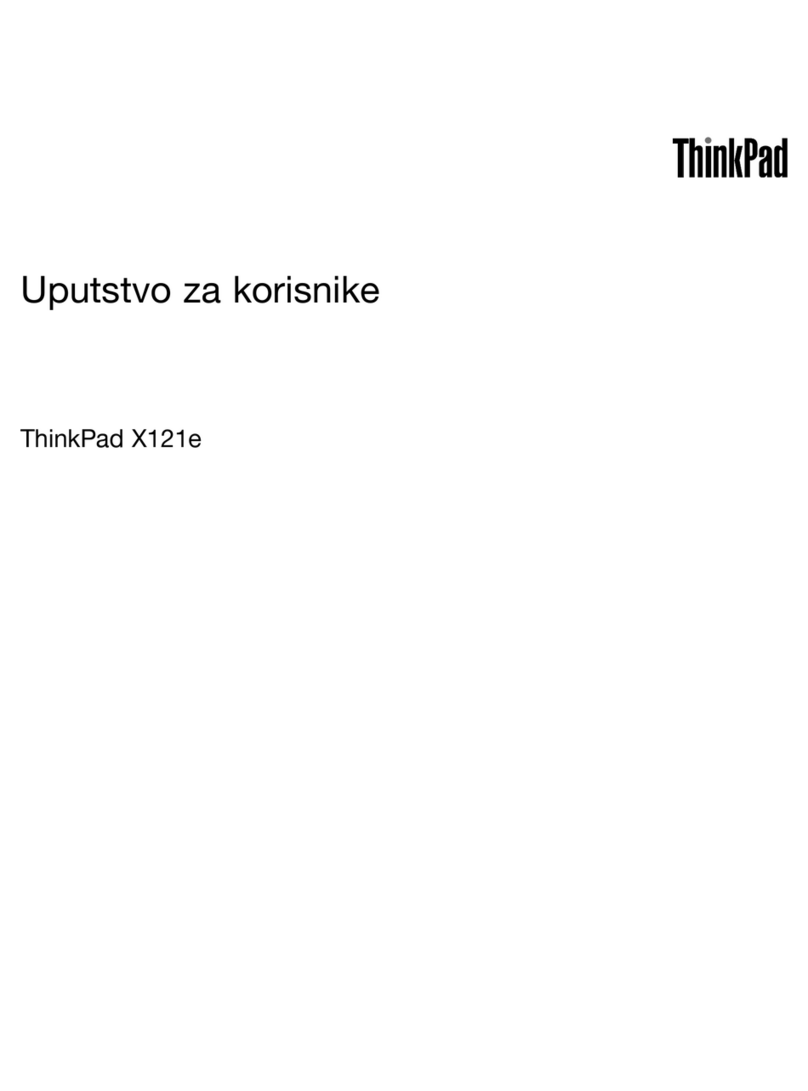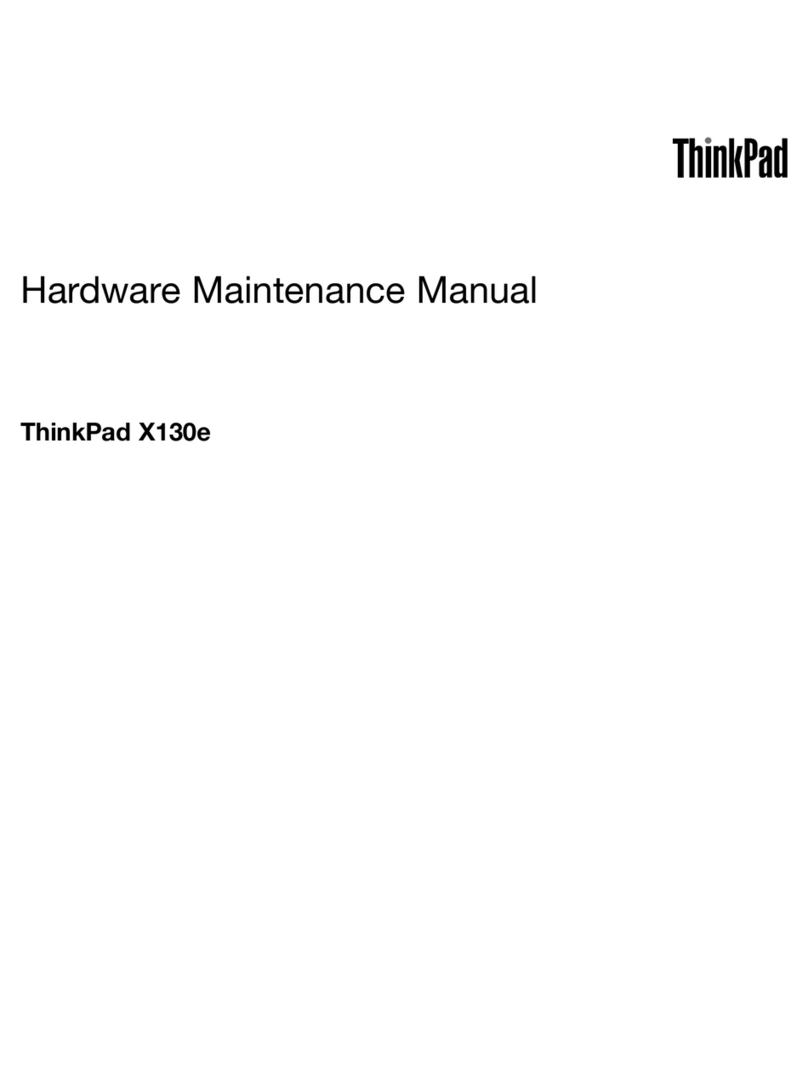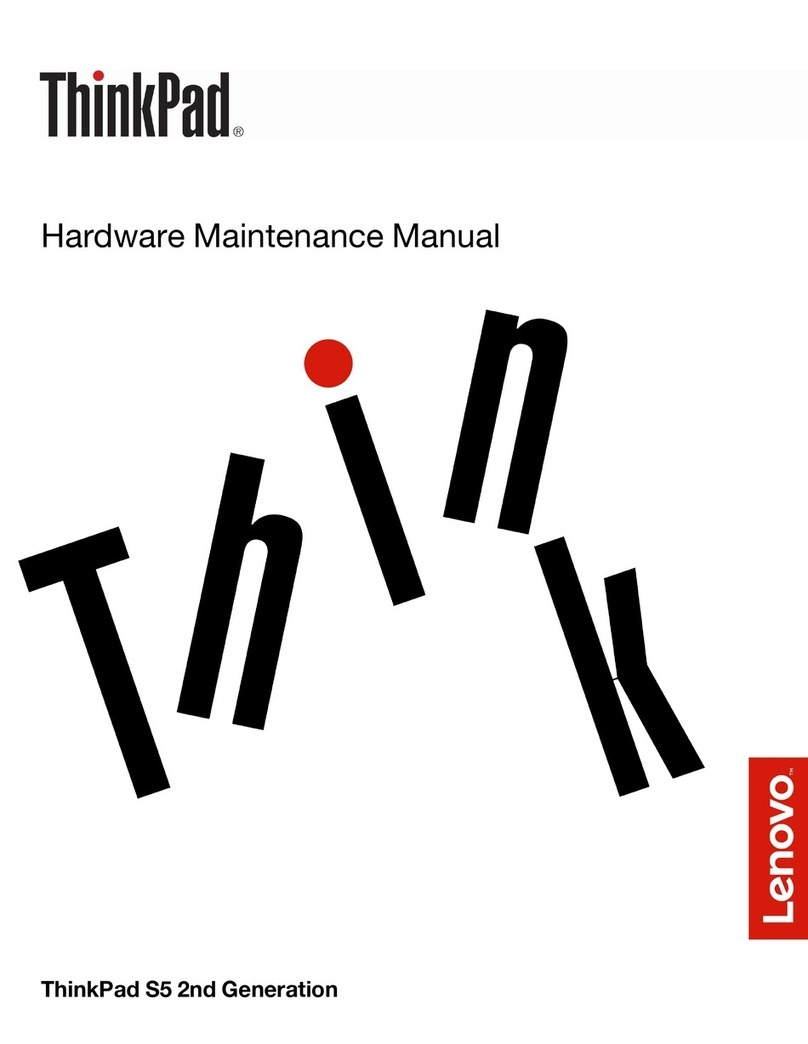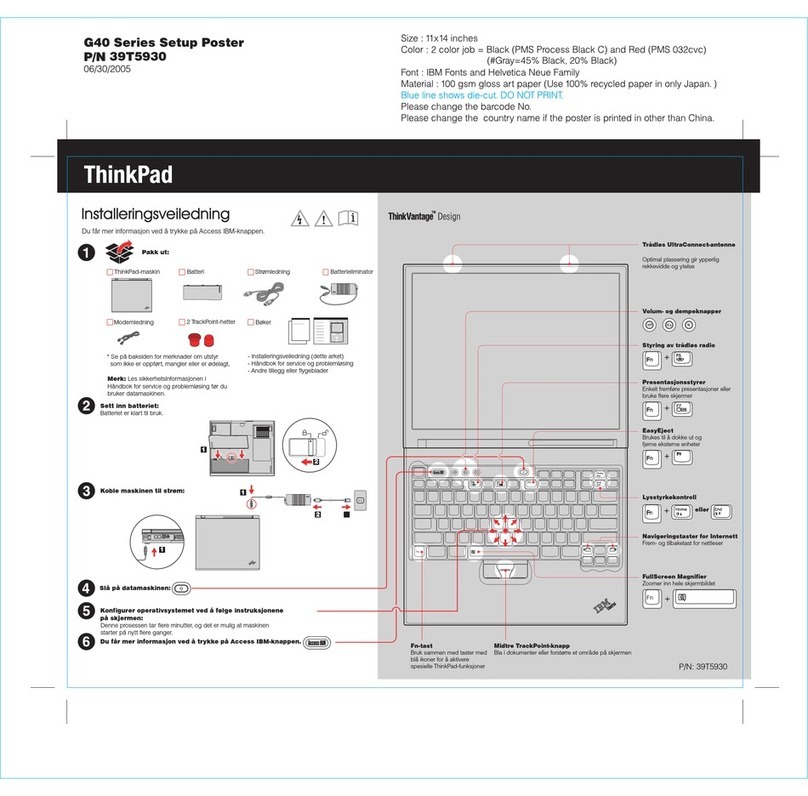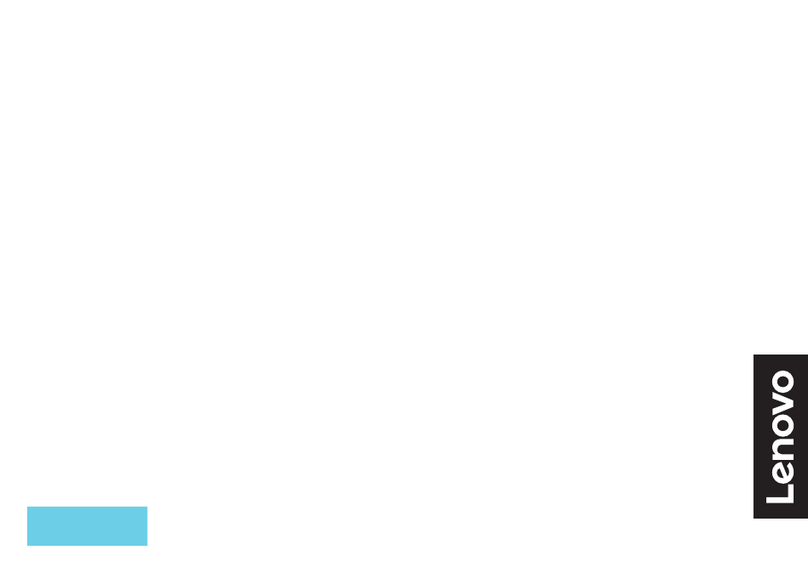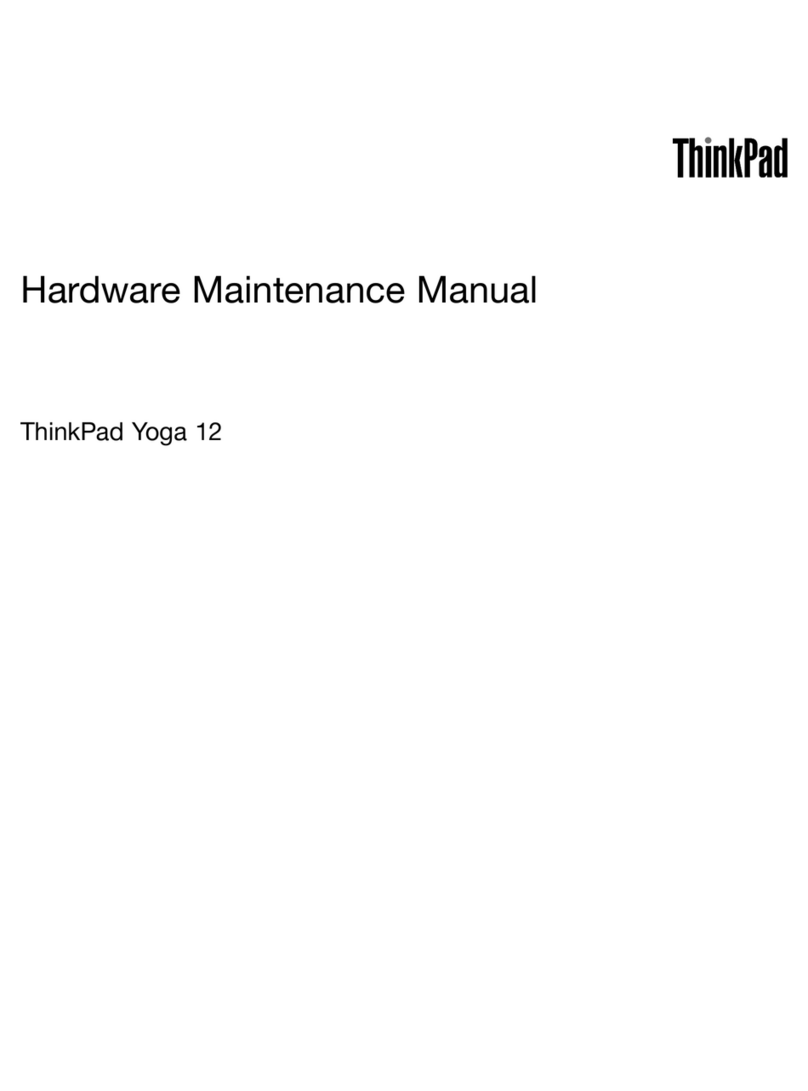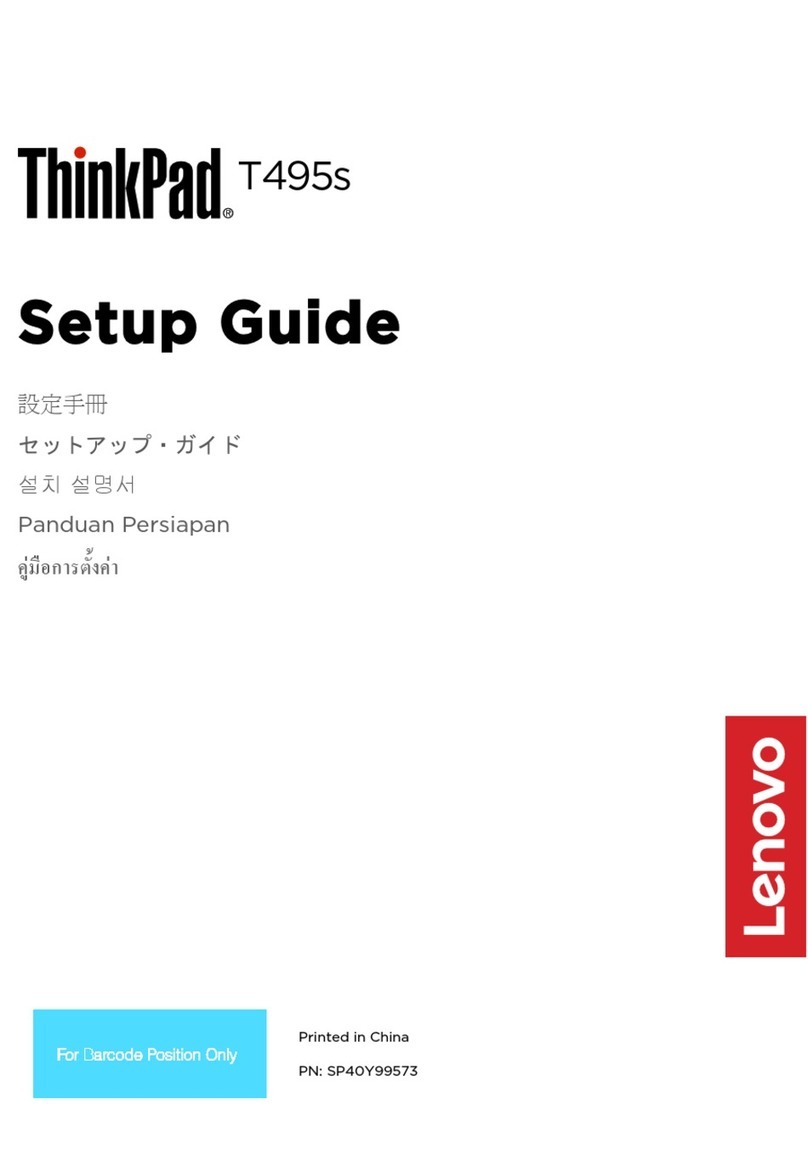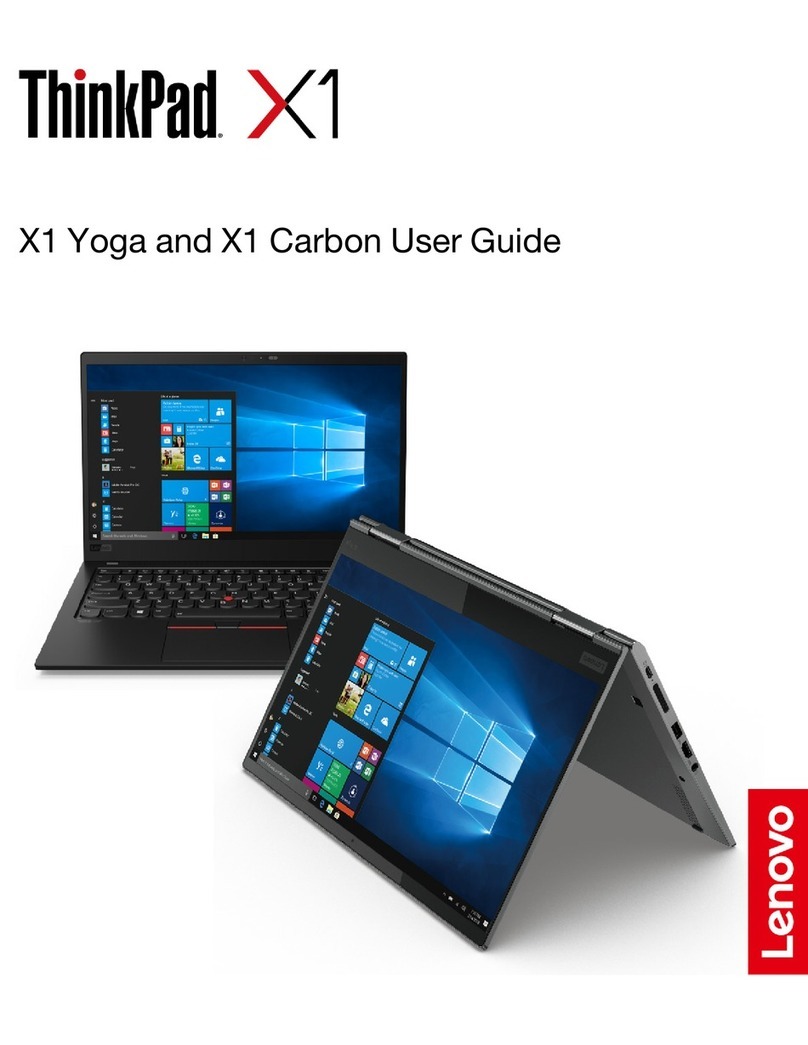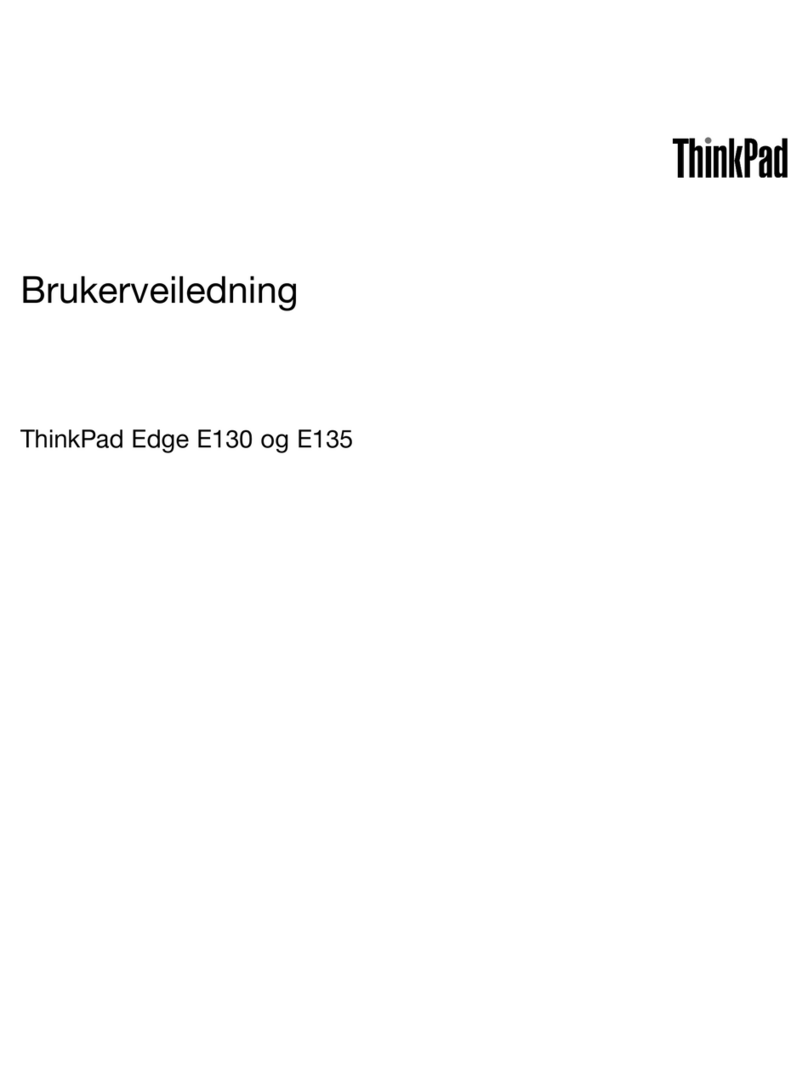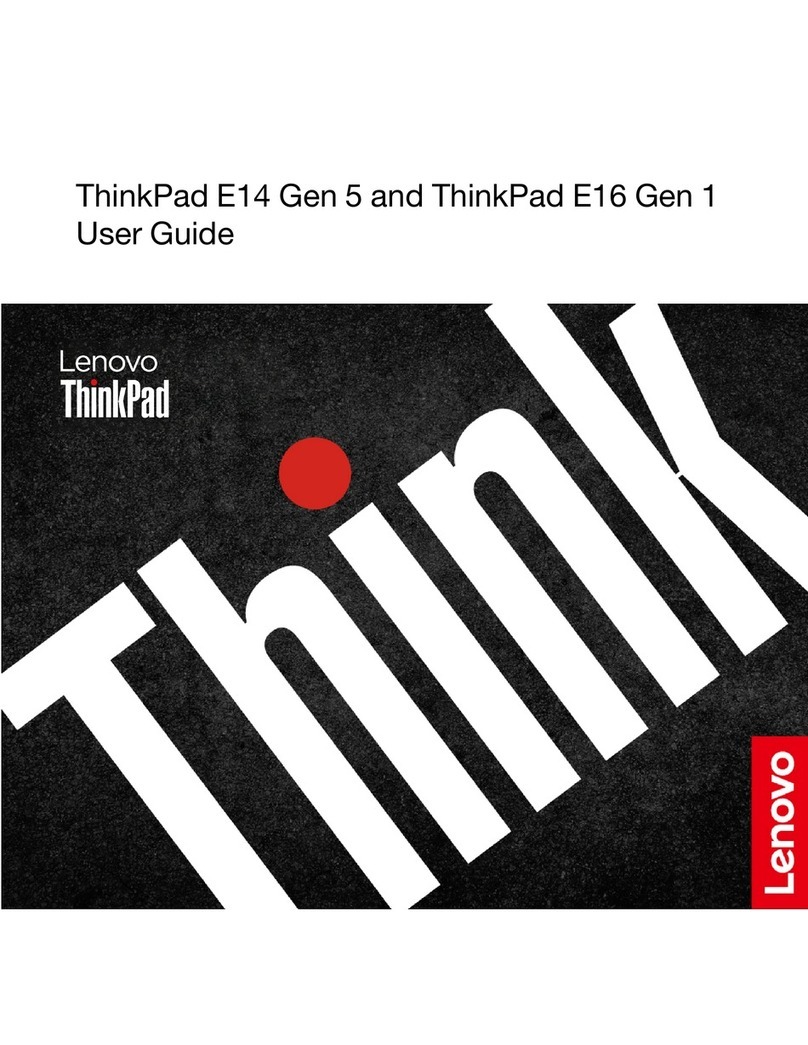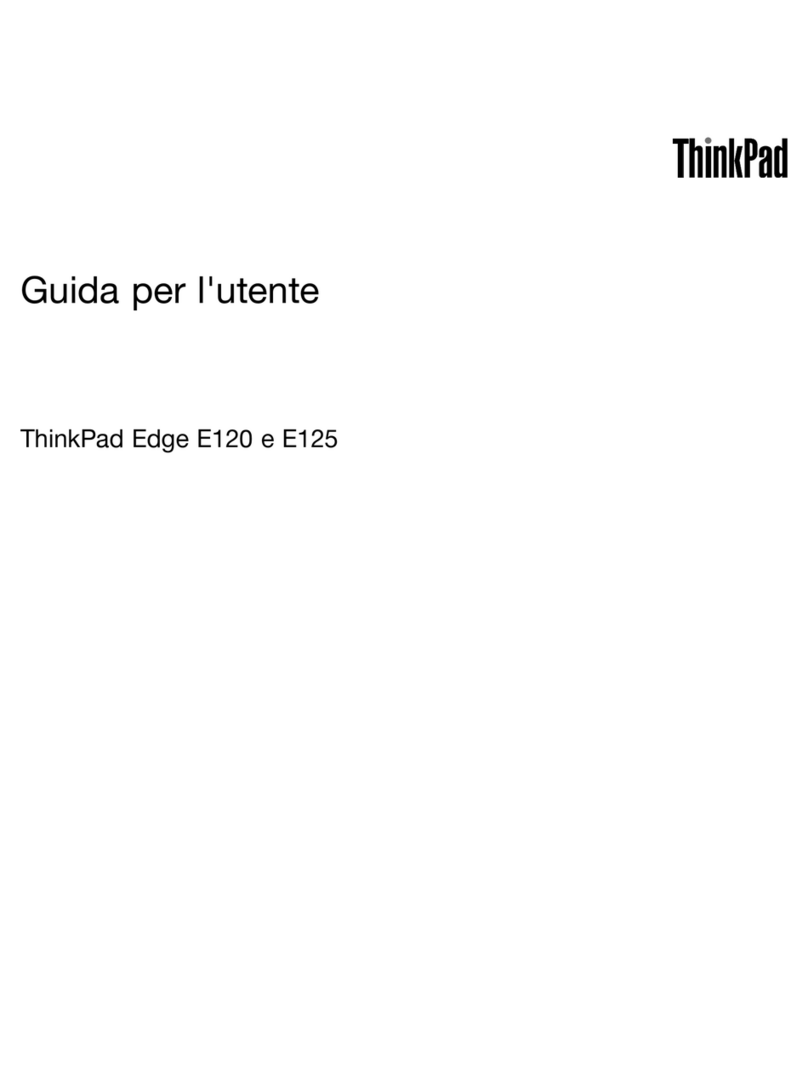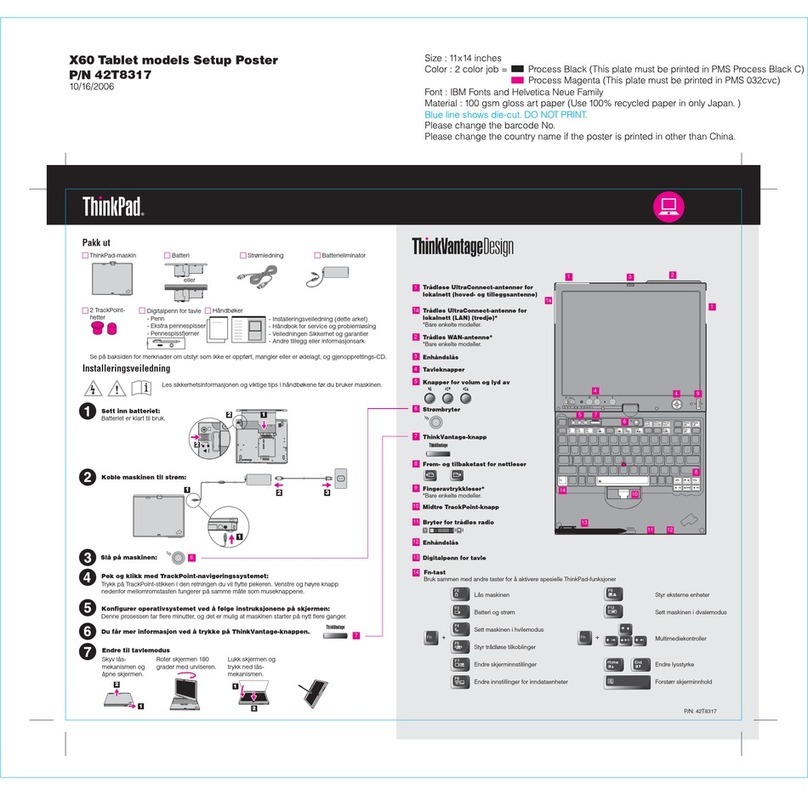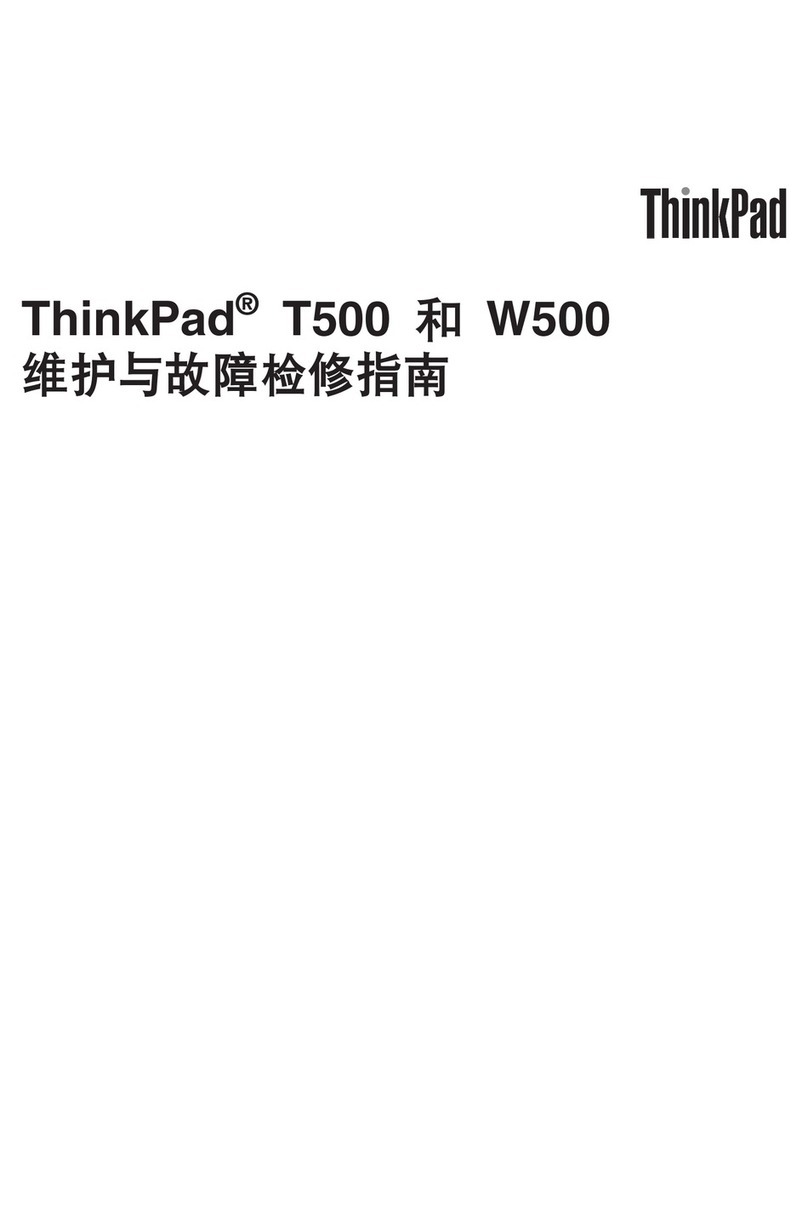Contents
Discover yo r Lenovo notebook. . . . . iii
Chapter 1. Meet yo r comp ter . . . . . 1
Front . . . . . . . . . . . . . . . . . . . . 1
Base . . . . . . . . . . . . . . . . . . . . 3
Side . . . . . . . . . . . . . . . . . . . . 4
Bottom . . . . . . . . . . . . . . . . . . . 6
Specifications . . . . . . . . . . . . . . . . 7
USB specifications. . . . . . . . . . . . . 7
Chapter 2. Get started with yo r
comp ter . . . . . . . . . . . . . . . . . 9
Access networks . . . . . . . . . . . . . . . 9
Connect to Wi-Fi networks. . . . . . . . . . 9
Connect to a cellular network (for selected
models of 300w Yoga Gen 4 only) . . . . . . . 9
Turn on the Airplane mode . . . . . . . . . 10
Interact with your computer . . . . . . . . . . 10
Use hotkeys . . . . . . . . . . . . . . 10
Use the touch screen (for 300w Yoga Gen 4
and 500w Yoga Gen 4 only) . . . . . . . . 12
Connect to an external display . . . . . . . 13
Get to know YOGA modes (for 300w Yoga
Gen 4 and 500w Yoga Gen 4 only). . . . . . 14
Use Lenovo Integrated Pen (for selected
models of 300w Yoga Gen 4 and 500w Yoga
Gen 4). . . . . . . . . . . . . . . . . 15
Chapter 3. Explore yo r comp ter . . 17
Lock the computer . . . . . . . . . . . . . 17
Lenovo Commercial Vantage . . . . . . . . . 17
Manage power . . . . . . . . . . . . . . . 18
Check the battery status . . . . . . . . . 18
Charge the computer . . . . . . . . . . . 18
Change the power settings . . . . . . . . 19
Transfer data . . . . . . . . . . . . . . . . 19
Set up a Bluetooth connection . . . . . . . 19
Chapter 4. Config re advanced
settings. . . . . . . . . . . . . . . . . 21
UEFI BIOS setup utility . . . . . . . . . . . . 21
Enter the UEFI BIOS setup utility . . . . . . 21
Change the startup sequence . . . . . . . 21
Change the hotkey mode . . . . . . . . . 21
Enable or disable the Always On USB
function . . . . . . . . . . . . . . . . 21
Use passwords . . . . . . . . . . . . . . . 21
Password types . . . . . . . . . . . . . 21
Set an administrator password . . . . . . . 22
Change or remove the administrator
password . . . . . . . . . . . . . . . 22
Set a user password . . . . . . . . . . . 22
Change or remove the user password . . . . 23
Enable the power on password . . . . . . . 23
Set a hard disk password . . . . . . . . . 23
Change or remove the hard disk password . . 23
Install a Windows operating system and drivers . . 24
Use firewalls and antivirus programs. . . . . . . 25
Chapter 5. CRU replacement . . . . . 27
CRU list . . . . . . . . . . . . . . . . . . 27
Disable Fast Startup and the built-in battery. . . . 27
Replace a CRU . . . . . . . . . . . . . . . 28
Pen dummy (for selected models of 300w
Yoga Gen 4 and 500w Yoga Gen 4) . . . . . 28
Keyboard . . . . . . . . . . . . . . . 28
Base cover assembly . . . . . . . . . . . 32
M.2 solid-state drive (for selected models) . . 34
Wireless WAN card (for selected models of
300w Yoga Gen 4 only) . . . . . . . . . . 36
Chapter 6. Help and s pport . . . . . 39
Frequently asked questions . . . . . . . . . . 39
Self-help resources . . . . . . . . . . . . . 40
Windows label . . . . . . . . . . . . . . . 41
Call Lenovo . . . . . . . . . . . . . . . . 41
Before you contact Lenovo . . . . . . . . 41
Lenovo Customer Support Center . . . . . . 42
Appendix A. Compliance
information . . . . . . . . . . . . . . . 45
Appendix B. Notices and
trademarks . . . . . . . . . . . . . . . 49
© Copyright Lenovo 2023 i