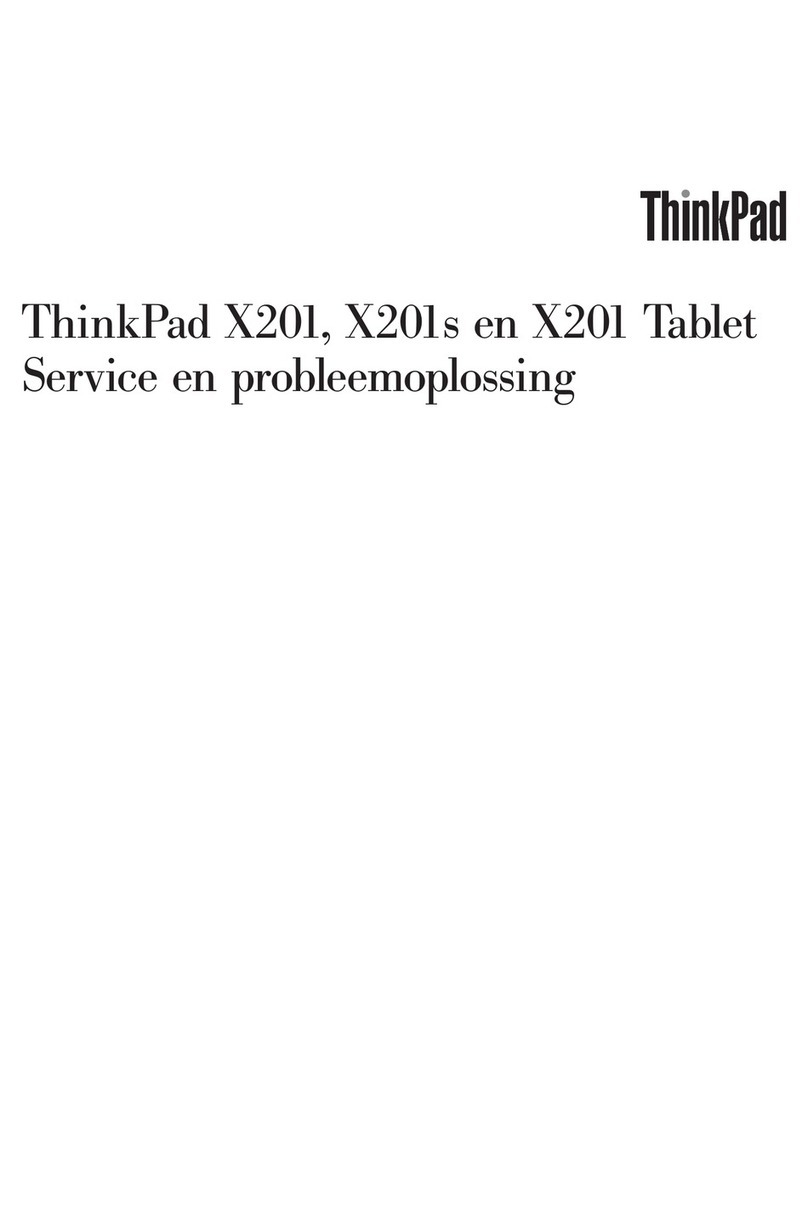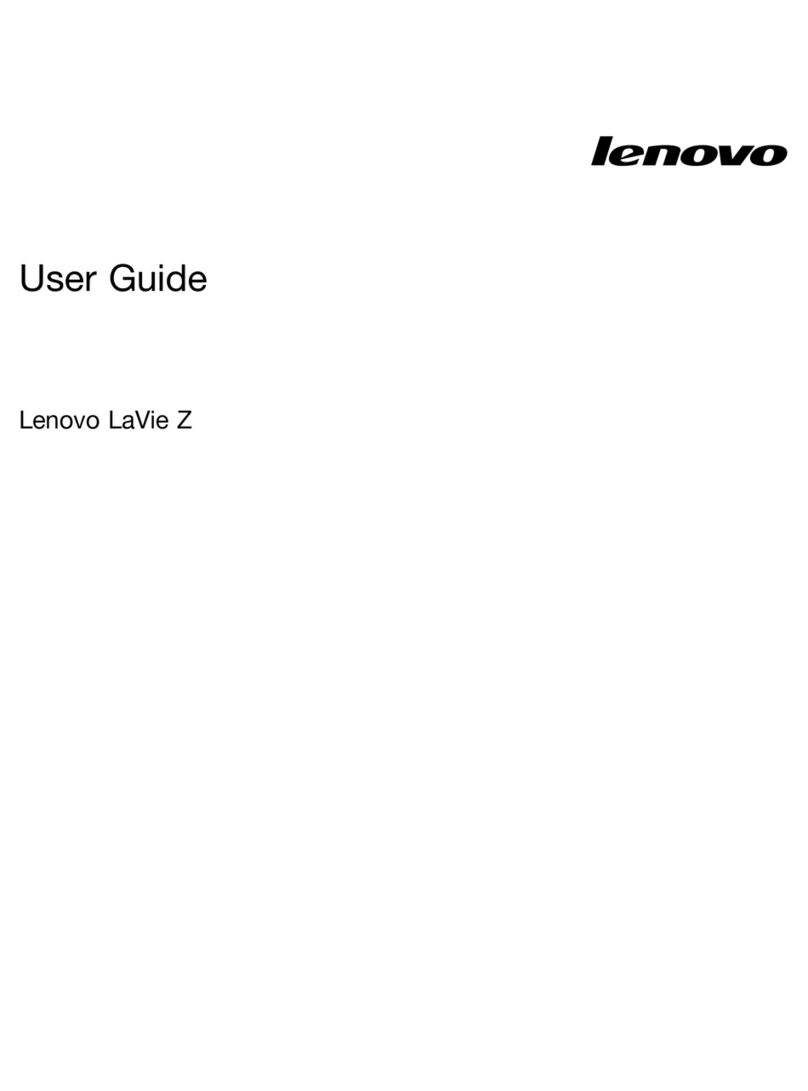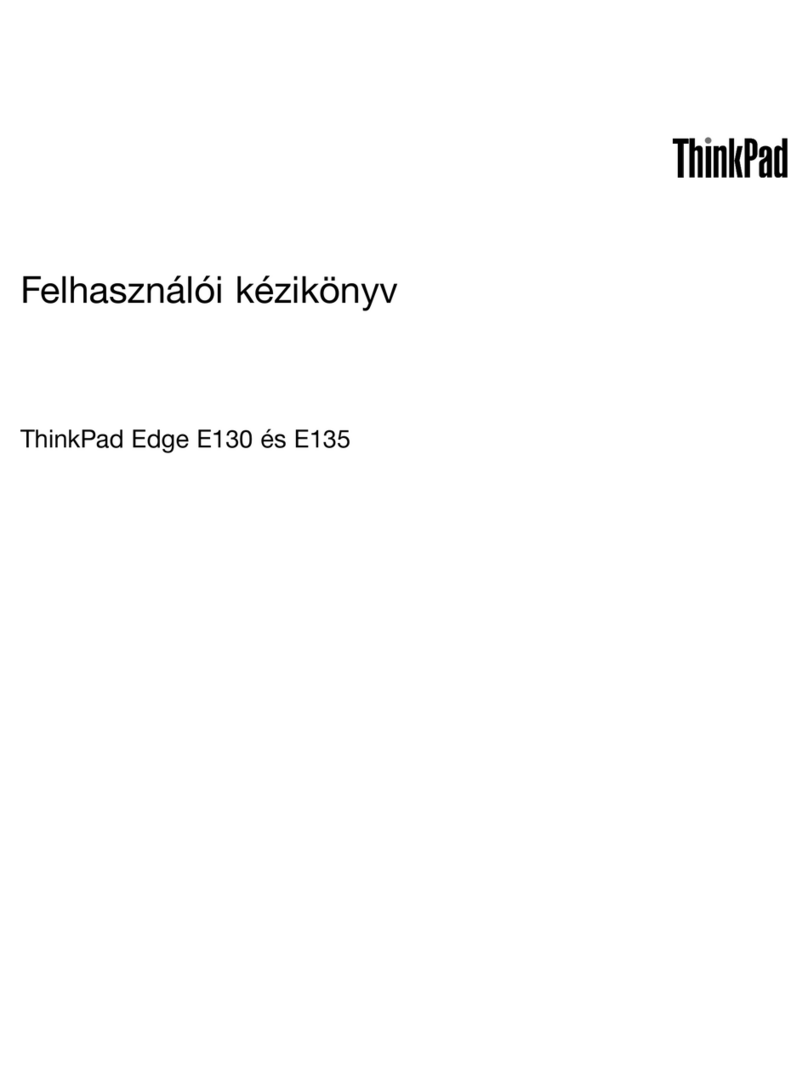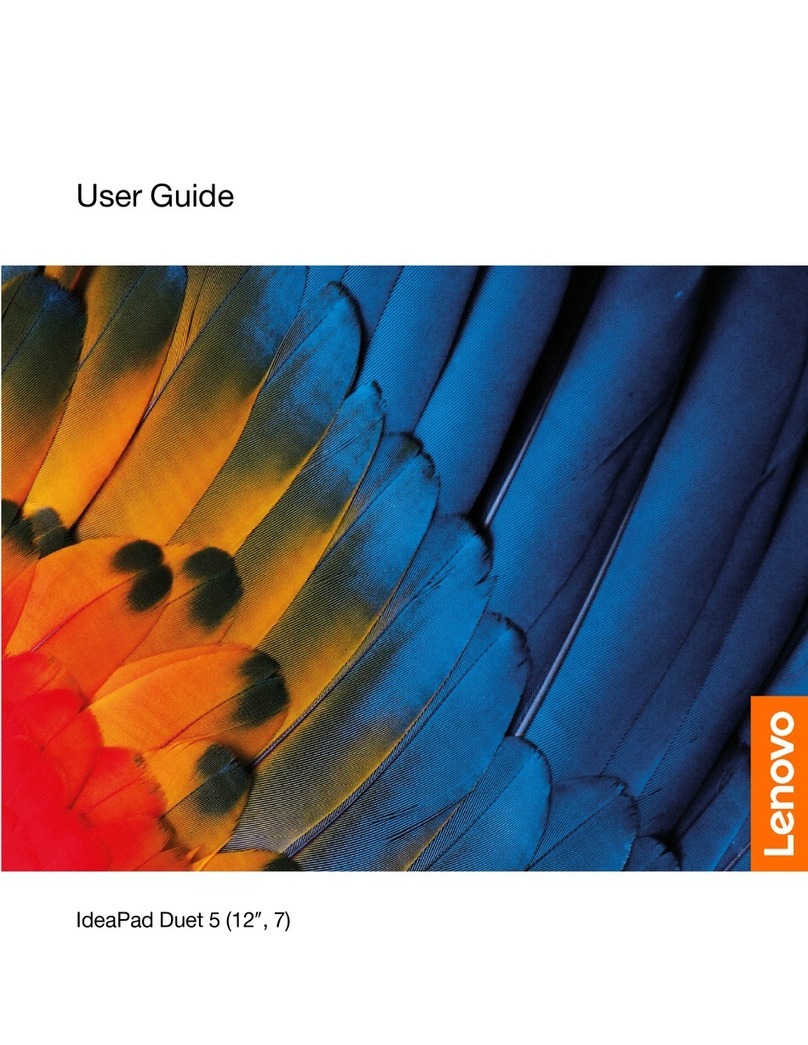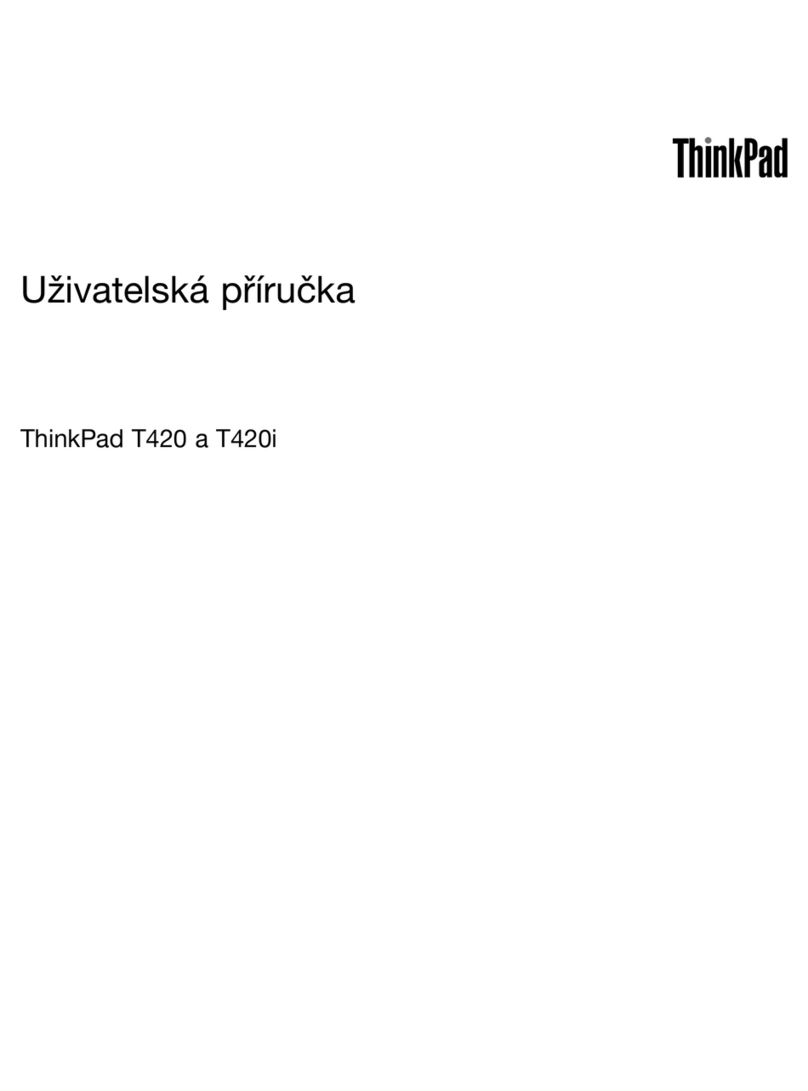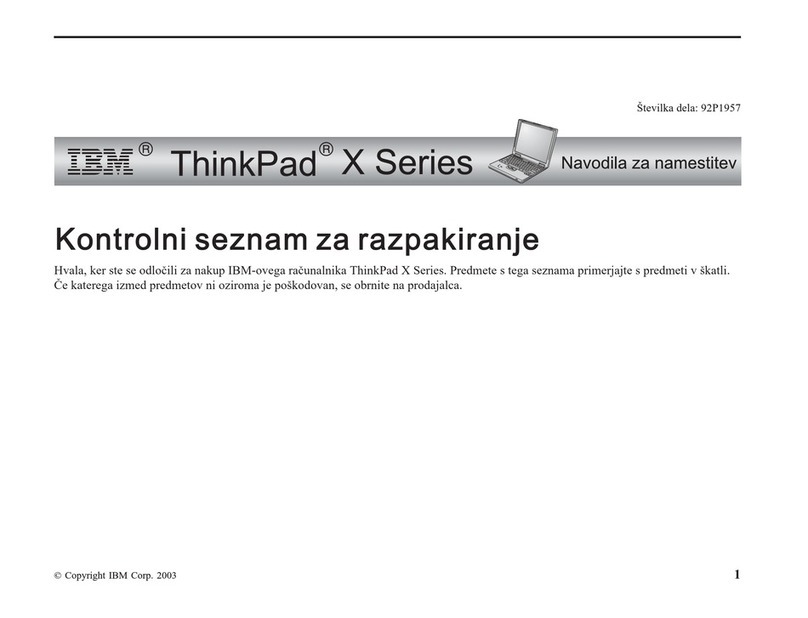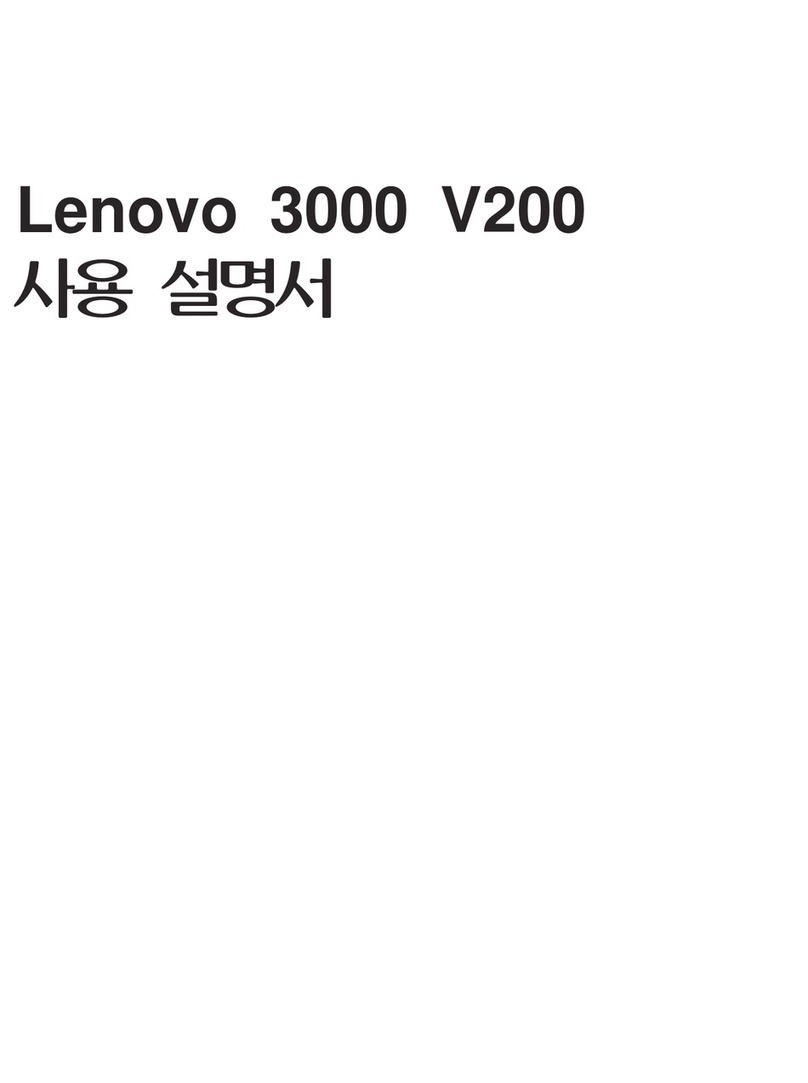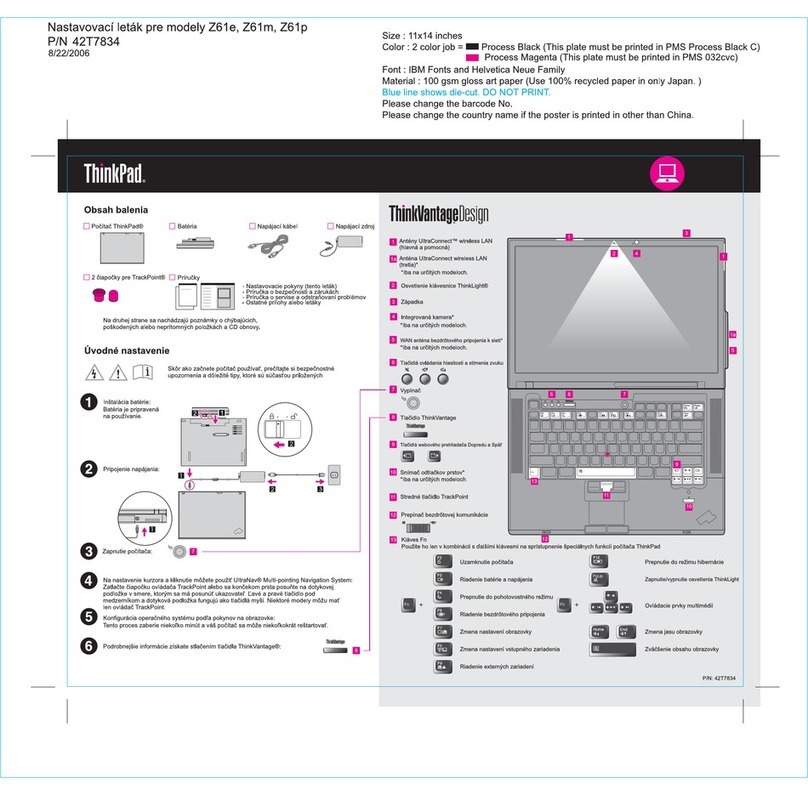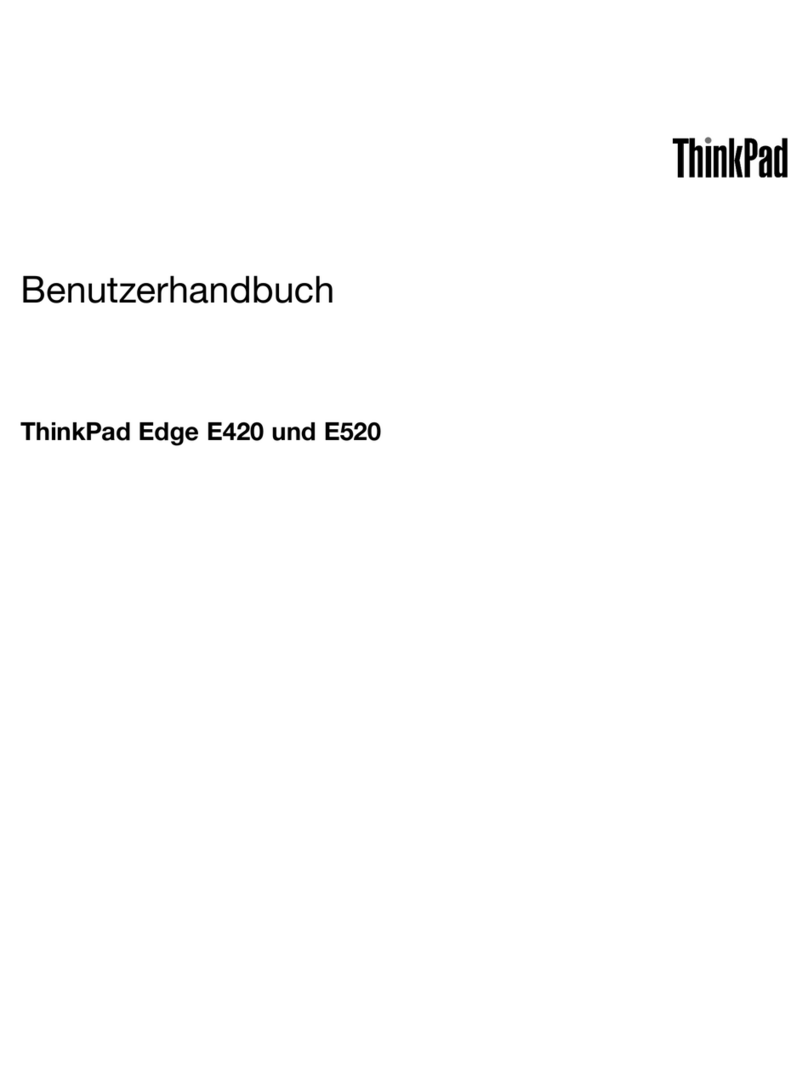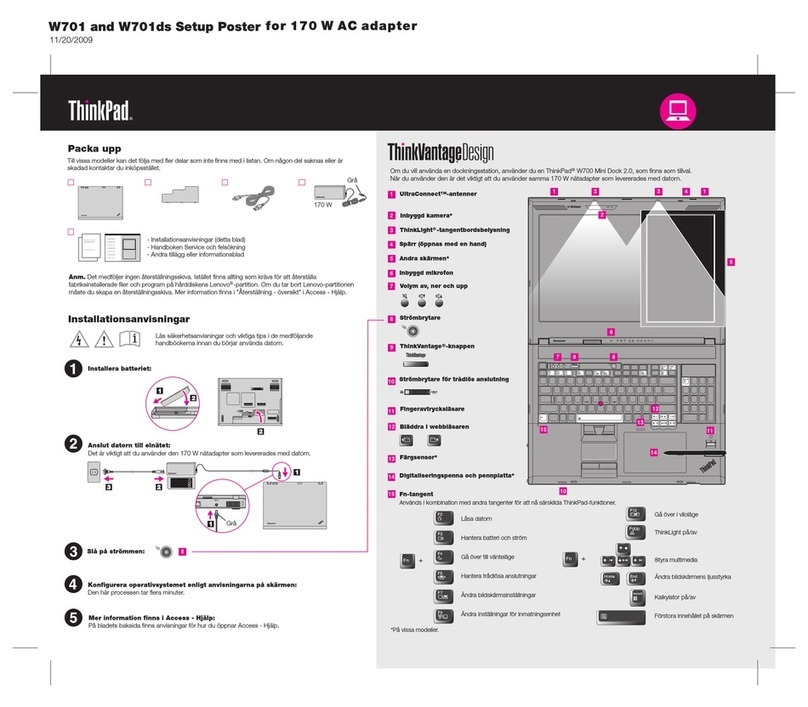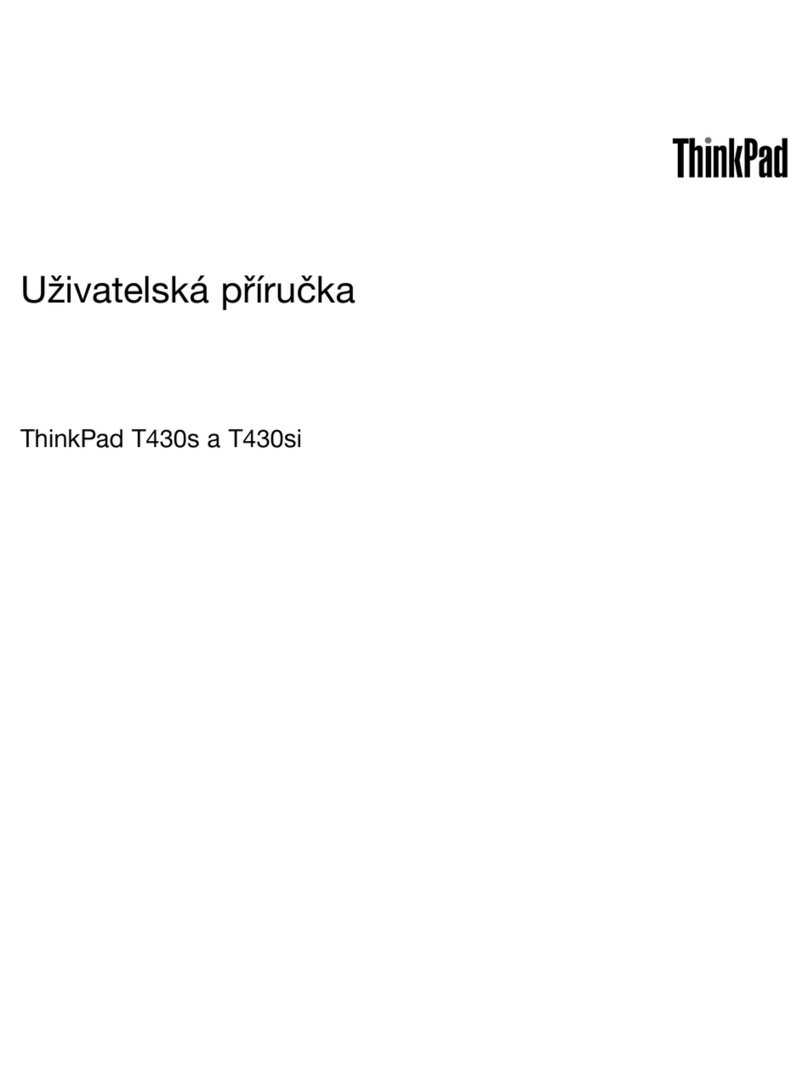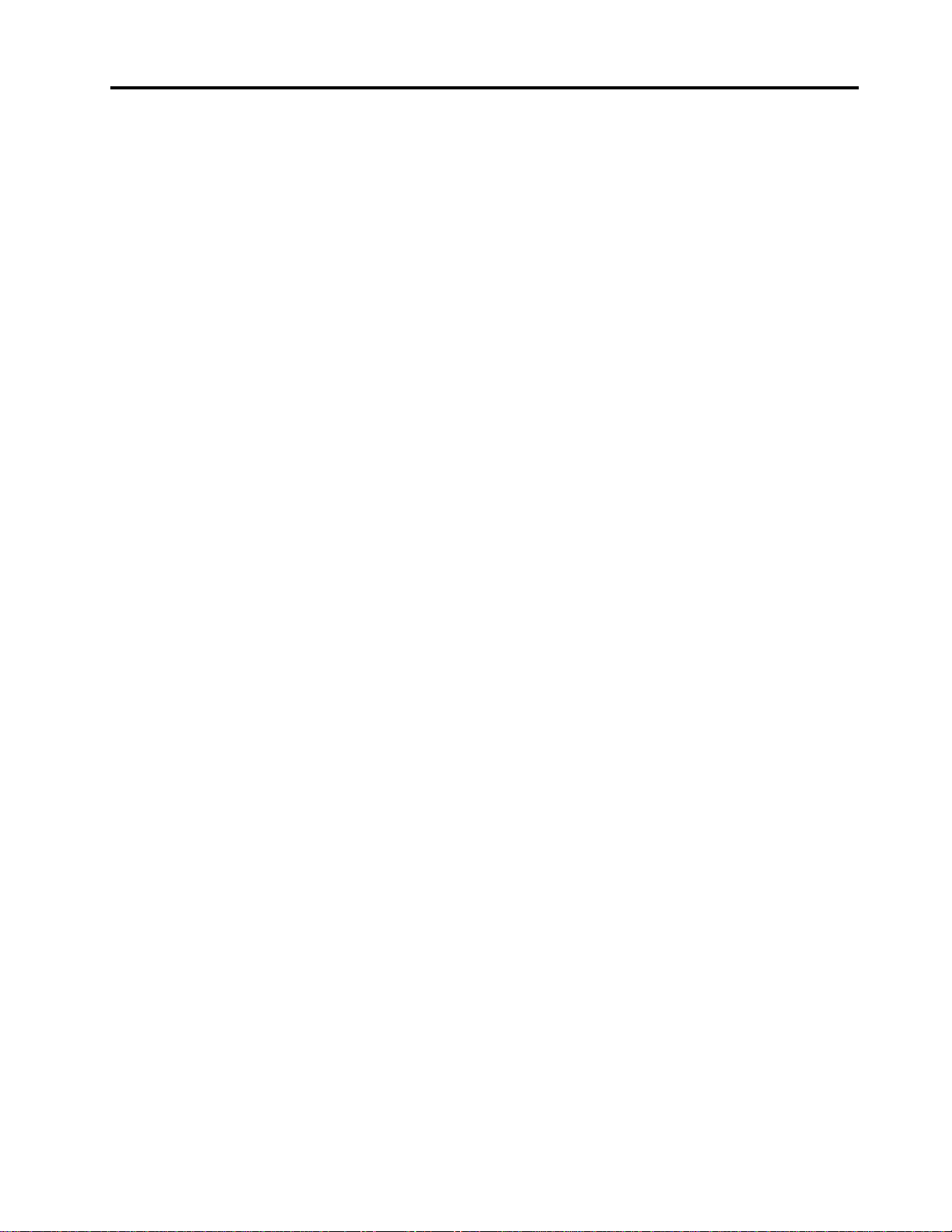Contents
A out this guide . . . . . . . . . . . . . iii
Chapter 1. Meet your computer . . . . . 1
Front . . . . . . . . . . . . . . . . . . . . 1
Base . . . . . . . . . . . . . . . . . . . . 2
Left . . . . . . . . . . . . . . . . . . . . 3
Right . . . . . . . . . . . . . . . . . . . . 4
Bottom . . . . . . . . . . . . . . . . . . . 5
Features and specifications . . . . . . . . . . . 6
Statement on USB transfer rate . . . . . . . . 7
Operating environment . . . . . . . . . . . 7
Laser safety for the ToF sensor . . . . . . . . 8
Avoid constant body contact ith specific hot
sections . . . . . . . . . . . . . . . . . 8
Chapter 2. Get started with your
computer . . . . . . . . . . . . . . . . . 9
Work ith Windo s . . . . . . . . . . . . . . 9
Windo s help information . . . . . . . . . 10
Lenovo Vantage and Lenovo PC Manager . . . . 10
The Novo Button menu . . . . . . . . . . . . 10
Open the Novo Button menu . . . . . . . . 10
Interact ith your computer . . . . . . . . . . 11
Hotkeys . . . . . . . . . . . . . . . . 11
Touch operations supported by Windo s . . . 12
Chapter 3. Explore your computer . . 15
Intelligent features . . . . . . . . . . . . . . 15
Eye Care Mode . . . . . . . . . . . . . 15
Smart Key . . . . . . . . . . . . . . . 15
Gesture Controls (Touch screen/Touchpad) . . 15
Presence Detection . . . . . . . . . . . 15
Super Resolution . . . . . . . . . . . . 15
Smart Noise Cancelling . . . . . . . . . . 15
Smart Appearance . . . . . . . . . . . . 16
Manage po er . . . . . . . . . . . . . . . 16
Rechargeable battery pack . . . . . . . . 16
Normal mode . . . . . . . . . . . . . . 16
Rapid charge mode . . . . . . . . . . . 16
Conservation mode . . . . . . . . . . . 16
Nighttime charge optimization . . . . . . . 17
Recover full battery capacity . . . . . . . . 17
Set po er button behavior. . . . . . . . . 17
A po er plan . . . . . . . . . . . . . . 17
System operation modes . . . . . . . . . 18
Adjustable display refresh rate . . . . . . . 18
Change settings in UEFI/BIOS setup utility . . . . 19
What is UEFI/BIOS setup utility . . . . . . . 19
Open the UEFI/BIOS setup utility . . . . . . 19
Select boot devices . . . . . . . . . . . 19
Change hotkey mode . . . . . . . . . . . 19
Enable or disable al ays-on . . . . . . . . 19
Enable or disable Flip to Start . . . . . . . 20
Set pass ords in UEFI/BIOS setup utility . . . . . 20
Pass ord types . . . . . . . . . . . . . 20
Set administrator pass ord . . . . . . . . 20
Change or remove administrator pass ord . . 21
Set user pass ord . . . . . . . . . . . . 21
Enable po er-on pass ord . . . . . . . . 21
Set hard disk pass ord . . . . . . . . . . 21
Change or remove hard disk pass ord . . . . 22
Chapter 4. Help and support . . . . . 23
Frequently asked questions . . . . . . . . . . 23
Ho do I partition my storage drive . . . . . 23
What should I do if my computer stops
responding . . . . . . . . . . . . . . . 23
What should I do if I spill liquid on the
computer . . . . . . . . . . . . . . . 23
Where can I get the latest device drivers and
UEFI/BIOS . . . . . . . . . . . . . . . 23
Why does my screen brightness change
constantly . . . . . . . . . . . . . . . 23
Why does my computer start automatically
hen I open the lid . . . . . . . . . . . . 23
Self-help resources . . . . . . . . . . . . . 24
What is a CRU? . . . . . . . . . . . . . . . 25
CRUs for your product model . . . . . . . . . 25
Call Lenovo . . . . . . . . . . . . . . . . 25
Before you contact Lenovo . . . . . . . . 25
Lenovo Customer Support Center . . . . . . 26
Purchase additional services. . . . . . . . . . 26
Appendix A. Function descriptions
for Lenovo hotkeys . . . . . . . . . . 27
Appendix B. Notices and
trademarks . . . . . . . . . . . . . . . 29
© Copyright Lenovo 2023 i