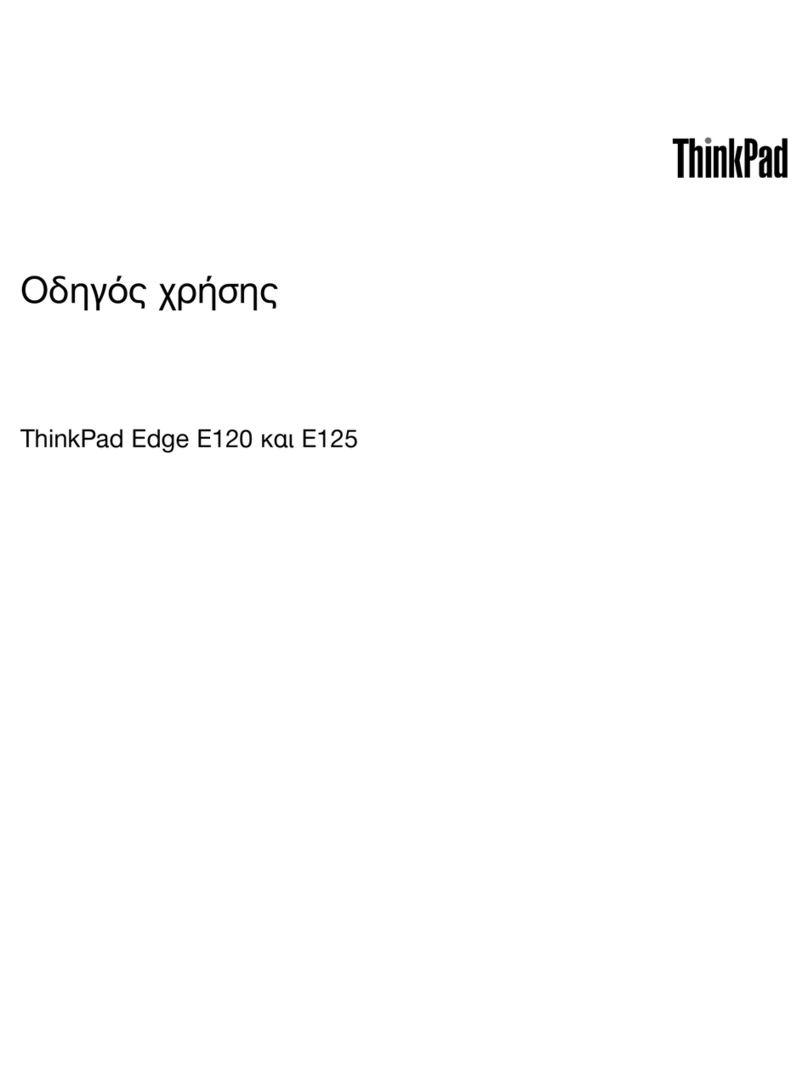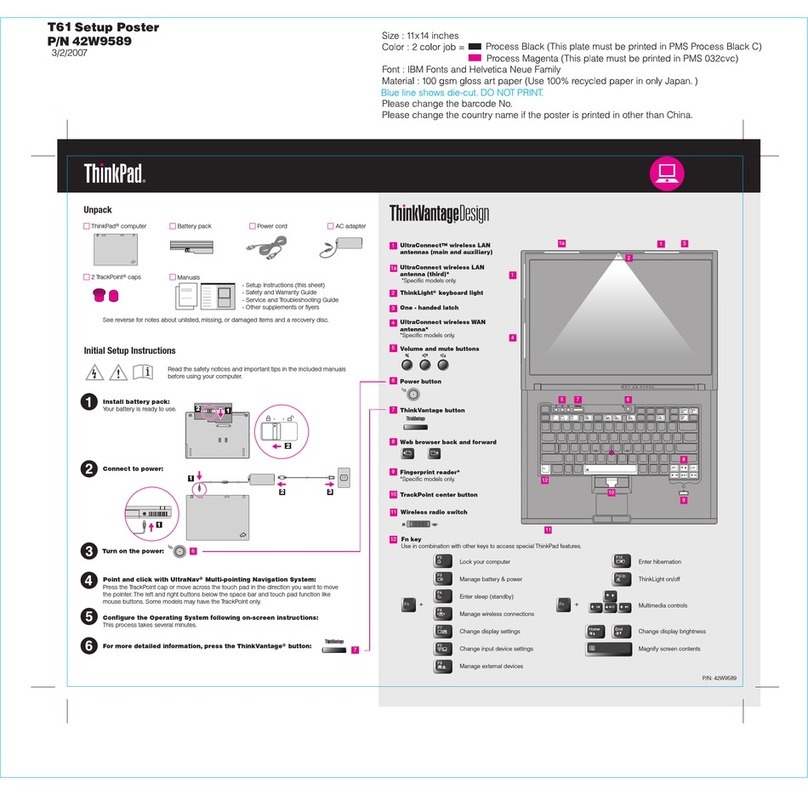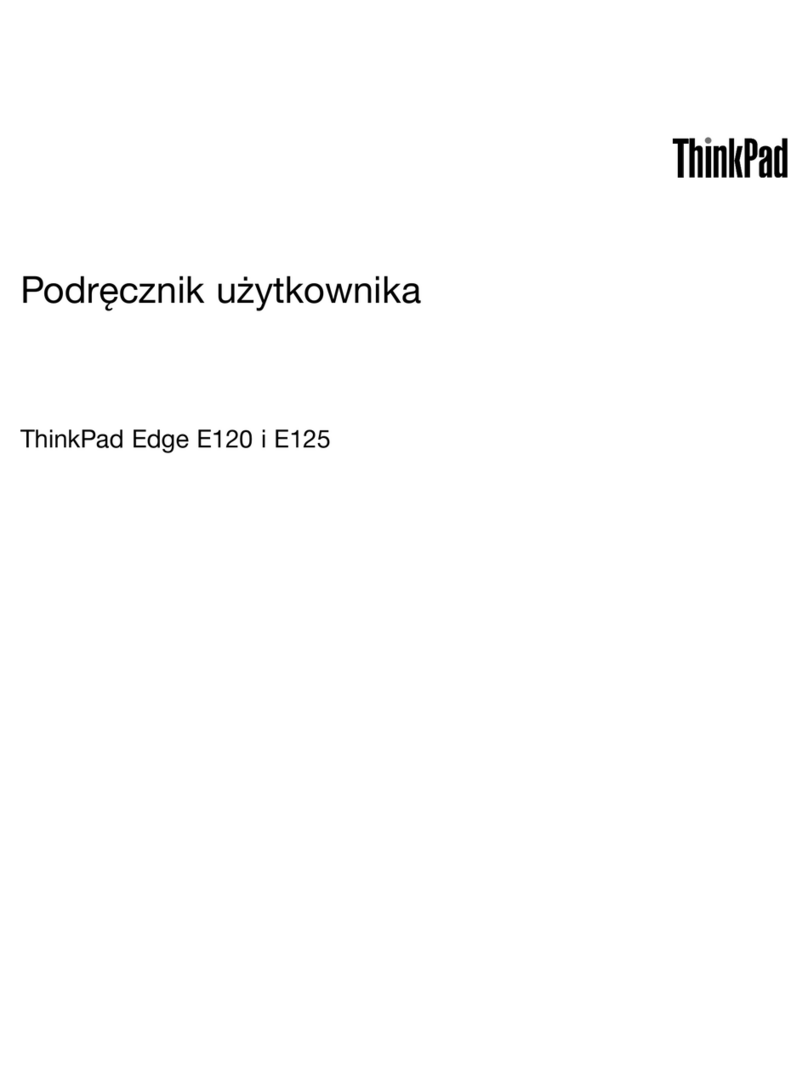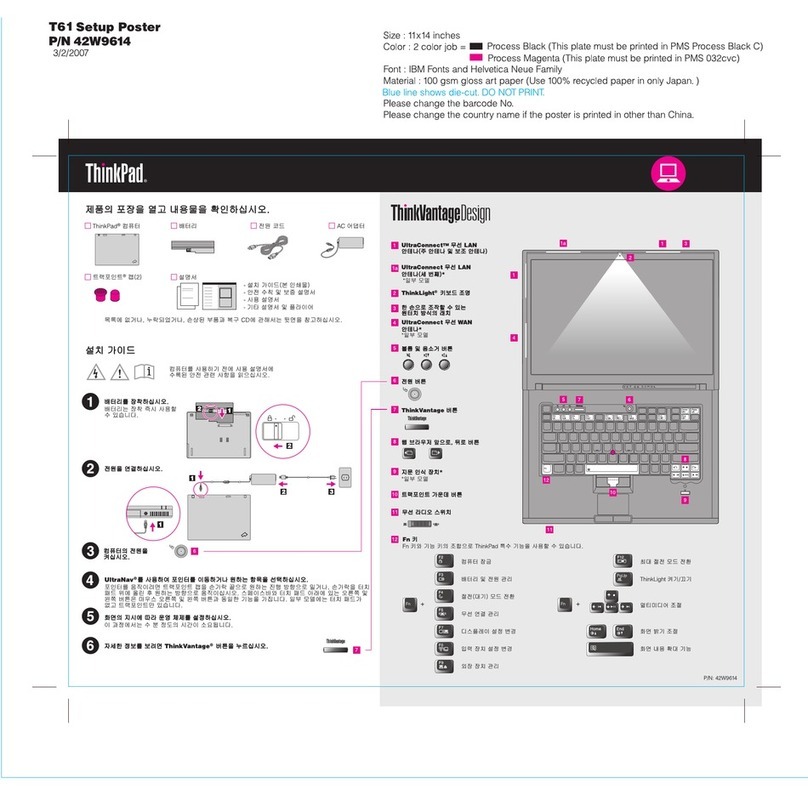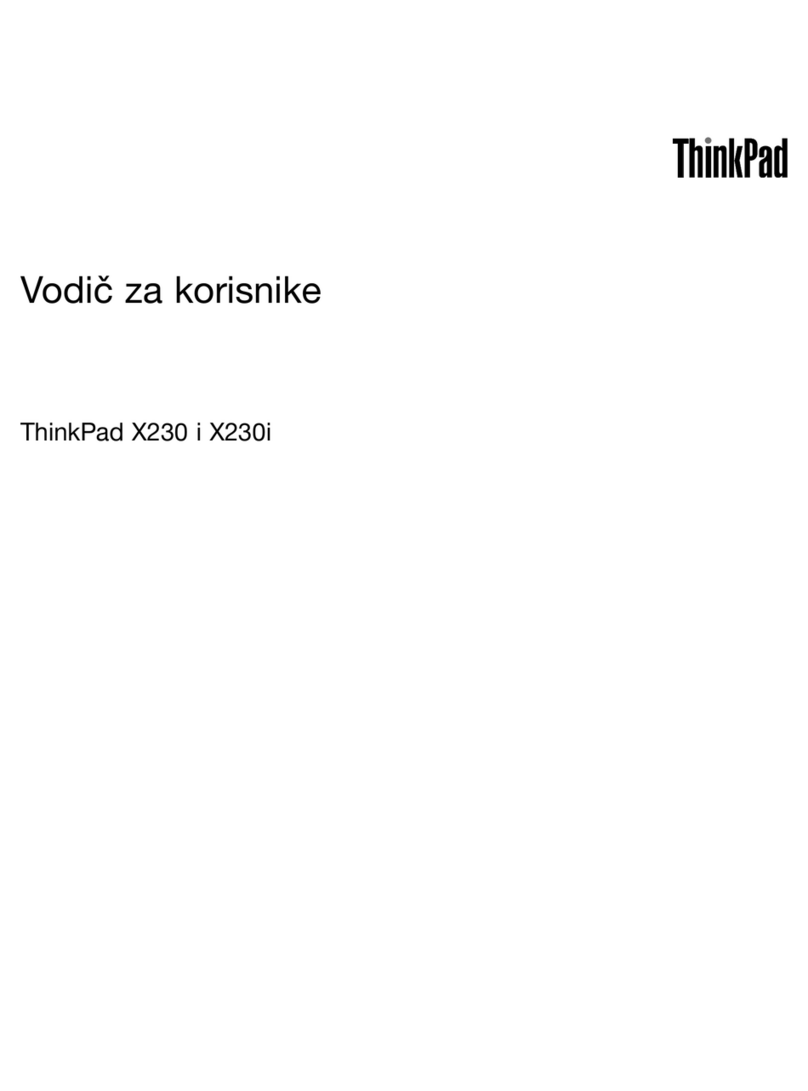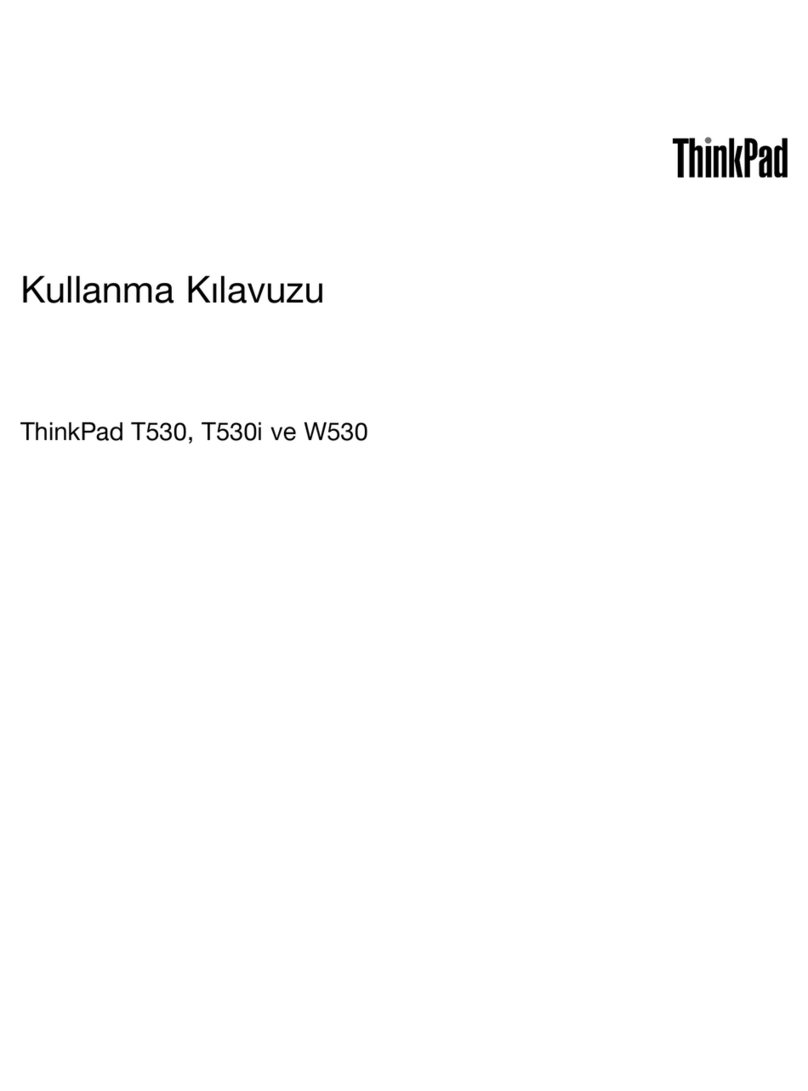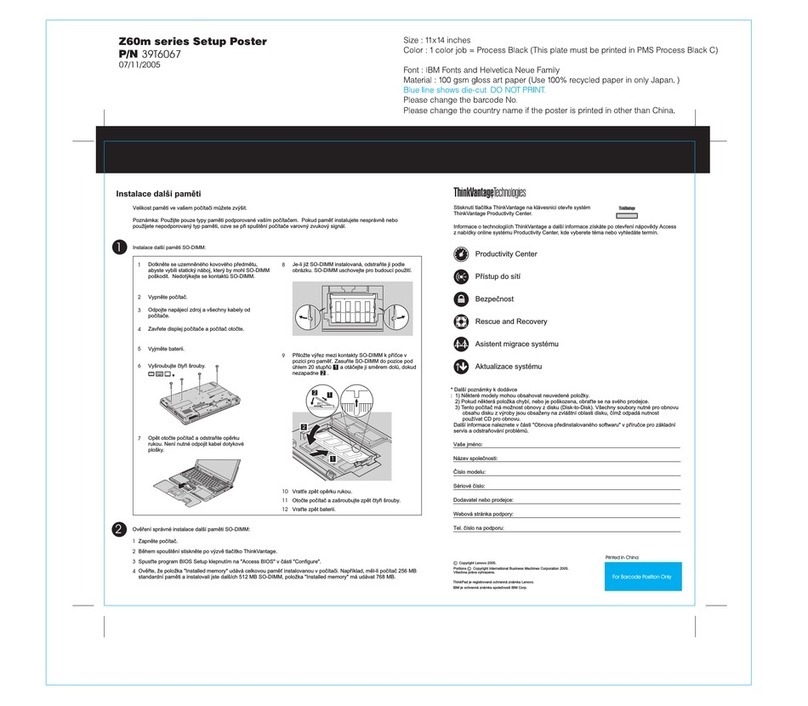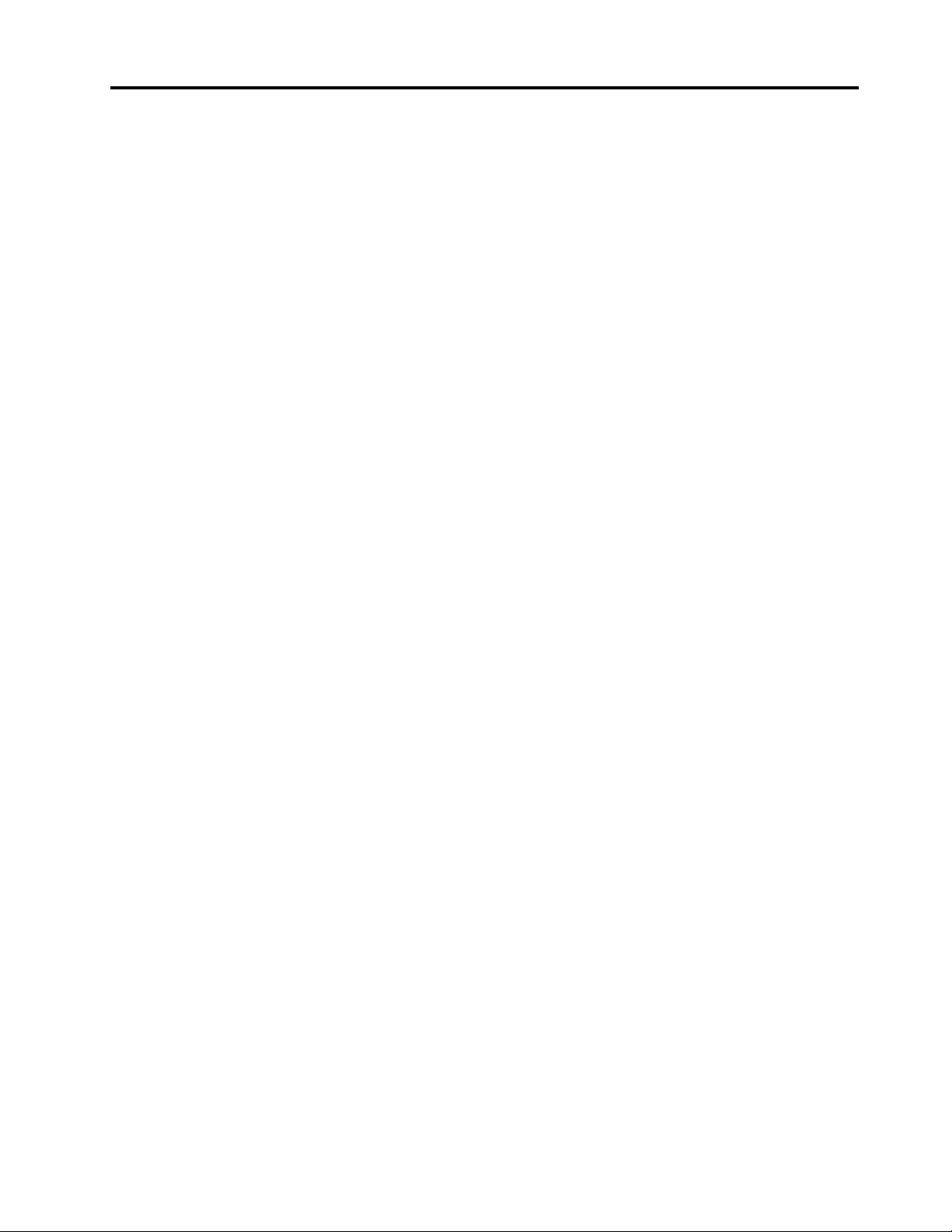Contents
Abo t this g ide . . . . . . . . . . . . . iii
Chapter 1. Meet yo r comp ter . . . . . 1
Front . . . . . . . . . . . . . . . . . . . . 1
Base . . . . . . . . . . . . . . . . . . . . 2
Left . . . . . . . . . . . . . . . . . . . . 3
Right . . . . . . . . . . . . . . . . . . . . 4
Rear . . . . . . . . . . . . . . . . . . . . 5
Bottom . . . . . . . . . . . . . . . . . . . 6
Features and specifications . . . . . . . . . . . 7
Statement on USB transfer rate . . . . . . . . 9
Operating environment . . . . . . . . . . . 9
Avoid constant body contact ith specific hot
sections . . . . . . . . . . . . . . . . . 9
Chapter 2. Get started with yo r
comp ter . . . . . . . . . . . . . . . . 11
Work ith Windo s . . . . . . . . . . . . . 11
Windo s help information . . . . . . . . . 11
Lenovo Vantage and Lenovo PC Manager . . . . 12
The Novo Button menu . . . . . . . . . . . . 12
Open the Novo Button menu . . . . . . . . 12
The Fn key and hotkeys. . . . . . . . . . . . 12
The Fn key . . . . . . . . . . . . . . . 12
Hotkeys . . . . . . . . . . . . . . . . 13
Dual-function keys ithout printed icons . . . 13
The FnLock s itch . . . . . . . . . . . . 14
Chapter 3. Explore yo r comp ter . . 15
Manage po er . . . . . . . . . . . . . . . 15
Check the battery status . . . . . . . . . 15
Charge the battery . . . . . . . . . . . . 15
Use a po er delivery compliant USB Type-C
charger ith the computer . . . . . . . . . 15
Set po er button behavior. . . . . . . . . 16
A po er plan . . . . . . . . . . . . . . 16
Set operation mode . . . . . . . . . . . 16
Change settings in UEFI/BIOS setup utility . . . . 16
What is UEFI/BIOS setup utility . . . . . . . 17
Open the UEFI/BIOS setup utility . . . . . . 17
Enable or disable Fool Proof Fn Ctrl . . . . . 17
Enable or disable al ays-on . . . . . . . . 17
Enable or disable Flip to Boot . . . . . . . 17
Set pass ords in UEFI/BIOS setup utility . . . . . 17
Pass ord types . . . . . . . . . . . . . 17
Set administrator pass ord . . . . . . . . 18
Change or remove administrator pass ord . . 18
Set user pass ord . . . . . . . . . . . . 19
Enable po er-on pass ord . . . . . . . . 19
Set pass ord for the secondary storage
device. . . . . . . . . . . . . . . . . 19
Change or remove hard disk pass ord . . . . 20
Chapter 4. Help and s pport . . . . . 21
Frequently asked questions . . . . . . . . . . 21
Self-help resources . . . . . . . . . . . . . 21
What is a CRU? . . . . . . . . . . . . . . . 22
CRUs for your product model . . . . . . . . . 23
Call Lenovo . . . . . . . . . . . . . . . . 23
Before you contact Lenovo . . . . . . . . 23
Lenovo Customer Support Center . . . . . . 23
Purchase additional services. . . . . . . . . . 24
Appendix A. Notices and
trademarks . . . . . . . . . . . . . . . 25
© Copyright Lenovo 2022 i