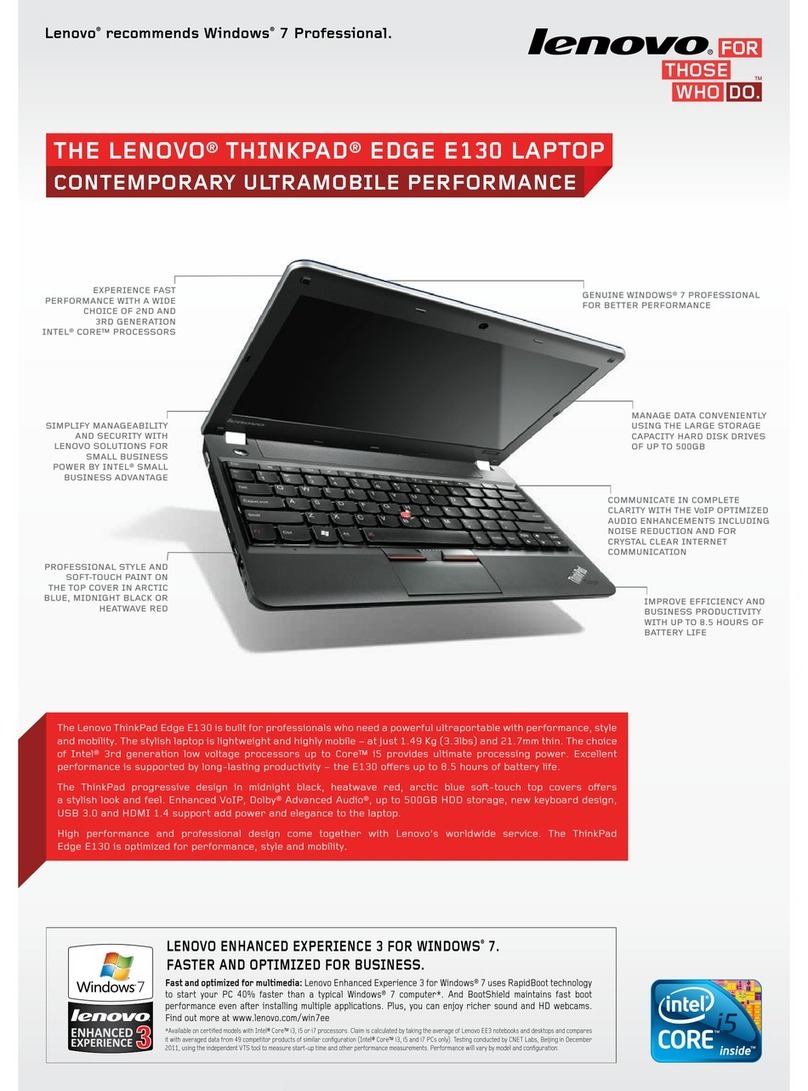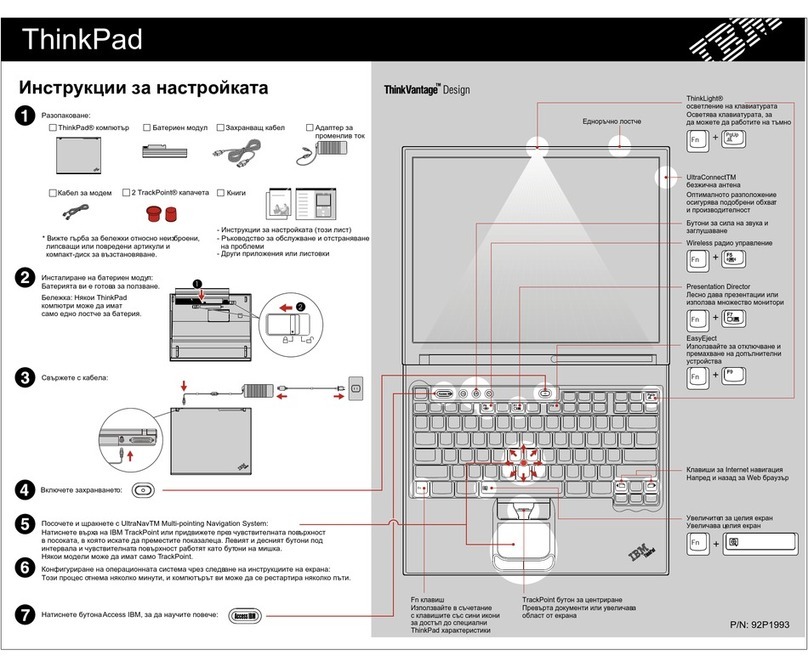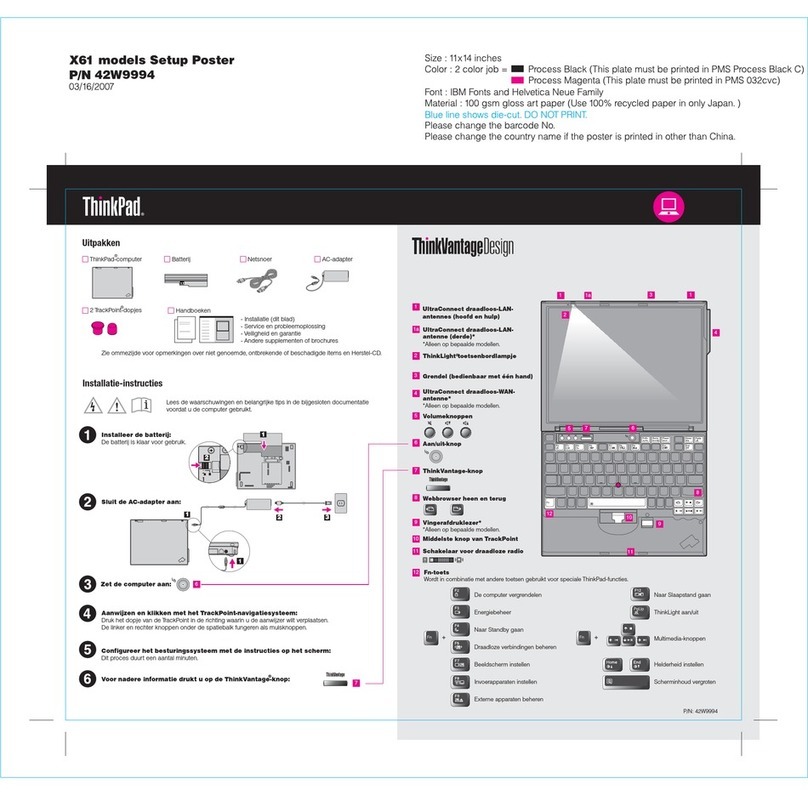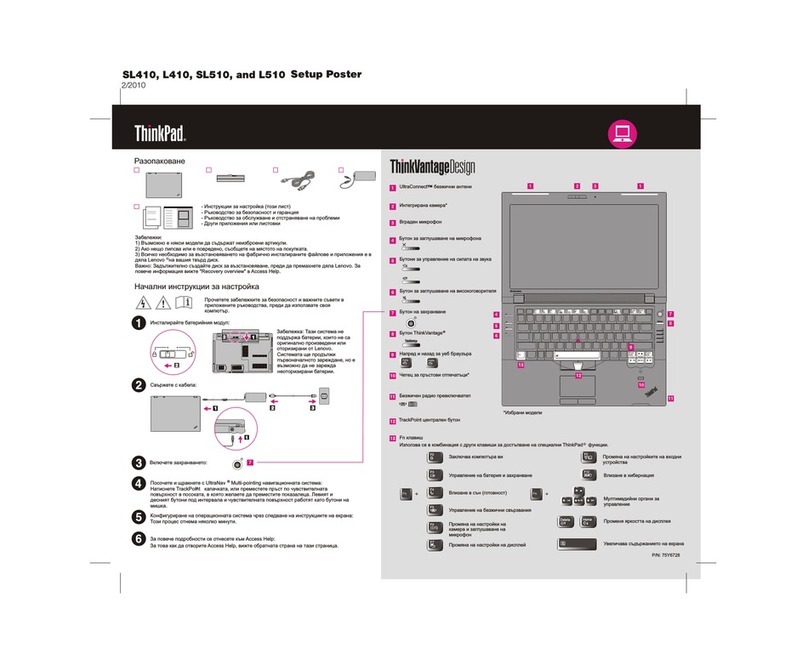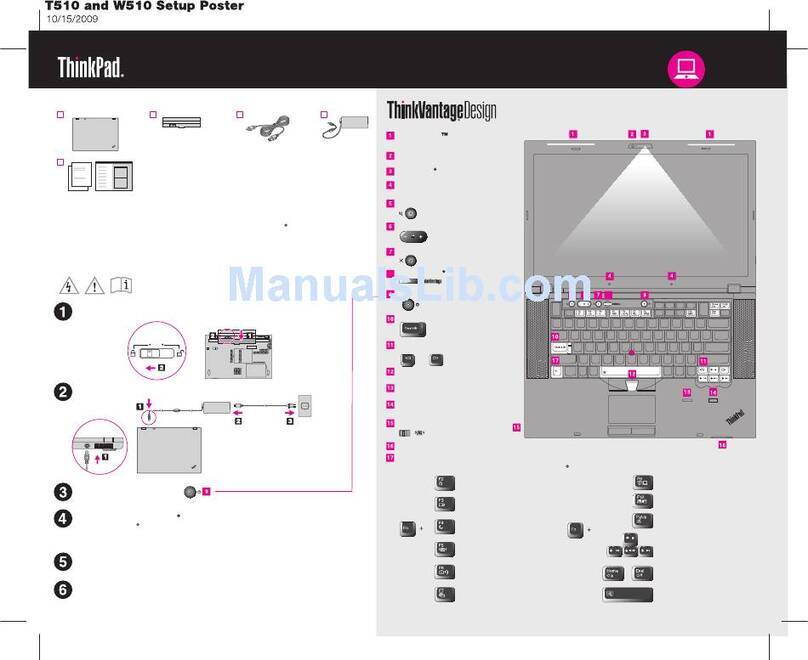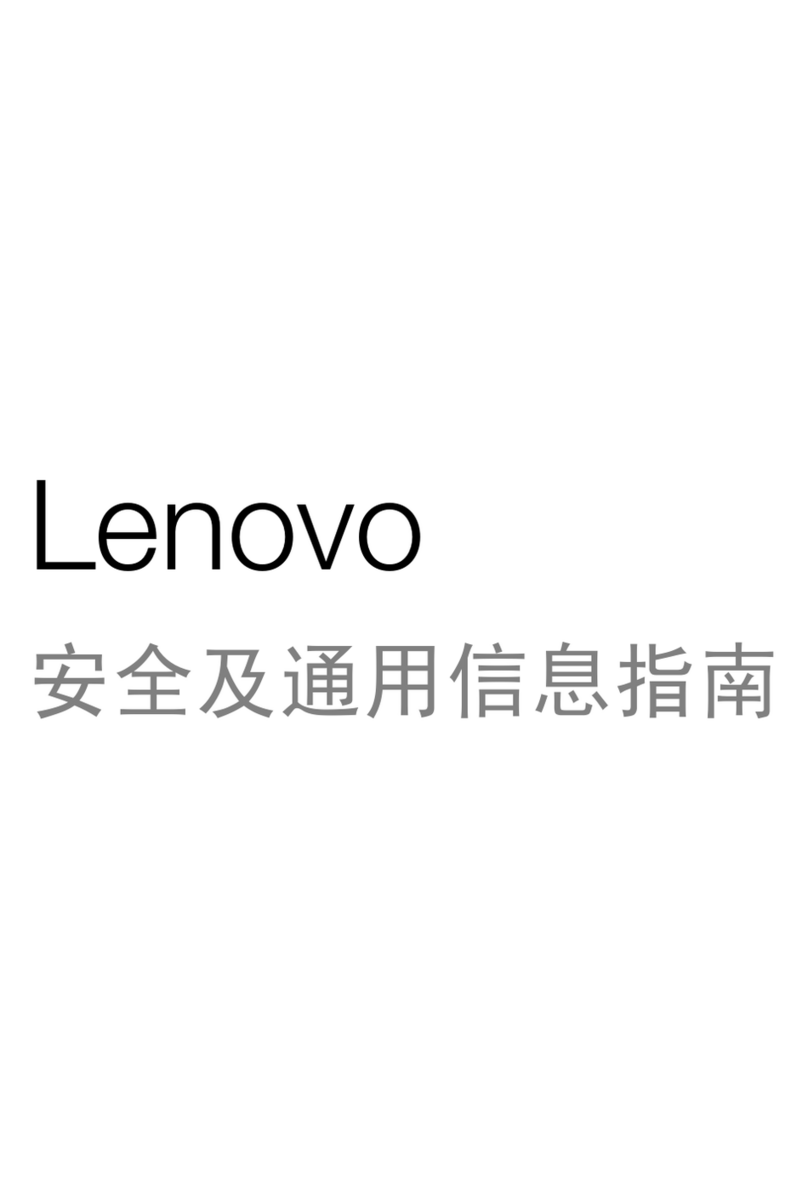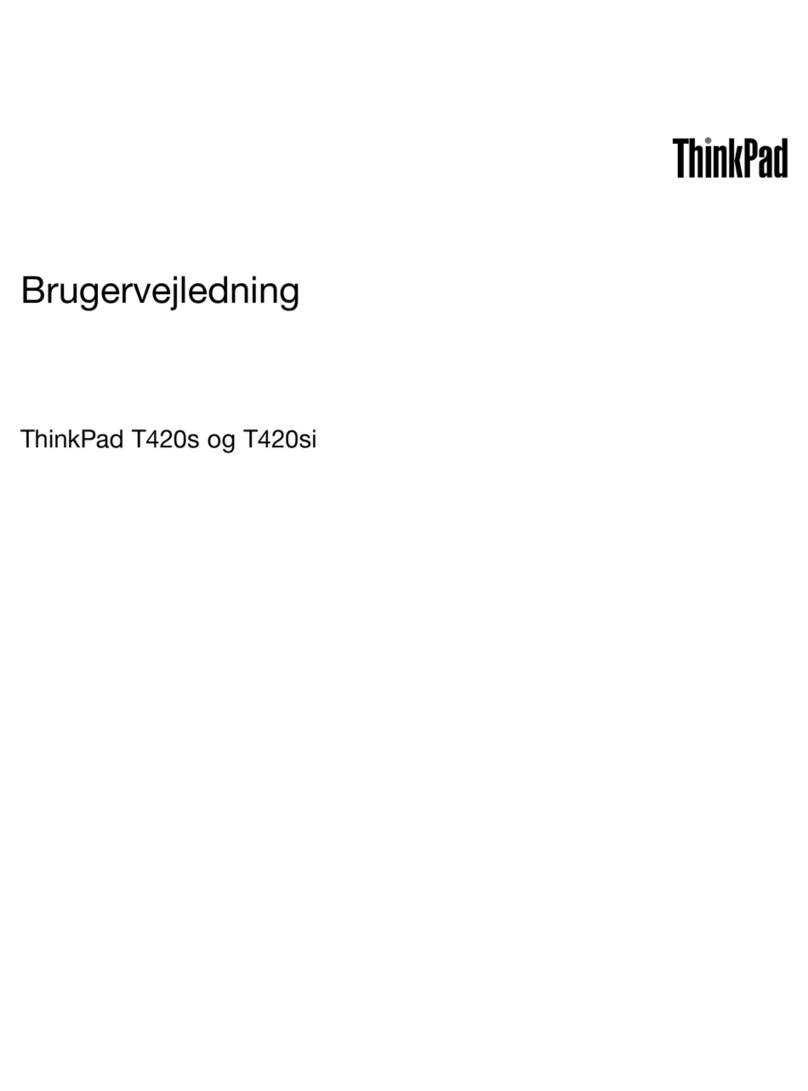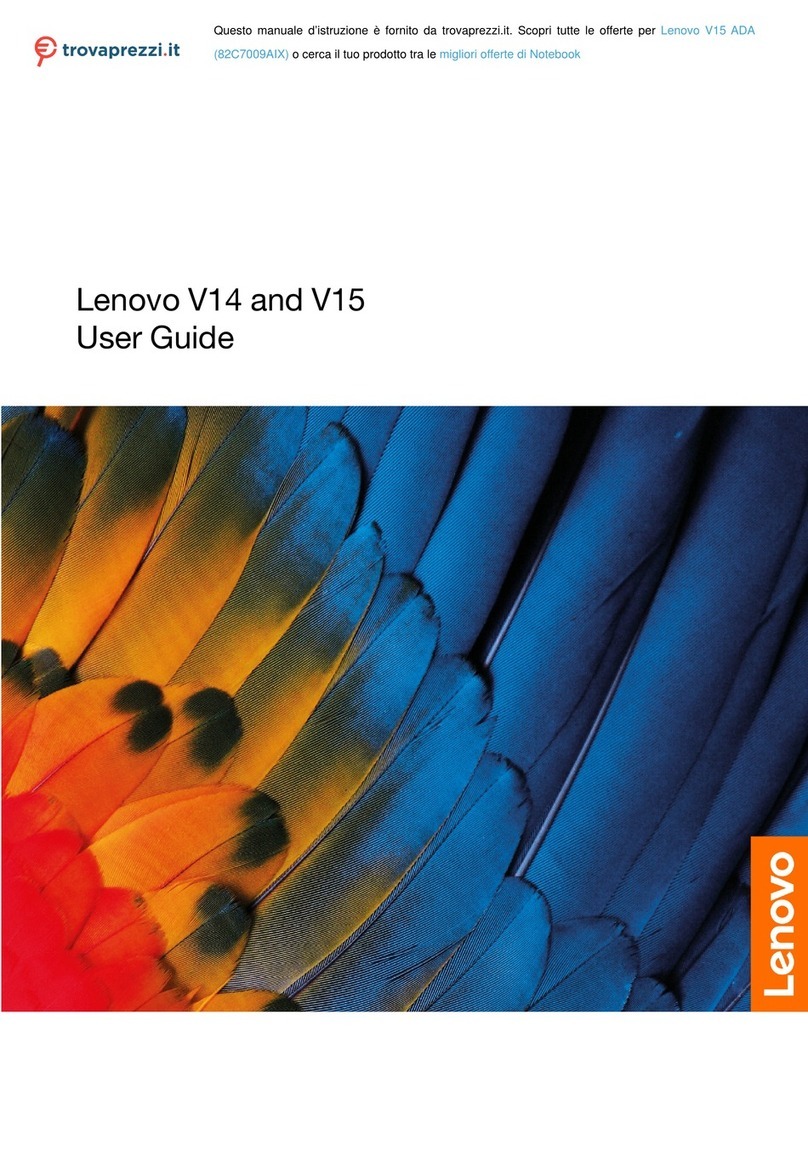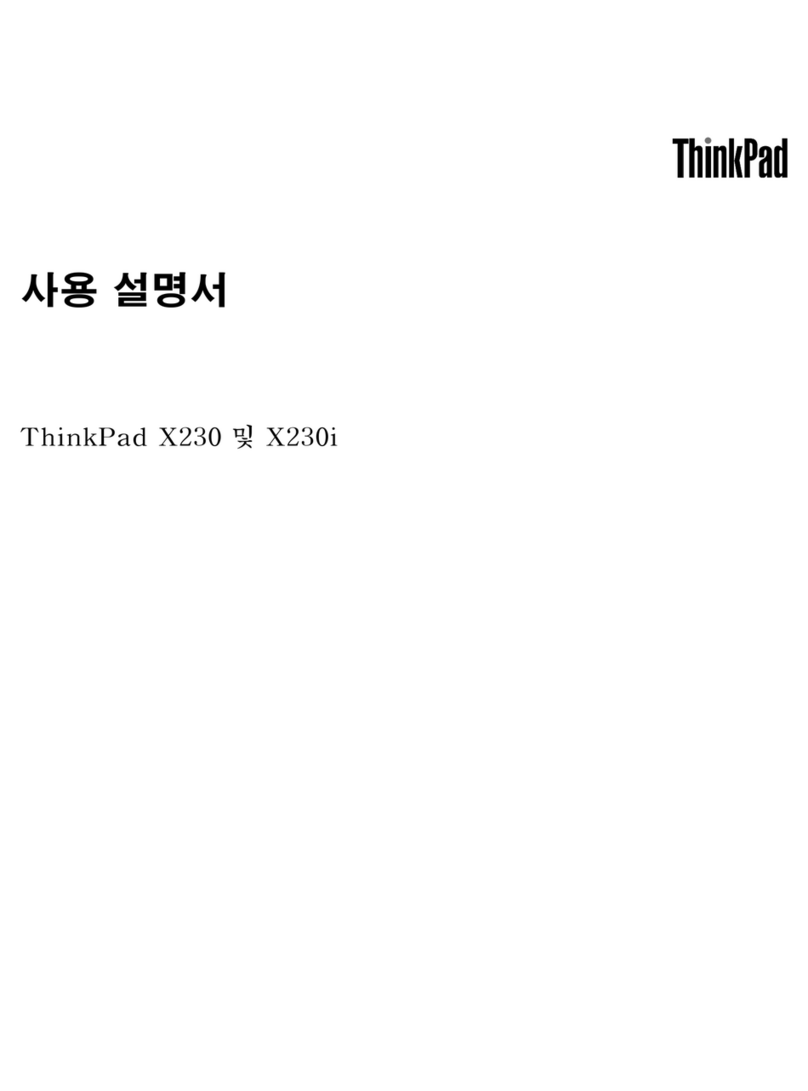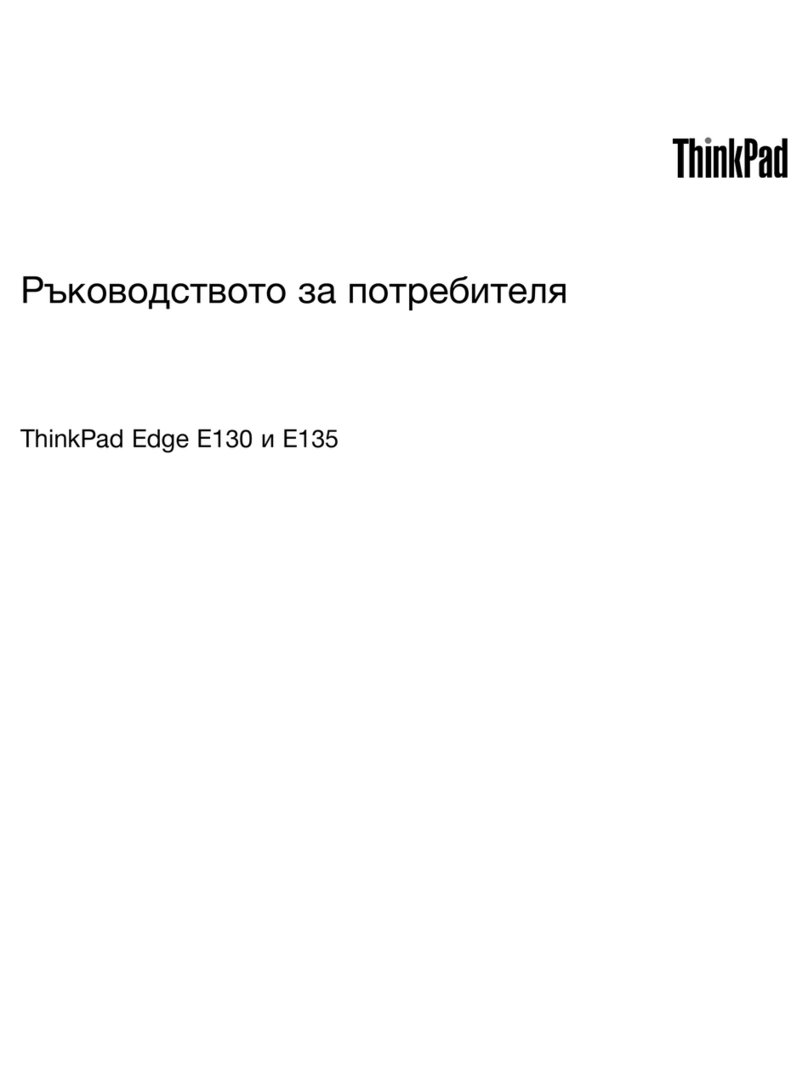Contents
About this do umentation . . . . . . . . iii
Chapter 1. Meet your omputer . . . . . 1
Front view . . . . . . . . . . . . . . . . . . 1
Side view . . . . . . . . . . . . . . . . . . 3
Bottom view . . . . . . . . . . . . . . . . . 5
USB specifications . . . . . . . . . . . . . . 6
Chapter 2. Get started with your
omputer . . . . . . . . . . . . . . . . . 7
Get started with your desktop . . . . . . . . . . 7
Manage networks . . . . . . . . . . . . . . . 7
Connect to Wi-Fi networks. . . . . . . . . . 7
Airplane mode . . . . . . . . . . . . . . 8
nteract with your computer . . . . . . . . . . . 8
Use the camera . . . . . . . . . . . . . . 8
Use the keyboard shortcuts . . . . . . . . . 8
Use the TrackPoint pointing device . . . . . . 9
Use the trackpad . . . . . . . . . . . . 11
Use the multi-touch screen (for selected
models) . . . . . . . . . . . . . . . . 12
Connect to an external display . . . . . . . 13
Lenovo Mod Pen (for selected models) . . . . 15
Lenovo Precision Pen 2 (for selected
models) . . . . . . . . . . . . . . . . 16
Chapter 3. Explore your omputer . . 19
Use the ntelligent Cooling feature . . . . . . . 19
Use the P-to-P 2.0 charging function . . . . . . 19
Set the power plan . . . . . . . . . . . . . 19
Connect to a Bluetooth-enabled device . . . . . 20
Enabling Nvidia proprietary drivers in Fedora (for
selected models) . . . . . . . . . . . . . . 20
Accessories . . . . . . . . . . . . . . . . 20
Purchase options . . . . . . . . . . . . 21
Chapter 4. Se ure your omputer
and information . . . . . . . . . . . . 23
Lock the computer (for ThinkPad Z16 Gen 1
only) . . . . . . . . . . . . . . . . . . . 23
Use the fingerprint reader (for selected models) . . 23
Use passwords . . . . . . . . . . . . . . . 24
Password types . . . . . . . . . . . . . 24
Set, change, and remove a password . . . . 25
Protect data against power loss . . . . . . . . 26
Chapter 5. Configure advan ed
settings. . . . . . . . . . . . . . . . . 27
UEF B OS . . . . . . . . . . . . . . . . . 27
What is UEF B OS . . . . . . . . . . . . 27
Enter the UEF B OS menu. . . . . . . . . 27
Navigate in the UEF B OS interface . . . . . 27
Change the startup sequence . . . . . . . 27
Set the system date and time. . . . . . . . 28
Update UEF B OS . . . . . . . . . . . . 28
Chapter 6. CRU repla ement . . . . . 29
CRU list . . . . . . . . . . . . . . . . . . 29
Disable the built-in battery. . . . . . . . . . . 29
Replace a CRU . . . . . . . . . . . . . . . 30
Base cover assembly . . . . . . . . . . . 30
M.2 solid-state drive . . . . . . . . . . . 31
Wireless WAN card (for selected models) . . . 33
Chapter 7. Help and support . . . . . 35
Frequently asked questions . . . . . . . . . . 35
Error messages . . . . . . . . . . . . . . . 36
Beep errors . . . . . . . . . . . . . . . . 37
Self-help resources . . . . . . . . . . . . . 38
Call Lenovo . . . . . . . . . . . . . . . . 39
Before you contact Lenovo . . . . . . . . 39
Lenovo Customer Support Center . . . . . . 40
Purchase additional services. . . . . . . . . . 41
Appendix A. Complian e
information . . . . . . . . . . . . . . . 43
Appendix B. Noti es and
trademarks . . . . . . . . . . . . . . . 45
© Copyright Lenovo 2022 i