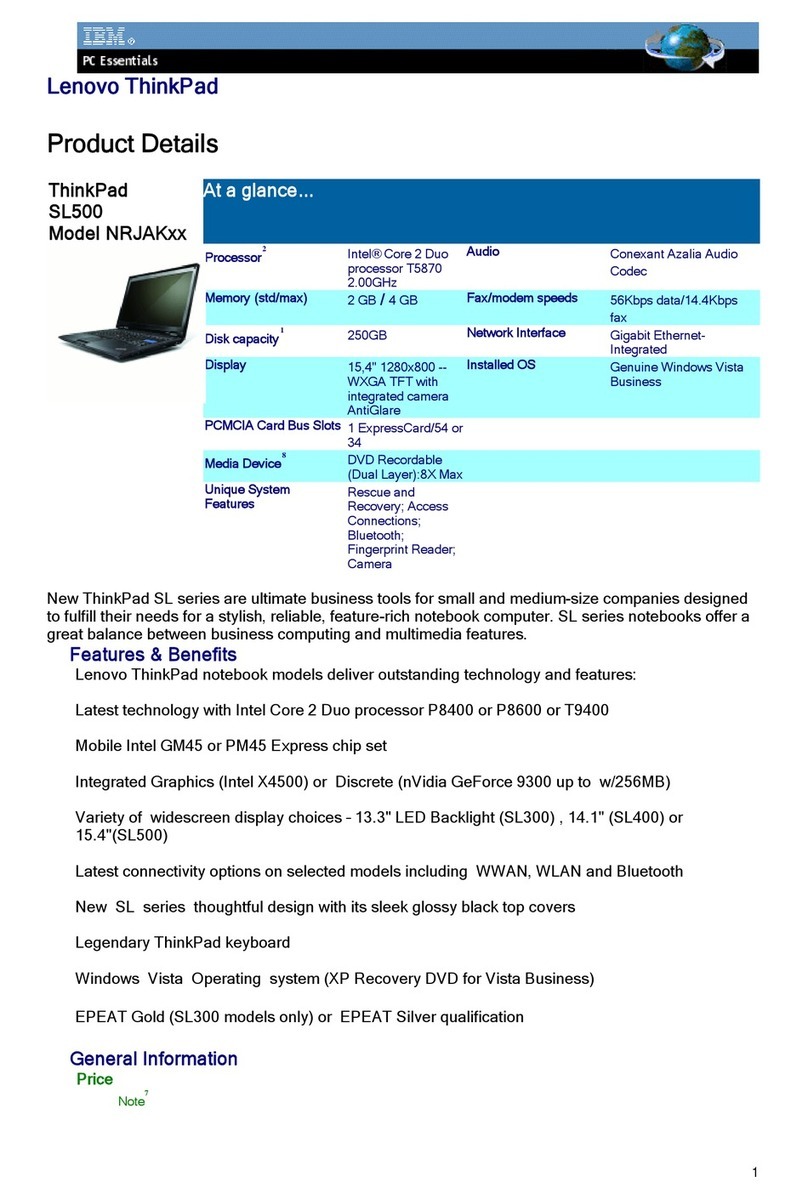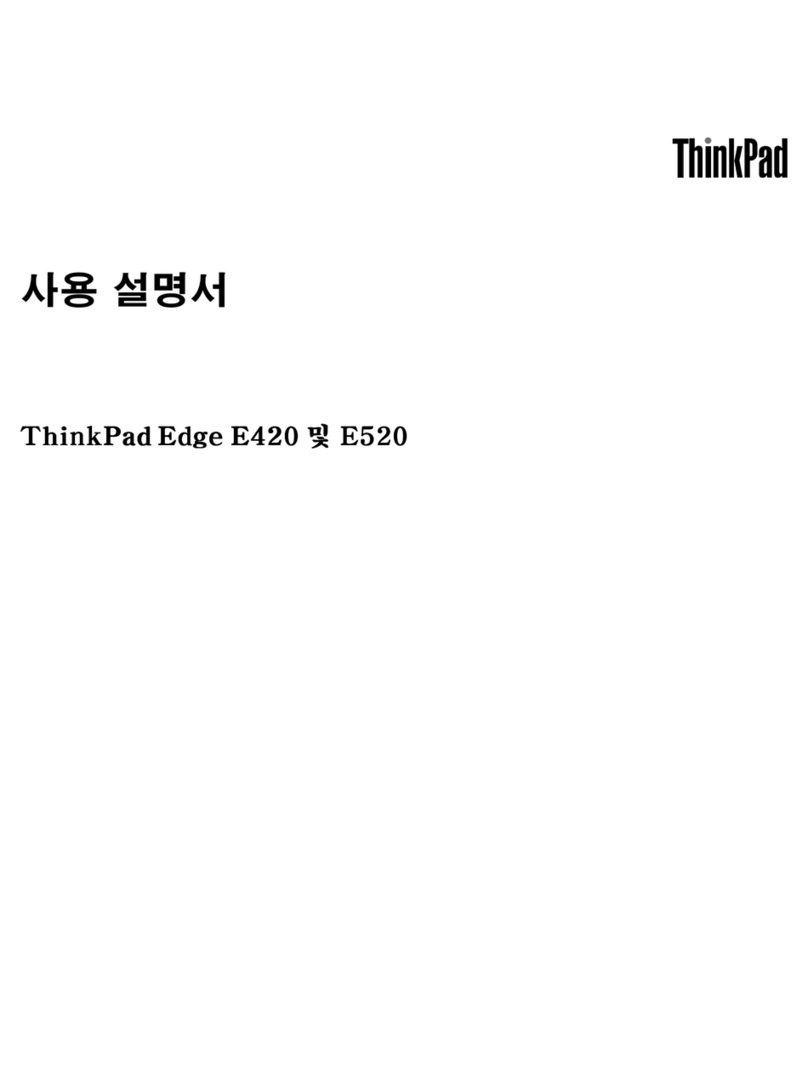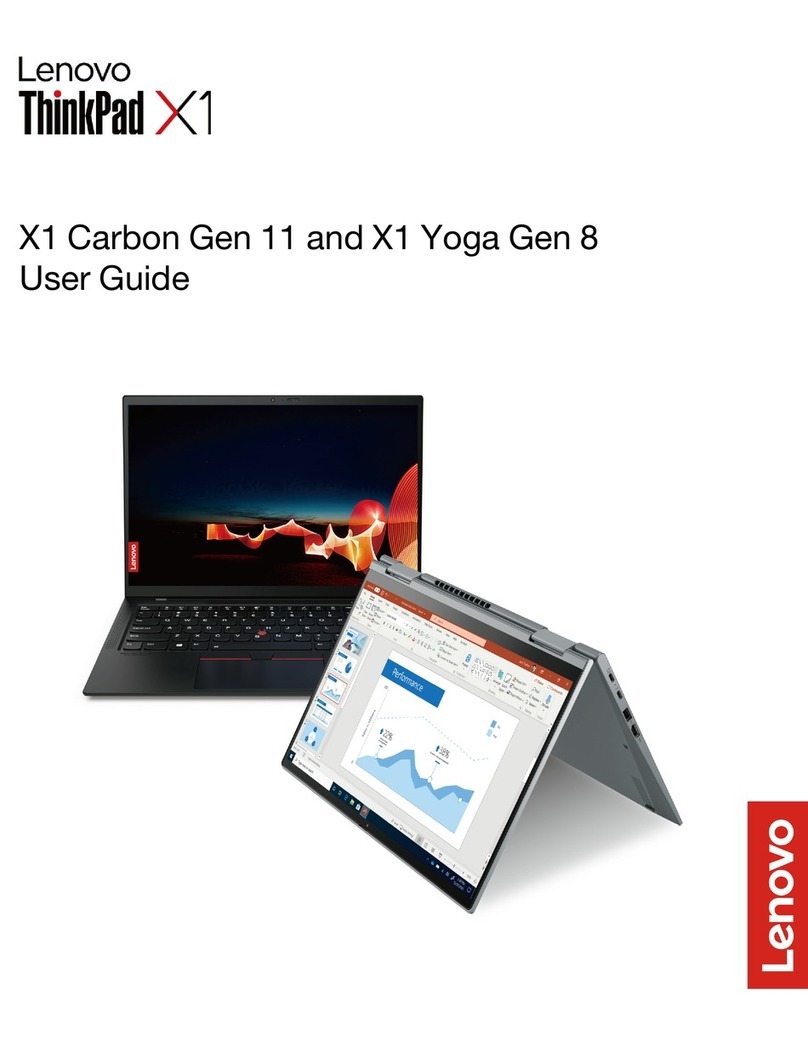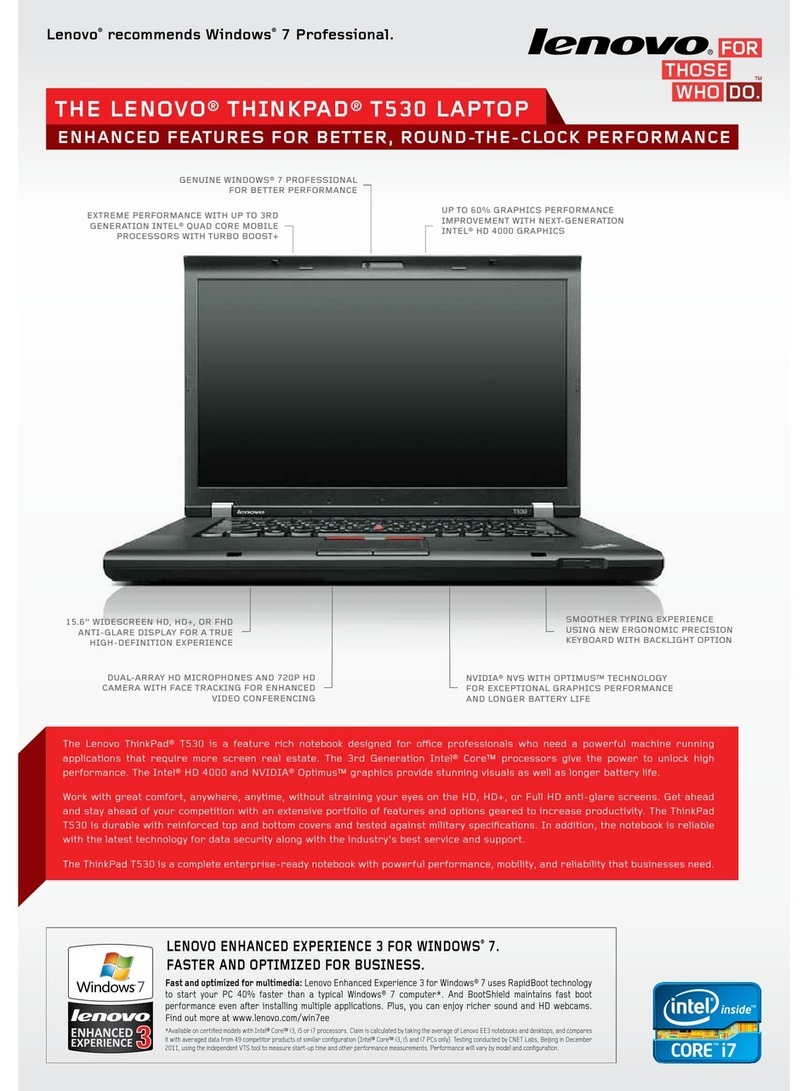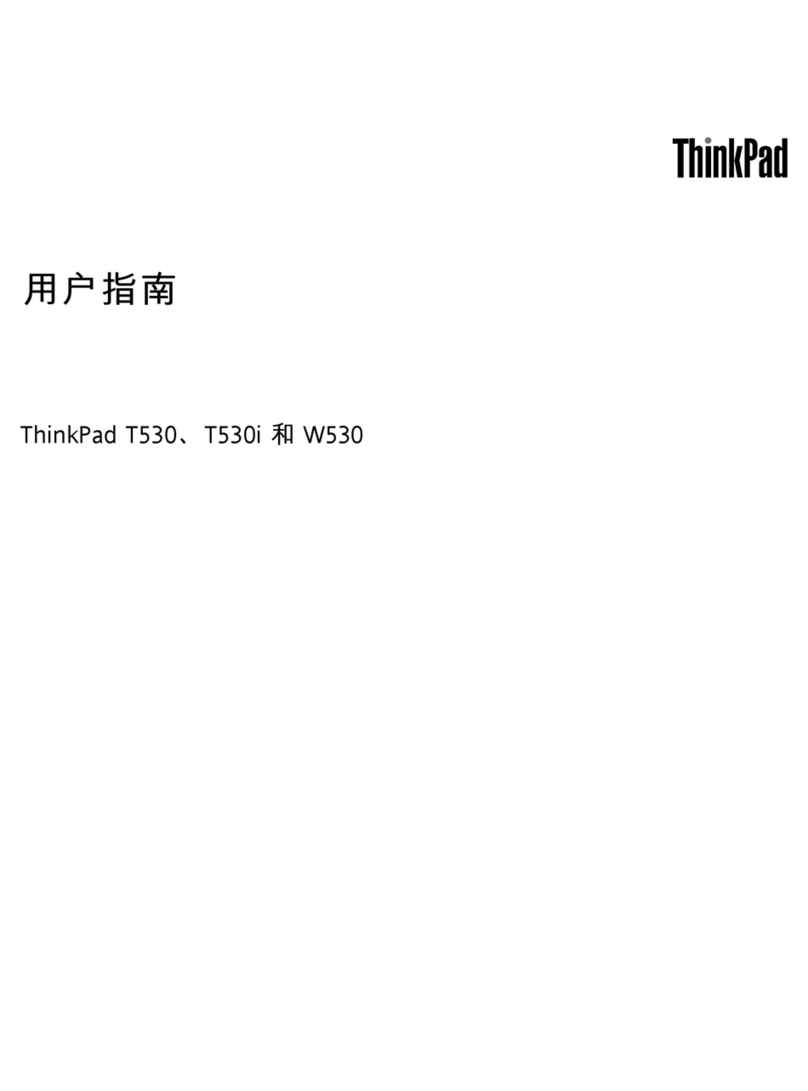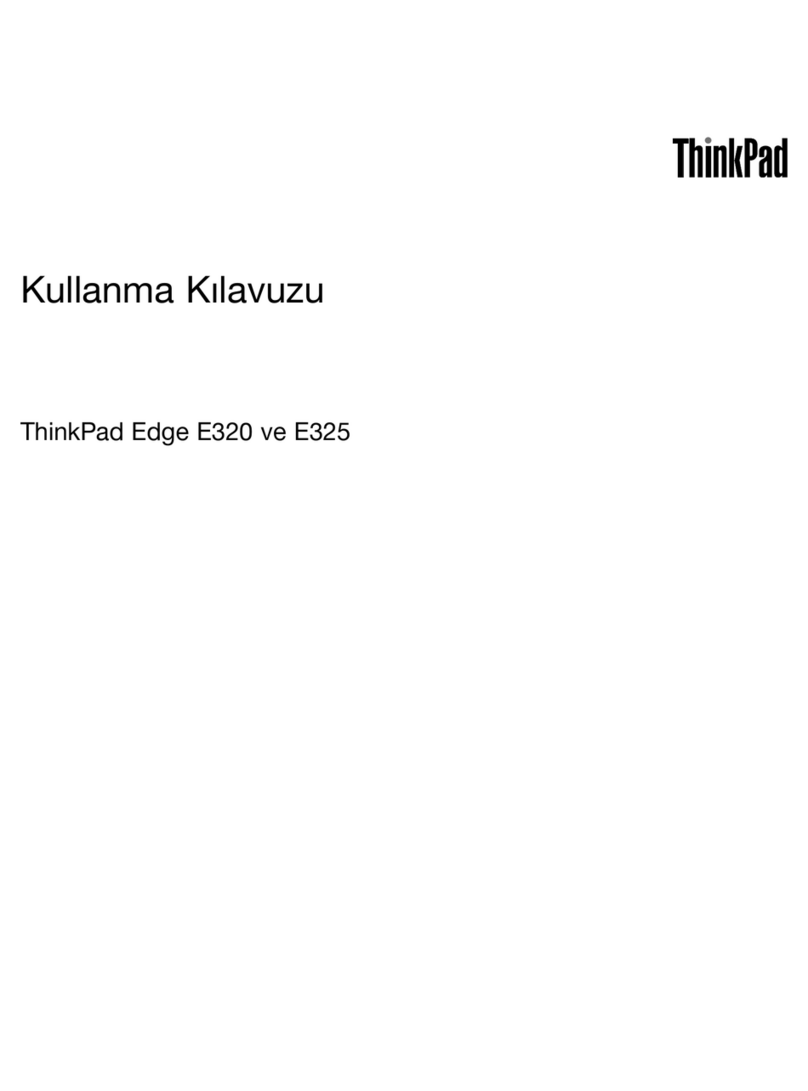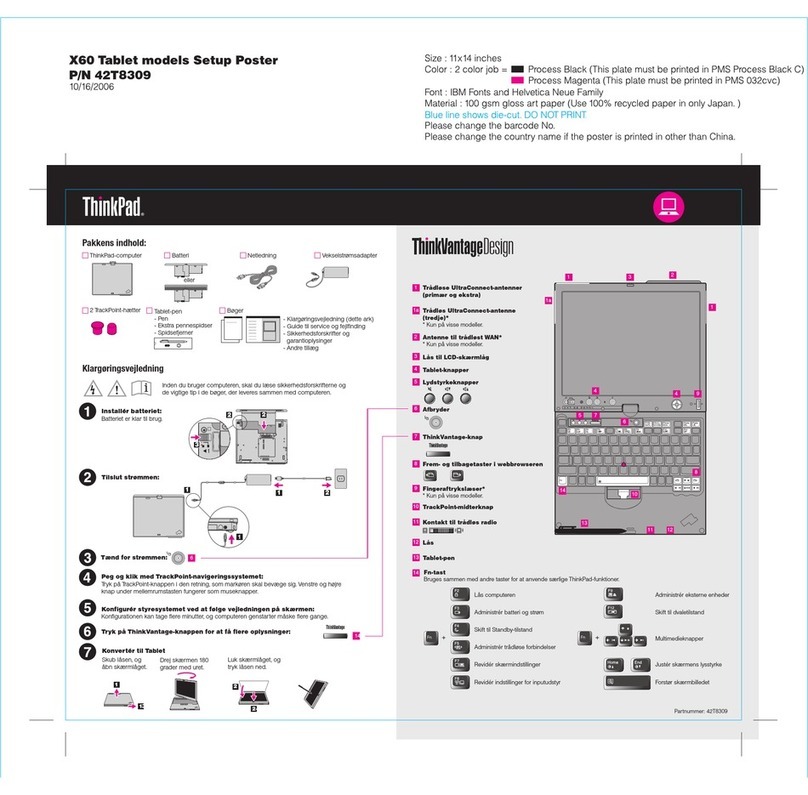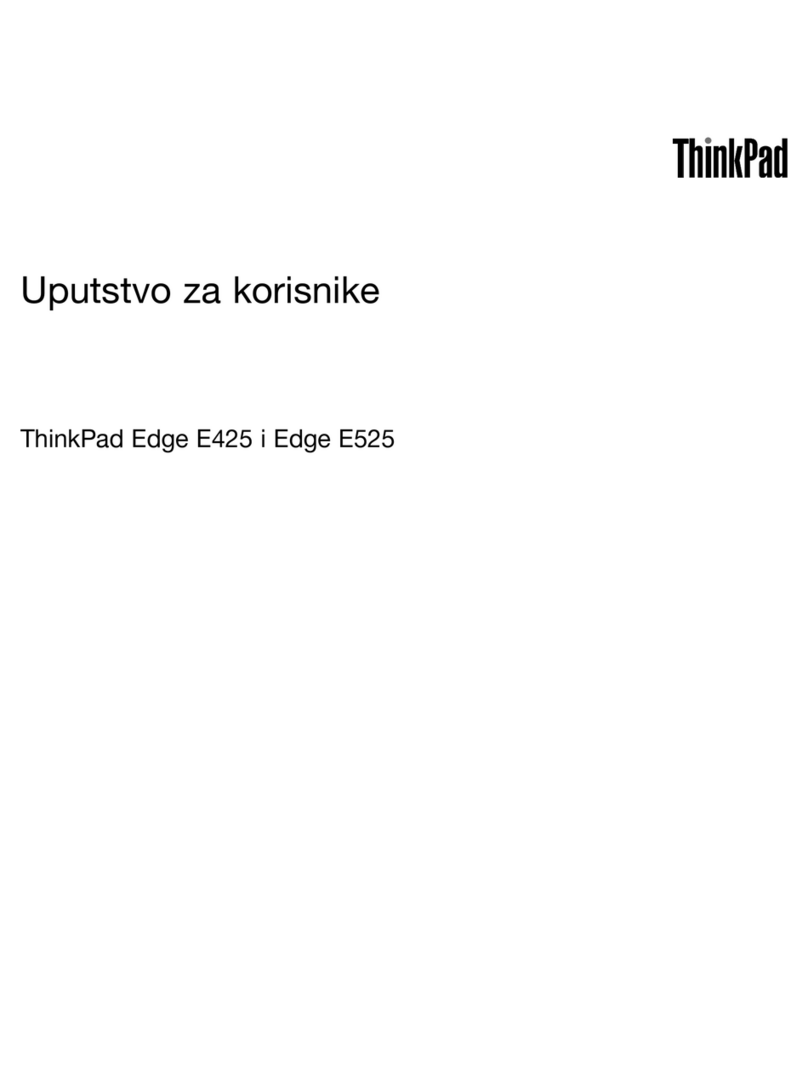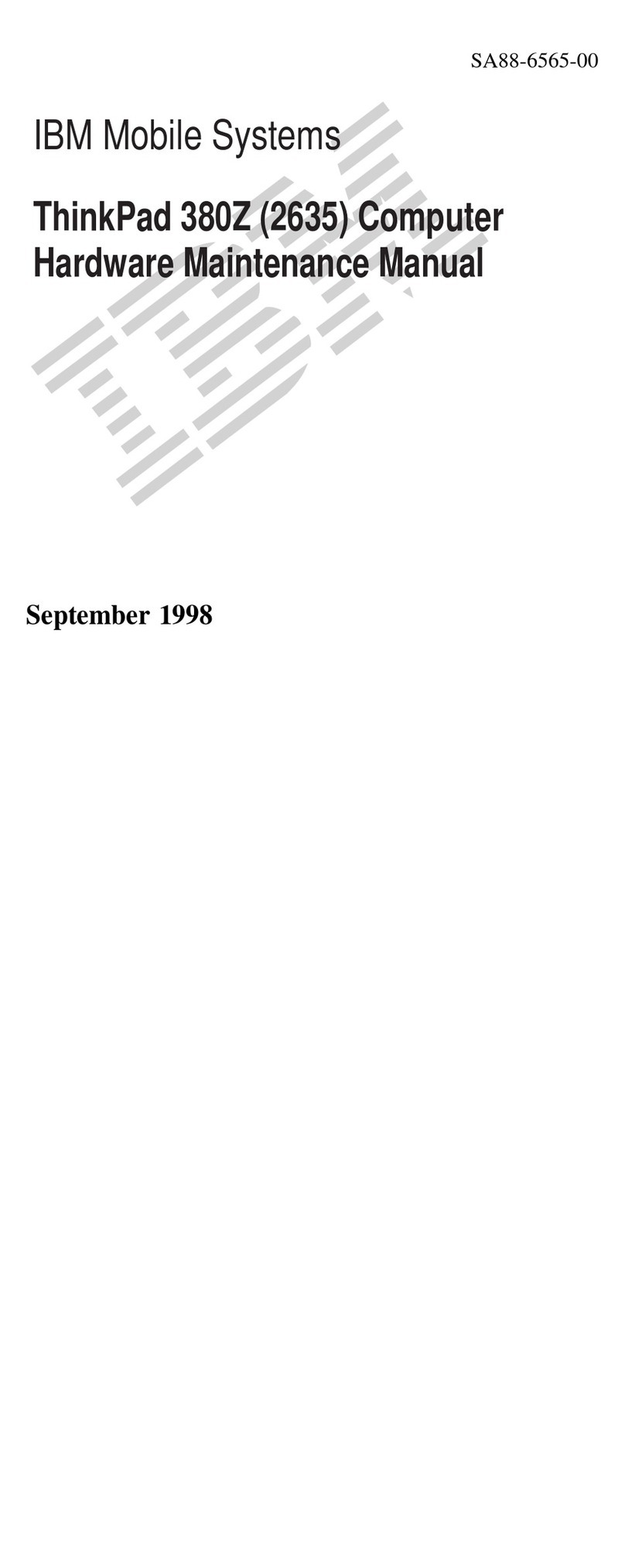First Edition (January 1998)
IBM might not be offering the products, services, or features
discussed in this document in all countries, and the information is
subject to change without notice. Consult your local
representative for information on the products, services, and
features available in your area.
The following paragraph does not apply to the United
Kingdom or any country where such provisions are
inconsistent with local law:
INTERNATIONAL BUSINESS MACHINES CORPORATION
PROVIDES THIS PUBLICATION “AS IS” WITHOUT ANY
WARRANTY OF ANY KIND, EITHER EXPRESS OR IMPLIED,
INCLUDING, BUT NOT LIMITED TO, THE LIMITED
WARRANTIES OF MERCHANTABILITY OR FITNESS FOR A
PARTICULAR PURPOSE. Some states do not allow disclaimers
or express or implied warranties in certain transactions;
therefore, this statement may not apply to you.
This publication could include technical inaccuracies or
typographical errors. Changes are periodically made to the
information herein; these changes will be incorporated in new
editions of the publication. IBM may make improvements or
changes in the products or the programs described in this
publication at any time.
Requests for technical information about IBM products should be
made to your IBM Authorized Dealer or your IBM Marketing
Representative.
Copyright International Business Machines Corporation
1998. All rights reserved. Note to U.S. Government Users –
Documentation related to restricted rights – Use, duplication, or
disclosure is subject to restrictions set forth in GSA ADP
Schedule Contract with IBM Corp.
Notices
References in this publication to IBM products, programs, or
services do not imply that IBM intends to make these available in
all countries in which IBM operates. Any reference to an IBM
product, program, or service is not intended to state or imply that
only that IBM product, program, or service may be used. Any
functionally equivalent product, program, or service that does not
infringe any of the intellectual property rights of IBM may be
used instead of the IBM product, program, or service. The
evaluation and verification of operation in conjunction with other
products, except those expressly designated by IBM, are the
responsibility of the user.
IBM may have patents or pending patent applications covering
subject matter in this document. The furnishing of this document
does not give you any license to these patents. You can send
license inquiries, in writing, to the IBM Director of Licensing, IBM
Corporation, 500 Columbus Avenue, Thornwood, NY 10594,
U.S.A.
Trademarks
IBM, ThinkPad, and TrackPoint are trademarks of the IBM
Corporation in the United States or other countries or both.
Microsoft, Windows, Windows NT, and the Windows 95 flag logo
are trademarks or registered trademarks of the Microsoft
Corporation.