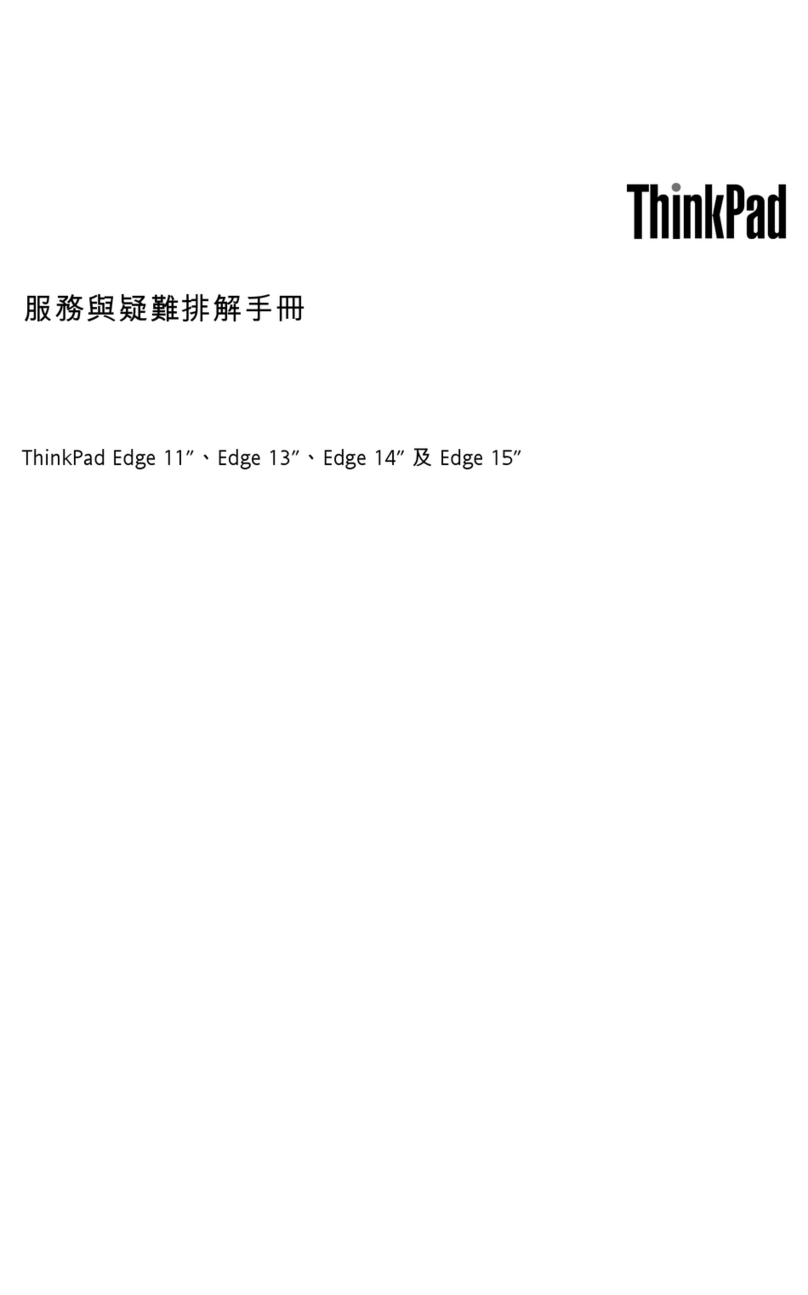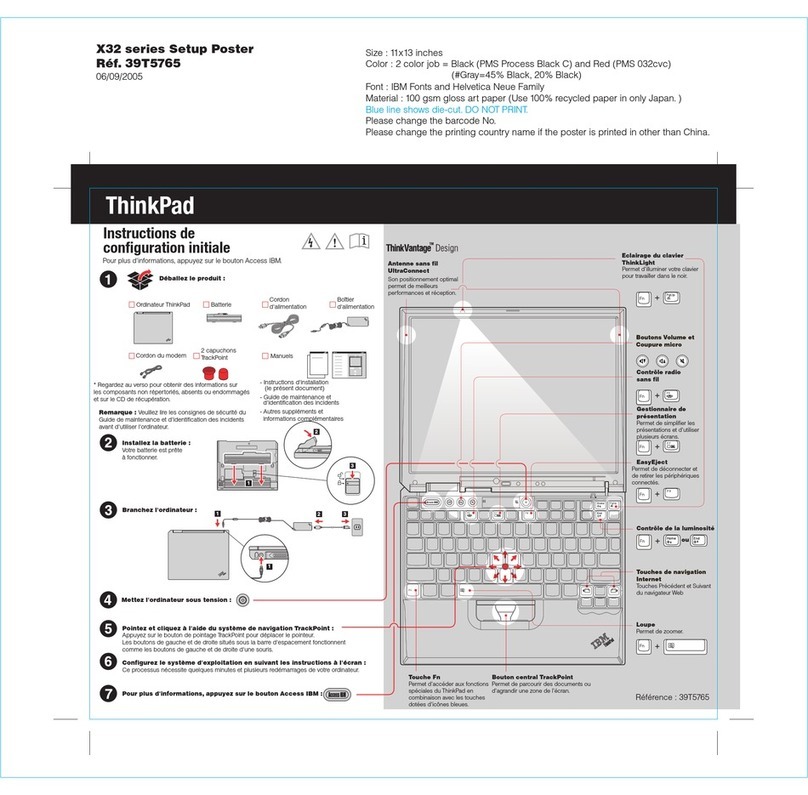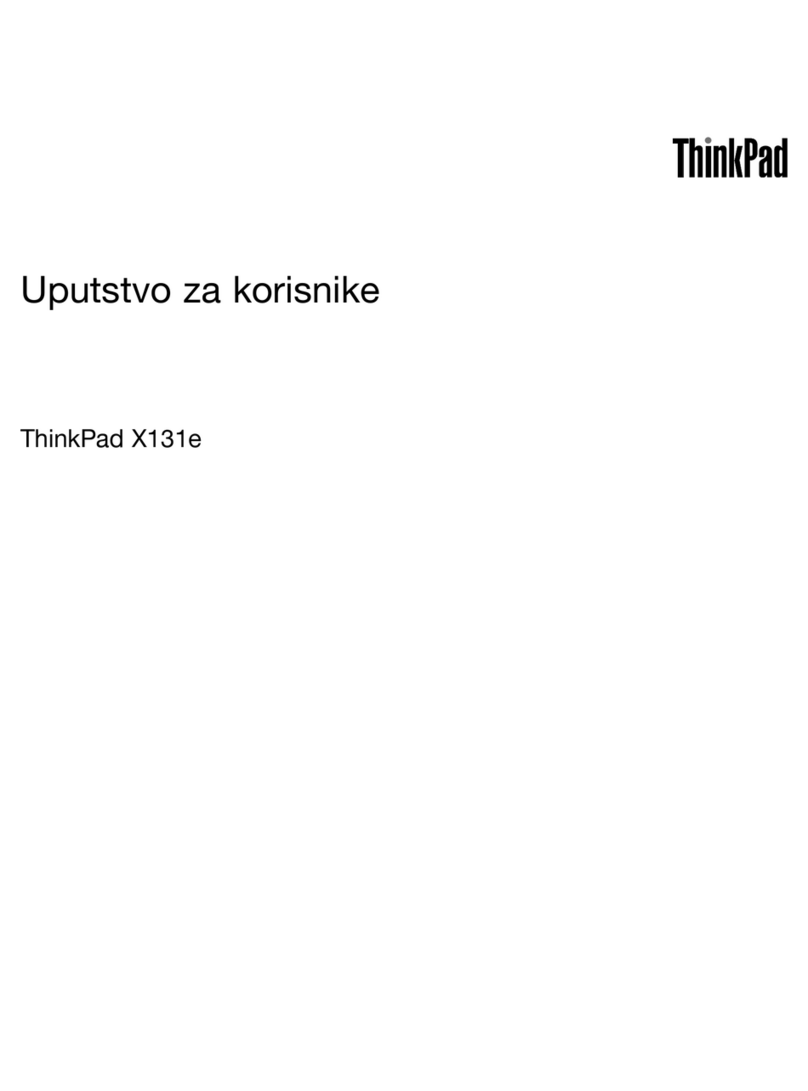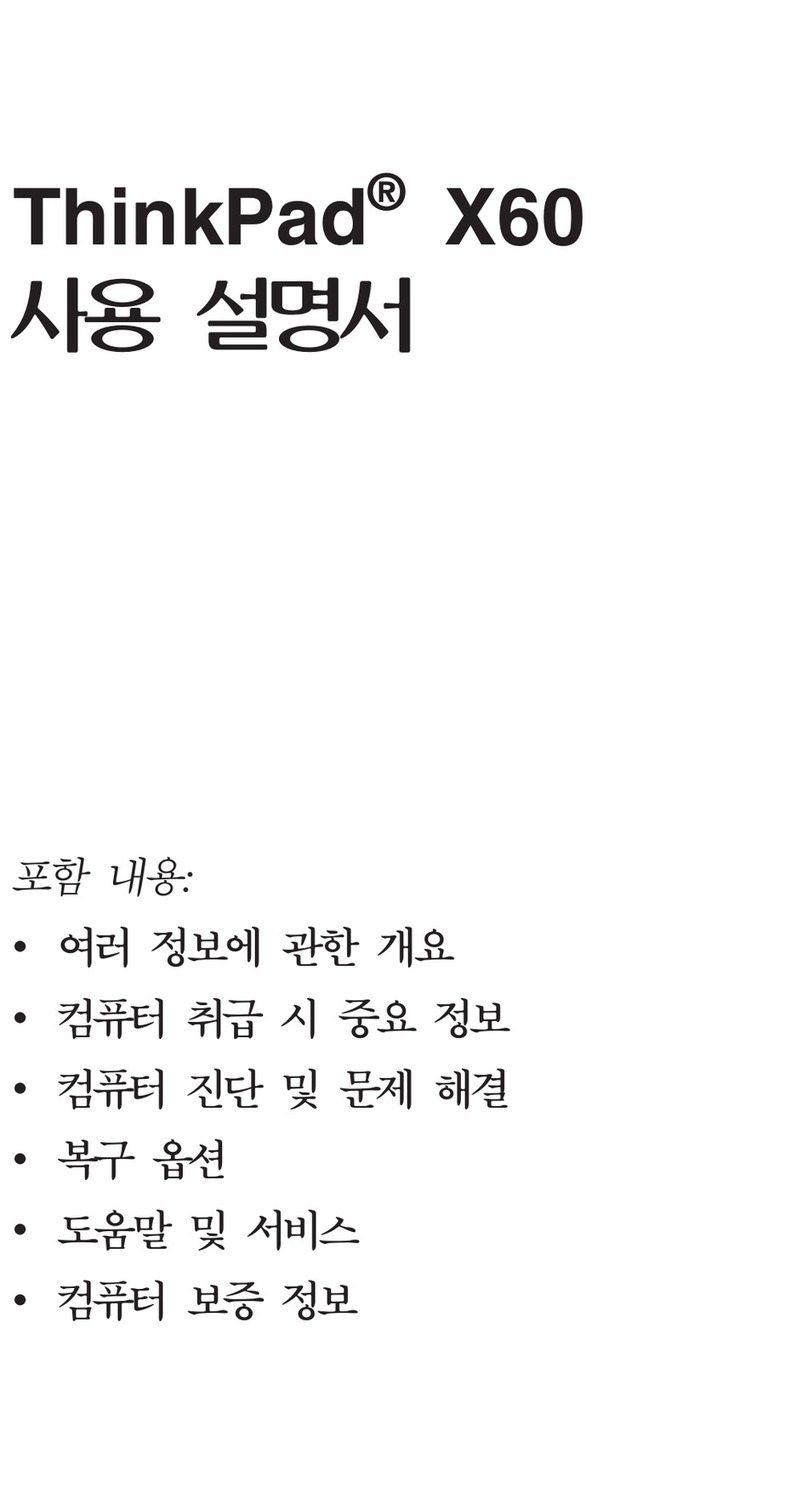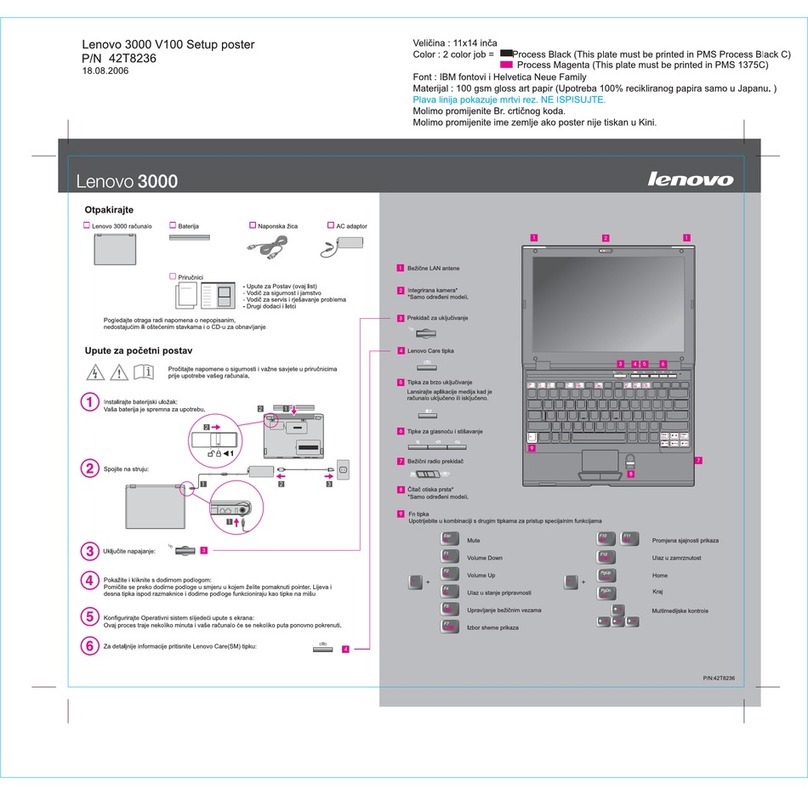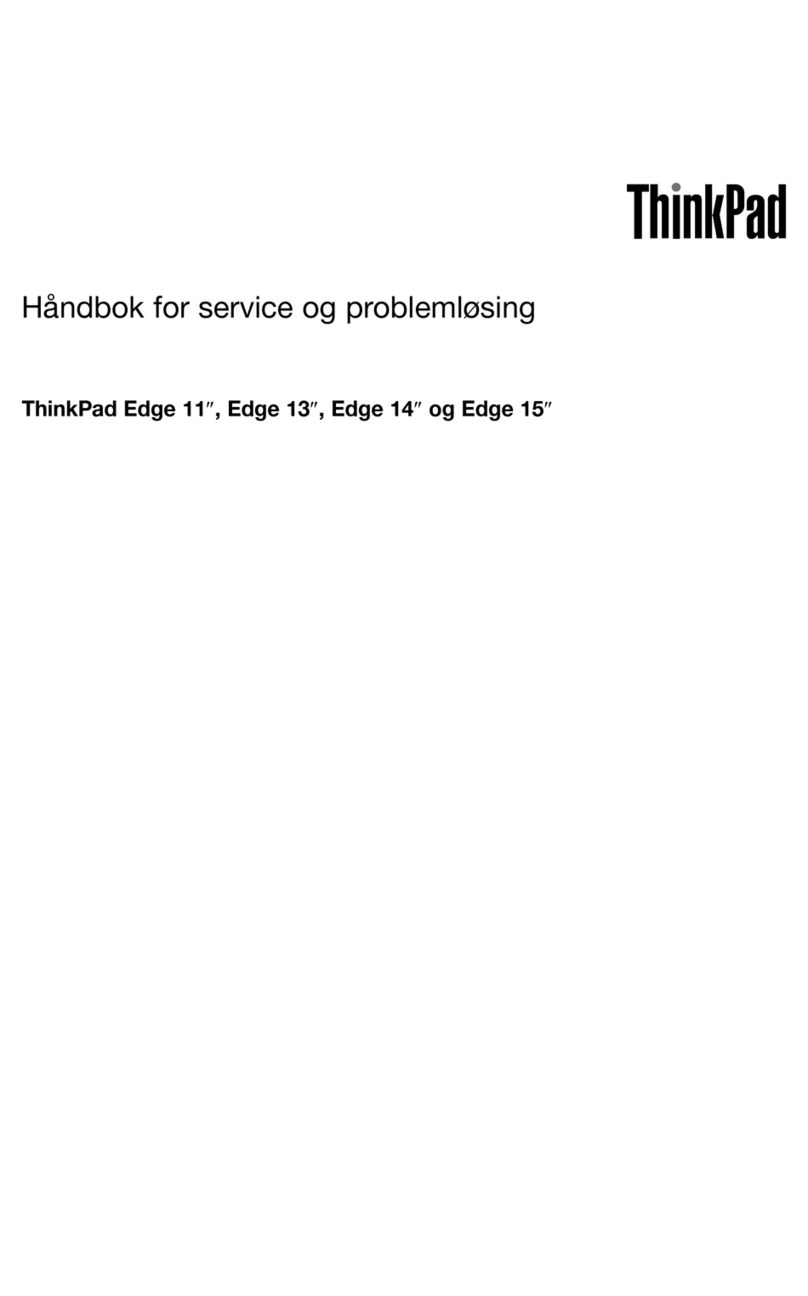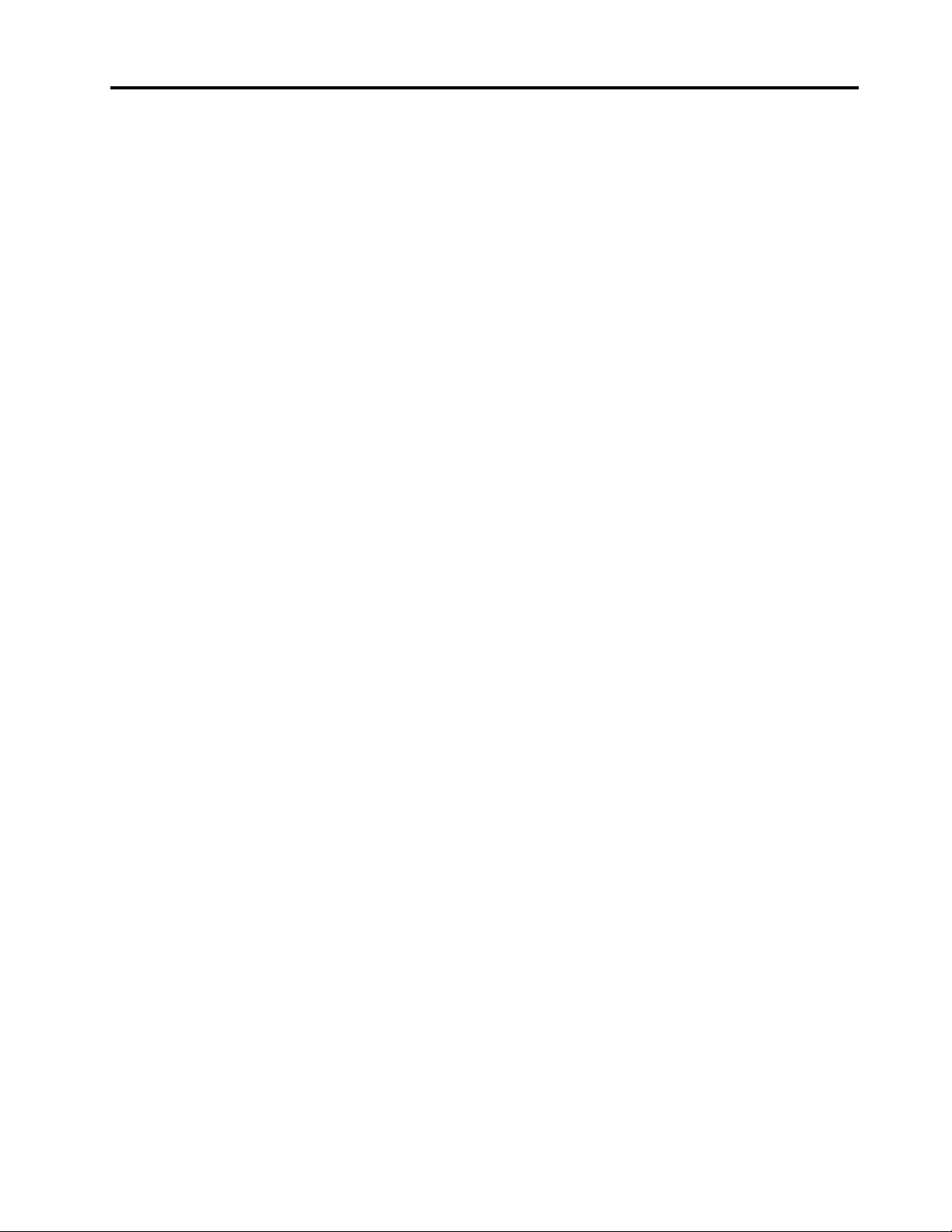Contents
Dis over your Lenovo notebook. . . . . iii
Chapter 1. Meet your omputer . . . . . 1
Front vie . . . . . . . . . . . . . . . . . . 1
Side vie . . . . . . . . . . . . . . . . . . 5
Bottom vie . . . . . . . . . . . . . . . . . 8
Features and specifications . . . . . . . . . . 10
USB specifications. . . . . . . . . . . . 10
Chapter 2. Get started with your
omputer . . . . . . . . . . . . . . . . 13
Access net orks . . . . . . . . . . . . . . 13
Connect to Wi-Fi net orks. . . . . . . . . 13
Connect to the ired Ethernet . . . . . . . 13
Connect to a cellular net ork (for selected
models) . . . . . . . . . . . . . . . . 14
Turn on the Airplane mode . . . . . . . . . 14
Interact ith your computer . . . . . . . . . . 15
Use the keyboard shortcuts . . . . . . . . 15
Use the TrackPoint pointing device . . . . . 16
Use the trackpad . . . . . . . . . . . . 18
Use the touch screen (for selected models) . . 19
Connect to an external display . . . . . . . 21
Get to kno YOGA modes (for ThinkPad X13 Yoga
Gen 4 models) . . . . . . . . . . . . . . . 23
Use Lenovo Integrated Pen (for selected ThinkPad
X13 Yoga Gen 4 models) . . . . . . . . . . . 23
Chapter 3. Explore your omputer . . 25
Lenovo apps . . . . . . . . . . . . . . . . 25
Lenovo Commercial Vantage . . . . . . . . 25
Lenovo Vie (for selected models). . . . . . 25
Intelligent cooling . . . . . . . . . . . . . . 27
Use the Cool and Quiet on lap feature . . . . . . 28
Manage po er . . . . . . . . . . . . . . . 28
Check the battery status . . . . . . . . . 29
Charge the computer . . . . . . . . . . . 29
Change the po er settings . . . . . . . . 30
Transfer data . . . . . . . . . . . . . . . . 30
Set up a Bluetooth connection . . . . . . . 30
Set up an NFC connection . . . . . . . . . 31
Use a smart card . . . . . . . . . . . . 31
Accessories . . . . . . . . . . . . . . . . 31
Purchase accessories . . . . . . . . . . 32
Chapter 4. Se ure your omputer
and information . . . . . . . . . . . . 33
Lock the computer . . . . . . . . . . . . . 33
Log in ith your fingerprint . . . . . . . . . . 33
Log in ith your face ID (for selected models) . . . 34
Lock on leave function (for infrared camera
models) . . . . . . . . . . . . . . . . . . 34
Protect data against po er loss (for selected
models) . . . . . . . . . . . . . . . . . . 34
UEFI BIOS pass ords . . . . . . . . . . . . 35
Pass ord types . . . . . . . . . . . . . 35
Set, change, and remove a pass ord . . . . 36
Associate your fingerprints ith pass ords
(for selected models) . . . . . . . . . . . 37
FIDO (Fast Identity Online) authentication. . . . . 37
Certificate based BIOS management . . . . . . 38
Chapter 5. Configure advan ed
settings. . . . . . . . . . . . . . . . . 41
UEFI BIOS . . . . . . . . . . . . . . . . . 41
Enter the UEFI BIOS menu. . . . . . . . . 41
Navigate in the UEFI BIOS interface . . . . . 41
Set the system date and time. . . . . . . . 41
Change the startup sequence . . . . . . . 41
Vie UEFI BIOS Event logs . . . . . . . . 41
Detect memory retraining (for Intel models
only) . . . . . . . . . . . . . . . . . 42
Customize BIOS Defaults . . . . . . . . . 43
Reset system to factory defaults . . . . . . 43
Recover the UEFI BIOS . . . . . . . . . . 44
Update UEFI BIOS . . . . . . . . . . . . 44
Cloud bare metal recovery (for selected
models) . . . . . . . . . . . . . . . . 44
Install a Windo s operating system and drivers . . 45
Chapter 6. CRU repla ement . . . . . 47
CRU list . . . . . . . . . . . . . . . . . . 47
Disable Fast Startup and the built-in battery. . . . 47
Replace a CRU . . . . . . . . . . . . . . . 48
Base cover assembly . . . . . . . . . . . 48
Wireless WAN card and Wireless WAN card
bracket (for selected models) . . . . . . . . 50
M.2 solid-state drive and M.2 solid-state drive
braket (for selected models) . . . . . . . . 51
Pen dummy (for selected ThinkPad X13 Yoga
Gen 4 models) . . . . . . . . . . . . . 53
Chapter 7. Help and support . . . . . 55
Frequently asked questions . . . . . . . . . . 55
Error messages . . . . . . . . . . . . . . . 57
Beep errors . . . . . . . . . . . . . . . . 58
Self-help resources . . . . . . . . . . . . . 59
© Copyright Lenovo 2023 i