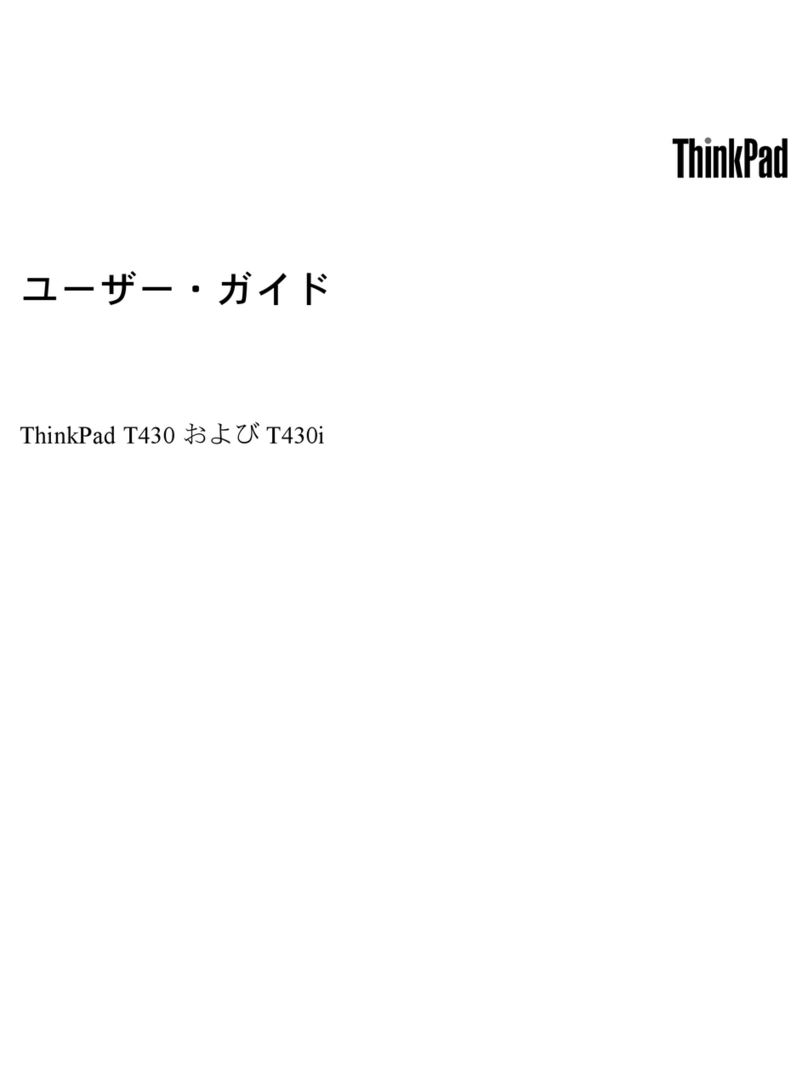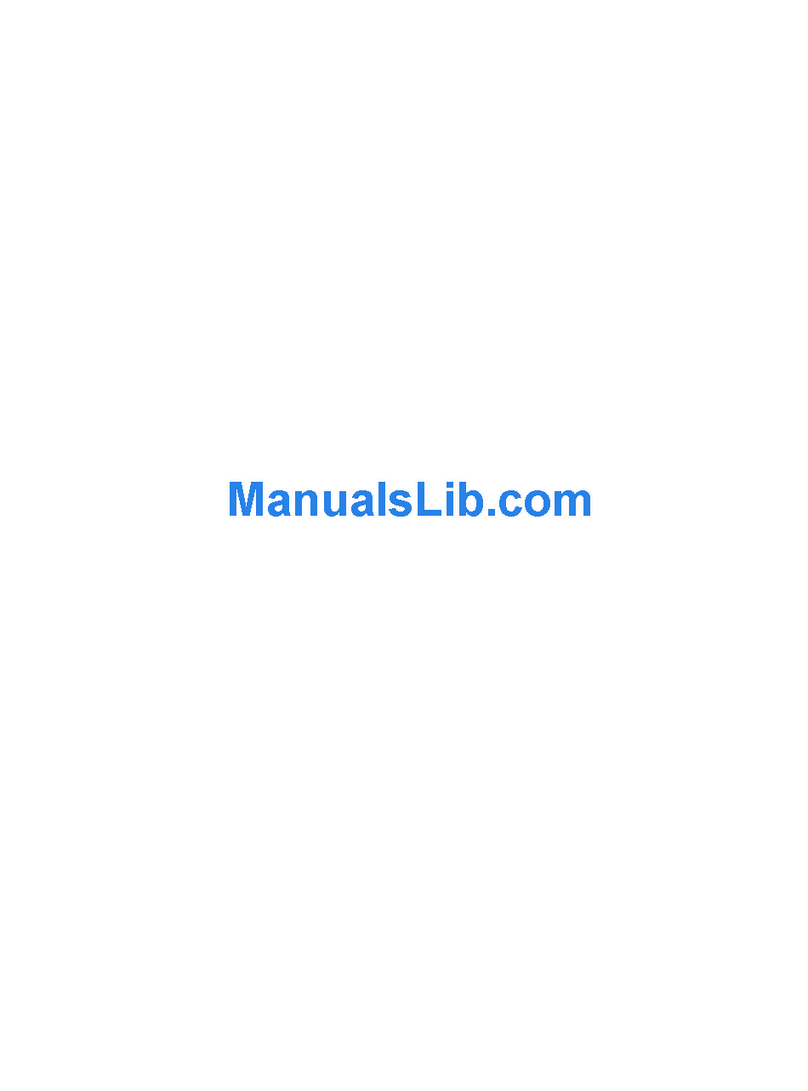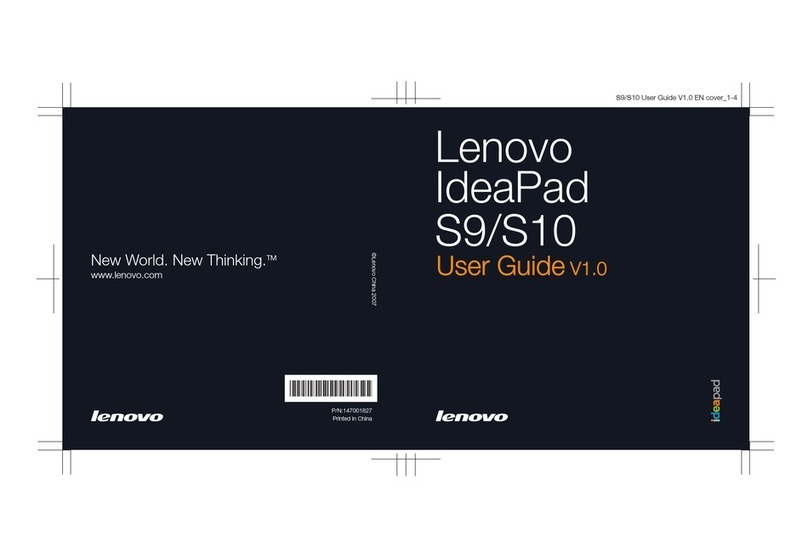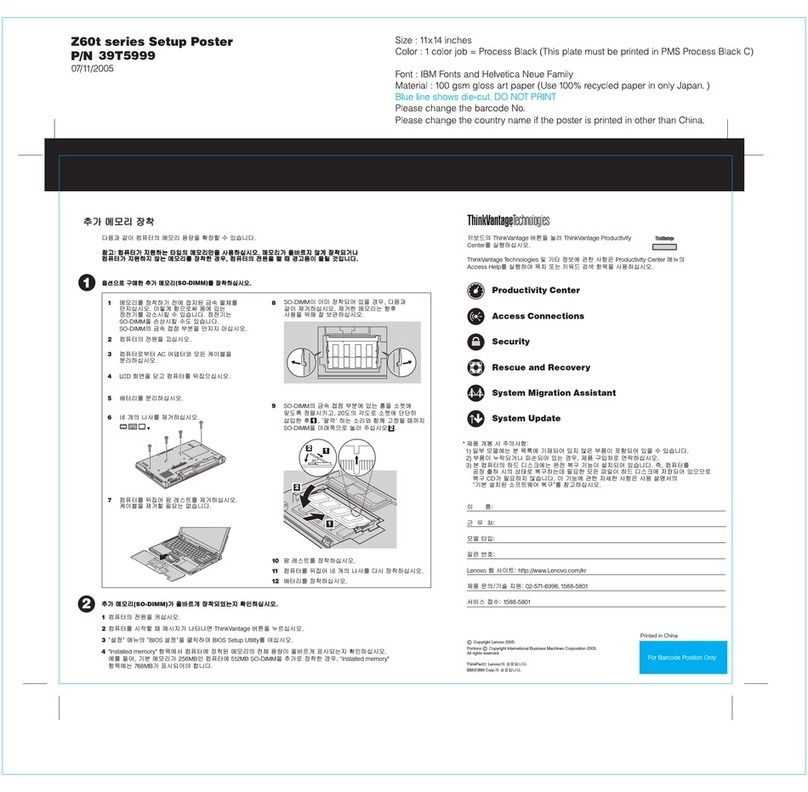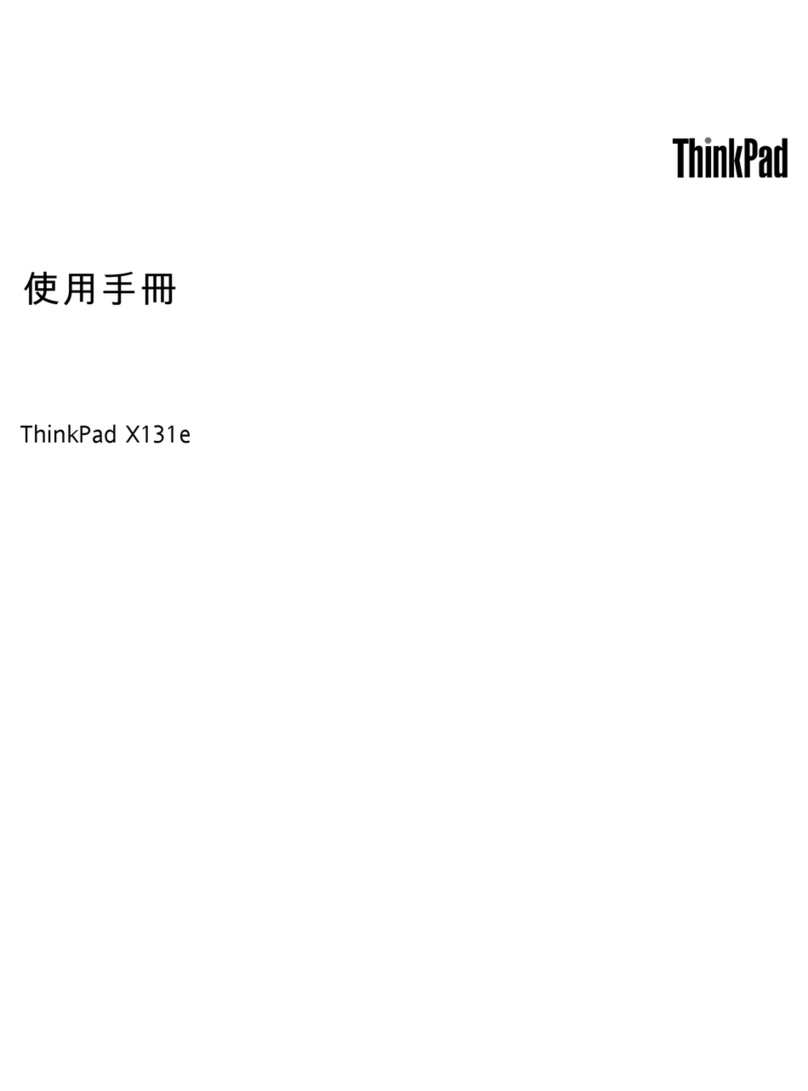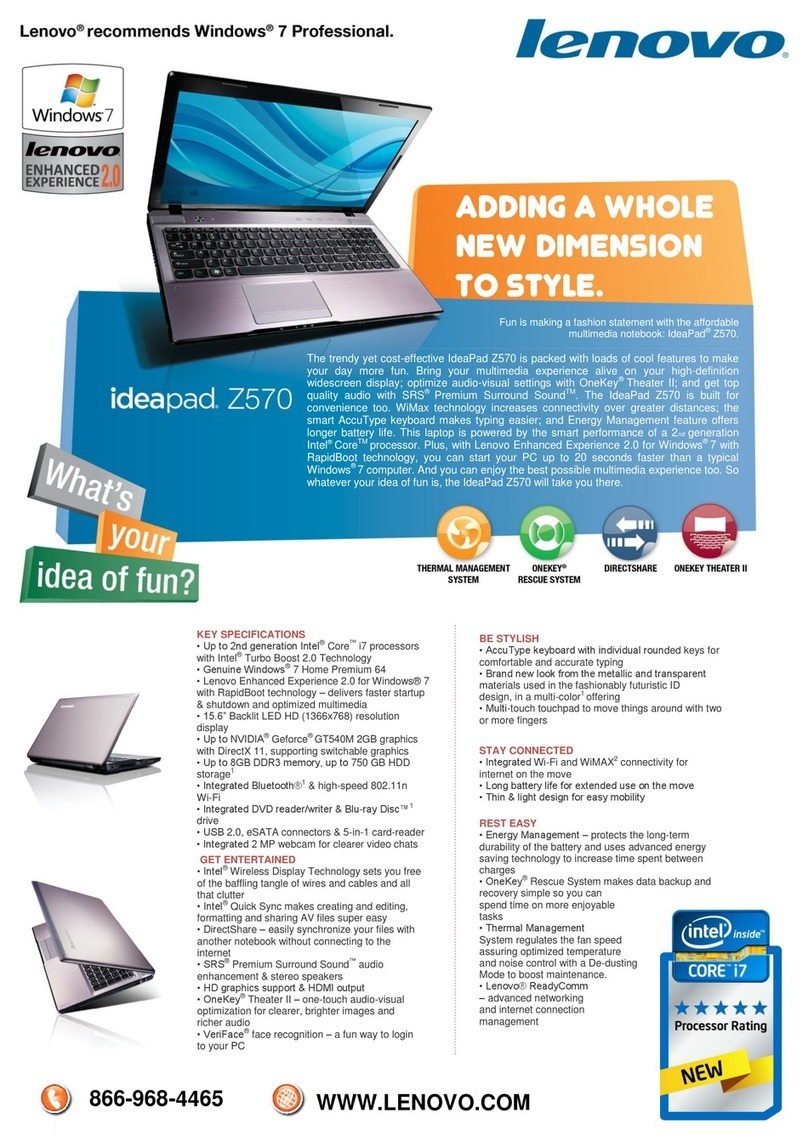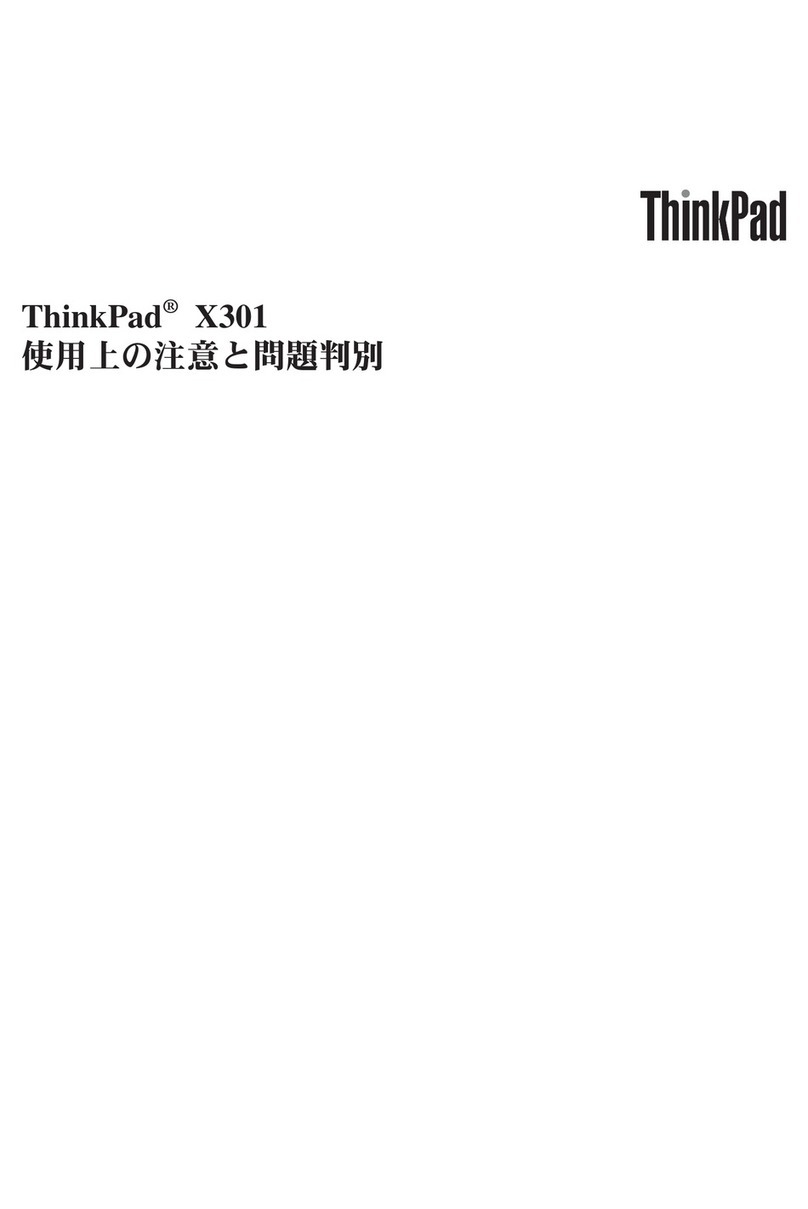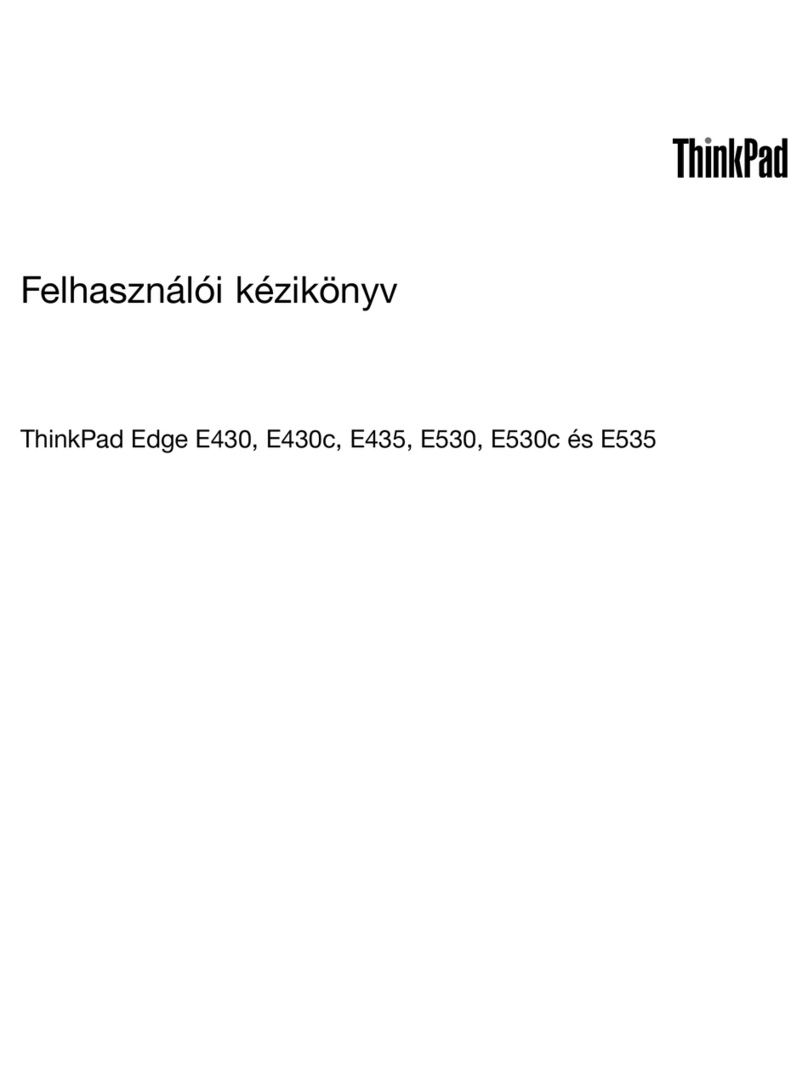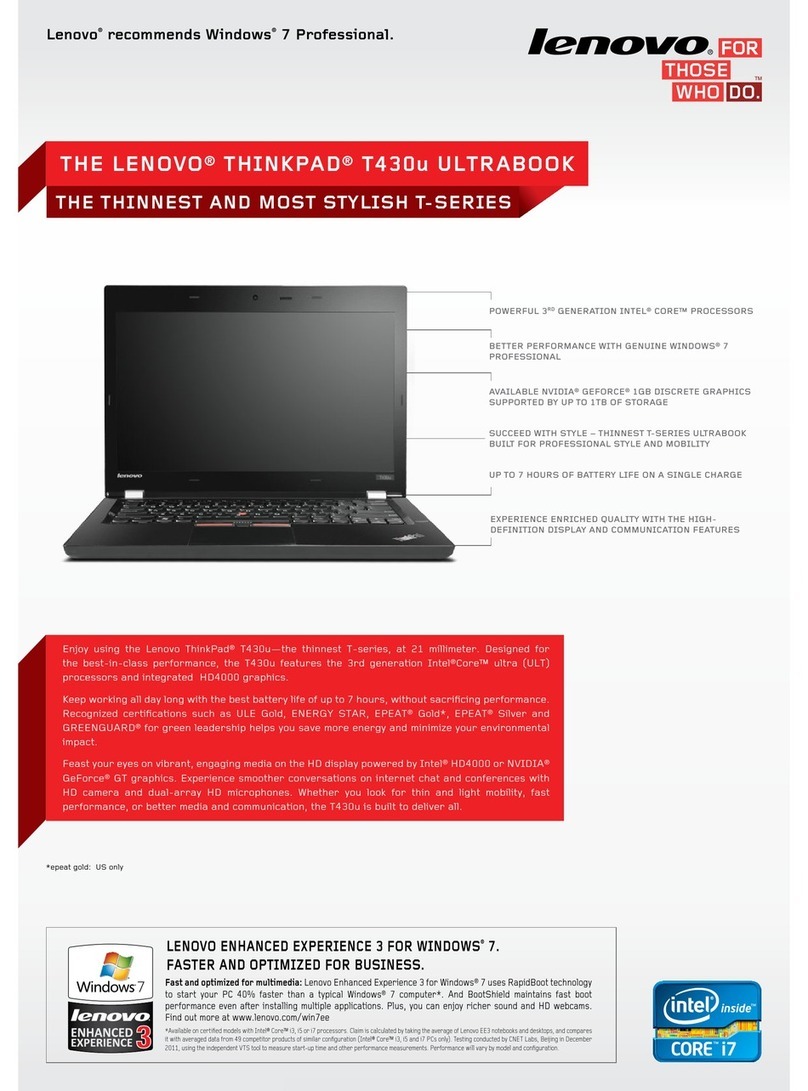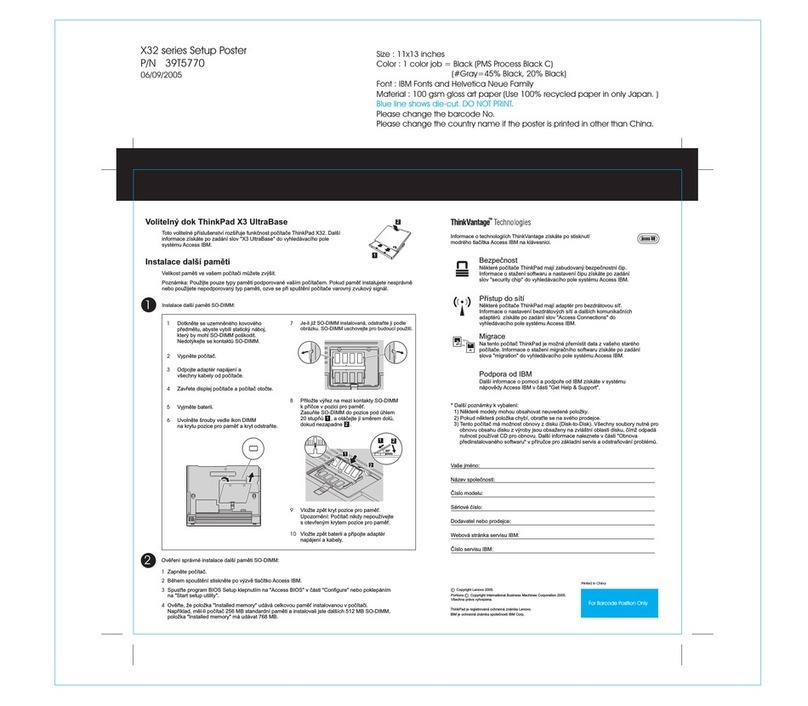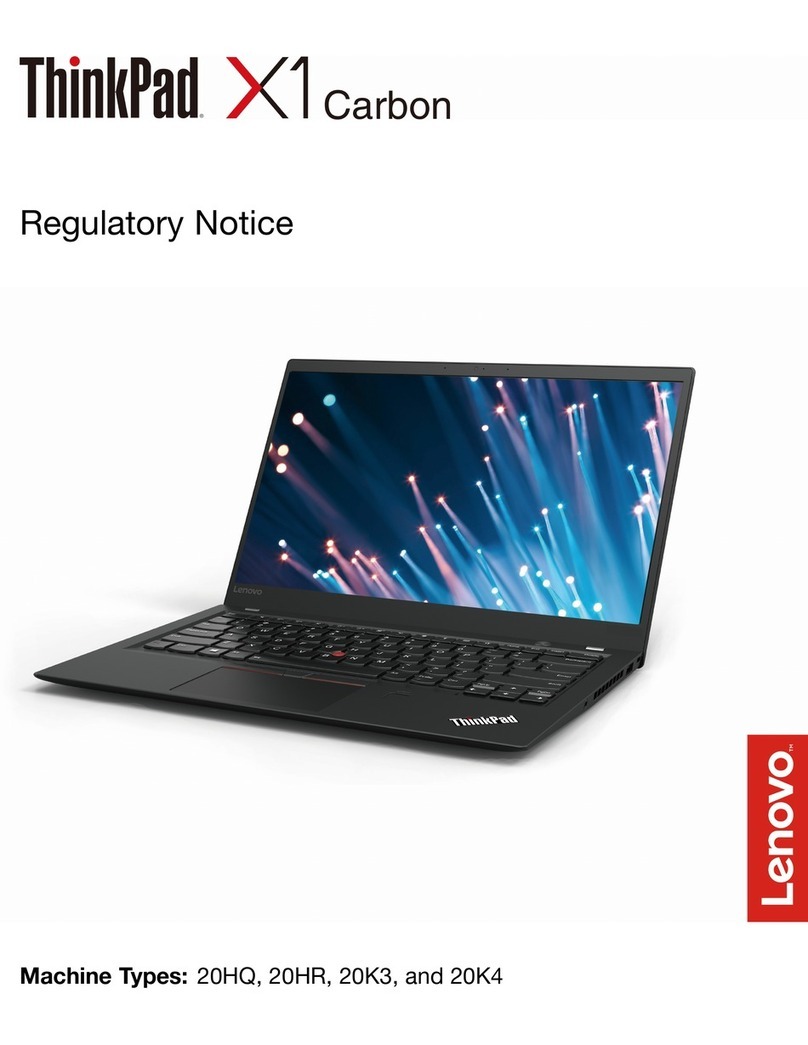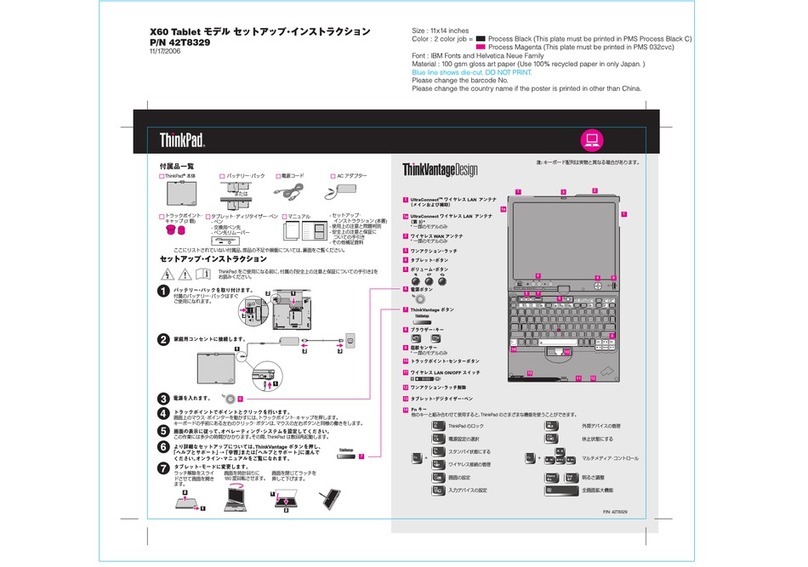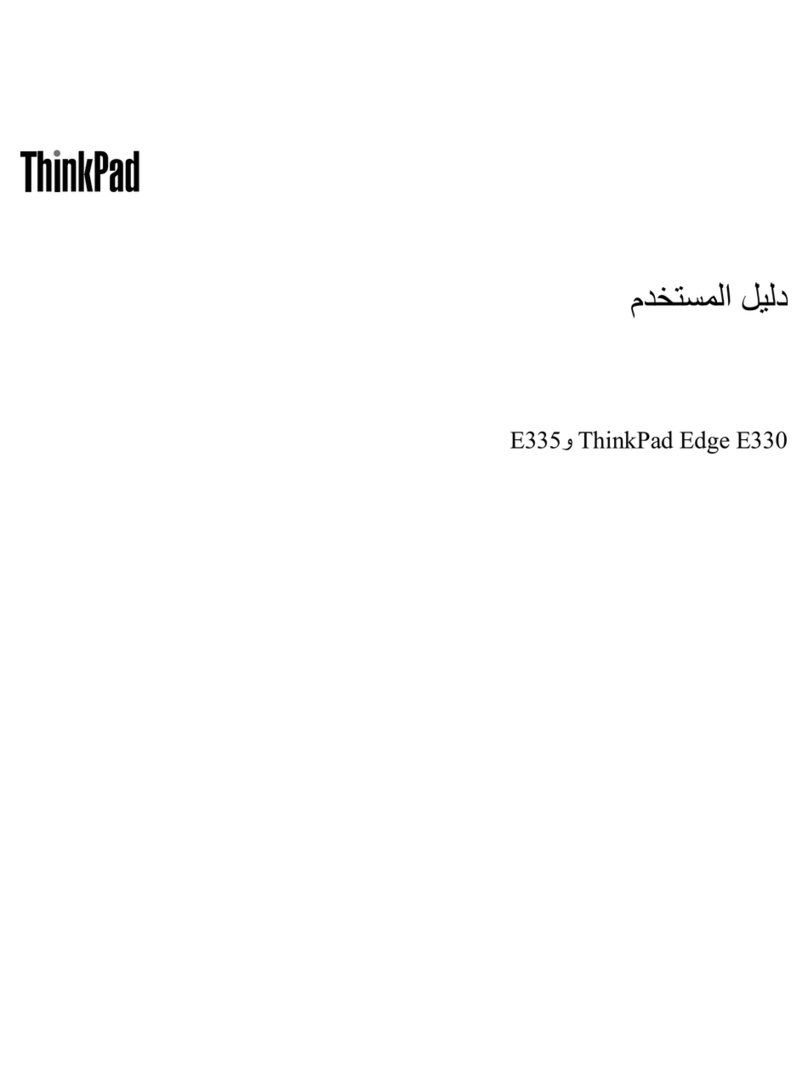Contents
Discover our Chromebook . . . . . . . . . . . ii
Chapter 1. eet your Chromebook . . . 1
Front . . . . . . . . . . . . . . . . . . . . 1
Base . . . . . . . . . . . . . . . . . . . . 2
Left . . . . . . . . . . . . . . . . . . . . 3
Right . . . . . . . . . . . . . . . . . . . . 4
Features and specifications . . . . . . . . . . . 5
Statement on USB transfer rate . . . . . . . . 6
Chapter 2. Explore your
Chromebook . . . . . . . . . . . . . . . 7
Charge our Chromebook. . . . . . . . . . . . 7
Lock our Chromebook. . . . . . . . . . . . . 8
Use the fingerprint reader (for selected models) . . . 8
Navigate our user interface . . . . . . . . . . . 9
Connect to Wi-Fi networks. . . . . . . . . 10
Set up a Bluetooth connection . . . . . . . 10
Change the displa language. . . . . . . . 10
Change input methods . . . . . . . . . . 10
Use multimedia . . . . . . . . . . . . . 10
Set the power plan . . . . . . . . . . . . 11
Shut down our Chromebook . . . . . . . 12
Interact with our Chromebook. . . . . . . . . 12
Use the ke board shortcuts . . . . . . . . 12
Use the touchpad . . . . . . . . . . . . 13
Use the TrackPoint pointing device . . . . . 14
Use the multi-touch screen . . . . . . . . 15
Use Lenovo Garaged USI Pen (for selected
models) . . . . . . . . . . . . . . . . 17
Get to know our Chromebook modes . . . . 18
Chapter 3. Help and support . . . . . 21
What are CRUs . . . . . . . . . . . . . . . 21
Disabling the built-in batter . . . . . . . . 21
Base cover assembl . . . . . . . . . . . 21
Call Lenovo . . . . . . . . . . . . . . . . 23
Before ou contact Lenovo . . . . . . . . 23
Lenovo Customer Support Center . . . . . . 23
Get help from Google . . . . . . . . . . . . 24
Appendix A. Important safety
information . . . . . . . . . . . . . . . 25
Appendix B. Accessibility and
ergonomic information . . . . . . . . 39
Appendix C. Compliance and TCO
Certified information . . . . . . . . . . 41
Appendix D. Notices and
trademarks . . . . . . . . . . . . . . . 55
© Cop right Lenovo 2020 i