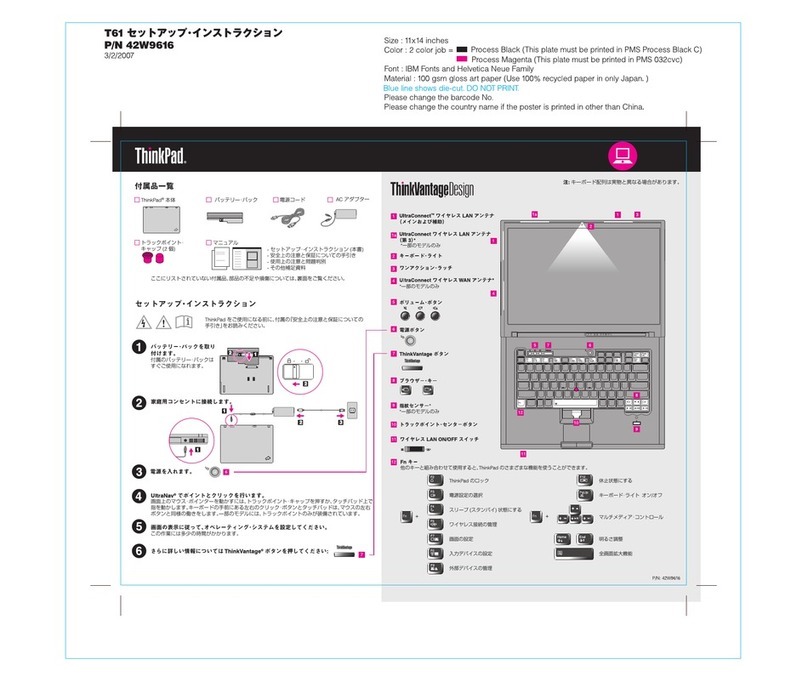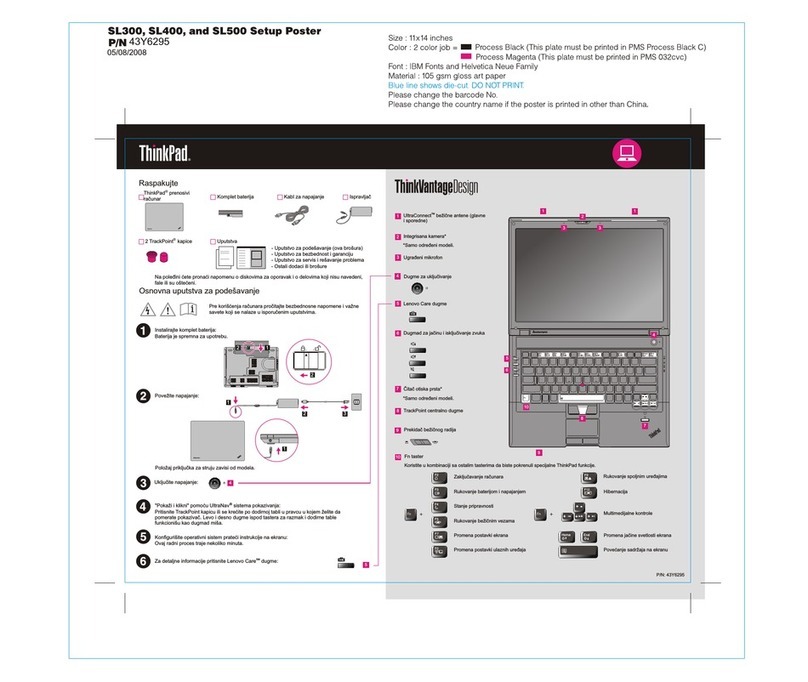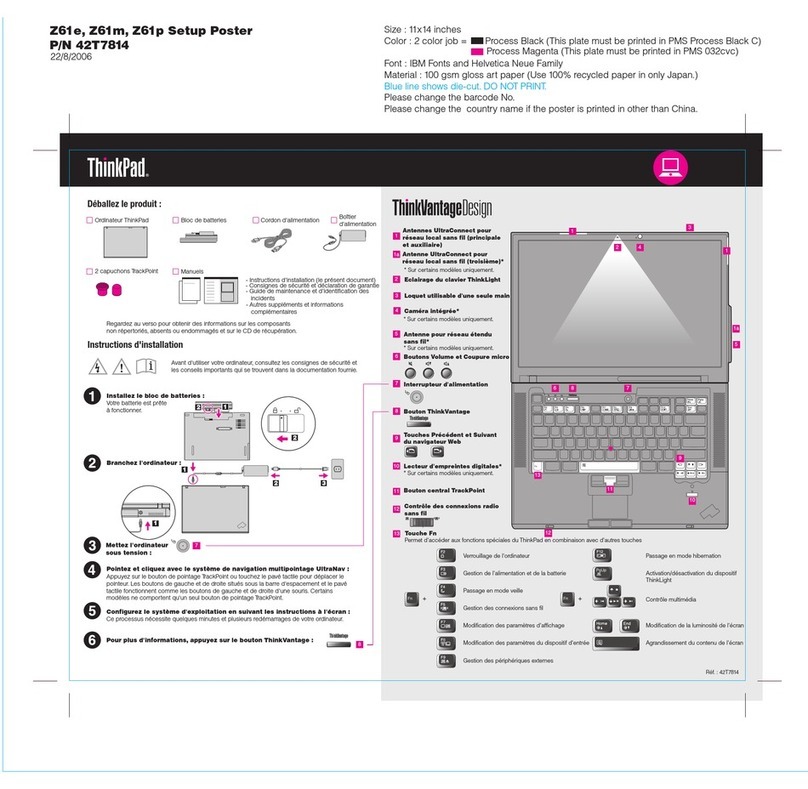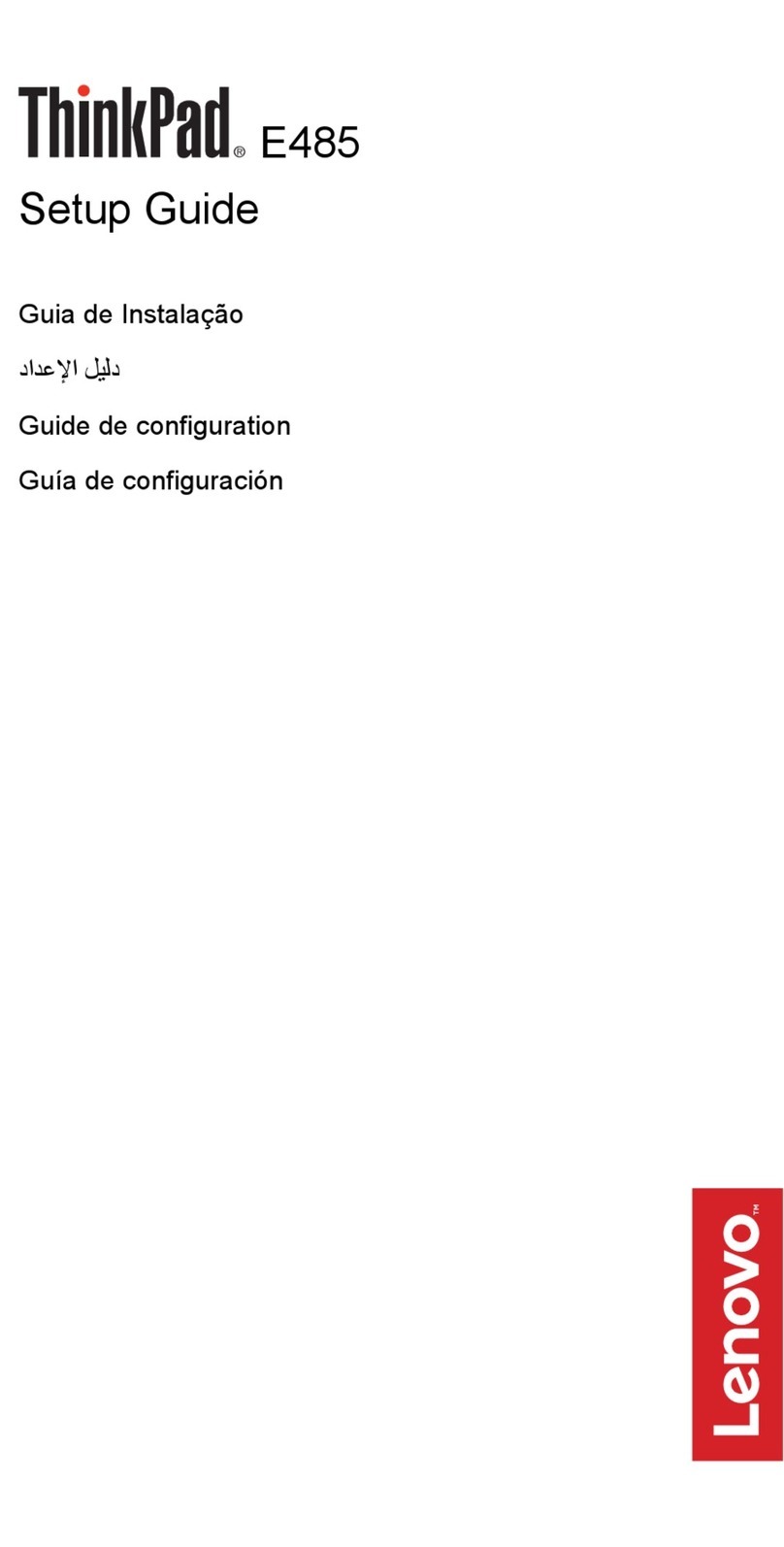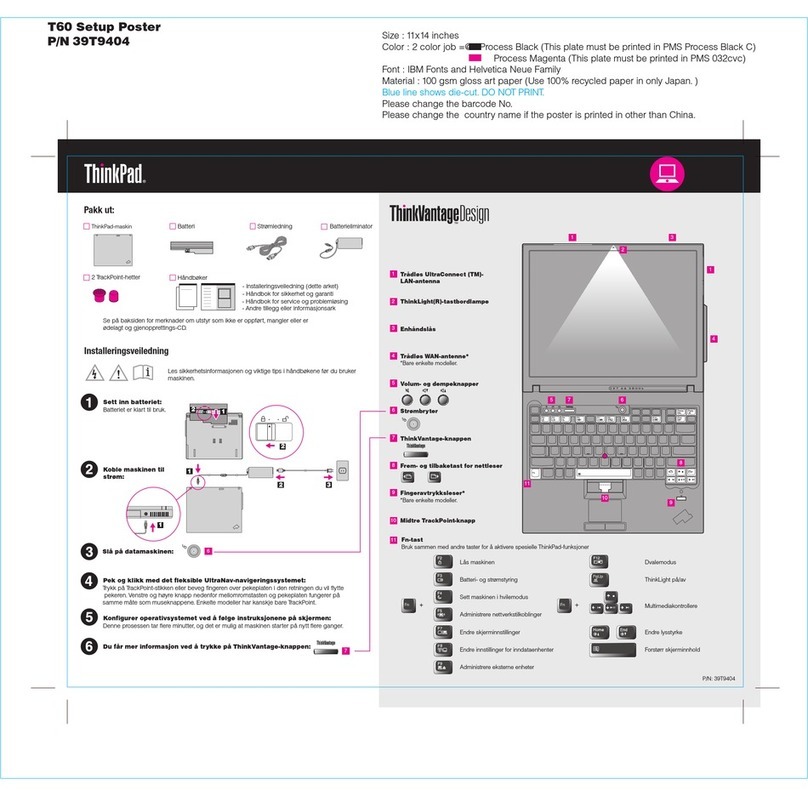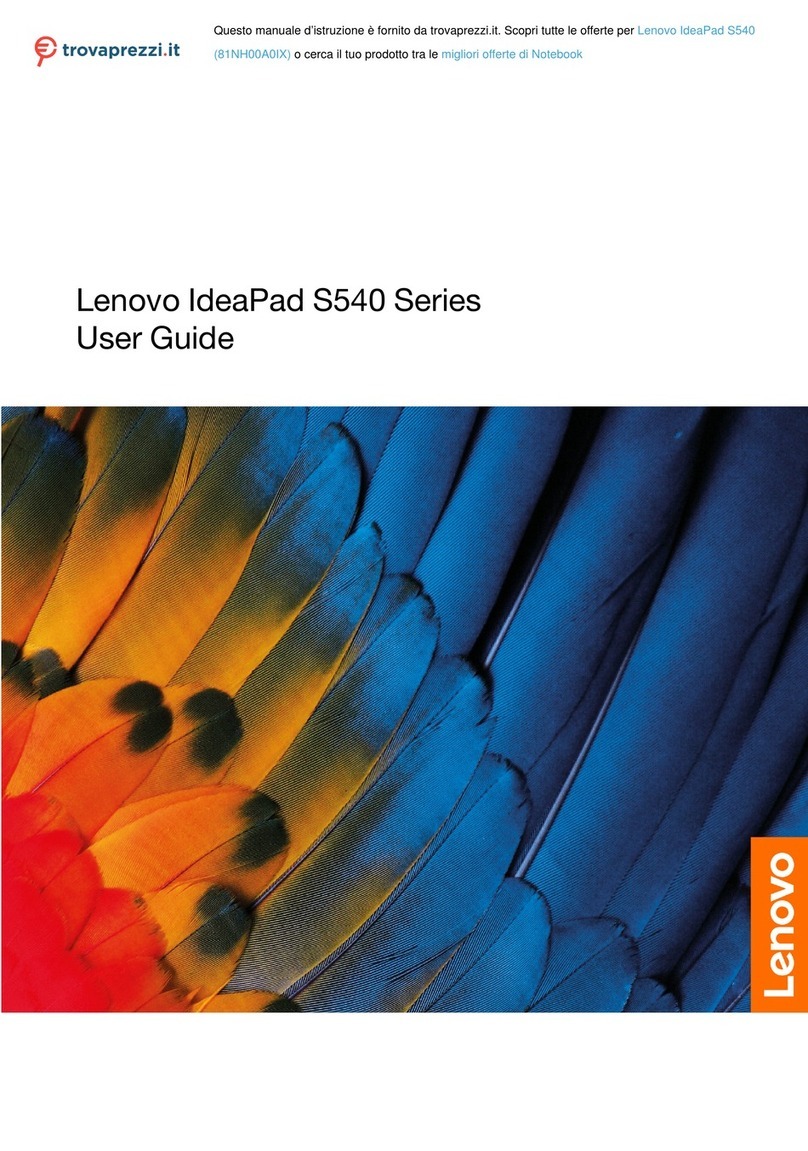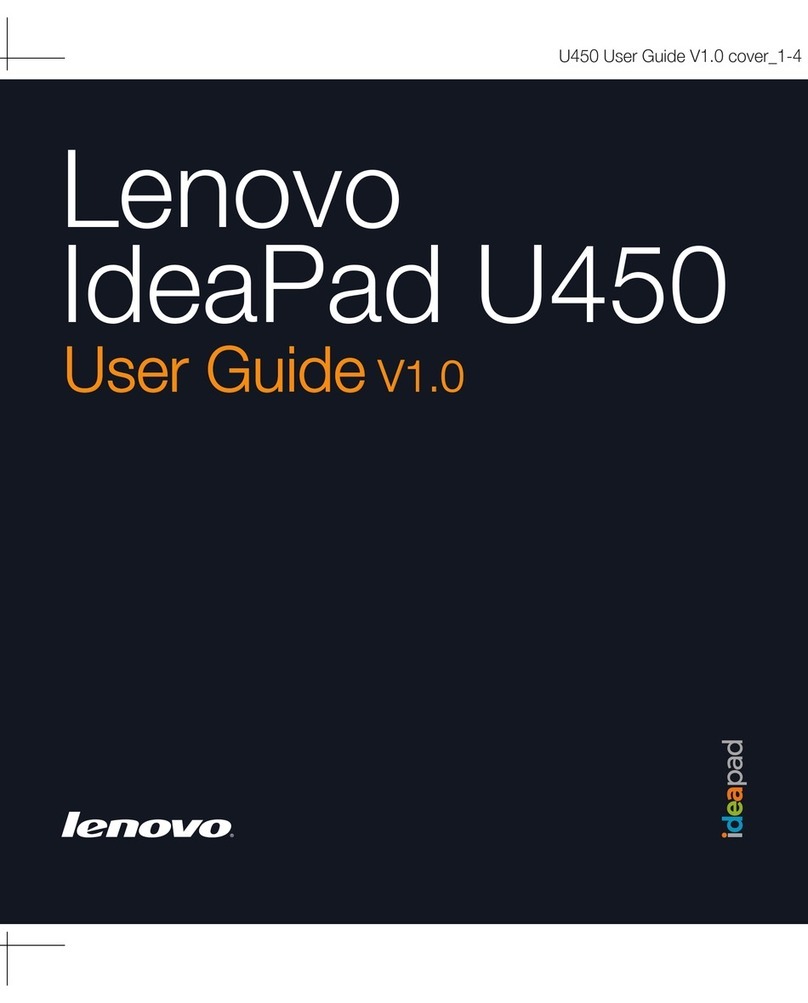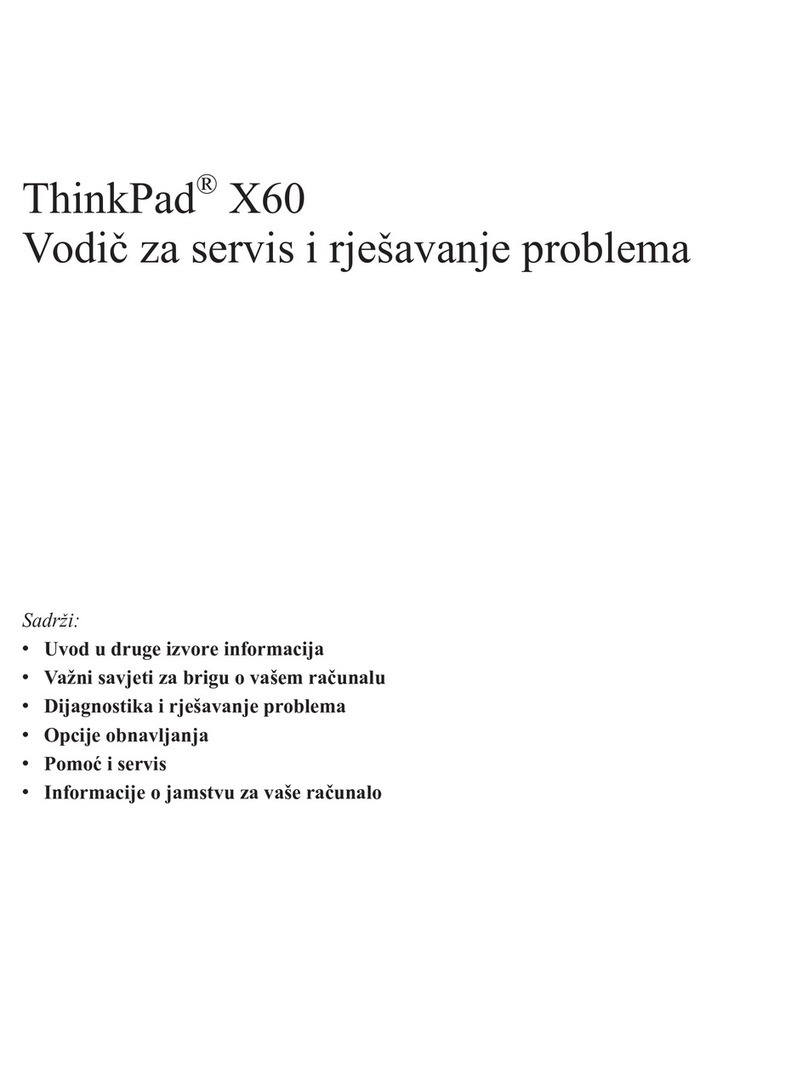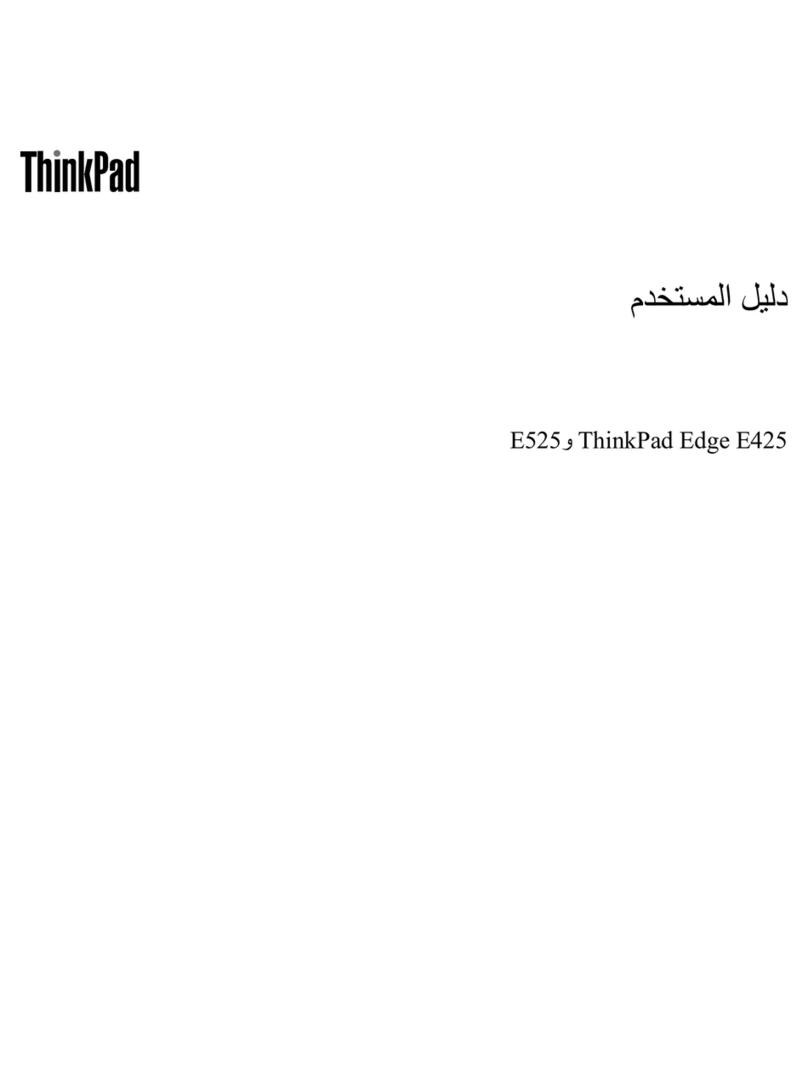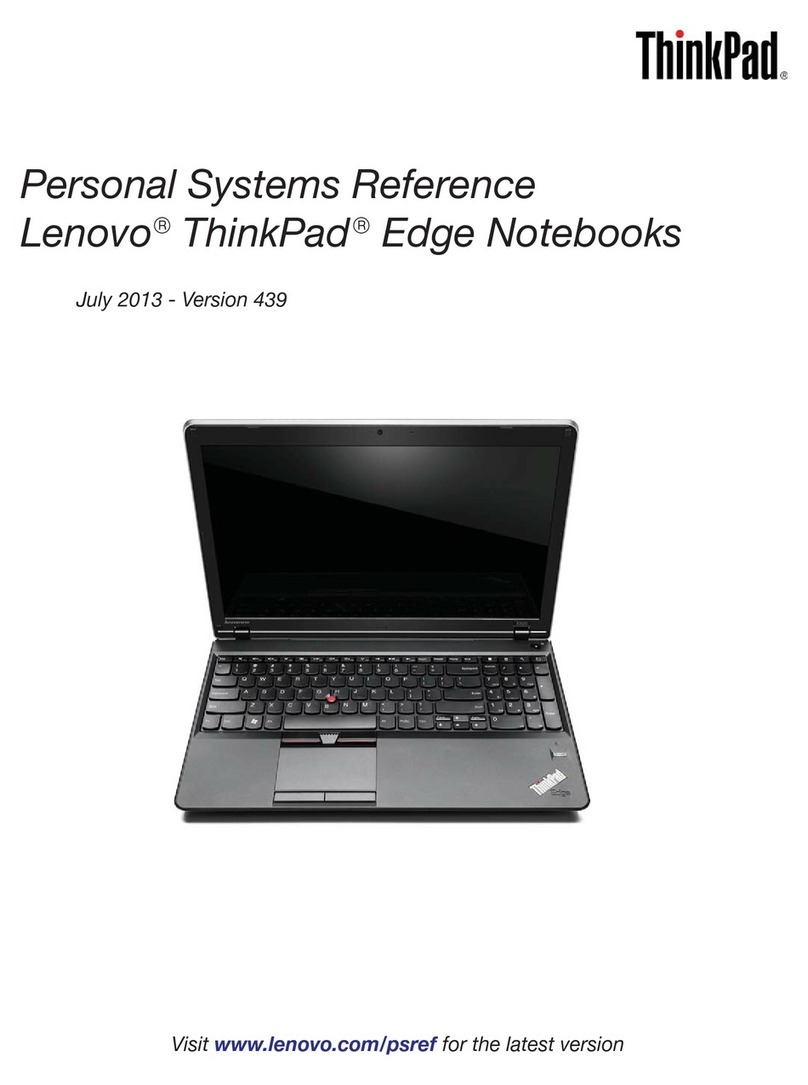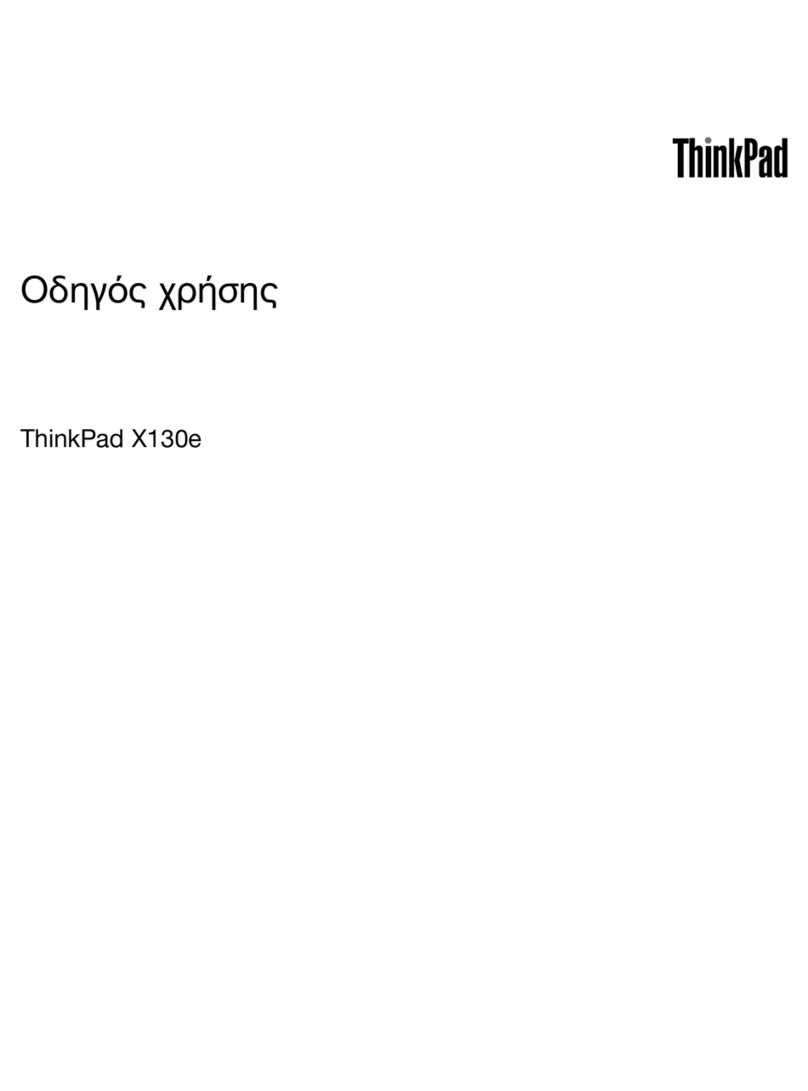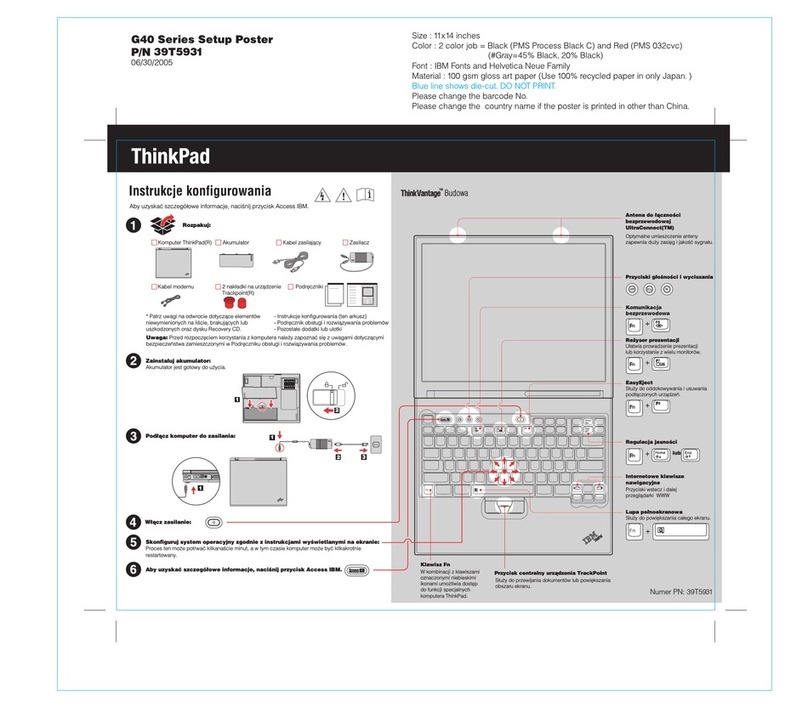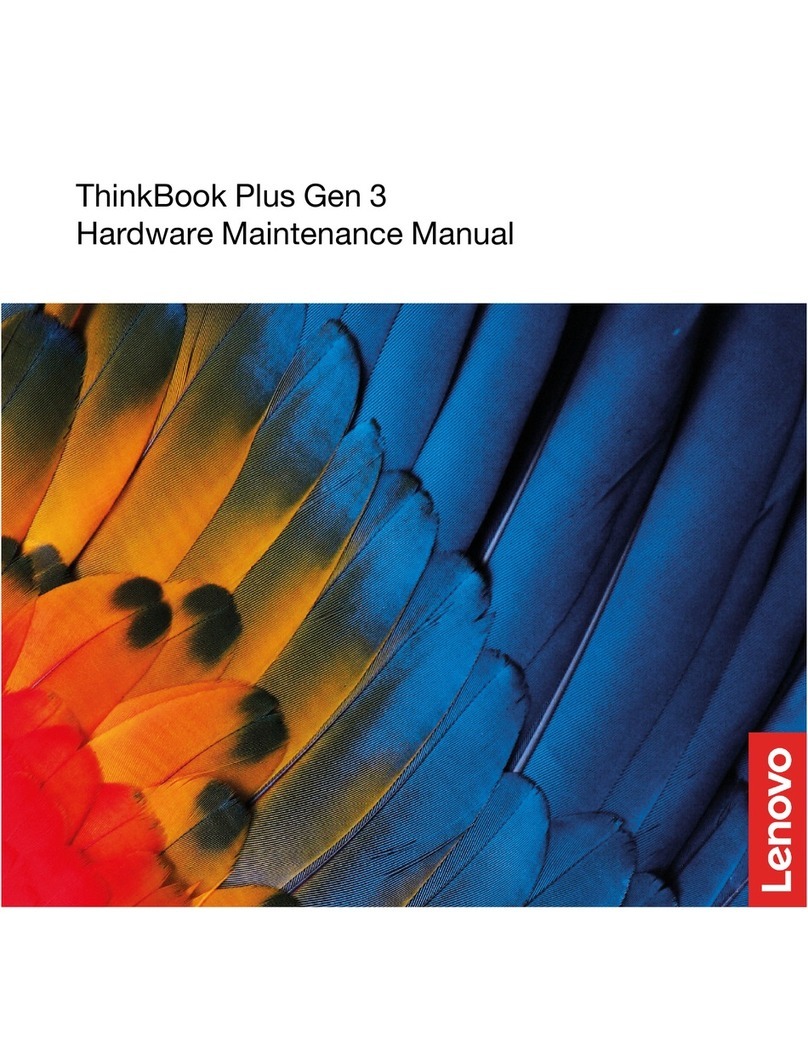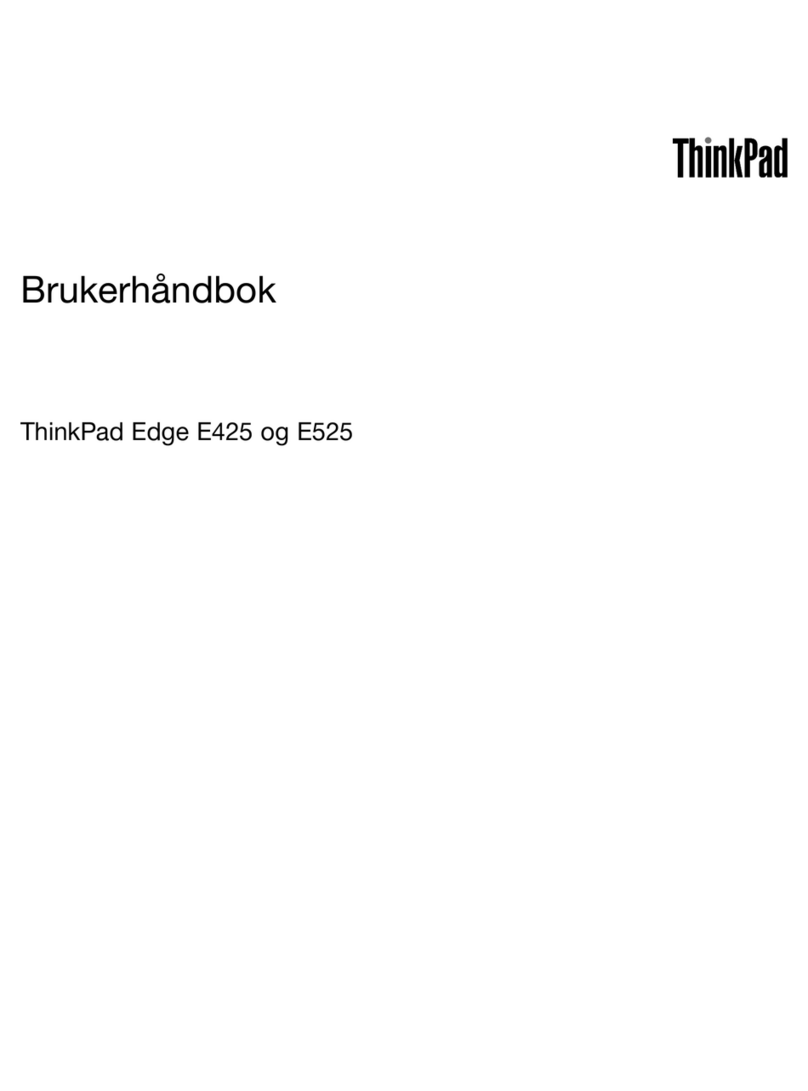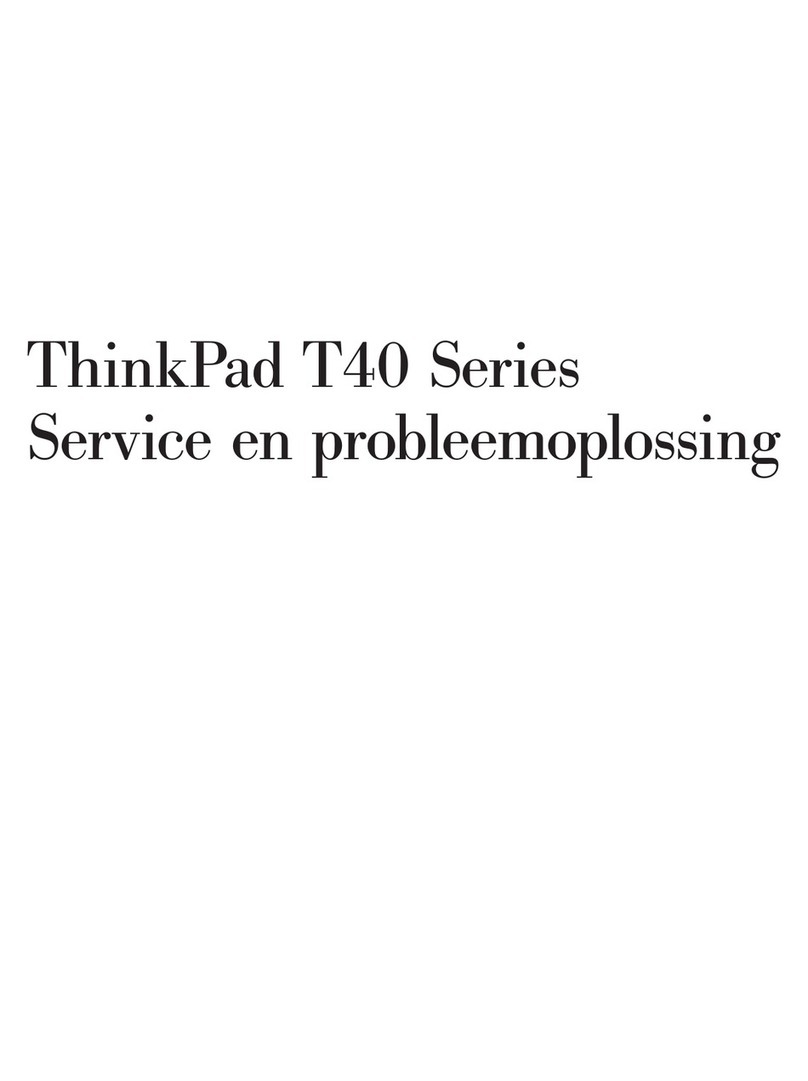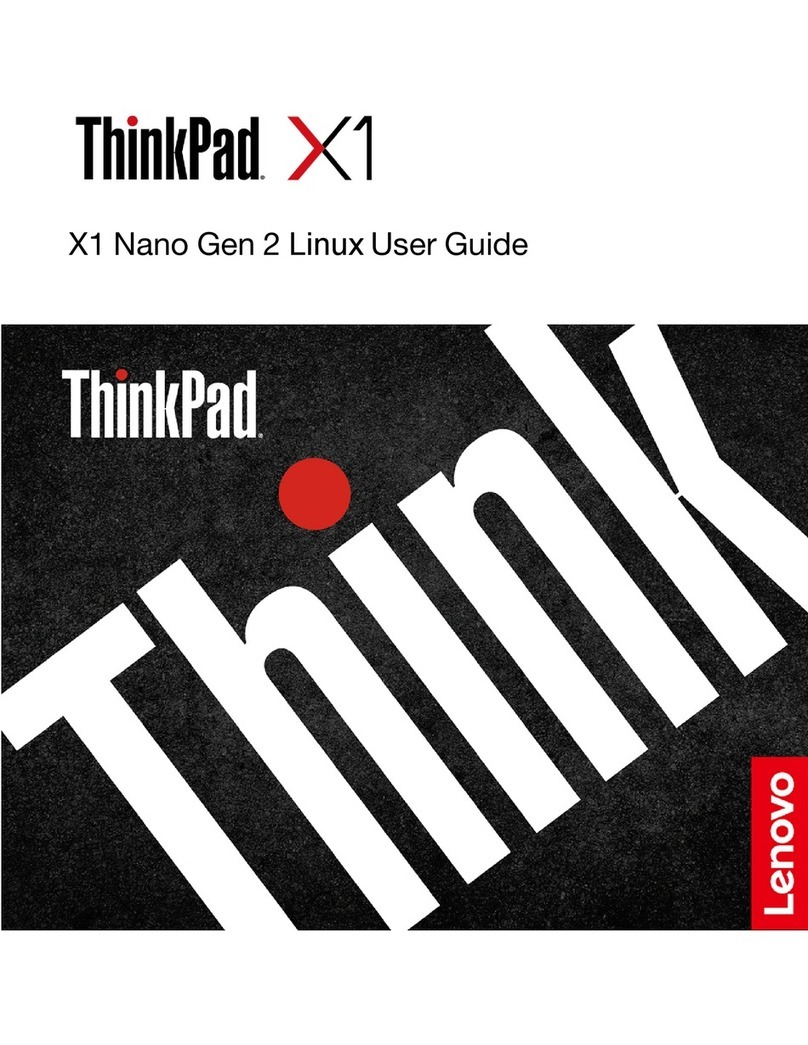Safety, Warranty, and Setup Guide
Brief user notices
ThinkPad E460 and E465
http://www.lenovo.com/support
Key Web resources
Lenovo support: http://www.lenovo.com/support
Lenovo user forums: https://forums.lenovo.com
Product documentation: http://www.lenovo.com/UserManuals
Initial setup
1.Connect the power cord to the ac power adapter , connect the ac power adapter to
the power connector on your computer , and connect the power cord to a properly
grounded ac power outlet .
Ensure that all power cord connectors are securely and completely plugged into
receptacles.
2.Press the power button to turn on the computer. Then follow the on-screen instructions
to complete the initial setup.
Controls and indicators
Attention: Do not force the display open beyond 135 degrees from the relative position of
the keyboard. Forcing the display beyond this point can cause damage.
Microphones
Camera
Power button
TrackPoint®pointing stick
System-status indicator
Fingerprint reader *
TrackPoint buttons
Trackpad
Fn key with the Fn Lock indicator
Function keys
* Available on some models
Read the following descriptions to help you use the function keys.
: Volume controls
: Microphone mute
: Change display brightness
: Manage external displays
: Enable/disable wireless features
: Open the Settings window (Windows®10) or open Control Panel (Windows 7)
: Open the Cortana®search box (Windows 10) or open Windows Search (Windows
7)
: View the programs that you have opened
: View all the programs (Windows 10) or open Computer (Windows 7)
ThinkPad pointing device with TrackPoint buttons
The ThinkPad pointing device with TrackPoint buttons consists of the TrackPoint pointing
device and the trackpad. You can use either the TrackPoint pointing device or the trackpad
to perform all the functions of a traditional mouse, such as pointing, clicking, and scrolling.
By default, both the TrackPoint pointing device and the trackpad are enabled. With the
trackpad, you also can perform some touch gestures such as rotating and zooming in or out.
TrackPoint pointing device
Use the pointing stick to move the
pointer.
•Left-click
Press the left-click button to select
or open an item.
•Scroll
Press and hold the dotted scroll bar
while applying horizontal or vertical
pressure to the pointing stick.
•Right-click
Press the right-click button to
Slide one finger across the trackpad
surface to move the pointer.
•Left-click
Press the left-click zone to select or
open an item.
•Scroll
Put two fingers on the trackpad and
move them in the vertical or horizontal
direction.
•Right-click
Press the right-click zone to display
For more information about using the trackpad touch gestures, refer to the User Guide of
your computer.
Recovery solutions
Your computer might not come with a Windowsrecovery disc set or USB key. To restore the
Microsoft®Windows operating system, see the recovery information in the User Guide. See
“Accessing your User Guide” later in this document for additional information.
Accessing your User Guide
Your User Guide contains detailed information about your computer. To access your User
Guide, do the following:
Windows 10:
1. Open the Start menu and then click Lenovo Companion. If Lenovo Companion is not
displayed on the Start menu, click All apps to display all programs, and then click
Lenovo Companion.
2. Click Support →User Guide.
Windows 7:
1. From the Windows desktop, click Start and then click Help and Support. The Windows
Help and Support window opens.
2. Click Lenovo User Guide.
Lenovo makes constant improvements to the User Guide of your computer. To ensure that
you have the up-to-date information of your computer, see “Downloading publications” for
information about downloading the latest User Guide.
Downloading publications
Electronic versions of your computer publications are available from the Lenovo Support
Web site. To download the publications for your computer, go to:
http://www.lenovo.com/UserManuals
Downloading drivers
The latest drivers for your computer are available from the Lenovo Support Web site. To
download the latest drivers for your computer, go to:
http://www.lenovo.com/drivers
Read this documentation
before using your computer
This documentation provides critical safety
and regulatory information for Lenovo
computers.
Safety information
Plastic bag notice
DANGER
Plastic bags can be dangerous. Keep
plastic bags away from babies and
children to avoid danger of
Polyvinyl Chloride (PVC) cable
and cord notice
WARNING: Handling the cord on this
product or cords associated with
accessories sold with this product will
expose you to lead, a chemical known to
the State of California to cause cancer,
and birth defects or other reproductive
harm. Wash hands after handling.
General battery notice
DANGER
Batteries supplied by Lenovo for use
with your product have been tested for
compatibility and should only be
replaced with approved parts. A
battery other than the one specified by
Lenovo, or a disassembled or
modified battery is not covered by the
warranty.
Battery abuse or mishandling can
cause overheat, liquid leakage, or an
explosion. To avoid possible injury, do
the following:
•Do not open, dissemble, or service
any battery.
•Do not crush or puncture the battery.
•Do not short-circuit the battery, or
expose it to water or other liquids.
•Keep the battery away from children.
•Keep the battery away from fire.
Stop using the battery if it is damaged,
or if you notice any discharge or the
buildup of foreign materials on the
battery leads.
Store the rechargeable batteries or
products containing the rechargeable
batteries at room temperature,
charged to approximately 30 to 50% of
capacity. We recommend that the
batteries be charged about once per
year to prevent overdischarge.
Do not put the battery in trash that is
disposed of in landfills. When
disposing of the battery, comply with
local ordinances or regulations.
Notice for built-in rechargeable
battery
DANGER
Do not attempt to replace the built-in
rechargeable battery. Replacement of
the battery must be done by a
Lenovo-authorized repair facility or
technician.
Only recharge the battery strictly
according to instructions included in
the product documentation.
The Lenovo-authorized repair facilities
or technicians recycle Lenovo
batteries according to local laws and
Notice for non-rechargeable
coin-cell battery
DANGER
If the coin-cell battery is incorrectly
replaced, there is danger of an
explosion. The battery contains a small
amount of harmful substance.
Do not heat to more than 100°C (212°F).
The following statement applies to
users in the state of California, U.S.A.
California Perchlorate Information:
Products containing manganese
dioxide lithium coin-cell batteries may
contain perchlorate.
Perchlorate Material - special handling
may apply, See
www.dtsc.ca.gov/hazardouswaste/perchlo
Using headphones or
earphones
CAUTION:
Excessive sound pressure from
earphones and headphones can cause
hearing loss. Adjustment of the
equalizer to maximum increases the
earphone and headphone output
voltage and the sound pressure level.
Therefore, to protect your hearing,
adjust the equalizer to an appropriate
level.
Excessive use of headphones or
earphones for a long period of time at high
volume can be dangerous if the output of
the headphone or earphone connectors do
not comply with specifications of EN
50332-2. The headphone output
connector of your computer complies with
EN 50332-2 Sub clause 7. This
specification limits the computer’s
maximum wide band true RMS output
voltage to 150 mV. To help protect against
hearing loss, ensure that the headphones
or earphones you use also comply with EN
50332-2 (Clause 7 Limits) or a wide band
characteristic voltage of 75 mV. Using
headphones that do not comply with EN
50332-2 can be dangerous due to
excessive sound pressure levels.
If your Lenovo computer came with
headphones or earphones in the package,
as a set, the combination of the
headphones or earphones and the
computer already complies with the
specifications of EN 50332-1. If different
headphones or earphones are used,
ensure that they comply with EN 50332-1
(Clause 6.5 Limitation Values). Using
headphones that do not comply with EN
50332-1 can be dangerous due to
excessive sound pressure levels.
Service, support, and
warranty information
The following information describes the
technical support that is available for your
product during the warranty period and
throughout the life of your product. Online
technical support is available during the
lifetime of a product at
http://www.lenovo.com/support.
If you purchased Lenovo services, refer to
the following terms and conditions for
detailed information:
•For Lenovo Warranty Service
Upgrades or Extensions, go to:
http://support.lenovo.com/lwsu
•For Lenovo Accidental Damage
Protection Services, go to:
http://support.lenovo.com/ladps
Warranty Information
Lenovo provides a warranty period for
your computer. To check the warranty
status of your computer, go to
http://www.lenovo.com/warranty-status,
and then follow the instructions on the
screen.
Your computer is covered by the terms of
the Lenovo Limited Warranty (LLW),
version L505-0010-02 08/2011. The LLW
is displayed on your computer during the
initial setup. If you cannot view the LLW
either from your computer or from the Web
site
(http://www.lenovo.com/warranty/llw_02),
contact your local Lenovo office or reseller
to obtain a printed version.
After the initial setup has been completed,
you can view the warranty information
from your computer by doing the following:
Windows 10:
1. Open the Start menu and then click
Lenovo Companion.If Lenovo
Companion is not displayed on the
Start menu, click All apps to display all
programs, and then click Lenovo
Companion.
2. Click Support →Warranty &
Services.
Windows 7:
From the Windows desktop, click Start →
All Programs → Lenovo Device
Experience → Lenovo Warranty.
Customer Replaceable Units
Customer Replaceable Units (CRUs) are
parts that can be upgraded or replaced by
the customer. To view the instructions on
replacing the CRUs, see the respective
section in the User Guide. See “Accessing
your User Guide” for additional
information.
The CRUs for your computer are listed as
the following:
Self-service CRUs
•ac power adapter and power cord
•Bottom cover
•Coin-cell battery
•Hard disk drive, hybrid drive, or
solid-state drive
•Memory module
•TrackPoint cap
Optional-service CRUs
•Keyboard
•Wireless LAN card
Worldwide telephone technical
support
This section lists Lenovo Support
telephone numbers. If you cannot find the
support telephone number for your country
or region, contact your Lenovo reseller or
Lenovo marketing representative.
Before contacting a Lenovo technical
support representative, have the following
information available: model and serial
number, the exact wording of any error
message, and a description of the
problem.
Important: Telephone numbers are
subject to change without notice. The
most up-to-date telephone list for the
Customer Support Center is always
available at:
http://www.lenovo.com/support/phone
Telephone number
Algeria +33 6 7348 1739 (French,
1-800-426-7378 (English)
Argentina 0800-666-0011
0800-266-1583
Armenia 0-60690077
(Standard charges apply)
Bahrain Kanoo IT: 00 973 1771 1722
Bahrain Business Machine LLC:
00 973 1758 4302
Bangladesh AWSP Flora Limited:
70-200-6853 88-0171-000-0000
(Mobile)
Email:
hasan_reaz@globalbrand.com.
Belarus 8-256400184
(Standard charges apply)
Belgium 02-339-36-11 (Warranty service
and support)
Brazil Calls made from within the Sao
Paulo region: 11-3889-8986
Calls made from outside the
Sao Paulo region:
0800-701-4815
Brunei
Darussalam Dial 800-1111, and then dial
866-273-5446
Canada 1-800-565-3344 (English,
China Technical Support Line:
400-100-6000
Colombia 01-800-011-0227
01-800-912-3021
385-1-3033-120 (Hrvatski)
800-353-637 (Czech)
Denmark 7010-5150 (Warranty service
1-866-434-2080 (Spanish)
Ecuador 1-800-426911-OPCION 4
Egypt Primary: 0800-0000-850
Secondary: 0800-0000-744
(Estonian, Russian, English)
Finland 358-800-1-4260
(Warranty service and support)
Telephone number
(Warranty service and support)
Georgia 995-706-777-826
(Standard charges apply)
Germany 0800-500-4618 (Gebührenfrei)
(Garantieservice und Support)
Greece Contact the nearest Lenovo
Hong Kong (852) 3516-8977
(Cantonese, English, Mandarin)
India (Primary) 1800-419-4666 (Tata)
(Secondary) 1800-3000-8465
(Reliance)
Email:
commercialts@lenovo.com
Indonesia 1-803-442-425
62 213-002-1090
(Standard charges apply)
(English, Bahasa Indonesia)
Ireland 1-881-1444 (Warranty service
Israel 972-3-531-3900 (Givat Shmuel
Service Center)
Italy 39-800-820-094 (Warranty
service and support) (Italian)
Japan 0120-000-817 (Japanese,
Jordan Jordan Business Systems:
00-962-6-500-0999 Ext 713/127
General Computer & Electronic
Safety, Warranty, and Setup Guide
Brief user notices
ThinkPad E460 and E465
http://www.lenovo.com/support
Key Web resources
Lenovo support: http://www.lenovo.com/support
Lenovo user forums: https://forums.lenovo.com
Product documentation: http://www.lenovo.com/UserManuals
Initial setup
1.Connect the power cord to the ac power adapter , connect the ac power adapter to
the power connector on your computer , and connect the power cord to a properly
grounded ac power outlet .
Ensure that all power cord connectors are securely and completely plugged into
receptacles.
2.Press the power button to turn on the computer. Then follow the on-screen instructions
to complete the initial setup.
Controls and indicators
Attention: Do not force the display open beyond 135 degrees from the relative position of
the keyboard. Forcing the display beyond this point can cause damage.
Microphones
Camera
Power button
TrackPoint®pointing stick
System-status indicator
Fingerprint reader *
TrackPoint buttons
Trackpad
Fn key with the Fn Lock indicator
Function keys
* Available on some models
Read the following descriptions to help you use the function keys.
: Volume controls
: Microphone mute
: Change display brightness
: Manage external displays
: Enable/disable wireless features
: Open the Settings window (Windows®10) or open Control Panel (Windows 7)
: Open the Cortana®search box (Windows 10) or open Windows Search (Windows
7)
: View the programs that you have opened
: View all the programs (Windows 10) or open Computer (Windows 7)
ThinkPad pointing device with TrackPoint buttons
The ThinkPad pointing device with TrackPoint buttons consists of the TrackPoint pointing
device and the trackpad. You can use either the TrackPoint pointing device or the trackpad
to perform all the functions of a traditional mouse, such as pointing, clicking, and scrolling.
By default, both the TrackPoint pointing device and the trackpad are enabled. With the
trackpad, you also can perform some touch gestures such as rotating and zooming in or out.
TrackPoint pointing device
Use the pointing stick to move the
pointer.
•Left-click
Press the left-click button to select
or open an item.
•Scroll
Press and hold the dotted scroll bar
while applying horizontal or vertical
pressure to the pointing stick.
•Right-click
Press the right-click button to
Slide one finger across the trackpad
surface to move the pointer.
•Left-click
Press the left-click zone to select or
open an item.
•Scroll
Put two fingers on the trackpad and
move them in the vertical or horizontal
direction.
•Right-click
Press the right-click zone to display
For more information about using the trackpad touch gestures, refer to the User Guide of
your computer.
Recovery solutions
Your computer might not come with a Windowsrecovery disc set or USB key. To restore the
Microsoft®Windows operating system, see the recovery information in the User Guide. See
“Accessing your User Guide” later in this document for additional information.
Accessing your User Guide
Your User Guide contains detailed information about your computer. To access your User
Guide, do the following:
Windows 10:
1. Open the Start menu and then click Lenovo Companion. If Lenovo Companion is not
displayed on the Start menu, click All apps to display all programs, and then click
Lenovo Companion.
2. Click Support →User Guide.
Windows 7:
1. From the Windows desktop, click Start and then click Help and Support. The Windows
Help and Support window opens.
2. Click Lenovo User Guide.
Lenovo makes constant improvements to the User Guide of your computer. To ensure that
you have the up-to-date information of your computer, see “Downloading publications” for
information about downloading the latest User Guide.
Downloading publications
Electronic versions of your computer publications are available from the Lenovo Support
Web site. To download the publications for your computer, go to:
http://www.lenovo.com/UserManuals
Downloading drivers
The latest drivers for your computer are available from the Lenovo Support Web site. To
download the latest drivers for your computer, go to:
http://www.lenovo.com/drivers
Read this documentation
before using your computer
This documentation provides critical safety
and regulatory information for Lenovo
computers.
Safety information
Plastic bag notice
DANGER
Plastic bags can be dangerous. Keep
plastic bags away from babies and
children to avoid danger of
Polyvinyl Chloride (PVC) cable
and cord notice
WARNING: Handling the cord on this
product or cords associated with
accessories sold with this product will
expose you to lead, a chemical known to
the State of California to cause cancer,
and birth defects or other reproductive
harm. Wash hands after handling.
General battery notice
DANGER
Batteries supplied by Lenovo for use
with your product have been tested for
compatibility and should only be
replaced with approved parts. A
battery other than the one specified by
Lenovo, or a disassembled or
modified battery is not covered by the
warranty.
Battery abuse or mishandling can
cause overheat, liquid leakage, or an
explosion. To avoid possible injury, do
the following:
•Do not open, dissemble, or service
any battery.
•Do not crush or puncture the battery.
•Do not short-circuit the battery, or
expose it to water or other liquids.
•Keep the battery away from children.
•Keep the battery away from fire.
Stop using the battery if it is damaged,
or if you notice any discharge or the
buildup of foreign materials on the
battery leads.
Store the rechargeable batteries or
products containing the rechargeable
batteries at room temperature,
charged to approximately 30 to 50% of
capacity. We recommend that the
batteries be charged about once per
year to prevent overdischarge.
Do not put the battery in trash that is
disposed of in landfills. When
disposing of the battery, comply with
local ordinances or regulations.
Notice for built-in rechargeable
battery
DANGER
Do not attempt to replace the built-in
rechargeable battery. Replacement of
the battery must be done by a
Lenovo-authorized repair facility or
technician.
Only recharge the battery strictly
according to instructions included in
the product documentation.
The Lenovo-authorized repair facilities
or technicians recycle Lenovo
batteries according to local laws and
Notice for non-rechargeable
coin-cell battery
DANGER
If the coin-cell battery is incorrectly
replaced, there is danger of an
explosion. The battery contains a small
amount of harmful substance.
Do not heat to more than 100°C (212°F).
The following statement applies to
users in the state of California, U.S.A.
California Perchlorate Information:
Products containing manganese
dioxide lithium coin-cell batteries may
contain perchlorate.
Perchlorate Material - special handling
may apply, See
www.dtsc.ca.gov/hazardouswaste/perchlo
Using headphones or
earphones
CAUTION:
Excessive sound pressure from
earphones and headphones can cause
hearing loss. Adjustment of the
equalizer to maximum increases the
earphone and headphone output
voltage and the sound pressure level.
Therefore, to protect your hearing,
adjust the equalizer to an appropriate
level.
Excessive use of headphones or
earphones for a long period of time at high
volume can be dangerous if the output of
the headphone or earphone connectors do
not comply with specifications of EN
50332-2. The headphone output
connector of your computer complies with
EN 50332-2 Sub clause 7. This
specification limits the computer’s
maximum wide band true RMS output
voltage to 150 mV. To help protect against
hearing loss, ensure that the headphones
or earphones you use also comply with EN
50332-2 (Clause 7 Limits) or a wide band
characteristic voltage of 75 mV. Using
headphones that do not comply with EN
50332-2 can be dangerous due to
excessive sound pressure levels.
If your Lenovo computer came with
headphones or earphones in the package,
as a set, the combination of the
headphones or earphones and the
computer already complies with the
specifications of EN 50332-1. If different
headphones or earphones are used,
ensure that they comply with EN 50332-1
(Clause 6.5 Limitation Values). Using
headphones that do not comply with EN
50332-1 can be dangerous due to
excessive sound pressure levels.
Service, support, and
warranty information
The following information describes the
technical support that is available for your
product during the warranty period and
throughout the life of your product. Online
technical support is available during the
lifetime of a product at
http://www.lenovo.com/support.
If you purchased Lenovo services, refer to
the following terms and conditions for
detailed information:
•For Lenovo Warranty Service
Upgrades or Extensions, go to:
http://support.lenovo.com/lwsu
•For Lenovo Accidental Damage
Protection Services, go to:
http://support.lenovo.com/ladps
Warranty Information
Lenovo provides a warranty period for
your computer. To check the warranty
status of your computer, go to
http://www.lenovo.com/warranty-status,
and then follow the instructions on the
screen.
Your computer is covered by the terms of
the Lenovo Limited Warranty (LLW),
version L505-0010-02 08/2011. The LLW
is displayed on your computer during the
initial setup. If you cannot view the LLW
either from your computer or from the Web
site
(http://www.lenovo.com/warranty/llw_02),
contact your local Lenovo office or reseller
to obtain a printed version.
After the initial setup has been completed,
you can view the warranty information
from your computer by doing the following:
Windows 10:
1. Open the Start menu and then click
Lenovo Companion.If Lenovo
Companion is not displayed on the
Start menu, click All apps to display all
programs, and then click Lenovo
Companion.
2. Click Support →Warranty &
Services.
Windows 7:
From the Windows desktop, click Start →
All Programs → Lenovo Device
Experience → Lenovo Warranty.
Customer Replaceable Units
Customer Replaceable Units (CRUs) are
parts that can be upgraded or replaced by
the customer. To view the instructions on
replacing the CRUs, see the respective
section in the User Guide. See “Accessing
your User Guide” for additional
information.
The CRUs for your computer are listed as
the following:
Self-service CRUs
•ac power adapter and power cord
•Bottom cover
•Coin-cell battery
•Hard disk drive, hybrid drive, or
solid-state drive
•Memory module
•TrackPoint cap
Optional-service CRUs
•Keyboard
•Wireless LAN card
Worldwide telephone technical
support
This section lists Lenovo Support
telephone numbers. If you cannot find the
support telephone number for your country
or region, contact your Lenovo reseller or
Lenovo marketing representative.
Before contacting a Lenovo technical
support representative, have the following
information available: model and serial
number, the exact wording of any error
message, and a description of the
problem.
Important: Telephone numbers are
subject to change without notice. The
most up-to-date telephone list for the
Customer Support Center is always
available at:
http://www.lenovo.com/support/phone
Telephone number
Algeria +33 6 7348 1739 (French,
1-800-426-7378 (English)
Argentina 0800-666-0011
0800-266-1583
Armenia 0-60690077
(Standard charges apply)
Bahrain Kanoo IT: 00 973 1771 1722
Bahrain Business Machine LLC:
00 973 1758 4302
Bangladesh AWSP Flora Limited:
70-200-6853 88-0171-000-0000
(Mobile)
Email:
hasan_reaz@globalbrand.com.
Belarus 8-256400184
(Standard charges apply)
Belgium 02-339-36-11 (Warranty service
and support)
Brazil Calls made from within the Sao
Paulo region: 11-3889-8986
Calls made from outside the
Sao Paulo region:
0800-701-4815
Brunei
Darussalam Dial 800-1111, and then dial
866-273-5446
Canada 1-800-565-3344 (English,
China Technical Support Line:
400-100-6000
Colombia 01-800-011-0227
01-800-912-3021
385-1-3033-120 (Hrvatski)
800-353-637 (Czech)
Denmark 7010-5150 (Warranty service
1-866-434-2080 (Spanish)
Ecuador 1-800-426911-OPCION 4
Egypt Primary: 0800-0000-850
Secondary: 0800-0000-744
(Estonian, Russian, English)
Finland 358-800-1-4260
(Warranty service and support)
Telephone number
(Warranty service and support)
Georgia 995-706-777-826
(Standard charges apply)
Germany 0800-500-4618 (Gebührenfrei)
(Garantieservice und Support)
Greece Contact the nearest Lenovo
Hong Kong (852) 3516-8977
(Cantonese, English, Mandarin)
India (Primary) 1800-419-4666 (Tata)
(Secondary) 1800-3000-8465
(Reliance)
Email:
commercialts@lenovo.com
Indonesia 1-803-442-425
62 213-002-1090
(Standard charges apply)
(English, Bahasa Indonesia)
Ireland 1-881-1444 (Warranty service
Israel 972-3-531-3900 (Givat Shmuel
Service Center)
Italy 39-800-820-094 (Warranty
service and support) (Italian)
Japan 0120-000-817 (Japanese,
Jordan Jordan Business Systems:
00-962-6-500-0999 Ext 713/127
General Computer & Electronic