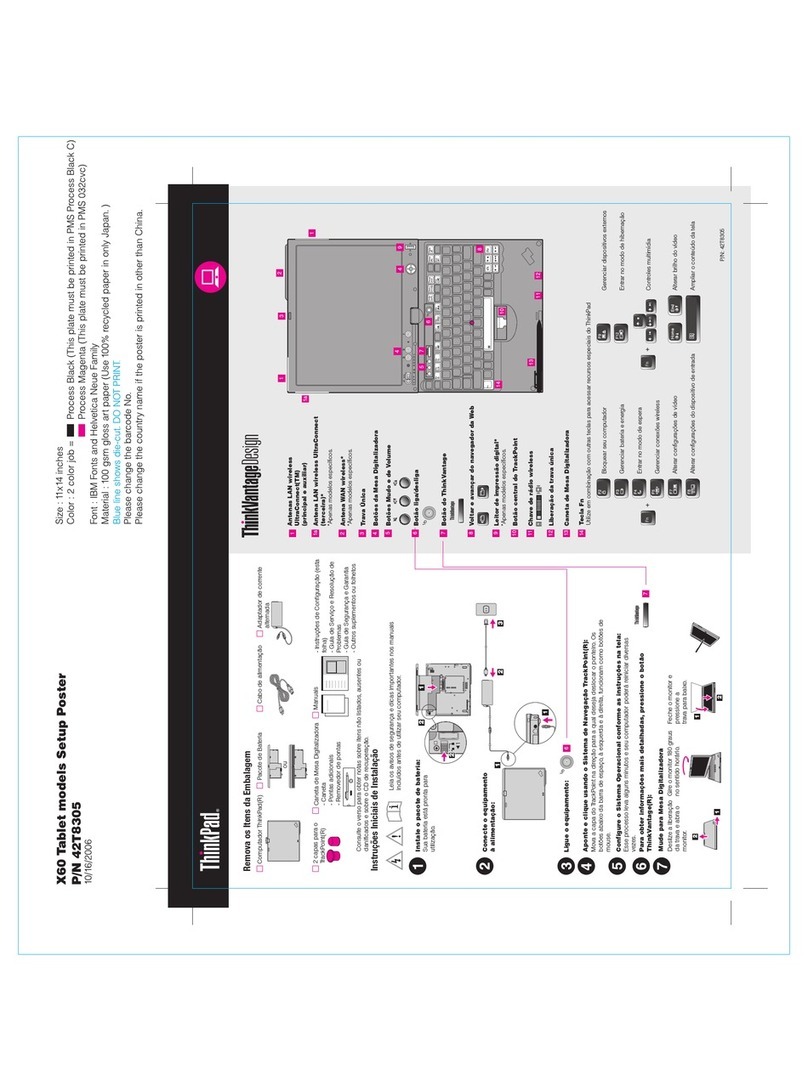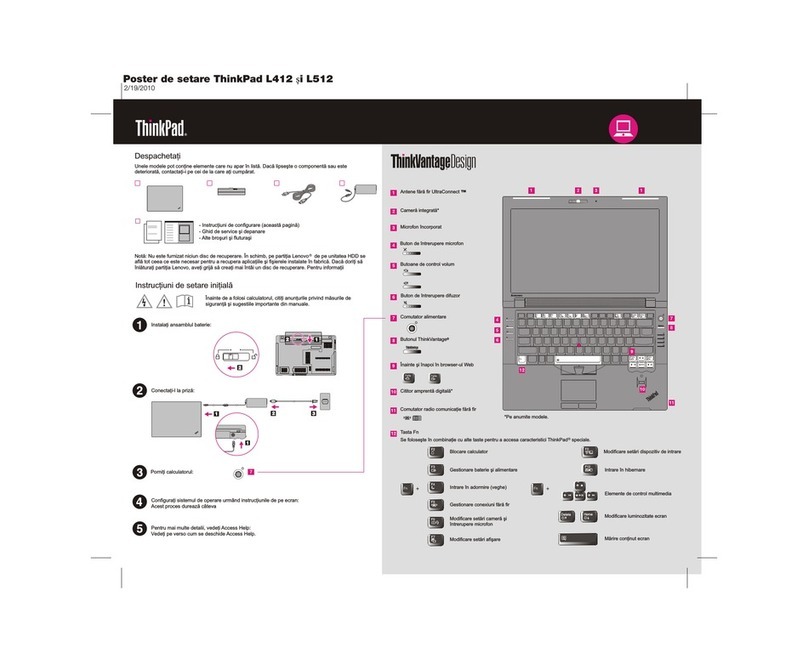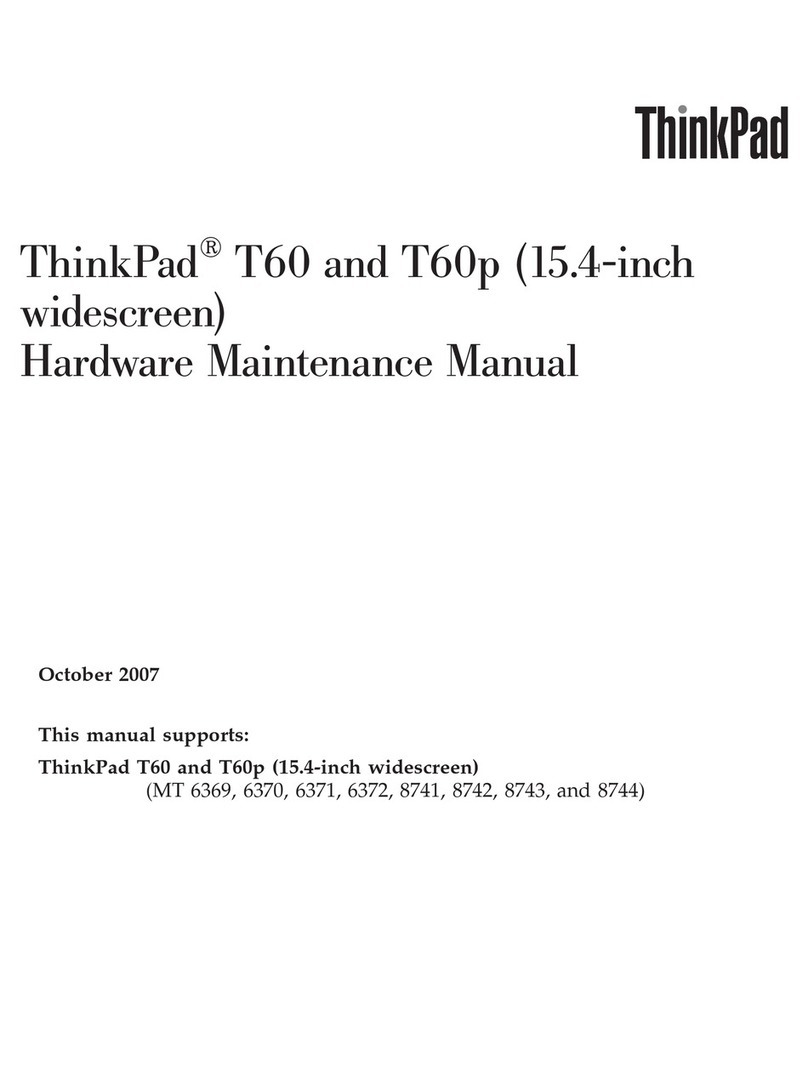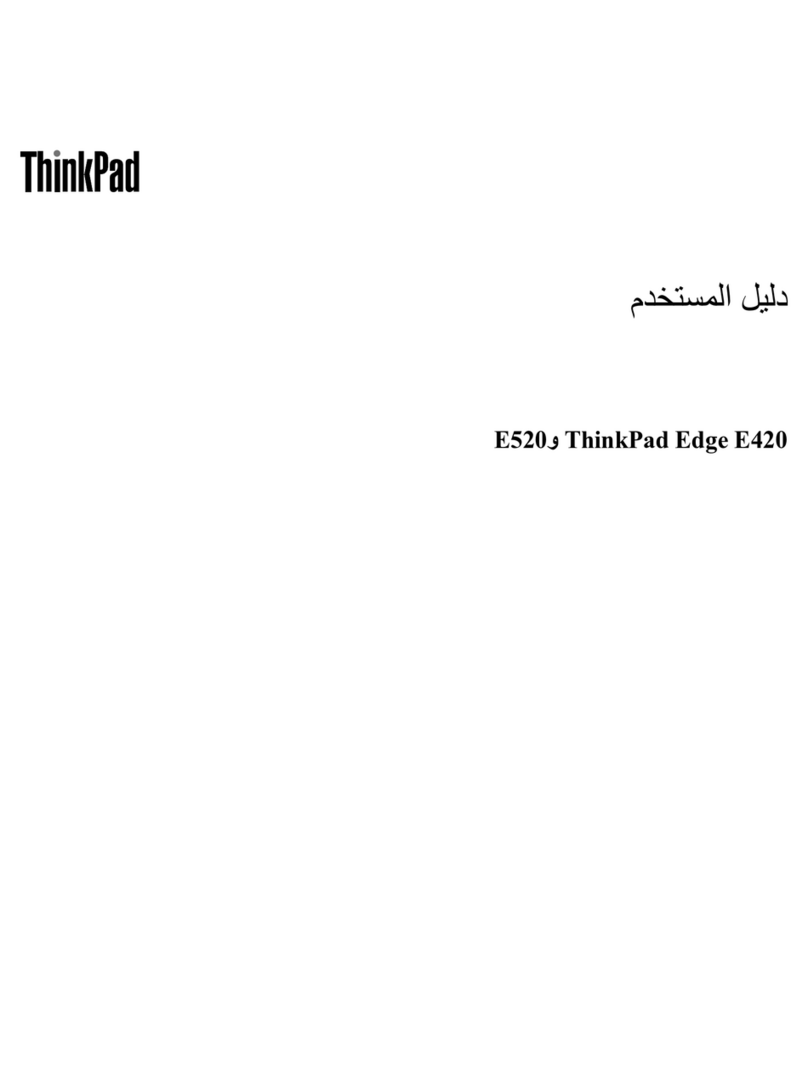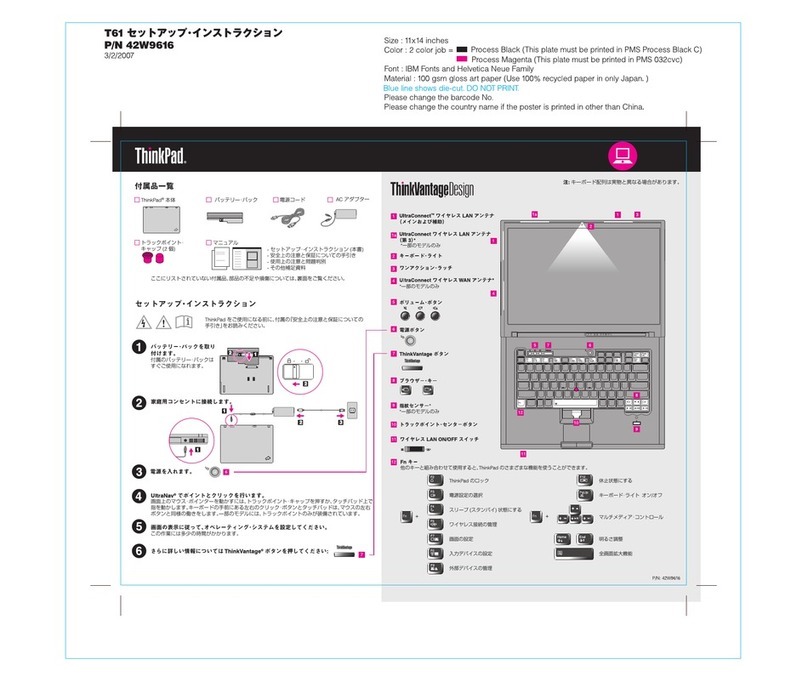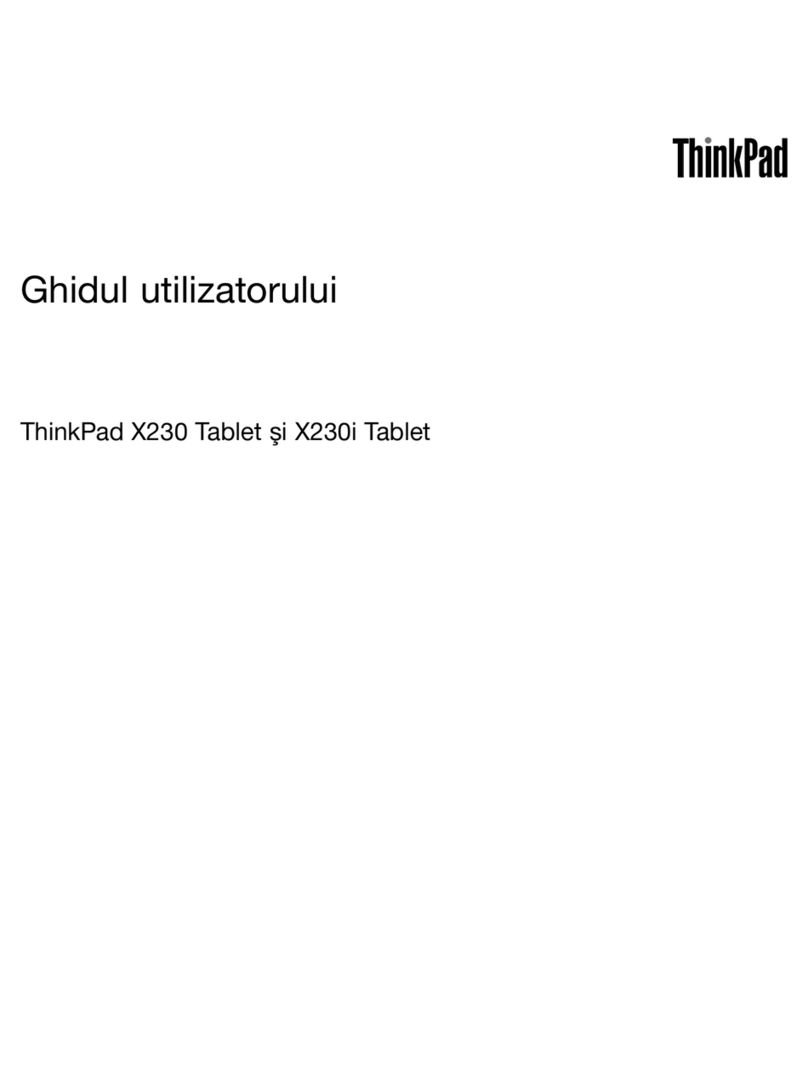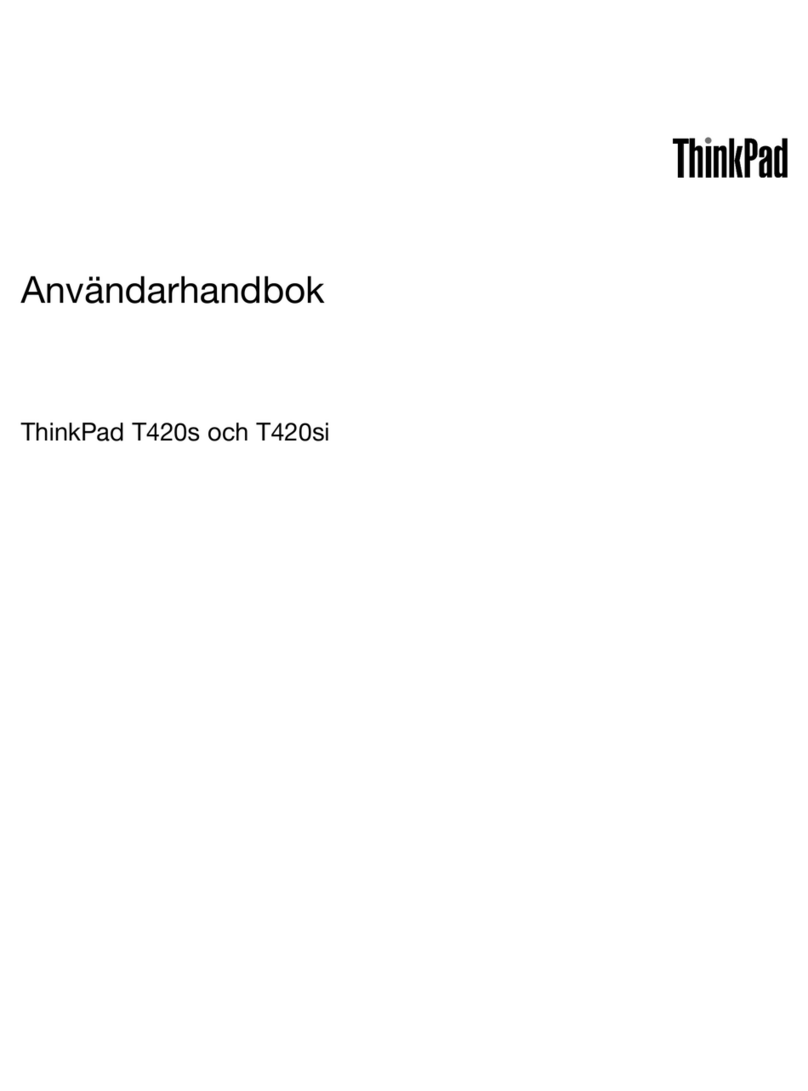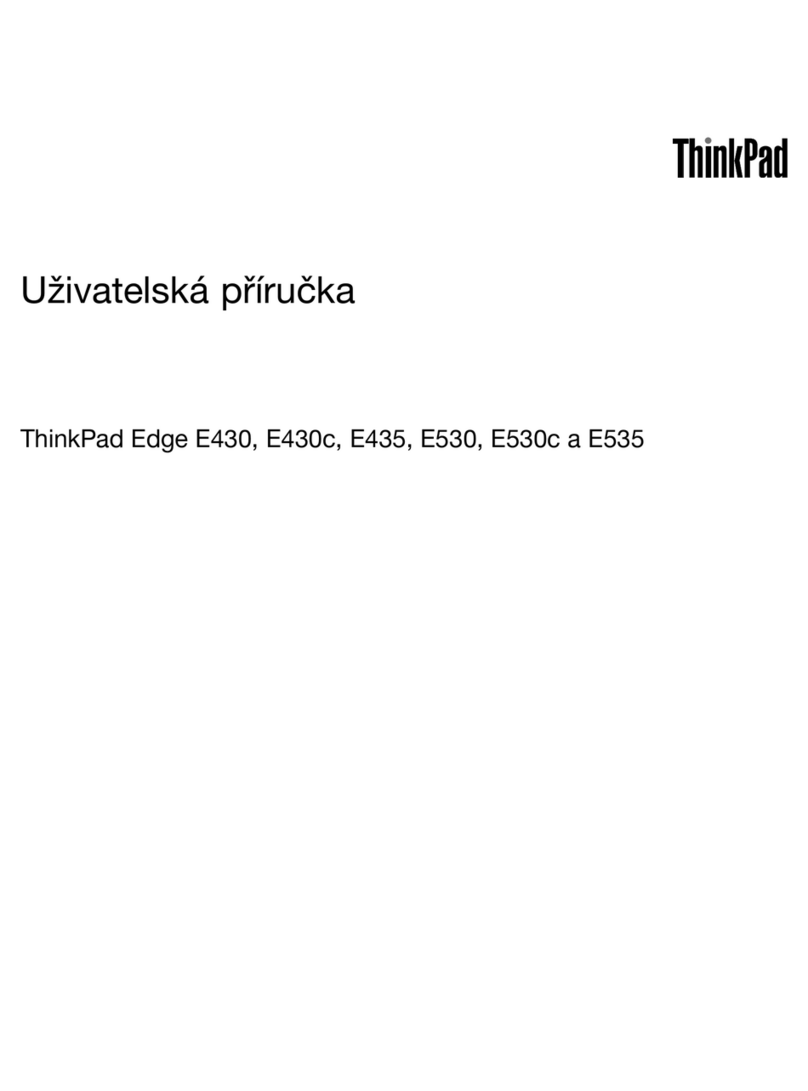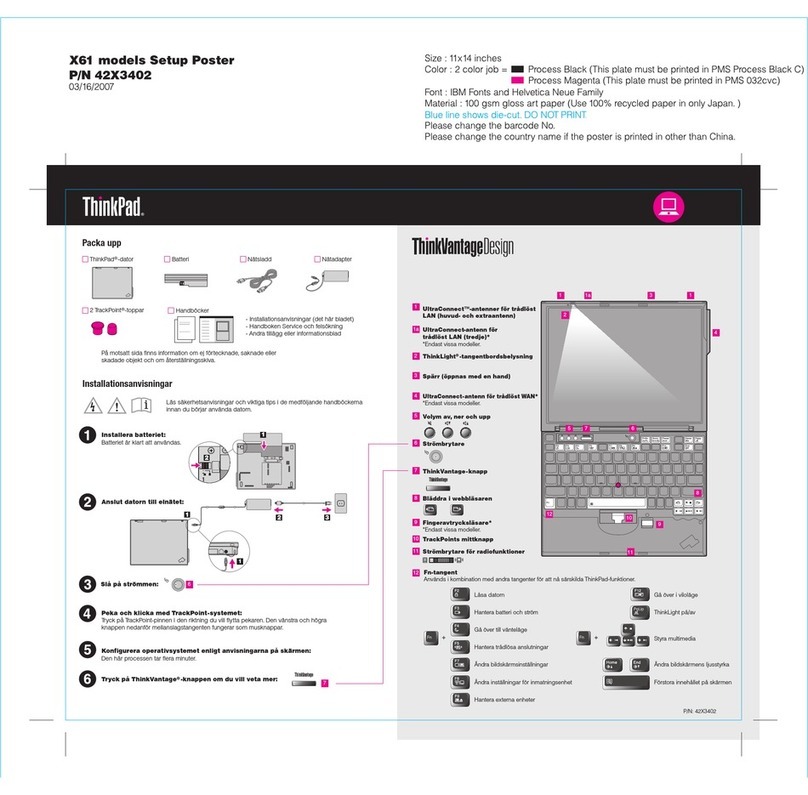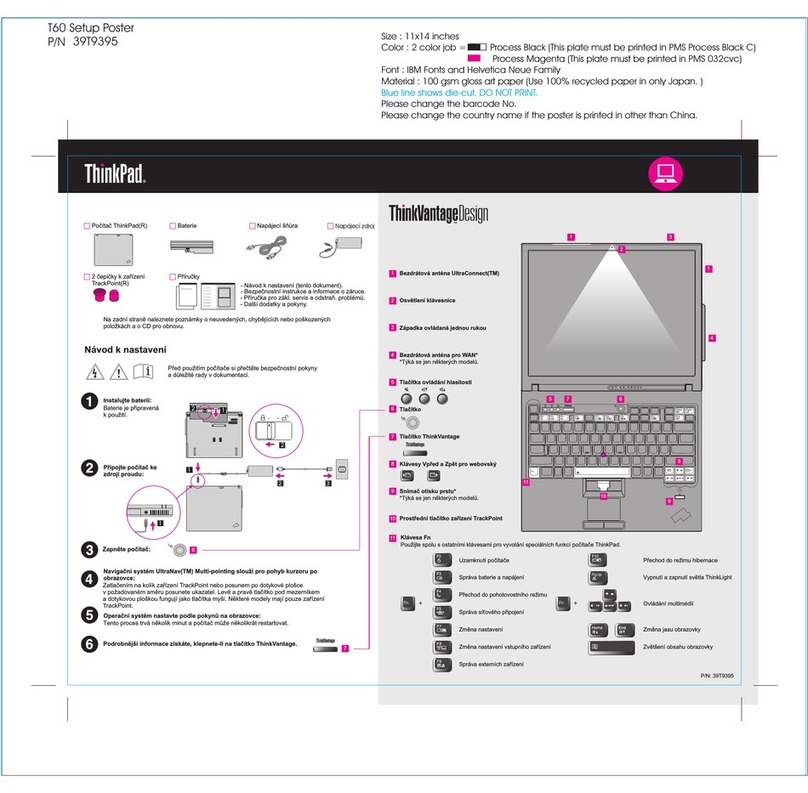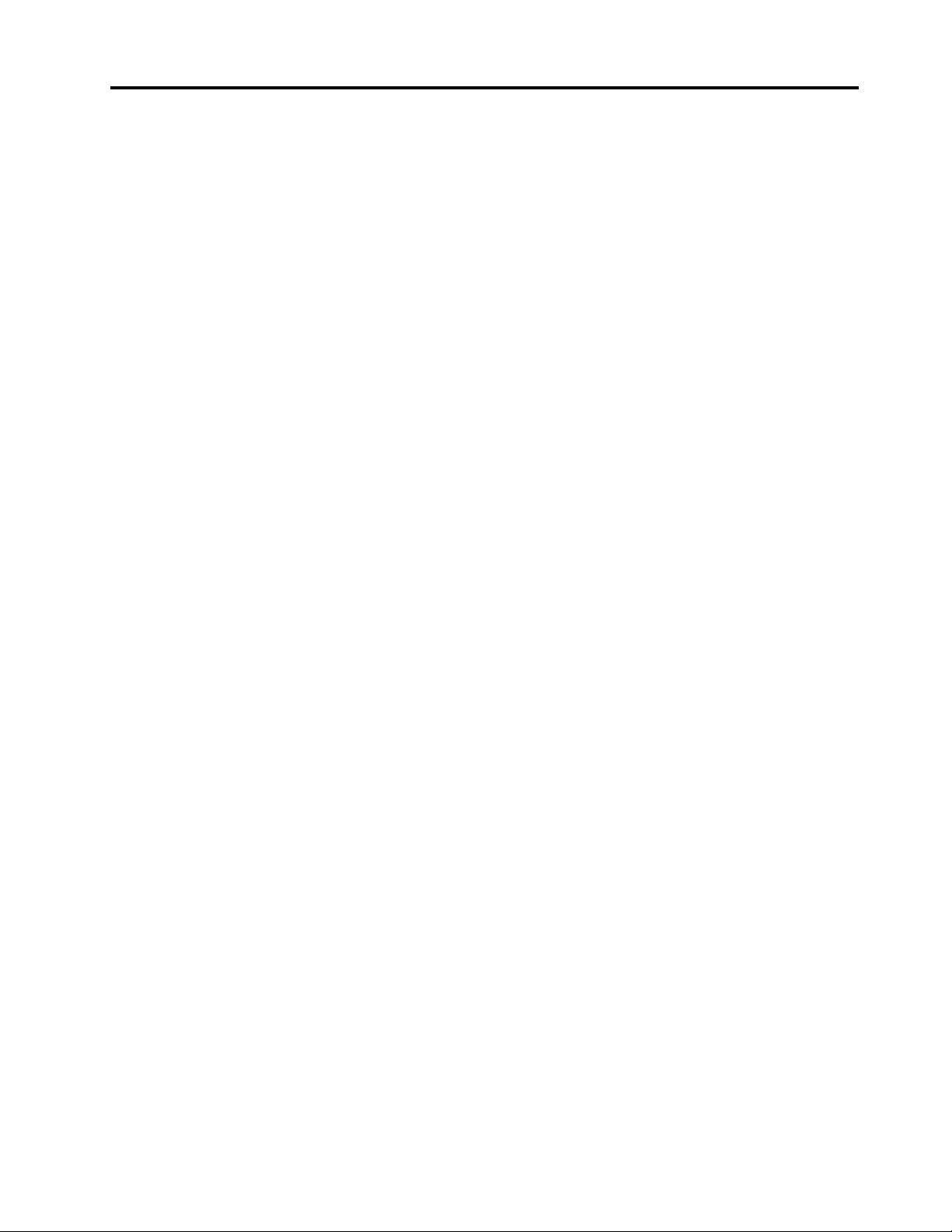Contents
Discover your Lenovo notebook iii
Chapter 1 Meet your computer 1
Front view . . . . . . . . . . . . . . . . . . 1
Side view . . . . . . . . . . . . . . . . . . 3
Bottom . . . . . . . . . . . . . . . . . . . 5
Features and specifications . . . . . . . . . . . 6
USB specifications. . . . . . . . . . . . . 6
Chapter 2 Get started with your
computer 9
Access networks . . . . . . . . . . . . . . . 9
Connect to Wi-Fi networks. . . . . . . . . . 9
Connect to the wired Ethernet . . . . . . . . 9
Connect to a cellular network (for selected
models) . . . . . . . . . . . . . . . . . 9
Turn on the Airplane mode . . . . . . . . . 10
Interact with your computer . . . . . . . . . . 10
Use the keyboard shortcuts . . . . . . . . 10
Use the TrackPoint pointing device . . . . . 12
Use the trackpad . . . . . . . . . . . . 13
Use the touch screen (for selected models) . . 14
Connect to an external display . . . . . . . 16
Get to know YOGA modes (for L13 Yoga Gen 2
and S2 Yoga Gen 6 only) . . . . . . . . . . . 17
Use ThinkPad Pen Pro (for L13 Yoga Gen 2 and S2
Yoga Gen 6 only) . . . . . . . . . . . . . . 18
Chapter 3 Explore your computer 21
Lenovo apps . . . . . . . . . . . . . . . . 21
Smart features (for selected models). . . . . . . 21
Intelligent cooling . . . . . . . . . . . . . . 24
Manage power . . . . . . . . . . . . . . . 24
Check the battery status . . . . . . . . . 25
Charge the computer . . . . . . . . . . . 25
Change the power settings . . . . . . . . 26
Transfer data . . . . . . . . . . . . . . . . 27
Set up a Bluetooth connection . . . . . . . 27
Use a microSD card or smart card. . . . . . 27
Accessories . . . . . . . . . . . . . . . . 28
Purchase accessories . . . . . . . . . . 28
Docking station . . . . . . . . . . . . . 28
Chapter 4 Secure your computer
and information 33
Lock the computer . . . . . . . . . . . . . 33
Use passwords . . . . . . . . . . . . . . . 33
Password types . . . . . . . . . . . . . 33
Set, change, and remove a password . . . . 35
Use Power Loss Protection function (for selected
models) . . . . . . . . . . . . . . . . . . 36
Use the fingerprint reader (for selected models) . . 36
Use face authentication (for selected models) . . . 36
Chapter 5 Configure advanced
settings 39
UEFI BIOS . . . . . . . . . . . . . . . . . 39
What is UEFI BIOS . . . . . . . . . . . . 39
Enter the UEFI BIOS menu. . . . . . . . . 39
Navigate in the UEFI BIOS interface . . . . . 39
Change the startup sequence . . . . . . . 39
Set the system date and time. . . . . . . . 40
Update UEFI BIOS . . . . . . . . . . . . 40
Recovery information . . . . . . . . . . . . 40
Restore system files and settings to an earlier
point . . . . . . . . . . . . . . . . . 40
Restore your files from a backup . . . . . . 40
Reset your computer . . . . . . . . . . . 40
Use advanced options . . . . . . . . . . 41
Windows automatic recovery. . . . . . . . 41
Create and use a recovery USB device . . . . 41
Install Windows 10 and drivers . . . . . . . . . 41
Chapter 6 CRU replacement 43
What are CRUs . . . . . . . . . . . . . . . 43
Disable Fast Startup and the built-in battery. . . . 43
Replace a CRU . . . . . . . . . . . . . . . 44
Base cover assembly . . . . . . . . . . . 44
M.2 solid-state drive and bracket . . . . . . 45
Keyboard . . . . . . . . . . . . . . . 48
Chapter 7 Help and support 53
Frequently asked questions . . . . . . . . . . 53
Error messages . . . . . . . . . . . . . . . 54
Beep errors . . . . . . . . . . . . . . . . 55
Self-help resources . . . . . . . . . . . . . 56
Call Lenovo . . . . . . . . . . . . . . . . 56
Before you contact Lenovo . . . . . . . . 56
Lenovo Customer Support Center . . . . . . 57
Purchase additional services. . . . . . . . . . 58
Appendix A Important safety
information 59
Appendix B Accessibility and
ergonomic information 73
© Copyright Lenovo 2020, 2021 i