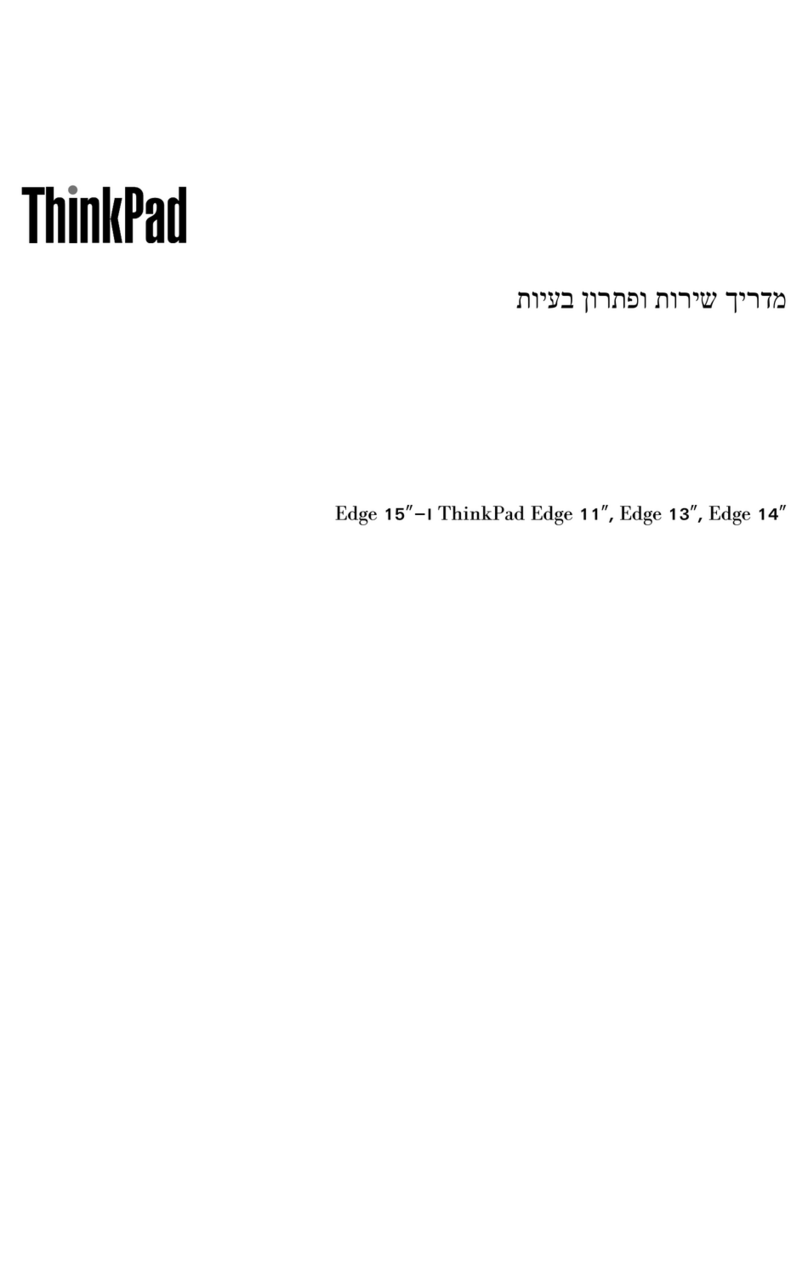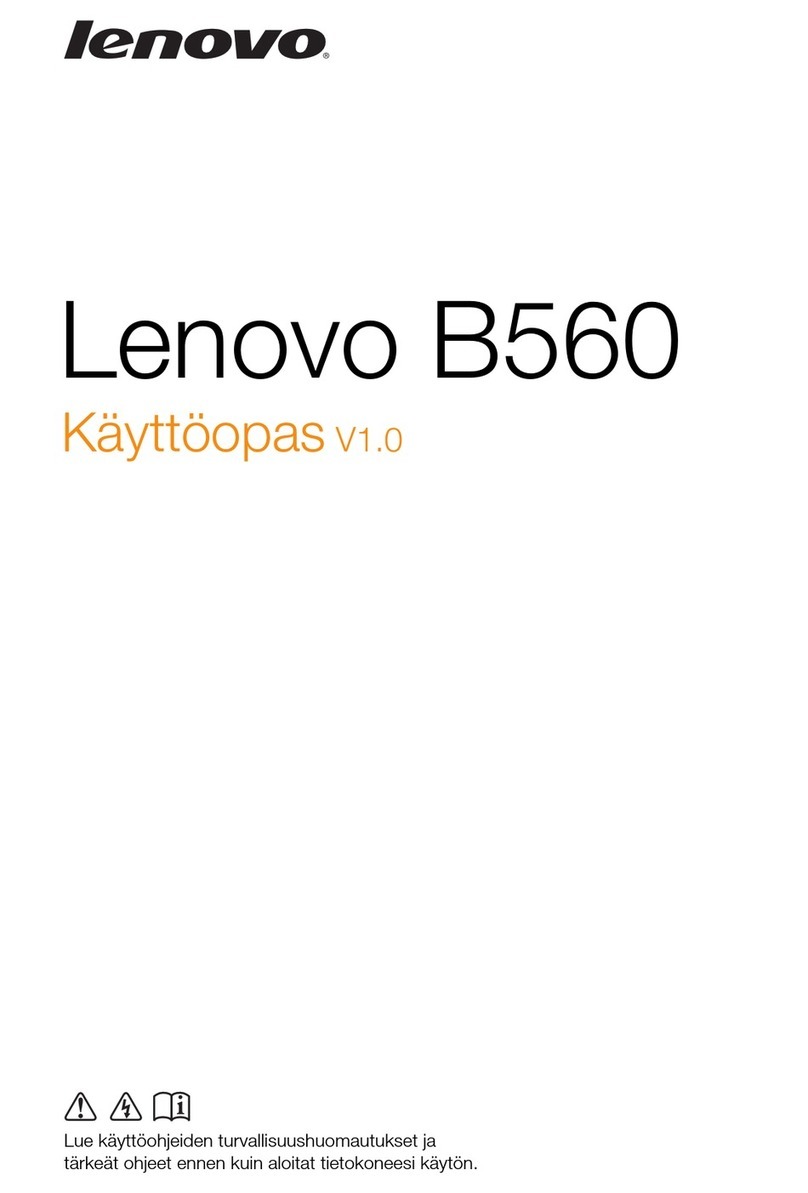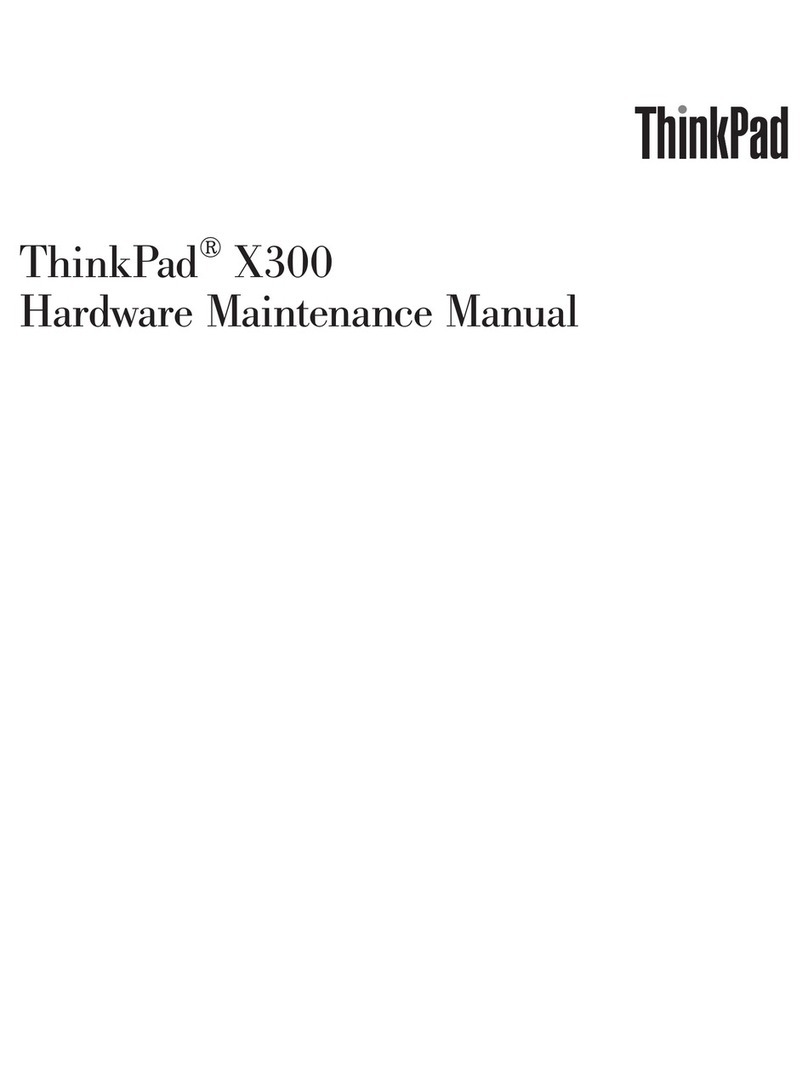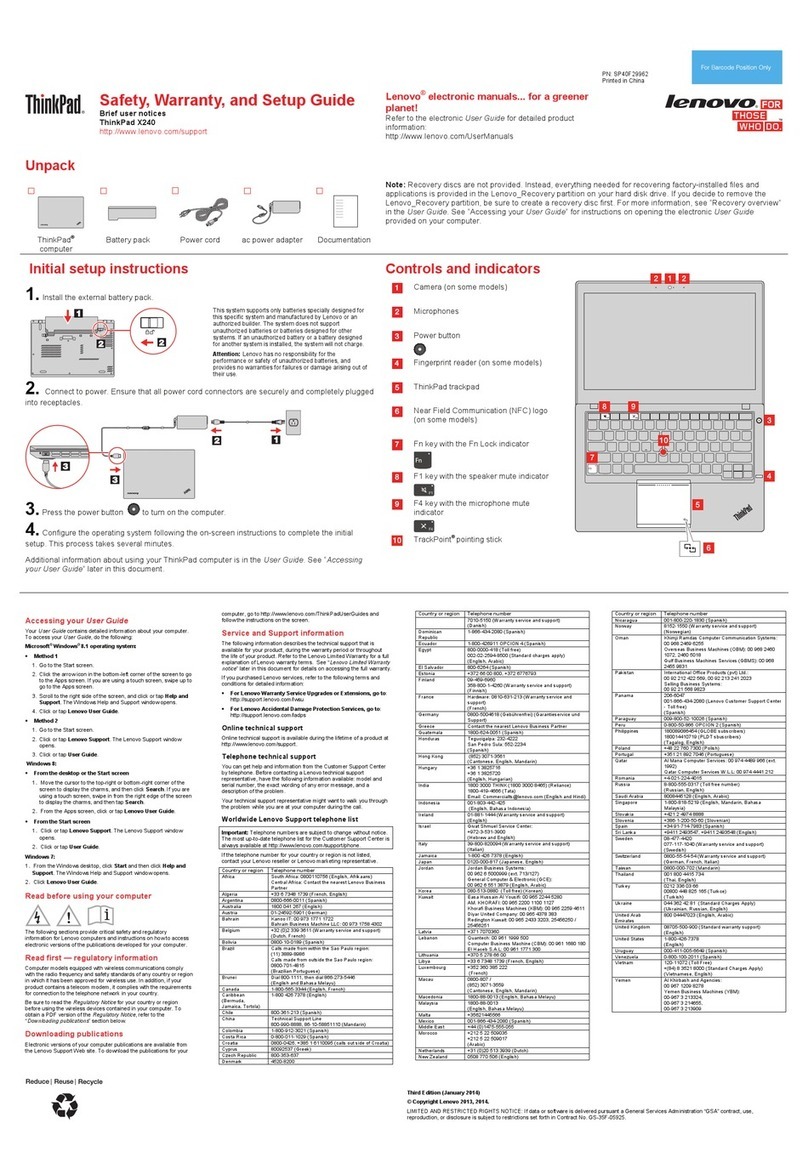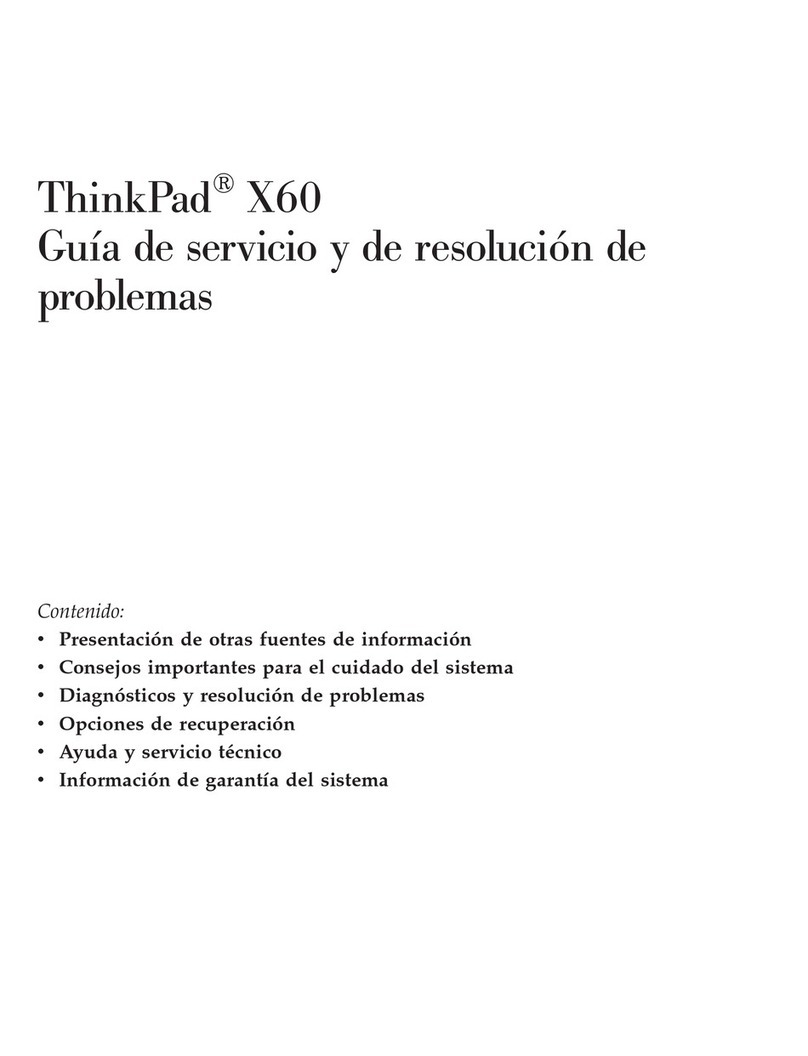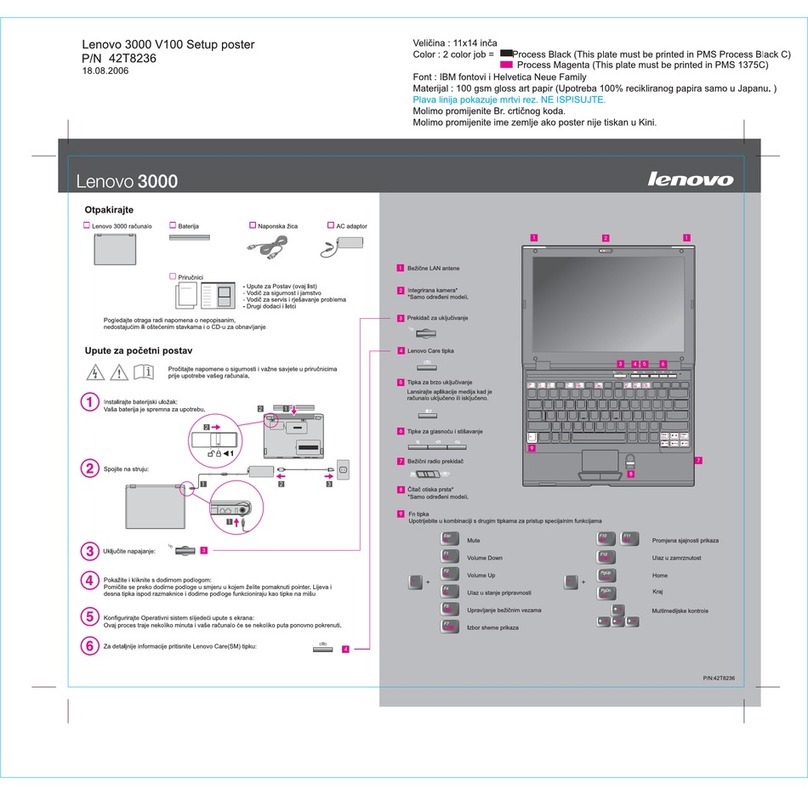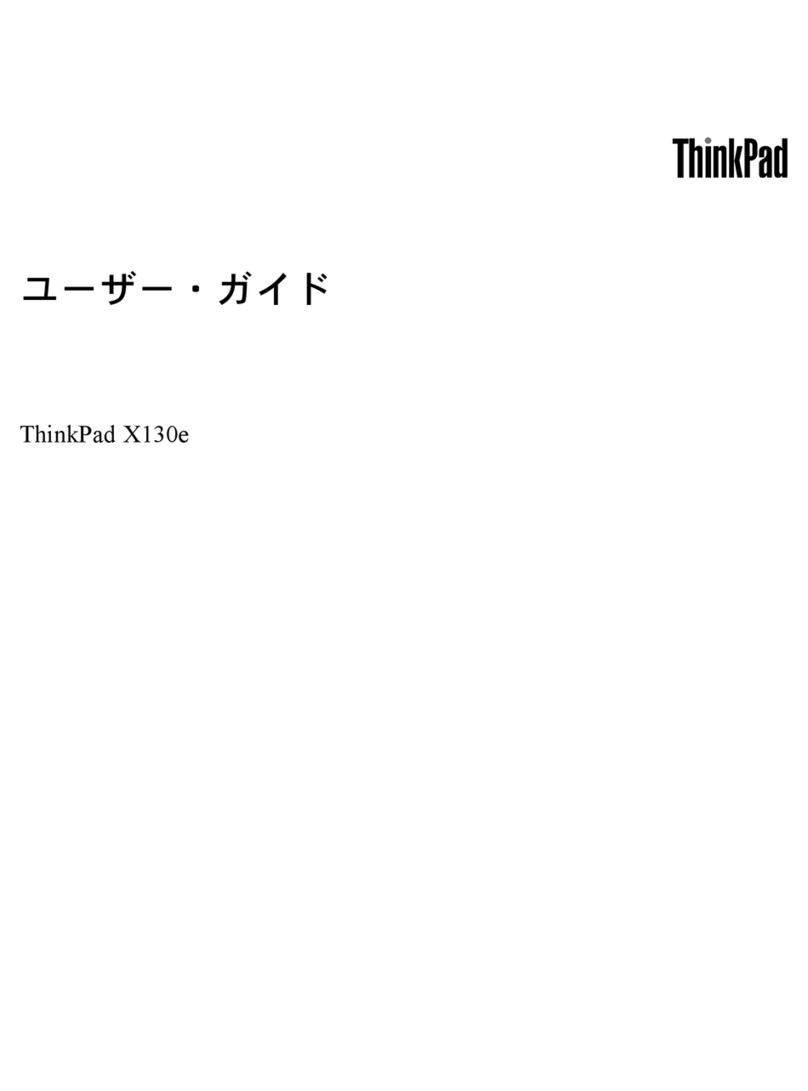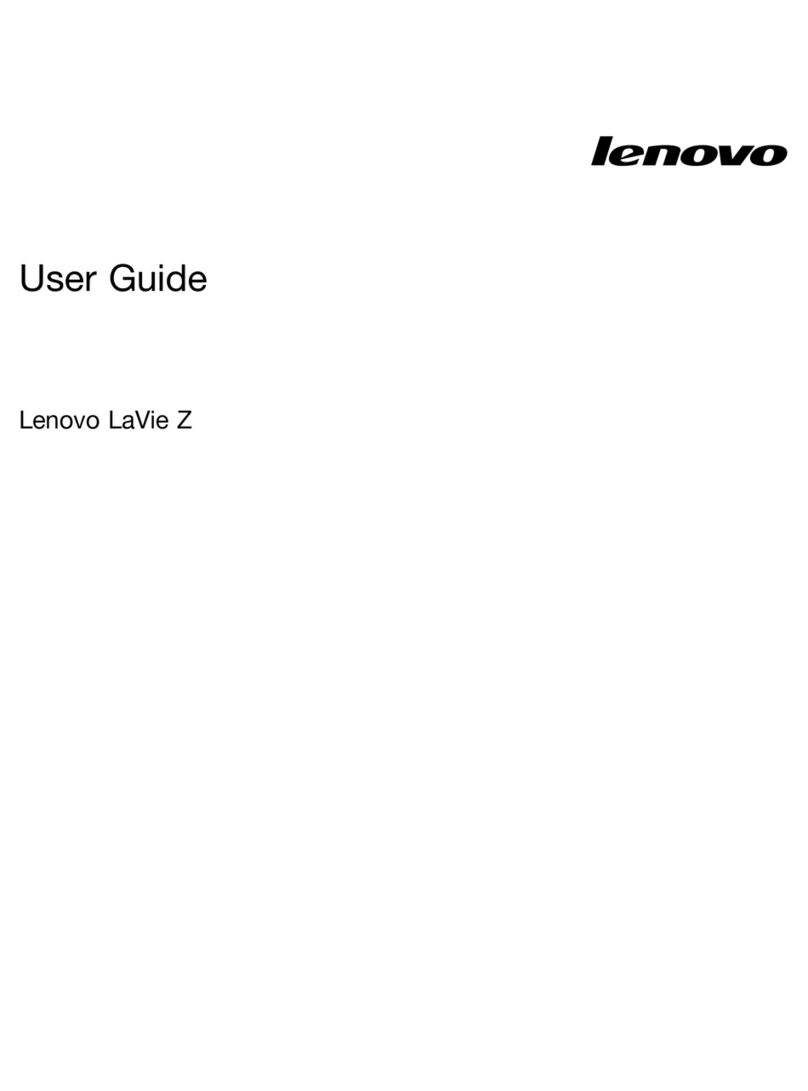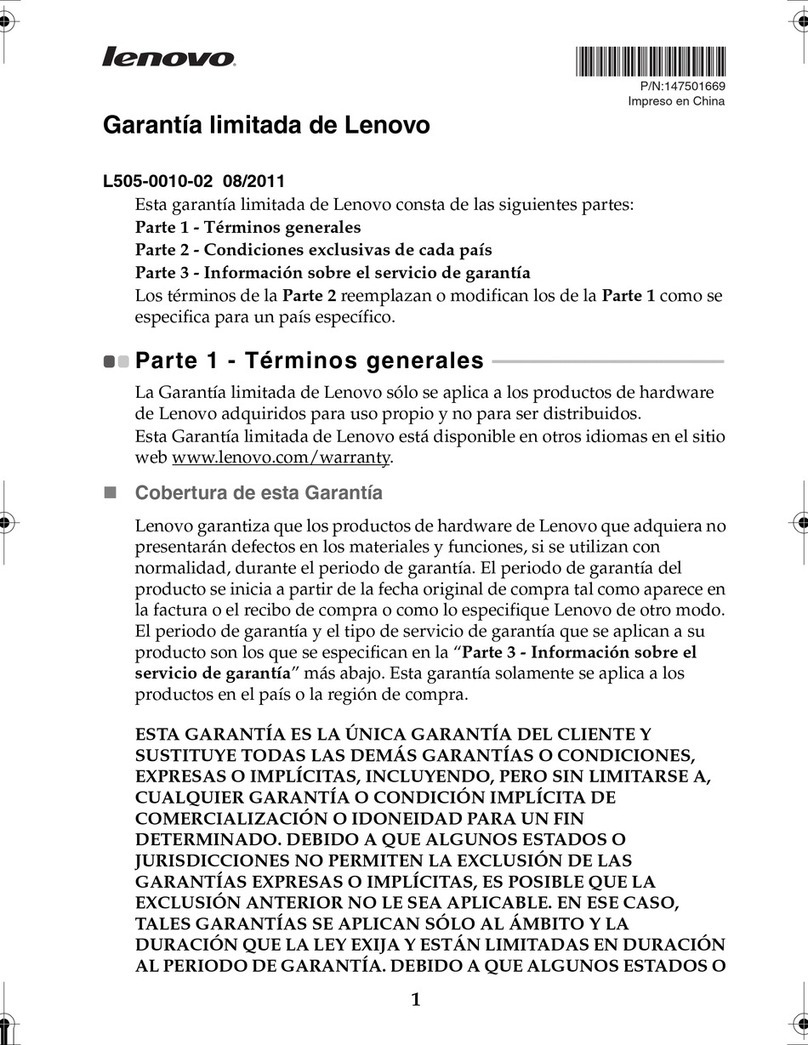Contents
Discover yo r Lenovo notebook. . . . . iii
Chapter 1. Meet yo r comp ter . . . . . 1
Front view . . . . . . . . . . . . . . . . . . 1
Side view . . . . . . . . . . . . . . . . . . 4
Bottom view . . . . . . . . . . . . . . . . . 6
Specifications . . . . . . . . . . . . . . . . 6
USB specifications. . . . . . . . . . . . . 6
Chapter 2. Get started with yo r
comp ter . . . . . . . . . . . . . . . . . 9
Access networks . . . . . . . . . . . . . . . 9
Connect to Wi-Fi networks. . . . . . . . . . 9
Connect to the wired Ethernet . . . . . . . . 9
Connect to a cellular network (for selected
models) . . . . . . . . . . . . . . . . . 9
Turn on the Airplane mode . . . . . . . . . 10
nteract with your computer . . . . . . . . . . 10
Use the keyboard shortcuts . . . . . . . . 10
Use the TrackPoint pointing device . . . . . 12
Use the trackpad . . . . . . . . . . . . 13
Use the touch screen (for selected models) . . 14
Connect to an external display . . . . . . . 16
Chapter 3. Explore yo r comp ter . . 19
Lenovo apps . . . . . . . . . . . . . . . . 19
ntelligent Cooling . . . . . . . . . . . . . . 19
Manage power . . . . . . . . . . . . . . . 20
Check the battery status . . . . . . . . . 20
Charge the computer . . . . . . . . . . . 21
Change the power settings . . . . . . . . 22
Transfer data . . . . . . . . . . . . . . . . 22
Set up a Bluetooth connection . . . . . . . 22
Set up an NFC connection (for selected
models) . . . . . . . . . . . . . . . . 22
Use a smart card or microSD card (for
selected models) . . . . . . . . . . . . 23
Accessories . . . . . . . . . . . . . . . . 23
Purchase accessories . . . . . . . . . . 23
Docking station . . . . . . . . . . . . . 24
Chapter 4. Sec re yo r comp ter
and information . . . . . . . . . . . . 27
Lock the computer . . . . . . . . . . . . . 27
Log in with your fingerprint . . . . . . . . . . 27
Log in with your face D (for selected models) . . . 28
Protect data against power loss (for selected
models) . . . . . . . . . . . . . . . . . . 28
UEF B OS passwords . . . . . . . . . . . . 28
Password types . . . . . . . . . . . . . 28
Set, change, or remove a password . . . . . 29
Associate your fingerprints with passwords
(for selected models) . . . . . . . . . . . 30
Chapter 5. Config re advanced
settings. . . . . . . . . . . . . . . . . 33
UEF B OS . . . . . . . . . . . . . . . . . 33
Enter the UEF B OS menu . . . . . . . . . 33
Navigate in the UEF B OS interface . . . . . 33
Set the system date and time. . . . . . . . 33
Change the startup sequence . . . . . . . 33
Update UEF B OS . . . . . . . . . . . . 33
Recovery . . . . . . . . . . . . . . . . . 34
Restore system files and settings to an earlier
point . . . . . . . . . . . . . . . . . 34
Restore your files from a backup . . . . . . 34
Reset your computer . . . . . . . . . . . 34
Use advanced options . . . . . . . . . . 34
Windows automatic recovery. . . . . . . . 34
Create and use a recovery USB device . . . . 35
nstall Windows 10 and drivers . . . . . . . . . 35
Chapter 6. CRU replacement . . . . . 37
CRU list . . . . . . . . . . . . . . . . . . 37
Disable Fast Startup and the built-in battery. . . . 37
Replace a CRU . . . . . . . . . . . . . . . 38
Base cover assembly . . . . . . . . . . . 38
Memory module . . . . . . . . . . . . . 39
Wireless WAN card (for selected models) . . . 40
Hard disk drive assembly (for selected
models) . . . . . . . . . . . . . . . . 41
M.2 solid-state drive (for models with hard
disk drive) . . . . . . . . . . . . . . . 42
M.2 solid-state drive (for models without hard
disk drive) . . . . . . . . . . . . . . . 43
Keyboard . . . . . . . . . . . . . . . 44
USB and audio board (for L14 Gen 2 only). . . 48
Chapter 7. Help and s pport . . . . . 49
Frequently asked questions . . . . . . . . . . 49
Error messages . . . . . . . . . . . . . . . 50
Beep errors . . . . . . . . . . . . . . . . 51
Self-help resources . . . . . . . . . . . . . 52
Windows label . . . . . . . . . . . . . . . 52
Call Lenovo . . . . . . . . . . . . . . . . 53
Before you contact Lenovo . . . . . . . . 53
© Copyright Lenovo 2020 i