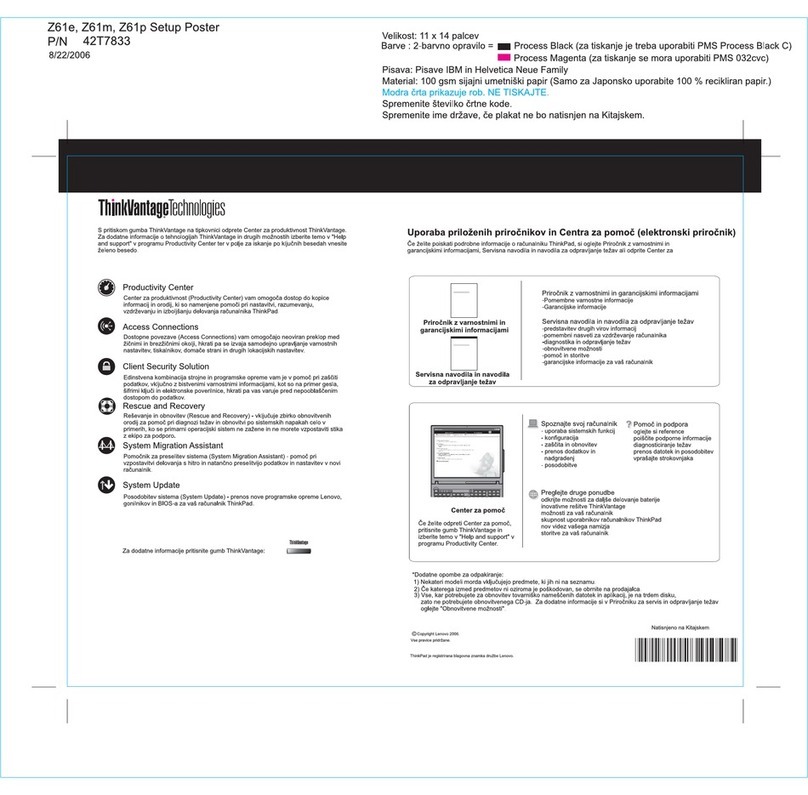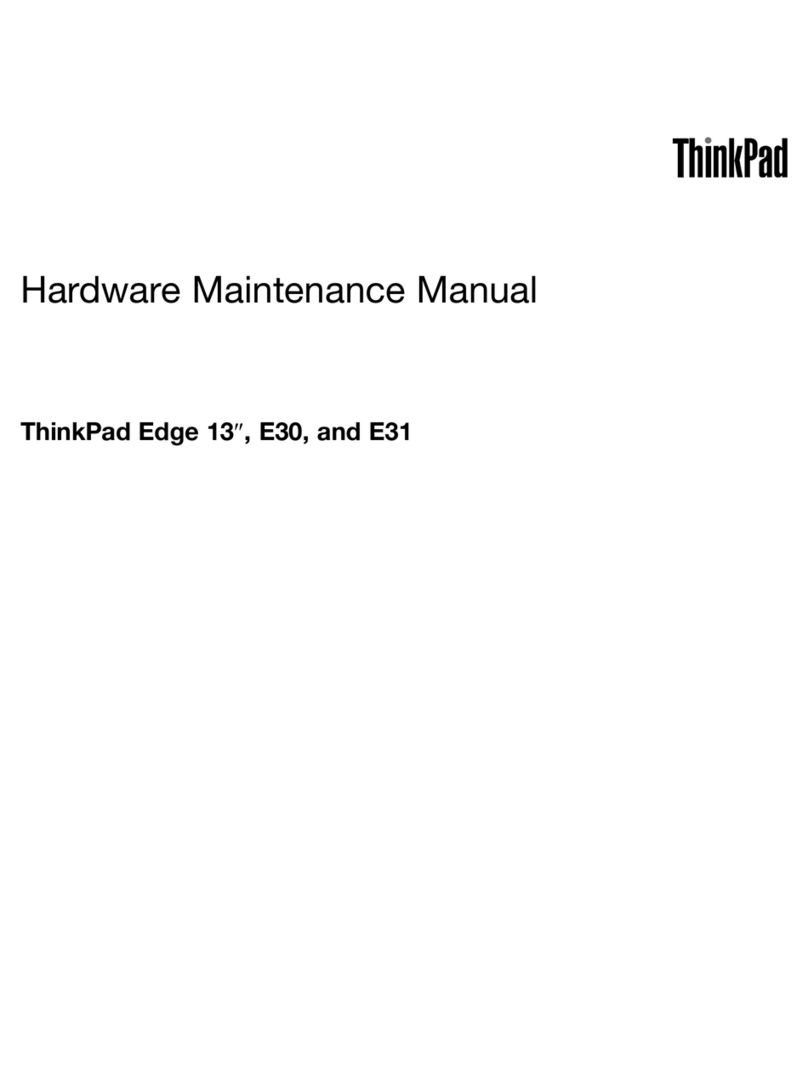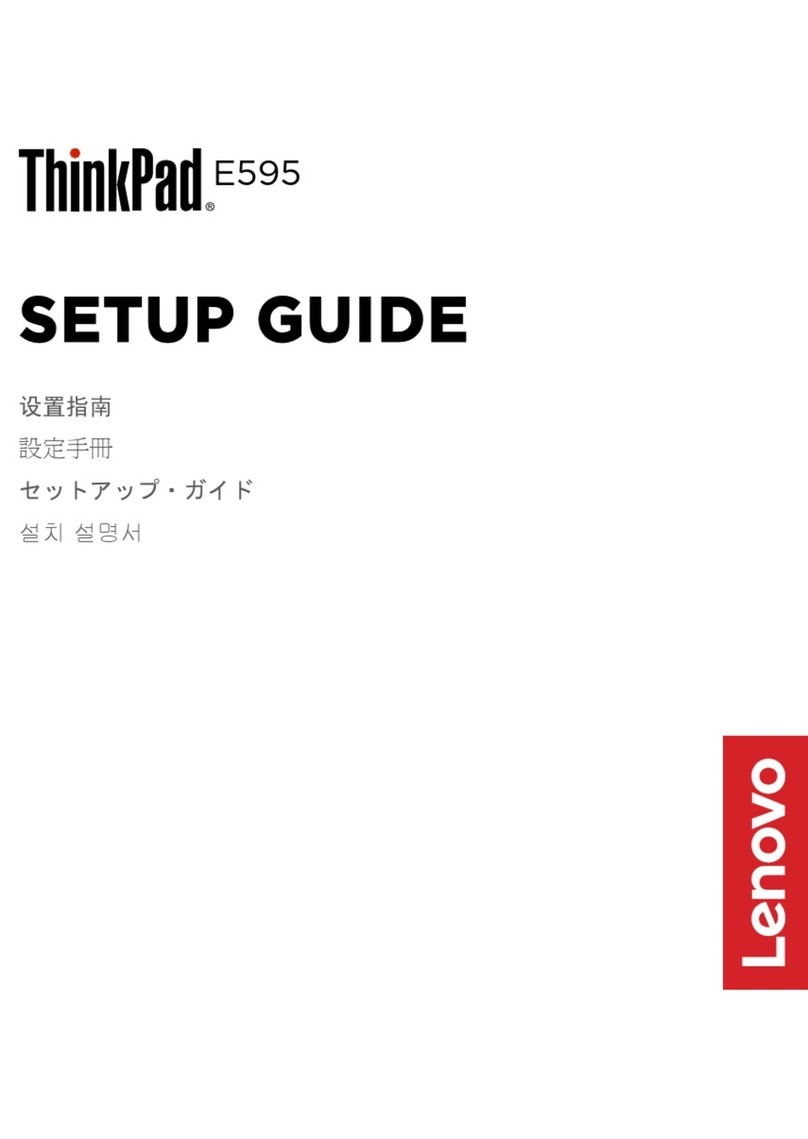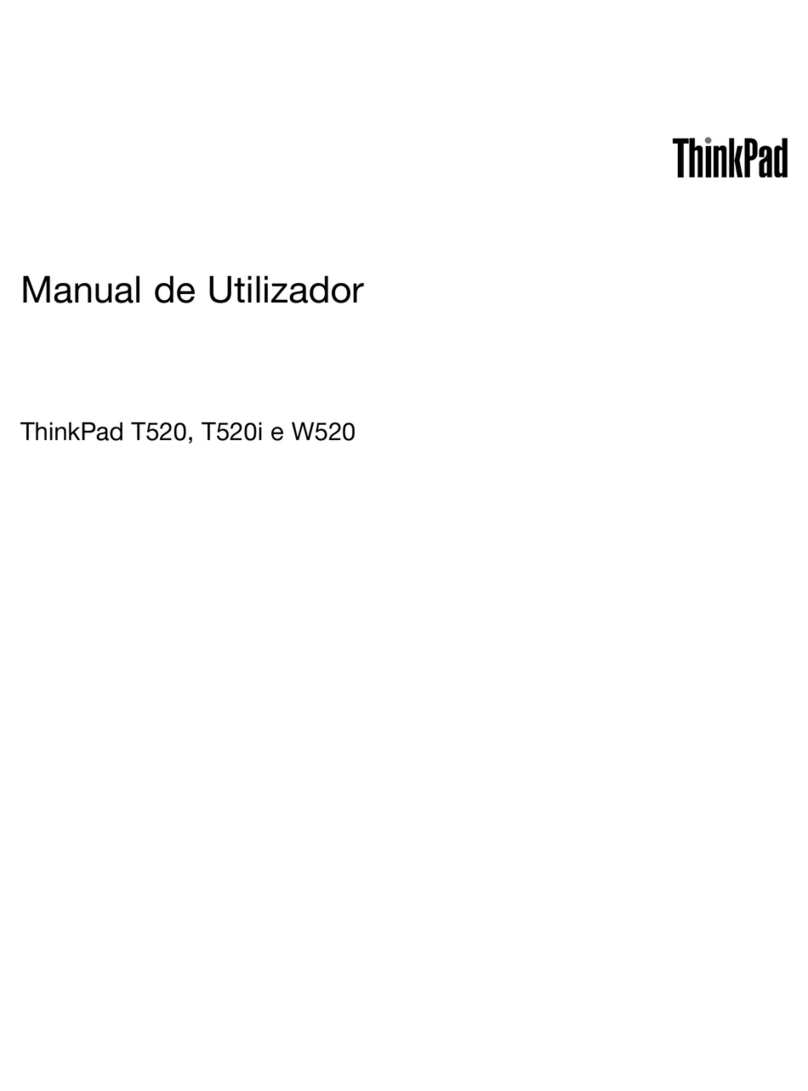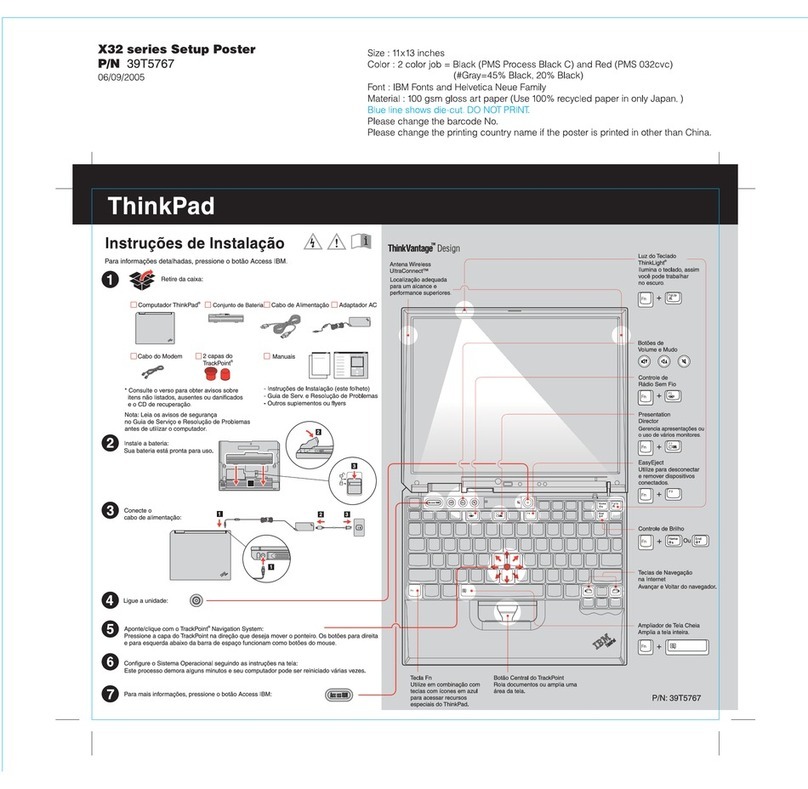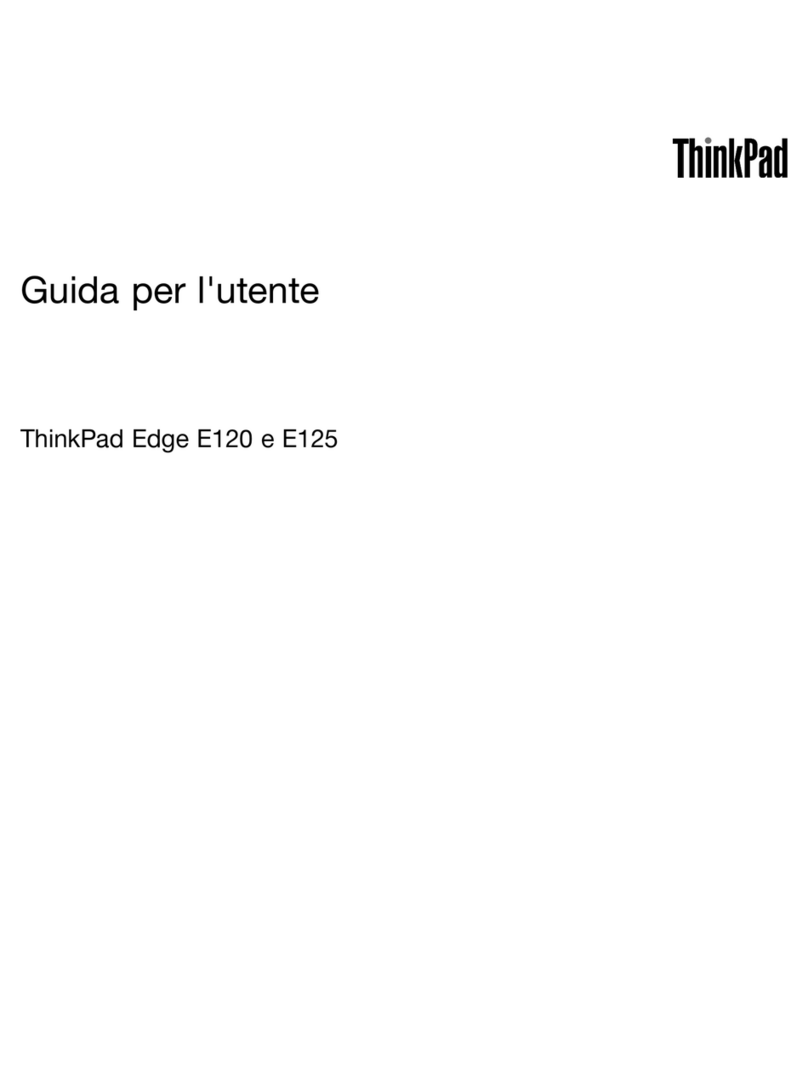Contents
bout this documentation . . . . . . . . iii
Chapter 1. Meet your computer . . . . . 1
Front . . . . . . . . . . . . . . . . . . . . 2
Base . . . . . . . . . . . . . . . . . . . . 3
Left . . . . . . . . . . . . . . . . . . . . 4
Right . . . . . . . . . . . . . . . . . . . . 5
Rear . . . . . . . . . . . . . . . . . . . . 7
Bottom . . . . . . . . . . . . . . . . . . . 8
Features and specifications . . . . . . . . . . . 9
Statement on USB transfer rate . . . . . . . 10
Chapter 2. Get started with your
computer . . . . . . . . . . . . . . . . 11
Connect to networks . . . . . . . . . . . . . 11
Connect to the wired Ethernet . . . . . . . 11
Connect to Wi-Fi networks. . . . . . . . . 11
Connect to a cellular network (for selected
models) . . . . . . . . . . . . . . . . 11
Use the Vantage app . . . . . . . . . . . . . 12
Interact with your computer . . . . . . . . . . 12
Use the keyboard shortcuts . . . . . . . . 12
Use the TrackPoint pointing device . . . . . 14
Use the trackpad . . . . . . . . . . . . 15
Use the multi-touch screen (for selected
models) . . . . . . . . . . . . . . . . 17
Connect to an external display . . . . . . . 19
Use the Intelligent Cooling feature . . . . . . 20
Use the Cool and Quiet on lap feature . . . . 20
Chapter 3. Explore your computer . . 21
Manage power . . . . . . . . . . . . . . . 21
Check the battery status . . . . . . . . . 21
Charge the battery . . . . . . . . . . . . 21
Set power button behaviors . . . . . . . . 21
Set the power plan . . . . . . . . . . . . 21
Transfer data . . . . . . . . . . . . . . . . 22
Set up a Bluetooth connection . . . . . . . 22
Use an SD card or a smart card (for selected
models) . . . . . . . . . . . . . . . . 22
irplane mode . . . . . . . . . . . . . . . 23
Use the factory color calibration feature (for
selected models) . . . . . . . . . . . . . . 23
Purchase options . . . . . . . . . . . . . . 23
Chapter 4. Secure your computer
and information . . . . . . . . . . . . 25
Lock the computer . . . . . . . . . . . . . 25
Use passwords . . . . . . . . . . . . . . . 25
Password types . . . . . . . . . . . . . 25
Set, change, and remove a password . . . . 27
Use Power Loss Protection function . . . . . . . 28
Use the fingerprint reader . . . . . . . . . . . 28
Use face authentication (for selected models) . . . 29
Use firewalls and antivirus programs. . . . . . . 29
Chapter 5. Configure advanced
settings. . . . . . . . . . . . . . . . . 31
UEFI BIOS . . . . . . . . . . . . . . . . . 31
What is UEFI BIOS . . . . . . . . . . . . 31
Enter the UEFI BIOS menu . . . . . . . . . 31
Navigate in the UEFI BIOS interface . . . . . 31
Change the startup sequence . . . . . . . 31
Set the system date and time. . . . . . . . 32
Update UEFI BIOS . . . . . . . . . . . . 32
R ID (for selected models) . . . . . . . . . . 32
What is R ID . . . . . . . . . . . . . . 32
Storage drive requirements for R ID levels . . 32
Enter the Intel RST configuration utility . . . . 33
Create R ID volumes . . . . . . . . . . . 33
Delete R ID volumes . . . . . . . . . . . 34
Reset storage drives to non-R ID . . . . . . 34
Rebuild R ID 1 volumes. . . . . . . . . . 34
Install a Windows operating system and drivers . . 34
Chapter 6. CRU replacement . . . . . 37
What are CRUs . . . . . . . . . . . . . . . 37
Disable Fast Startup and the built-in battery. . . . 37
Replace a CRU . . . . . . . . . . . . . . . 38
Base cover assembly . . . . . . . . . . . 38
Wireless W N card (for selected models) . . . 39
Memory module . . . . . . . . . . . . . 41
M.2 solid-state drive . . . . . . . . . . . 42
Keyboard . . . . . . . . . . . . . . . 45
Chapter 7. Help and support . . . . . 49
Frequently asked questions . . . . . . . . . . 49
Error messages . . . . . . . . . . . . . . . 50
Beep errors . . . . . . . . . . . . . . . . 51
Self-help resources . . . . . . . . . . . . . 52
Windows label . . . . . . . . . . . . . . . 53
Call Lenovo . . . . . . . . . . . . . . . . 53
Before you contact Lenovo . . . . . . . . 53
Lenovo Customer Support Center . . . . . . 54
Purchase additional services. . . . . . . . . . 55
© Copyright Lenovo 2020, 2022 i