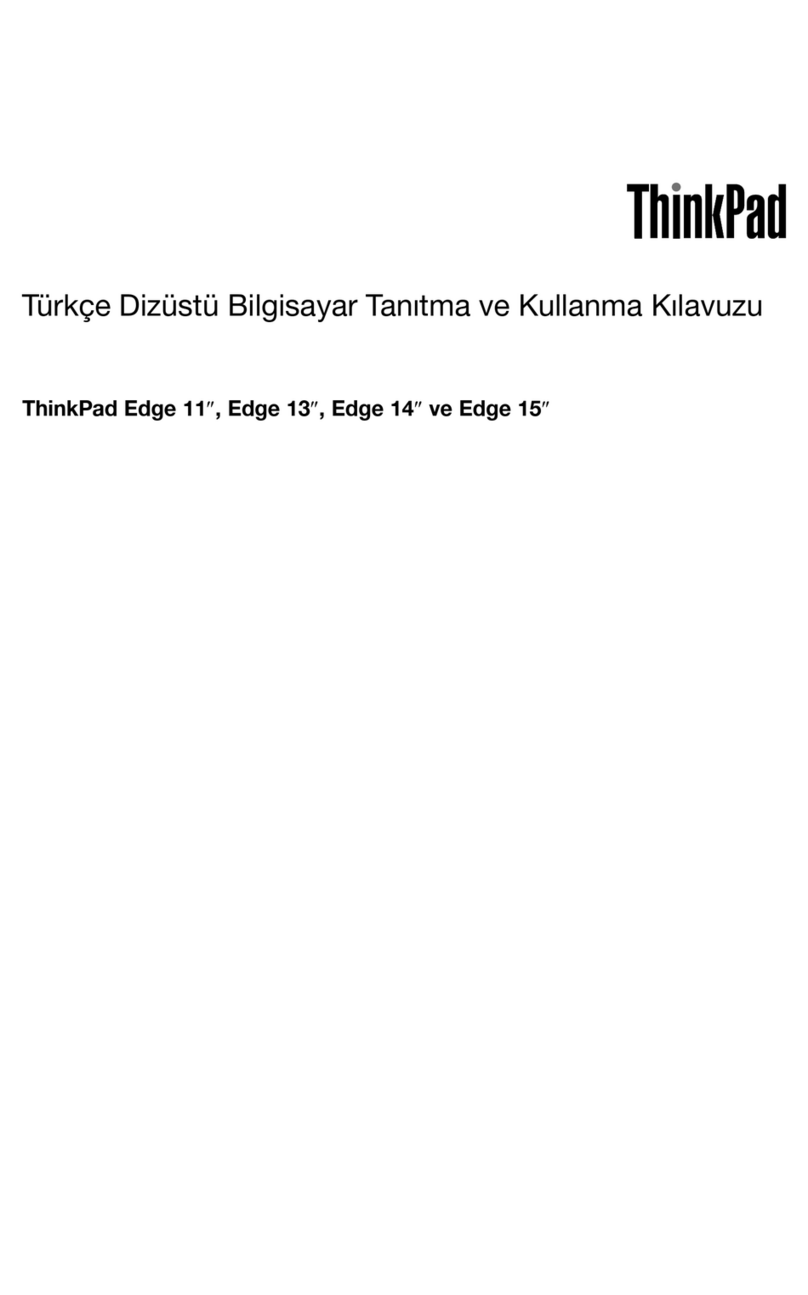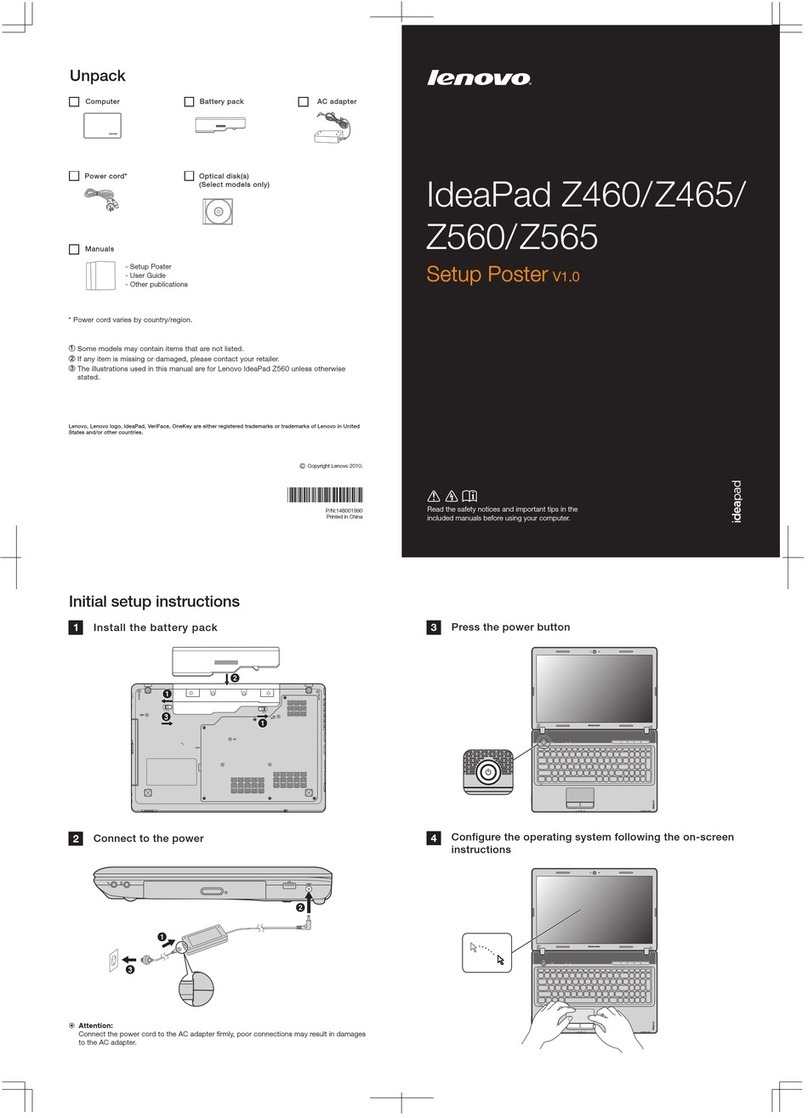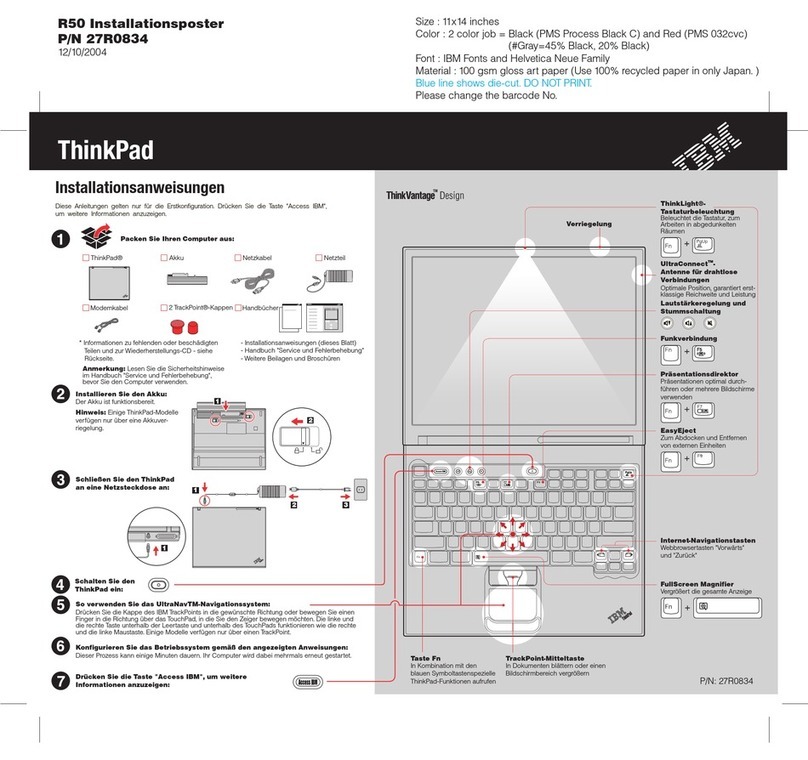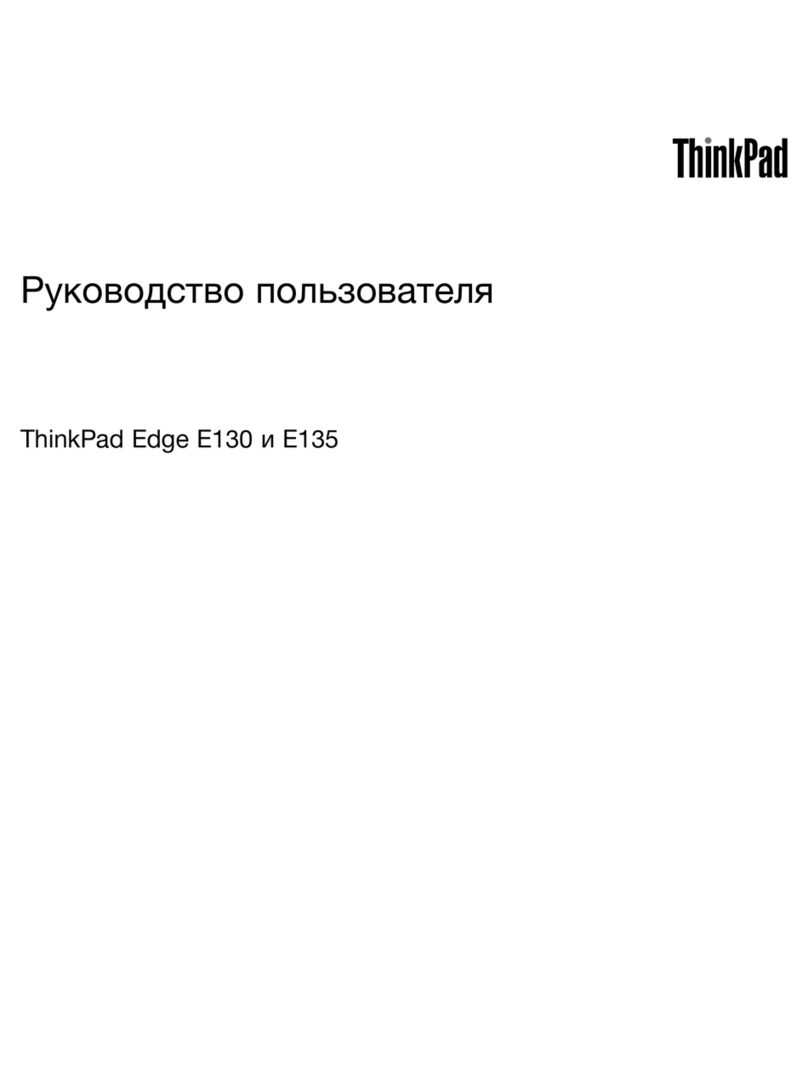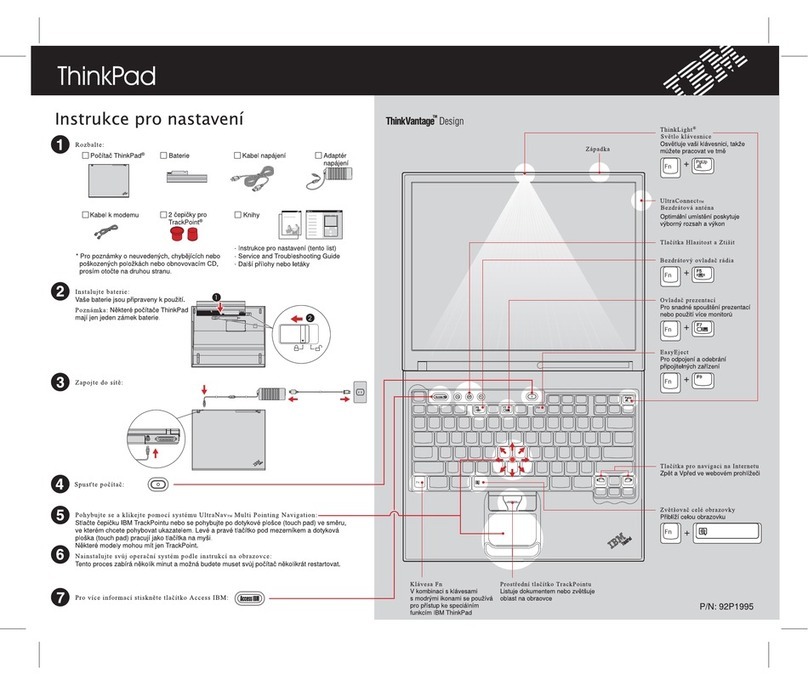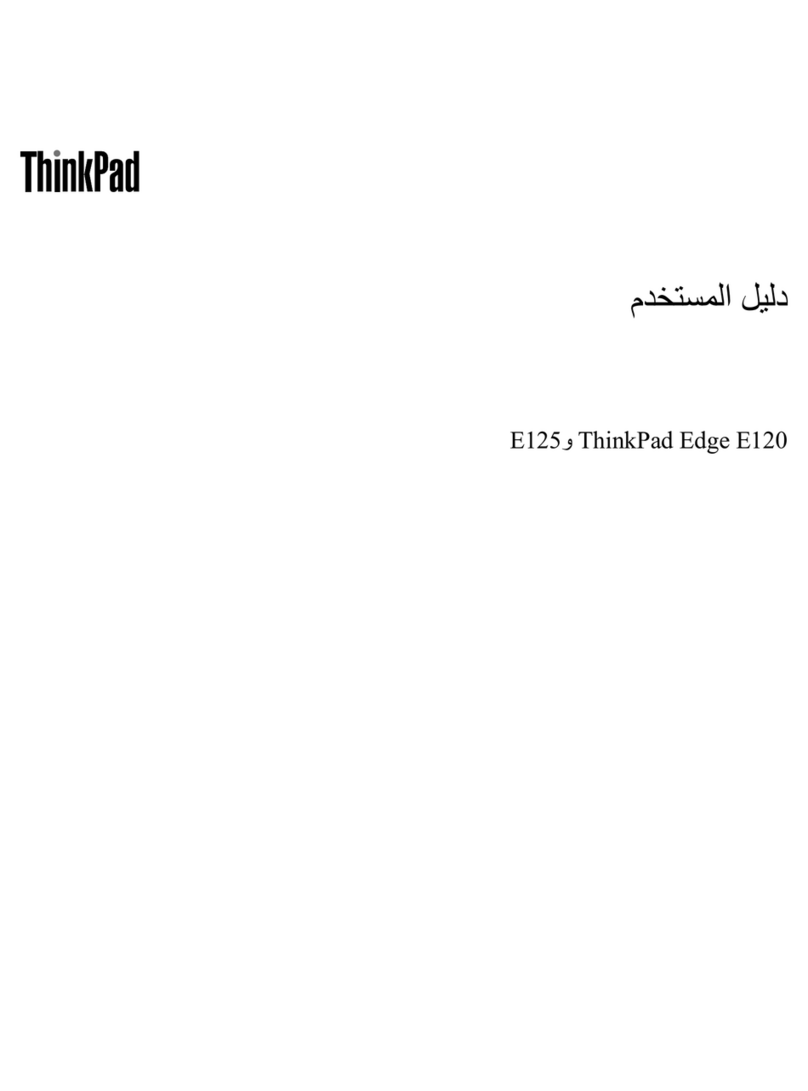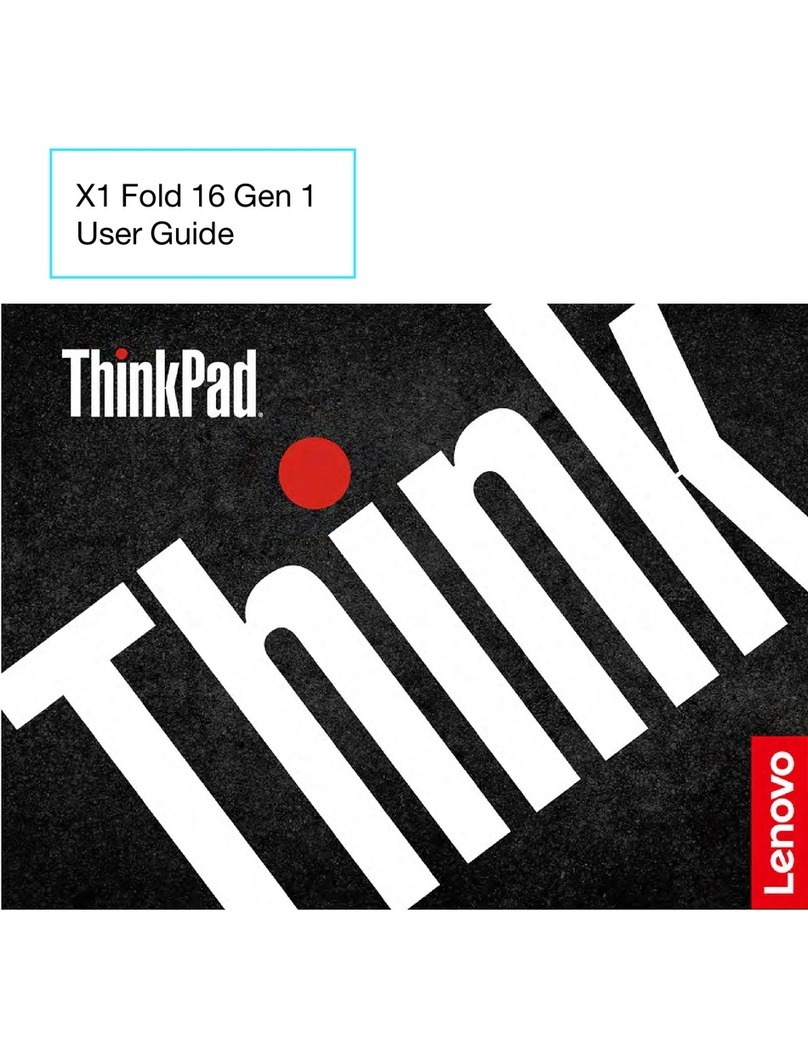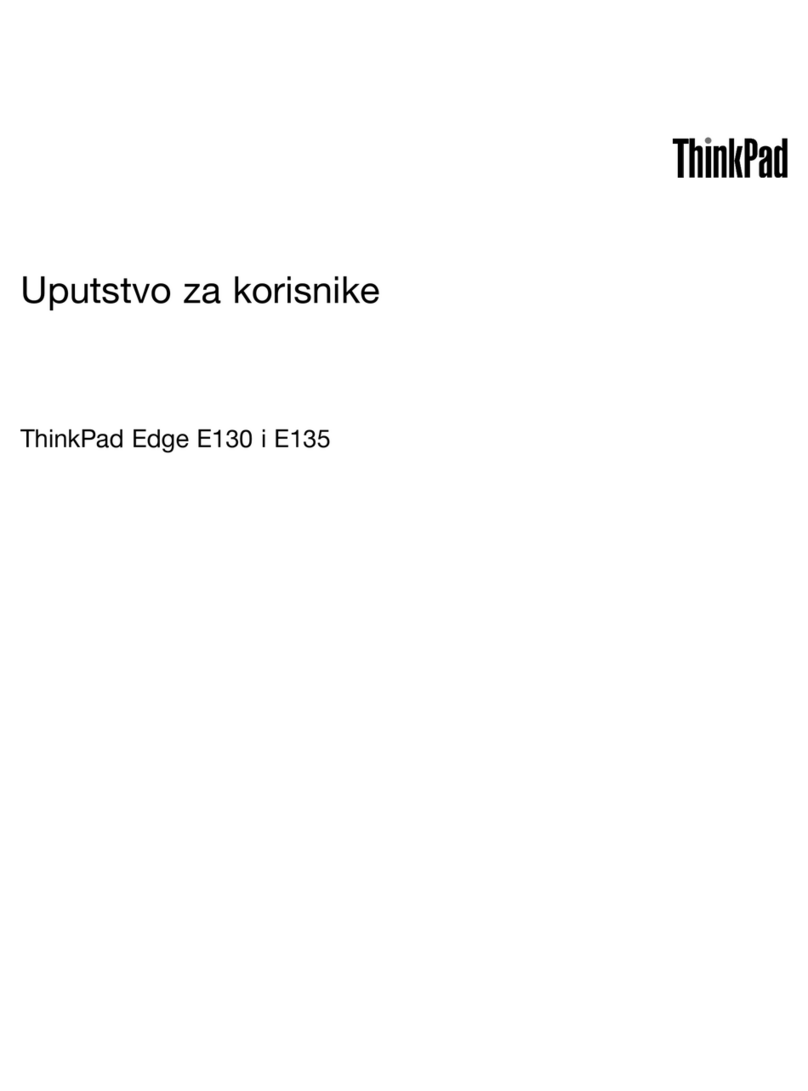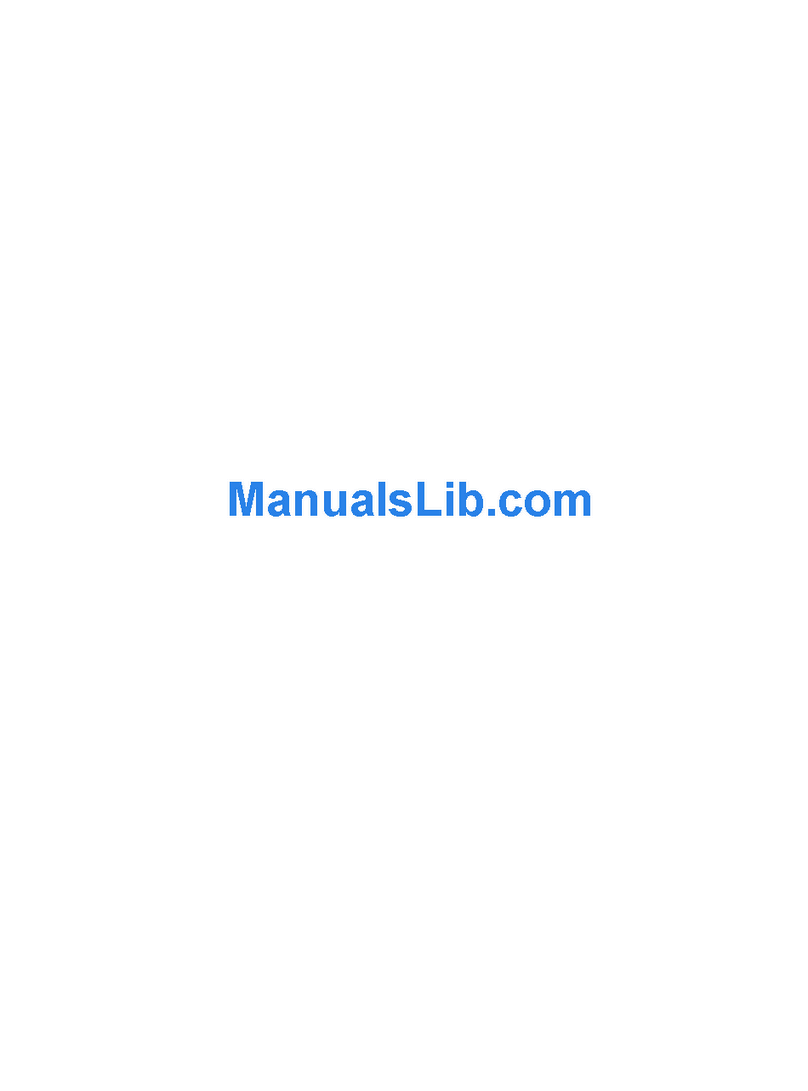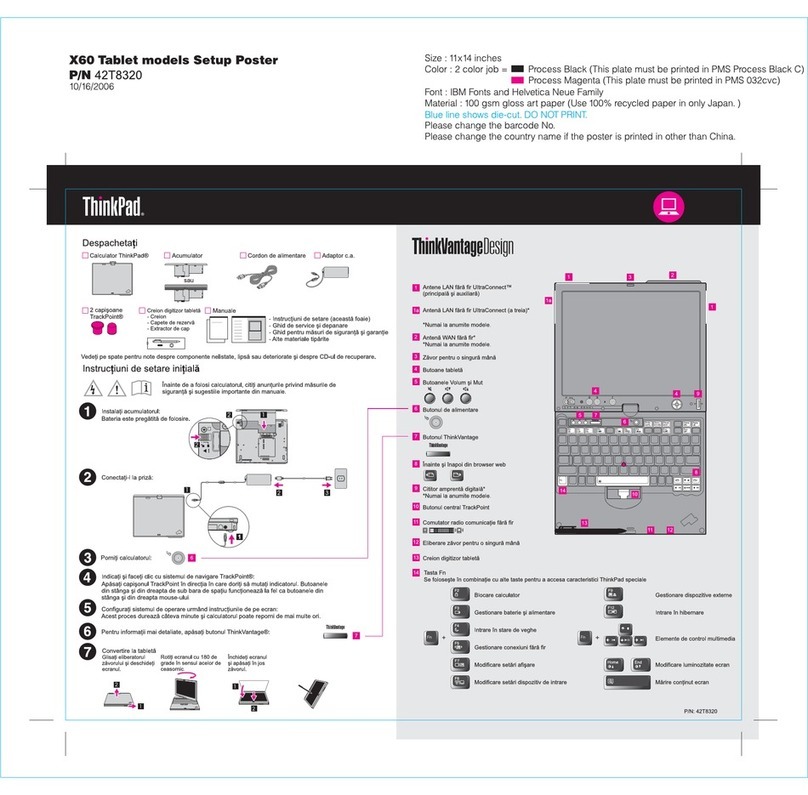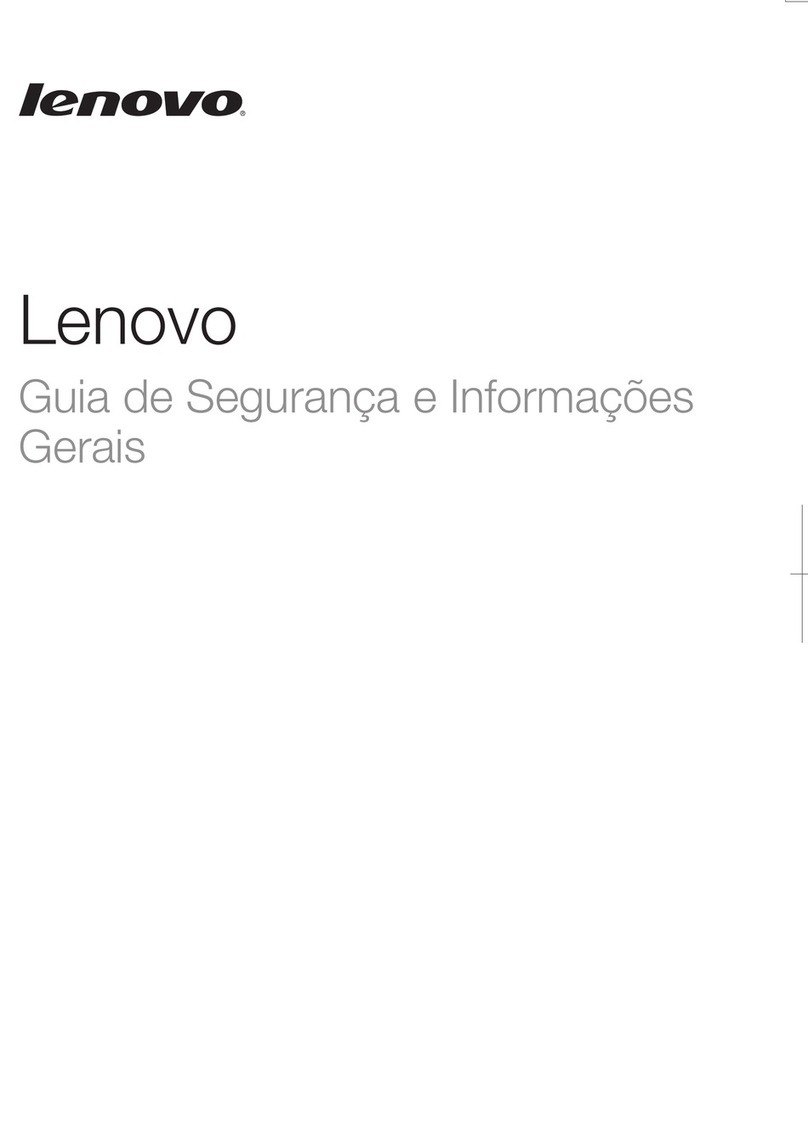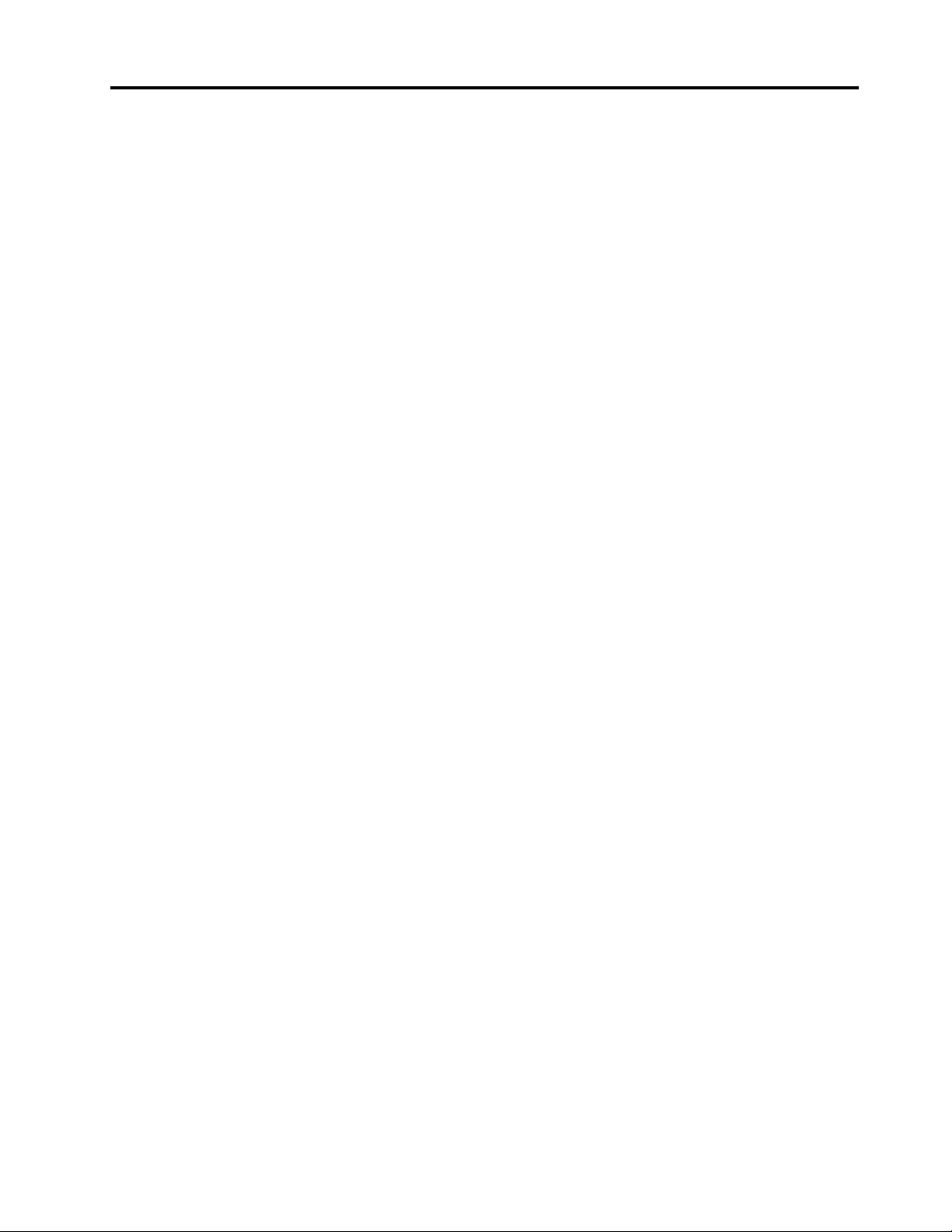Contents
Discover your Lenovo notebook iii
Chapter 1 Meet your computer 1
Front view . . . . . . . . . . . . . . . . . . 1
Side view . . . . . . . . . . . . . . . . . . 4
Bottom view . . . . . . . . . . . . . . . . . 6
Rear view . . . . . . . . . . . . . . . . . . 7
Specifications . . . . . . . . . . . . . . . . 7
USB specifications. . . . . . . . . . . . . 7
Chapter 2 Get started with your
computer 9
Access networks . . . . . . . . . . . . . . . 9
Connect to Wi-Fi networks. . . . . . . . . . 9
Connect to the wired Ethernet . . . . . . . . 9
Connect to a cellular network (for selected
models) . . . . . . . . . . . . . . . . . 9
Turn on the Airplane mode . . . . . . . . . 10
Interact with your computer . . . . . . . . . . 10
Use the keyboard shortcuts . . . . . . . . 10
Use the TrackPoint pointing device . . . . . 12
Use the trackpad . . . . . . . . . . . . 13
Use the touch screen (for selected models) . . 14
Connect to an external display . . . . . . . 16
Chapter 3 Explore your computer 19
Lenovo apps . . . . . . . . . . . . . . . . 19
Smart features (for selected models). . . . . . . 19
Color calibration (for selected models) . . . . . . 22
Intelligent cooling . . . . . . . . . . . . . . 22
Manage power . . . . . . . . . . . . . . . 23
Check the battery status . . . . . . . . . 23
Charge the computer . . . . . . . . . . . 23
Change the power settings . . . . . . . . 25
Transfer data . . . . . . . . . . . . . . . . 25
Set up a Bluetooth connection . . . . . . . 25
Set up an NFC connection (for selected
models) . . . . . . . . . . . . . . . . 25
Use a microSD card or smart card (for
selected models) . . . . . . . . . . . . 26
Use the RFID feature (for selected Intel
models) . . . . . . . . . . . . . . . . 27
Accessories . . . . . . . . . . . . . . . . 27
Purchase accessories . . . . . . . . . . 27
Docking station . . . . . . . . . . . . . 27
Chapter 4 Secure your computer
and information 31
Lock the computer . . . . . . . . . . . . . 31
Log in with your fingerprint (for selected models) . . 31
Log in with your face ID (for selected models) . . . 31
Protect your privacy (for selected models) . . . . 32
Protect data against power loss (for selected
models) . . . . . . . . . . . . . . . . . . 32
UEFI BIOS passwords . . . . . . . . . . . . 32
Password types . . . . . . . . . . . . . 32
Set, change, and remove a password . . . . 34
Associate your fingerprints with passwords
(for selected models) . . . . . . . . . . . 35
Chapter 5 Configure advanced
settings 37
UEFI BIOS . . . . . . . . . . . . . . . . . 37
Enter the UEFI BIOS menu. . . . . . . . . 37
Navigate in the UEFI BIOS interface . . . . . 37
Set the system date and time. . . . . . . . 37
Change the startup sequence . . . . . . . 37
Update UEFI BIOS . . . . . . . . . . . . 37
Install a Windows operating system and drivers . . 38
Chapter 6 CRU replacement 41
CRU list . . . . . . . . . . . . . . . . . . 41
Disable Fast Startup and the built-in battery . . . . 42
Replace a CRU . . . . . . . . . . . . . . . 42
Base cover assembly (T14 Gen 2 and P14s
Gen 2). . . . . . . . . . . . . . . . . 42
Base cover assembly (T15 Gen 2 and P15s
Gen 2). . . . . . . . . . . . . . . . . 44
Memory module (for selected models) . . . . 46
M.2 solid-state drive . . . . . . . . . . . 47
Coin-cell battery. . . . . . . . . . . . . 49
Wireless WAN card (for selected models) . . . 49
Speaker assembly . . . . . . . . . . . . 51
Always On USB 3.2 connector Gen 1 board
and bracket . . . . . . . . . . . . . . 51
Keyboard . . . . . . . . . . . . . . . 52
Chapter 7 Help and support 59
Frequently asked questions . . . . . . . . . . 59
Error messages . . . . . . . . . . . . . . . 60
Beep errors . . . . . . . . . . . . . . . . 61
Self-help resources . . . . . . . . . . . . . 62
Windows label . . . . . . . . . . . . . . . 63
Call Lenovo . . . . . . . . . . . . . . . . 63
Before you contact Lenovo . . . . . . . . 63
Lenovo Customer Support Center . . . . . . 65
© Copyright Lenovo 2021 i