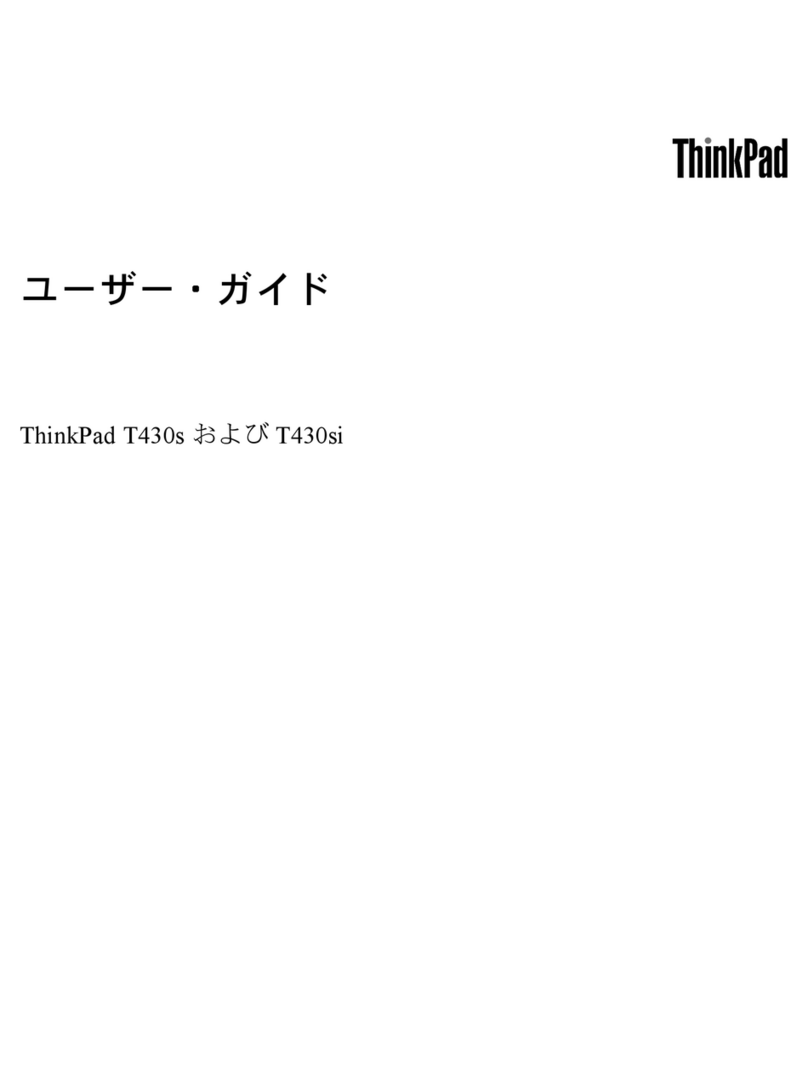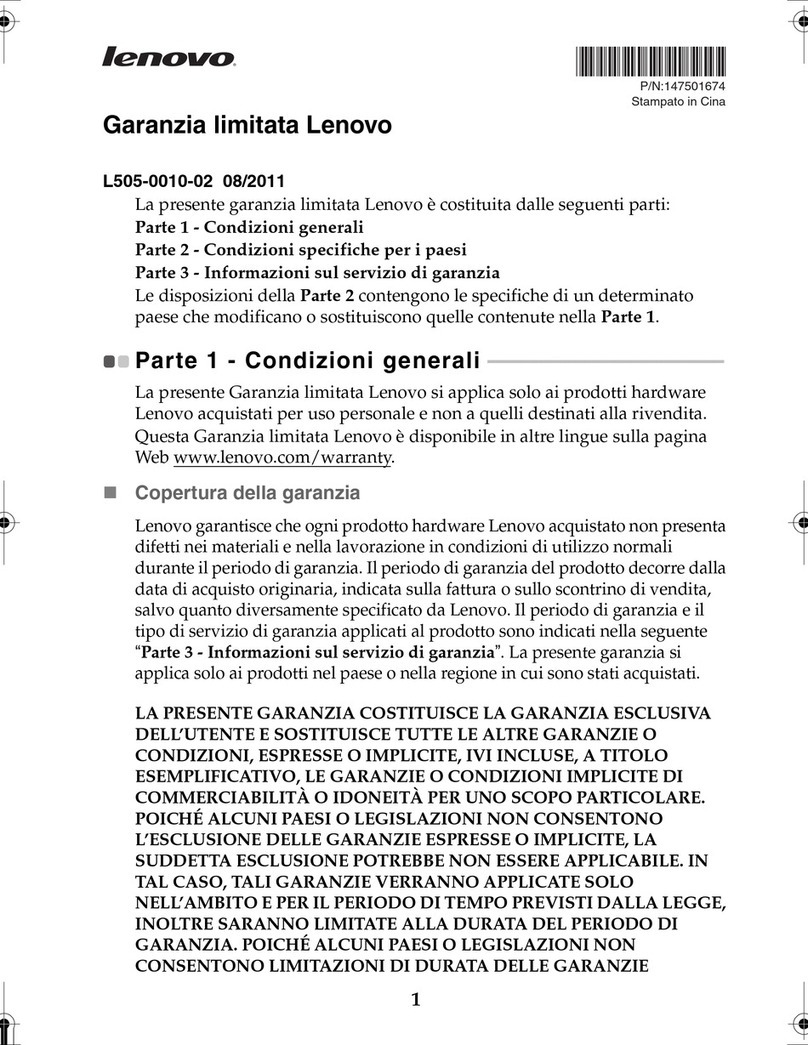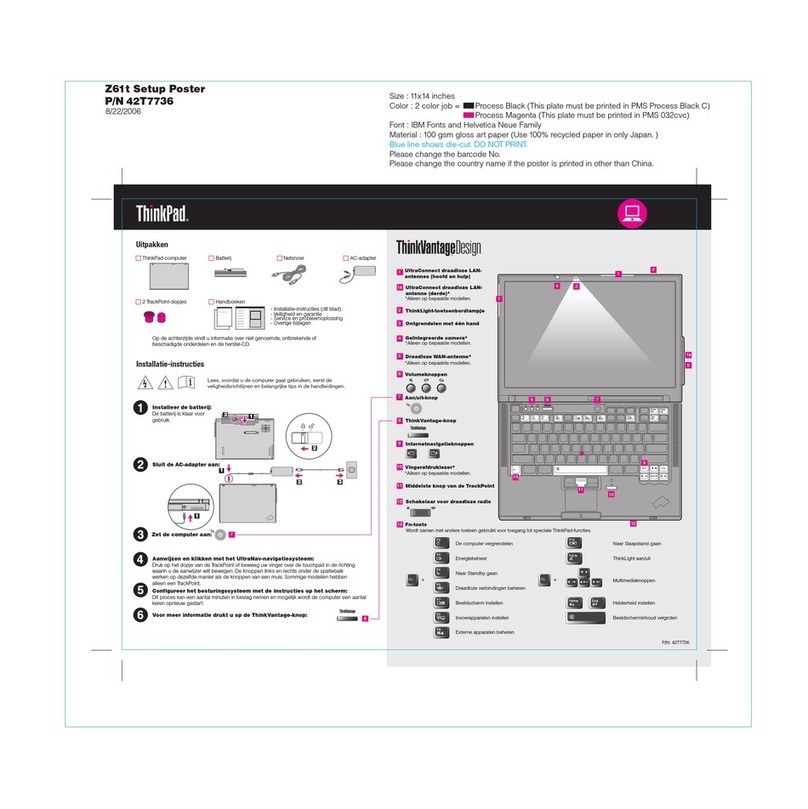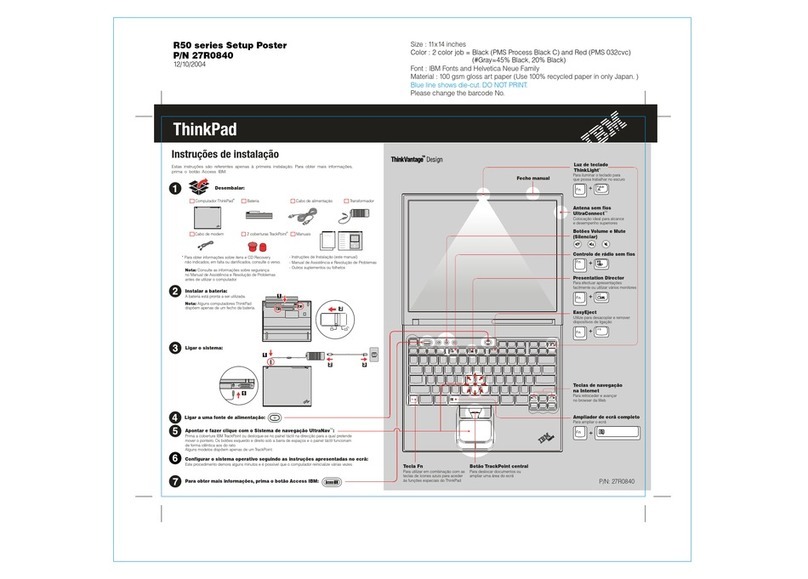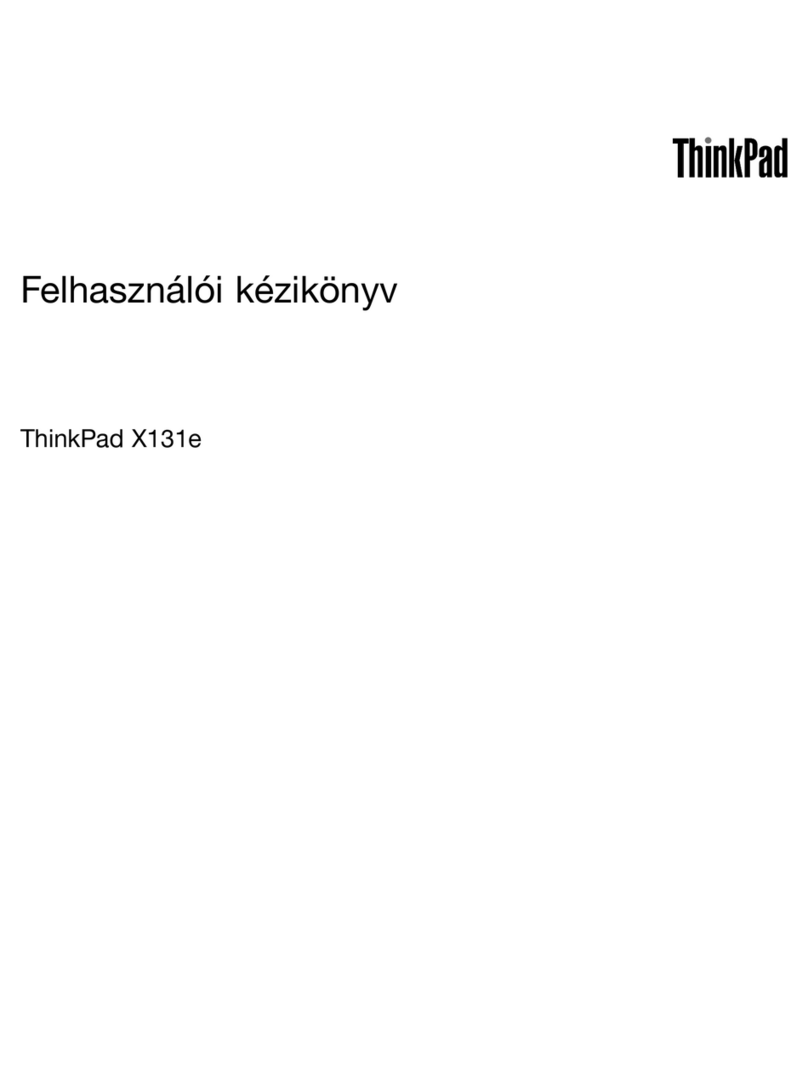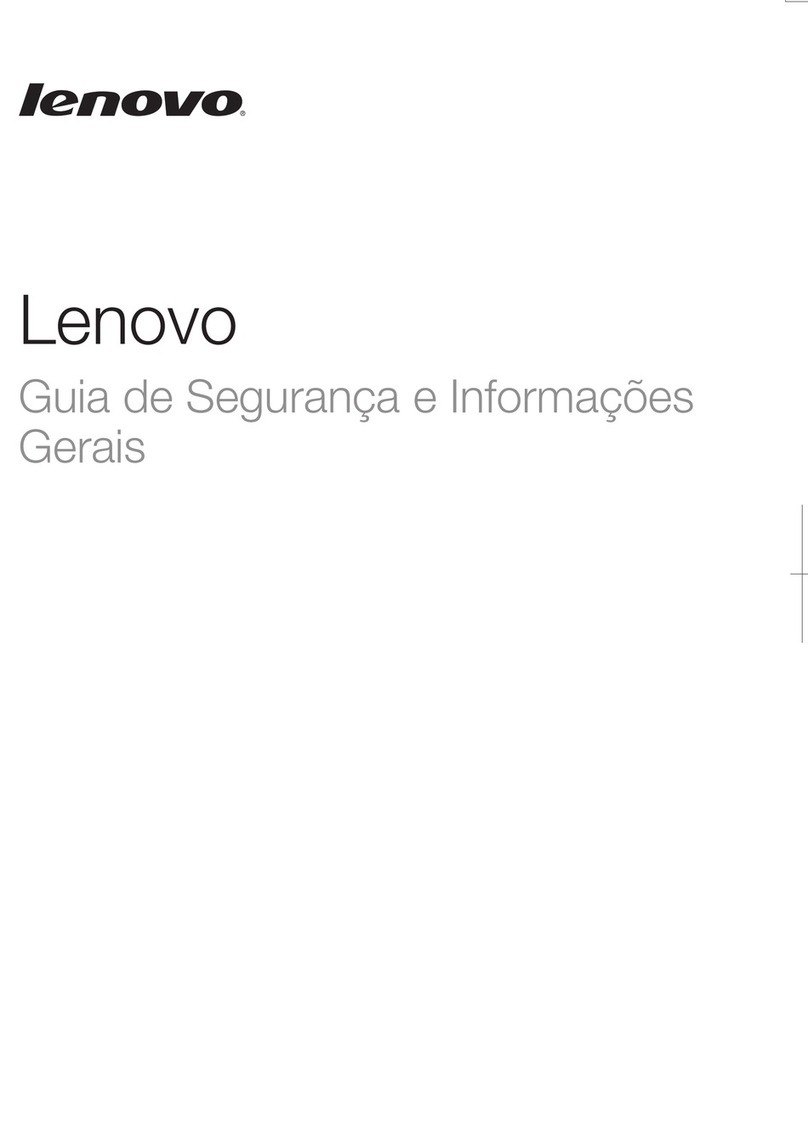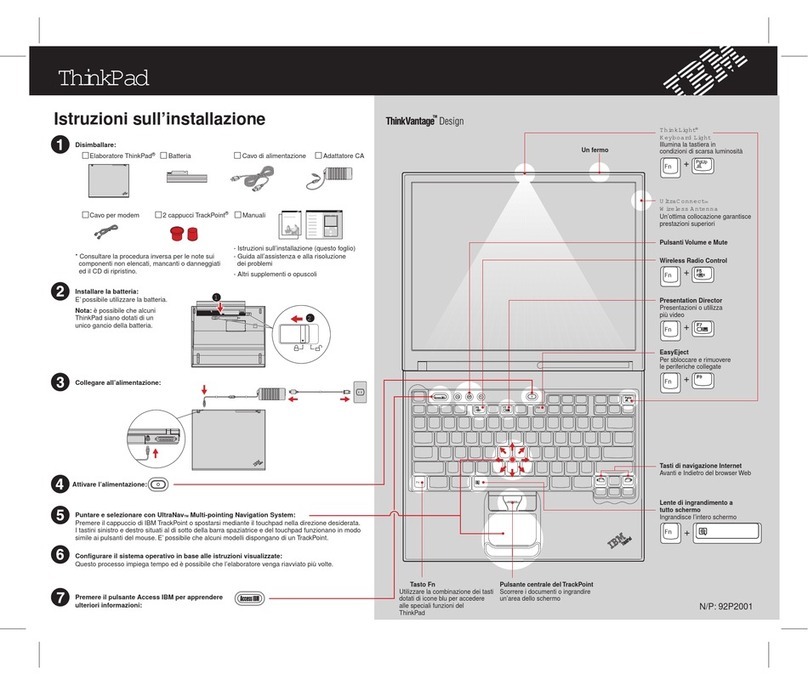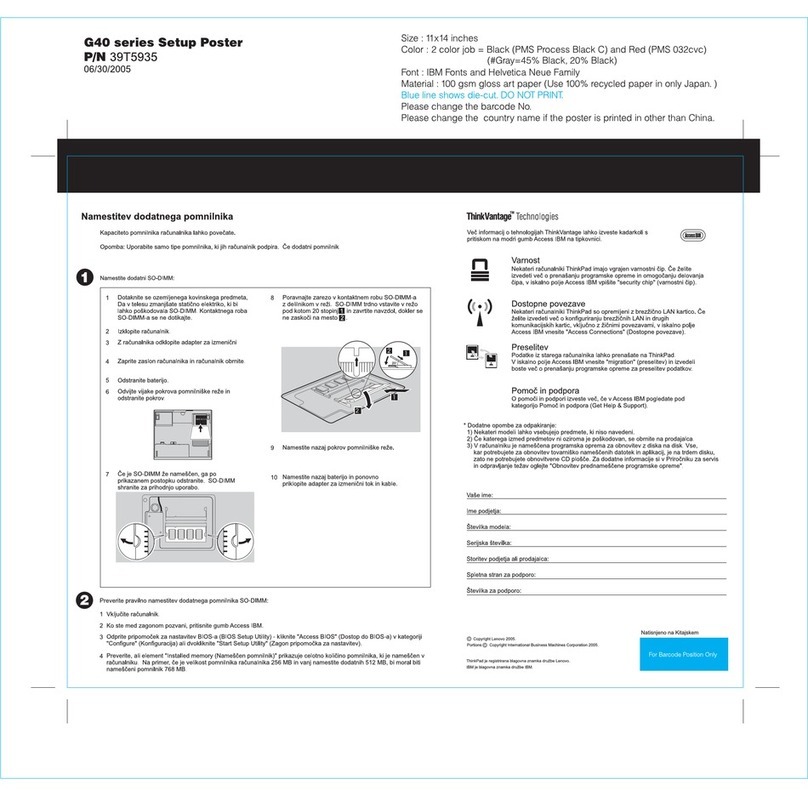ConditionsthatrequireimmediateactionProductscanbecomedamagedduetomisuseorneglect.Someproductdamageisseriousenoughthattheproductshouldnotbeusedagainuntilithasbeeninspectedand,ifnecessary,repairedbyanauthorizedservicer.Aswithanyelectronicdevice,paycloseattentiontotheproductwhenitisturnedon.Onveryrareoccasions,youmightnoticeanodororseeapuffofsmokeorsparksventfromyourproduct.Oryoumighthearsoundslikepopping,crackingorhissing.Theseconditionsmightmerelymeanthataninternalelectroniccomponenthasfailedinasafeandcontrolledmanner.Or,theymightindicateapotentialsafetyissue.However,donottakerisksorattempttodiagnosethesituationyourself.ContacttheCustomerSupportCenterforfurtherguidance.ForalistofServiceandSupportphonenumbers,seethefollowingWebsite:http://www.lenovo.com/support/phoneFrequentlyinspectyourcomputeranditscomponentsfordamageorwearorsignsofdanger.Ifyouhaveanyquestionabouttheconditionofacomponent,donotusetheproduct.ContacttheCustomerSupportCenterortheproductmanufacturerforinstructionsonhowtoinspecttheproductandhaveitrepaired,ifnecessary.Intheunlikelyeventthatyounoticeanyofthefollowingconditions,orifyouhaveanysafetyconcernswithyourproduct,stopusingtheproductandunplugitfromthepowersourceandtelecommunicationlinesuntilyoucanspeaktotheCustomerSupportCenterforfurtherguidance.Powercords,plugs,poweradapters,extensioncords,surgeprotectors,orpowersuppliesthatarecracked,broken,ordamaged.Signsofoverheating,smoke,sparks,orre.Damagetoabattery(suchascracks,dents,orcreases),dischargefromabattery,orabuildupofforeignsubstancesonthebattery.Acracking,hissingorpoppingsound,orstrongodorthatcomesfromtheproduct.Signsthatliquidhasbeenspilledoranobjecthasfallenontothecomputerproduct,thepowercordorpoweradapter.Thecomputerproduct,powercord,orpoweradapterhasbeenexposedtowater.Theproducthasbeendroppedordamagedinanyway.Theproductdoesnotoperatenormallywhenyoufollowtheoperatinginstructions.Note:Ifyounoticetheseconditionswithaproduct(suchasanextensioncord)thatisnotmanufacturedfororbyLenovo,stopusingthatproductuntilyoucancontacttheproductmanufacturerforfurtherinstructions,oruntilyougetasuitablereplacement.SafetyguidelinesAlwaysobservethefollowingprecautionstoreducetheriskofinjuryandpropertydamage.ServiceandupgradesDonotattempttoserviceaproductyourselfunlessinstructedtodosobytheCustomerSupportCenteroryourdocumentation.OnlyuseaServiceProviderwhoisapprovedtorepairyourparticularproduct.Note:Somecomputerpartscanbeupgradedorreplacedbythecustomer.Upgradestypicallyarereferredtoasoptions.ReplacementpartsapprovedforcustomerinstallationarereferredtoasCustomerReplaceableUnits,orCRUs.LenovoprovidesdocumentationwithinstructionswhenitisappropriateforcustomerstoinstalloptionsorreplaceCRUs.Youmustcloselyfollowallinstructionswheninstallingorreplacingparts.TheOffstateofapowerindicatordoesnotnecessarilymeanthatvoltagelevelsinsideaproductarezero.Beforeyouremovethecoversfromaproductequippedwithapowercord,alwaysmakeCopyrightLenovo2012vii