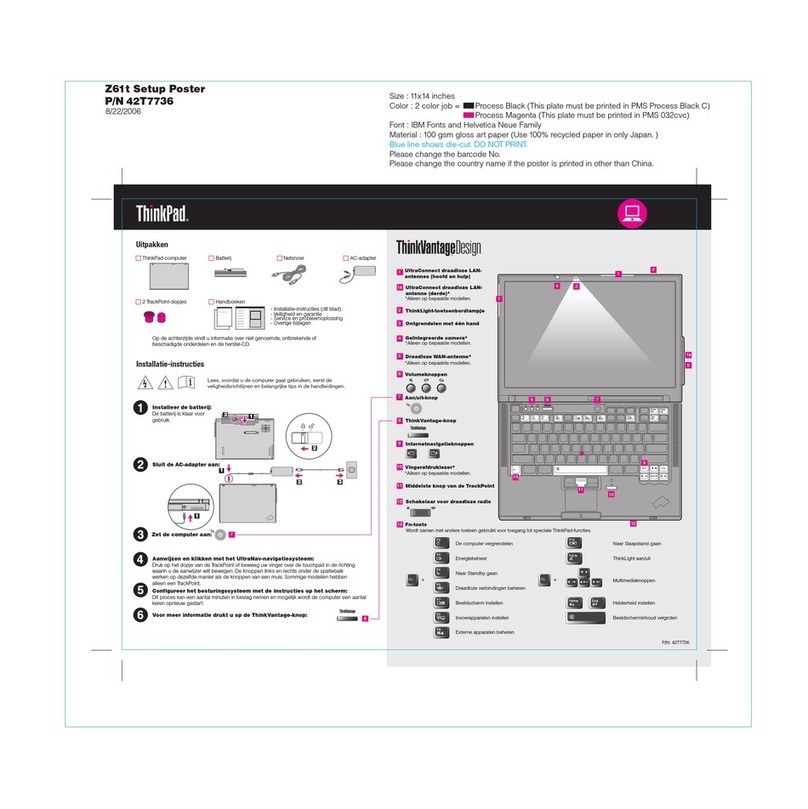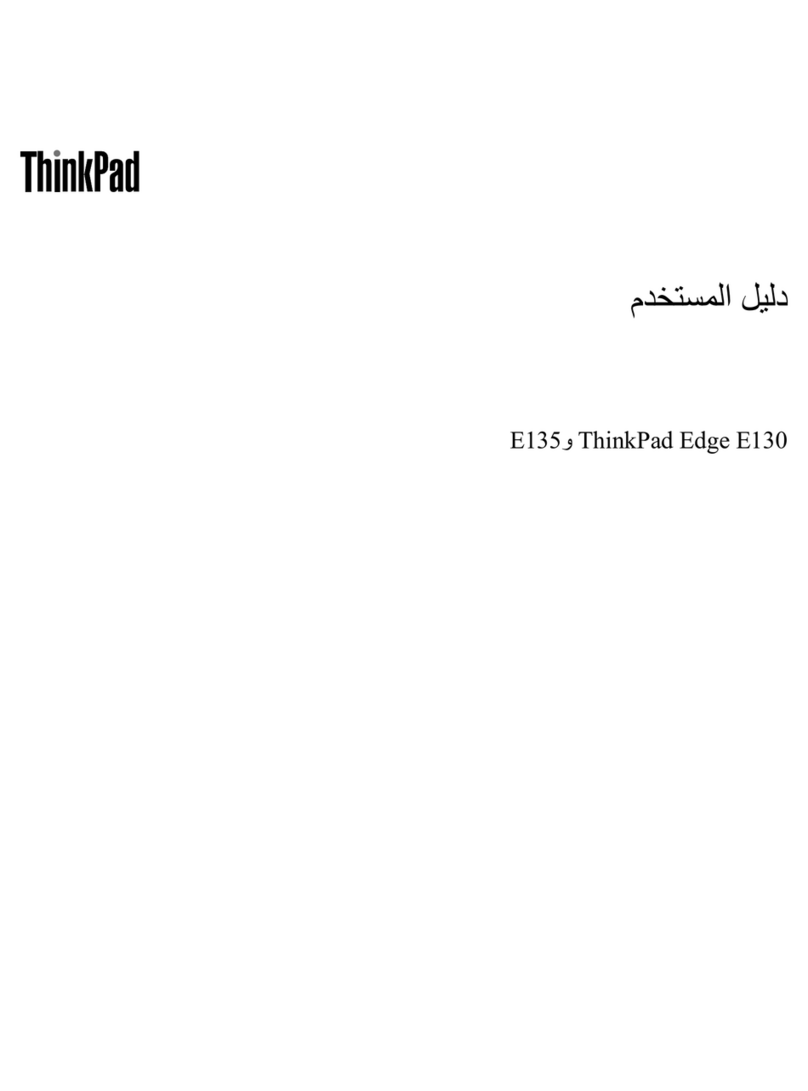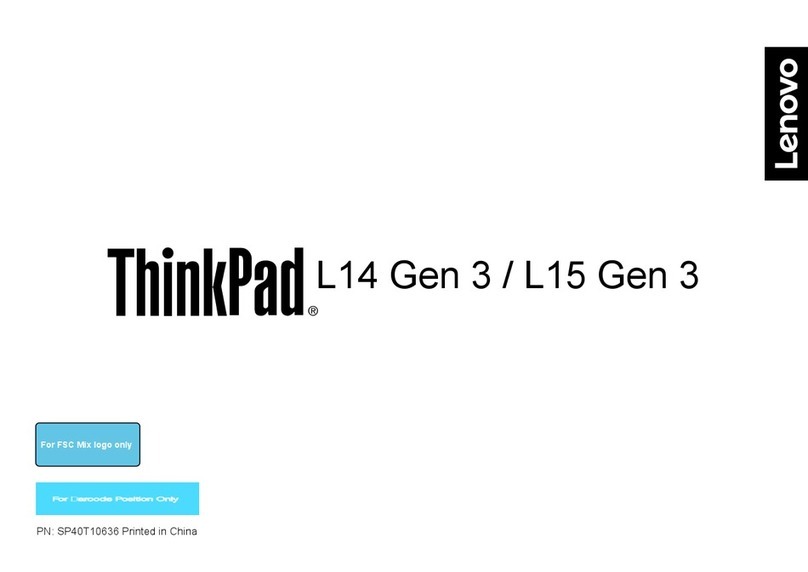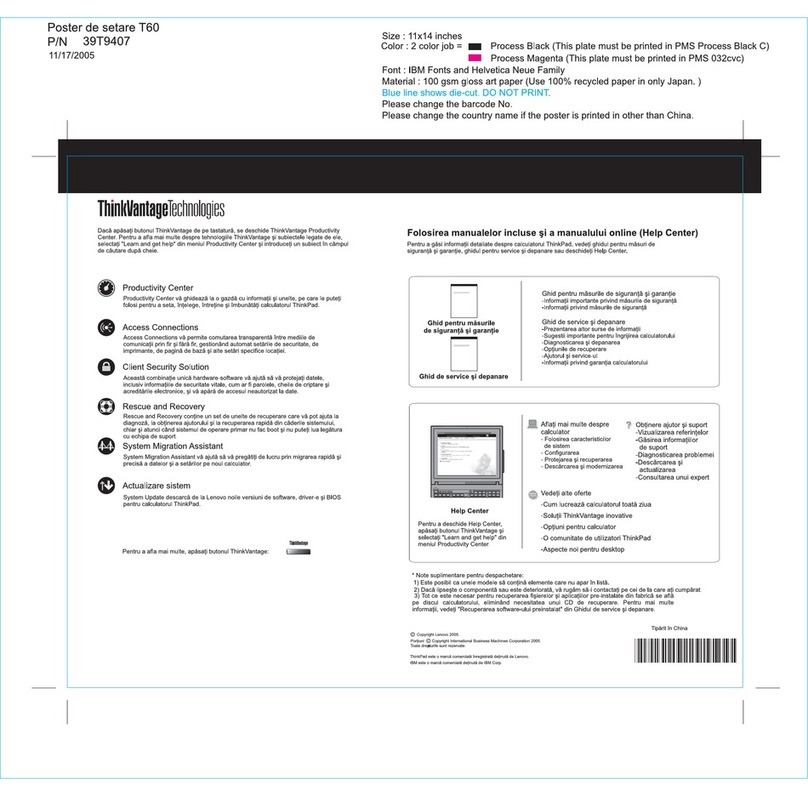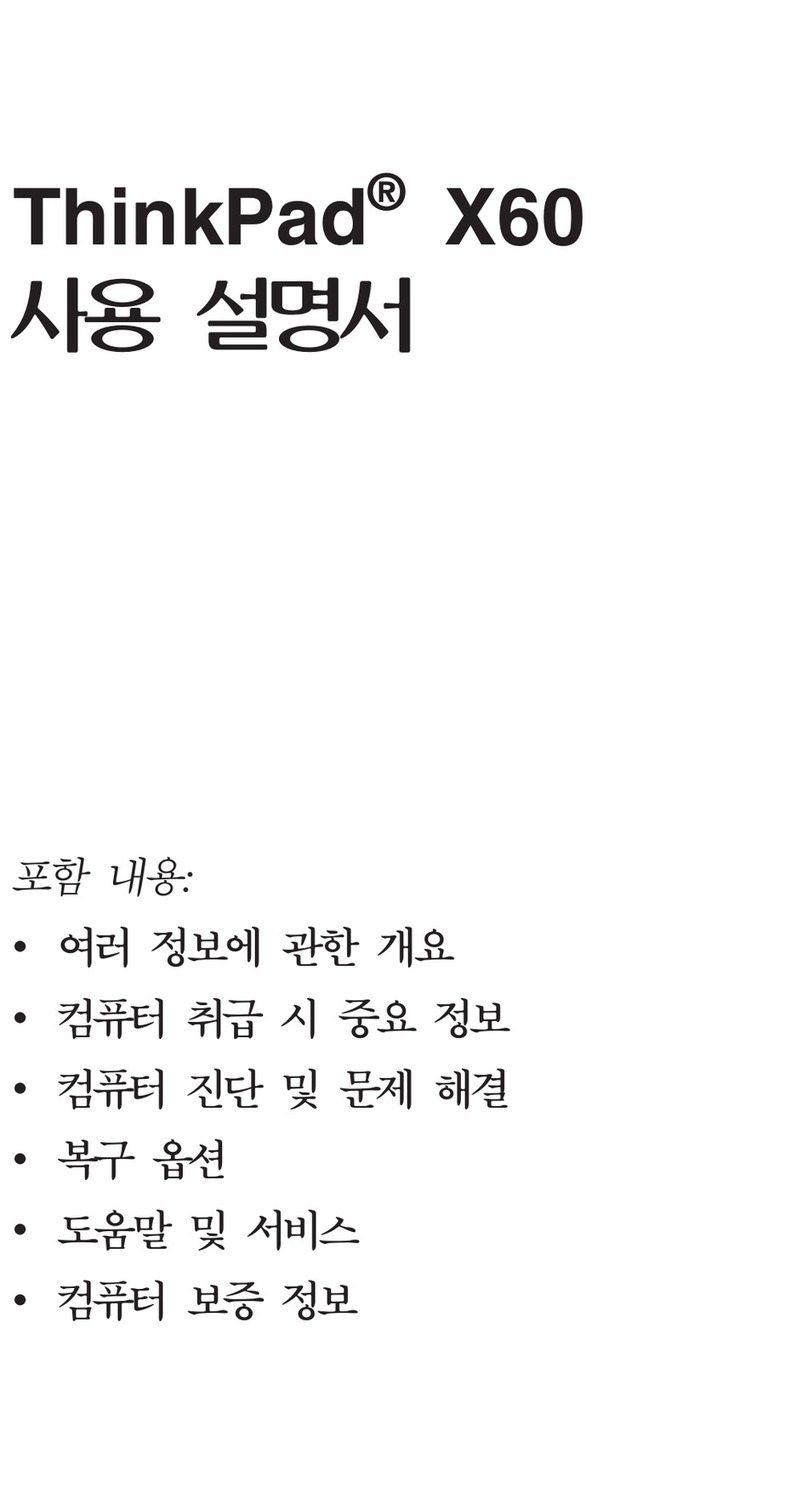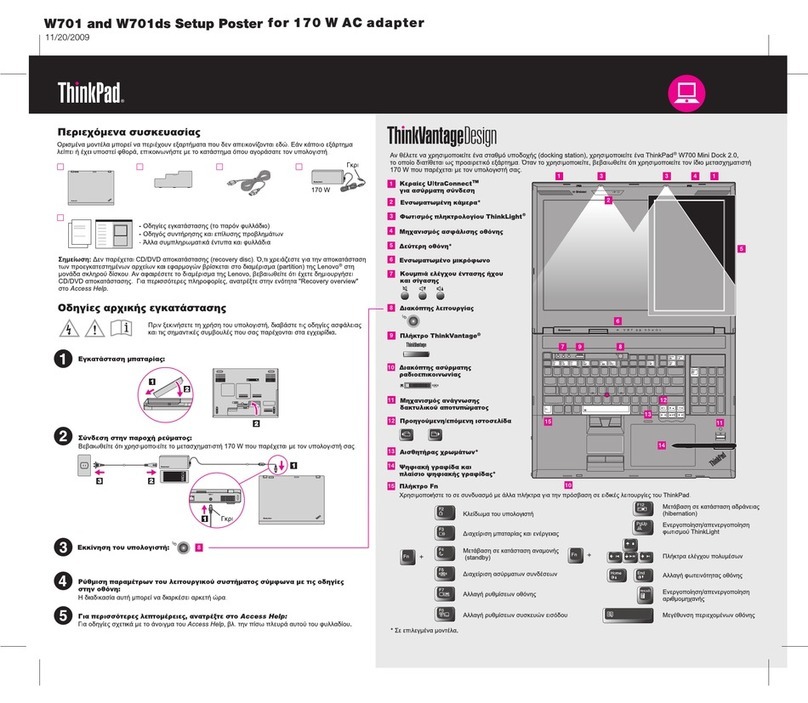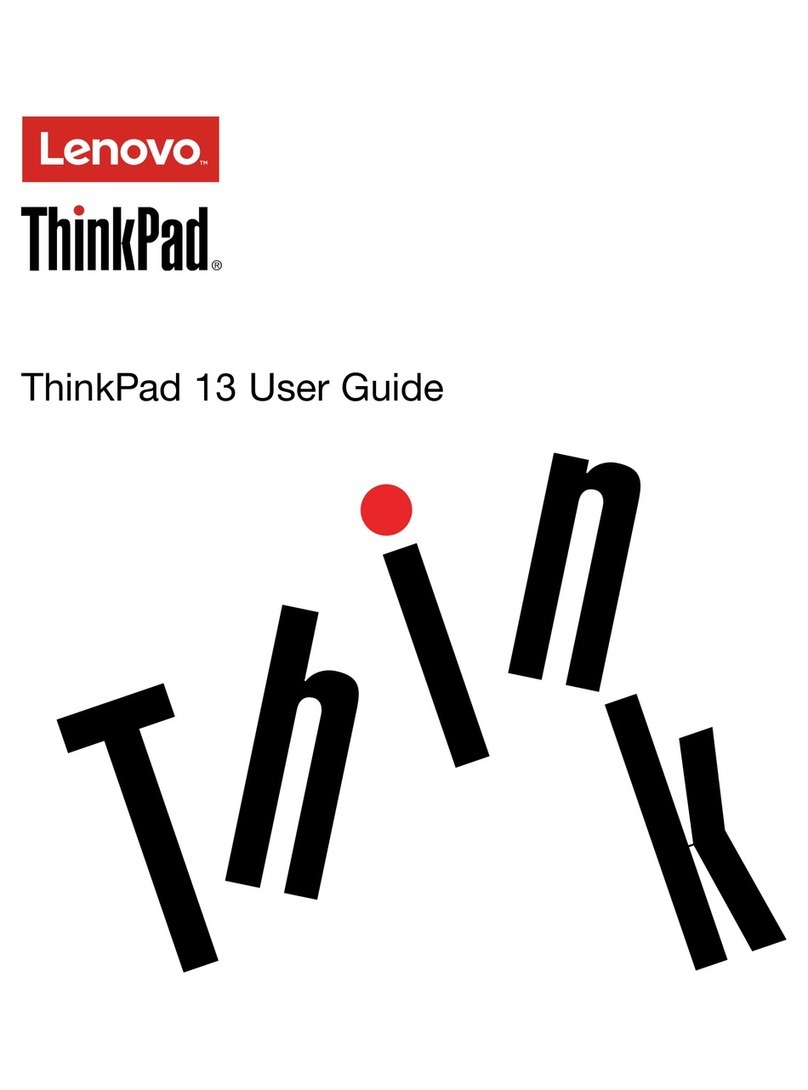nstalling device drivers . . . . . . . . . . . . 53
Using the ThinkPad Setup program . . . . . . . 54
Configuring ThinkPad Setup . . . . . . . . 54
Changing the startup sequence . . . . . . . 55
Updating the UEF B OS. . . . . . . . . . 55
B OS menu. . . . . . . . . . . . . . . 56
Using system management . . . . . . . . . . 66
Chapter 6. Troubleshooting
computer problems . . . . . . . . . . 69
General tips for preventing problems . . . . . . 69
Diagnosing problems . . . . . . . . . . . . 69
Troubleshooting . . . . . . . . . . . . . . 70
Computer stops responding . . . . . . . . 70
Spills on the keyboard . . . . . . . . . . 71
Error messages . . . . . . . . . . . . . 71
Beep errors. . . . . . . . . . . . . . . 73
Memory module problems . . . . . . . . . 74
Ethernet problems . . . . . . . . . . . . 74
Wireless-LAN problem . . . . . . . . . . 75
Wireless-WAN problem . . . . . . . . . . 75
Bluetooth problem . . . . . . . . . . . . 76
ThinkPad pointing device problems . . . . . 76
Keyboard problems . . . . . . . . . . . 76
Computer screen problems . . . . . . . . 77
External monitor problems . . . . . . . . . 79
Audio problems . . . . . . . . . . . . . 80
Fingerprint reader problems . . . . . . . . 82
Battery problems . . . . . . . . . . . . 82
ac power adapter problem. . . . . . . . . 82
Power problems. . . . . . . . . . . . . 83
Power button problem . . . . . . . . . . 83
Boot problems . . . . . . . . . . . . . 83
Sleep and hibernation problems . . . . . . 84
Hard disk drive problems . . . . . . . . . 84
Solid-state drive problem . . . . . . . . . 85
Software problem . . . . . . . . . . . . 85
USB problem . . . . . . . . . . . . . . 85
Chapter 7. Recovery information . . . 87
Recovery information for the Windows 7 operating
system . . . . . . . . . . . . . . . . . . 87
Creating and using recovery media . . . . . 87
Reinstalling preinstalled programs and device
drivers . . . . . . . . . . . . . . . . 88
Recovery information for the Windows 10
operating system . . . . . . . . . . . . . . 89
Resetting your computer . . . . . . . . . 89
Using advanced startup options . . . . . . 89
Recovering your operating system if Windows
10 fails to start . . . . . . . . . . . . . 89
Creating and using a recovery USB drive . . . 89
Chapter 8. Replacing devices . . . . . 91
Customer Replaceable Units. . . . . . . . . . 91
Static electricity prevention . . . . . . . . . . 91
Disabling the built-in battery . . . . . . . . . . 92
Replacing the removable battery . . . . . . . . 92
Replacing the micro S M card . . . . . . . . . 94
Replacing the base cover assembly . . . . . . . 95
Replacing the wireless-WAN card. . . . . . . . 97
Replacing a memory module. . . . . . . . . . 98
Replacing the internal storage drive . . . . . . . 100
Replacing the dc-in cable . . . . . . . . . . . 107
Chapter 9. Getting support . . . . . . 111
Before you contact Lenovo . . . . . . . . . . 111
Getting help and service . . . . . . . . . . . 111
Lenovo Support Web site . . . . . . . . . 112
Calling Lenovo . . . . . . . . . . . . . 112
Purchasing additional services . . . . . . . . . 113
Appendix A. Regulatory
information . . . . . . . . . . . . . . . 115
Certification-related information . . . . . . . . 115
Wireless-related information . . . . . . . . . . 115
Wireless interoperability. . . . . . . . . . 115
Usage environment and your health . . . . . 115
Locating the UltraConnect wireless
antennas. . . . . . . . . . . . . . . . 116
Wireless-radio compliance information . . . . 116
Locating wireless regulatory notices . . . . . 116
TCO certification . . . . . . . . . . . . . . 117
Export classification notice . . . . . . . . . . 117
Electromagnetic emission notices. . . . . . . . 117
Federal Communications Commission (FCC)
Supplier’s Declaration of Conformity . . . . . 117
ndustry Canada Class B emission
compliance statement . . . . . . . . . . 117
European Union conformity . . . . . . . . 118
German Class B compliance statement. . . . 118
Japan VCC Class B compliance
statement . . . . . . . . . . . . . . . 119
Japan compliance statement for products
which connect to the power mains with rated
current less than or equal to 20 A per
phase . . . . . . . . . . . . . . . . . 119
Japan notice for ac power cord . . . . . . . 119
Lenovo product service information for Taiwan . . 119
Taiwan precautionary vision statement . . . . . . 119
Eurasian compliance mark . . . . . . . . . . 119
Brazil audio notice . . . . . . . . . . . . . . 119
ii A275 User Guide