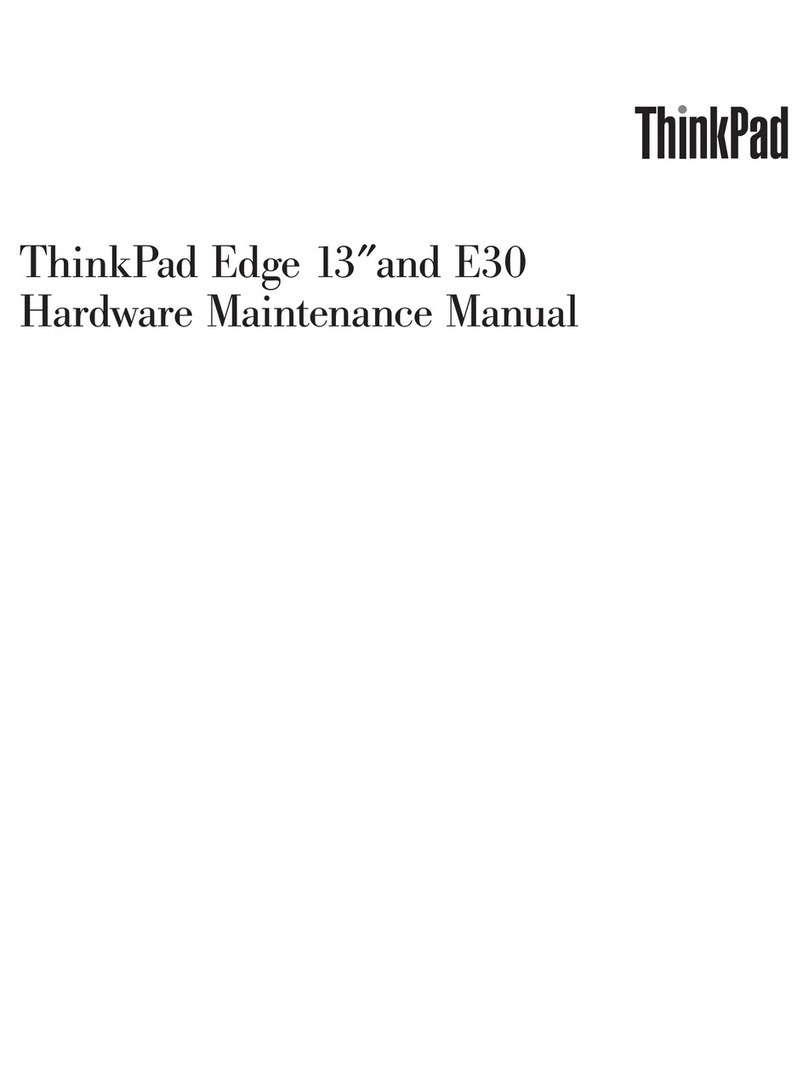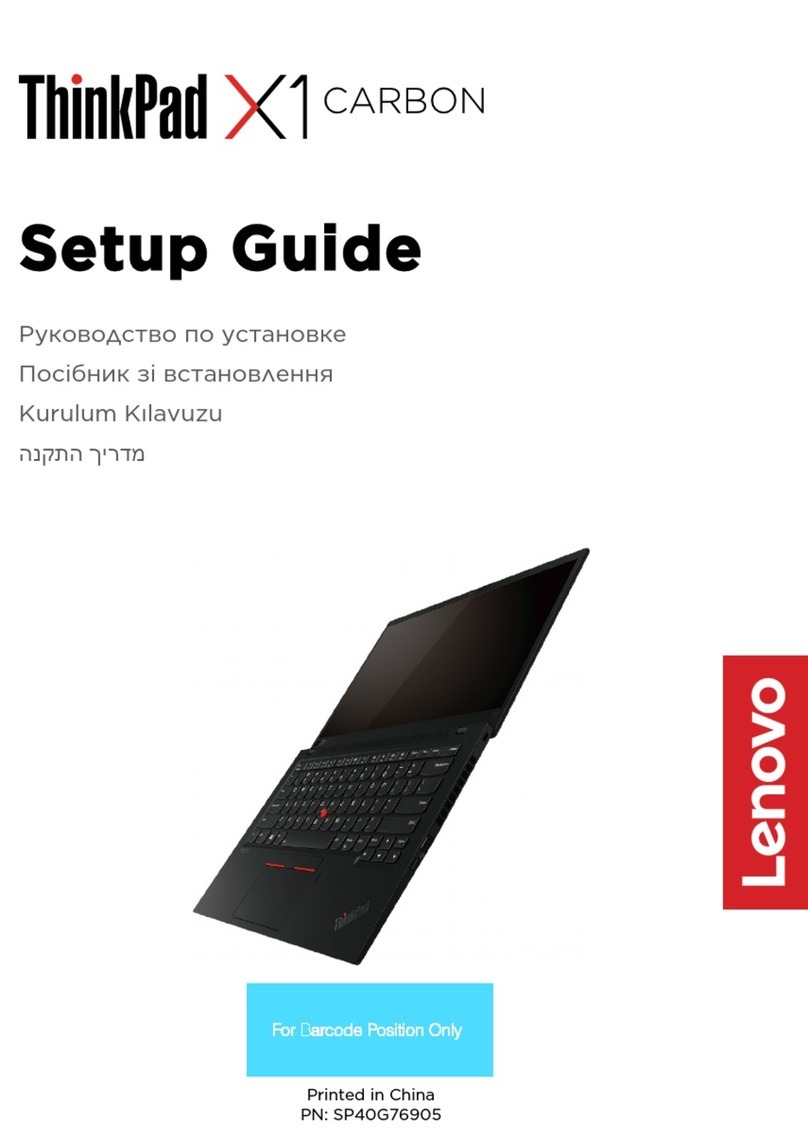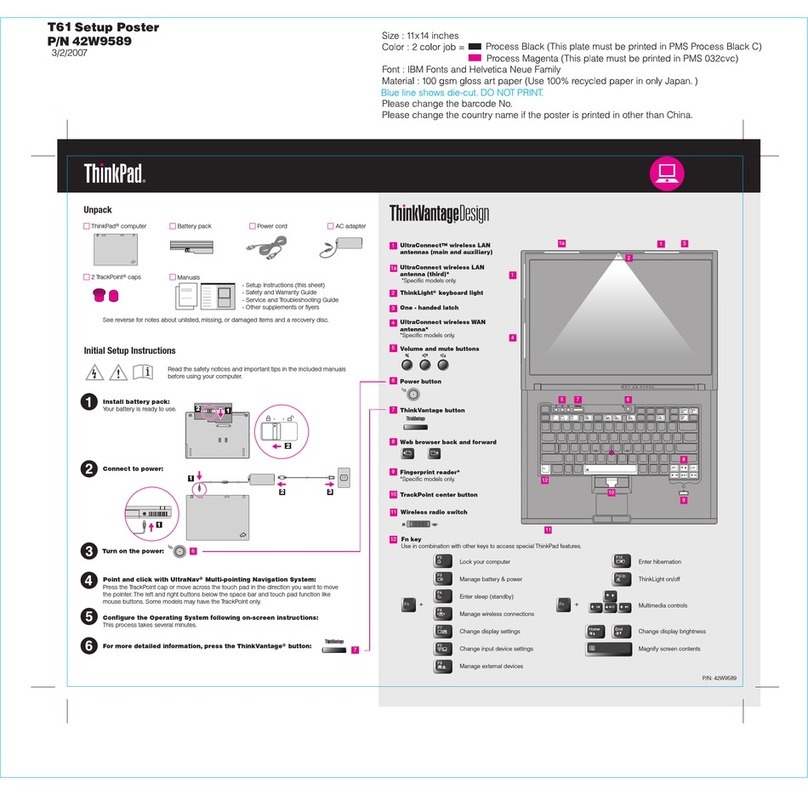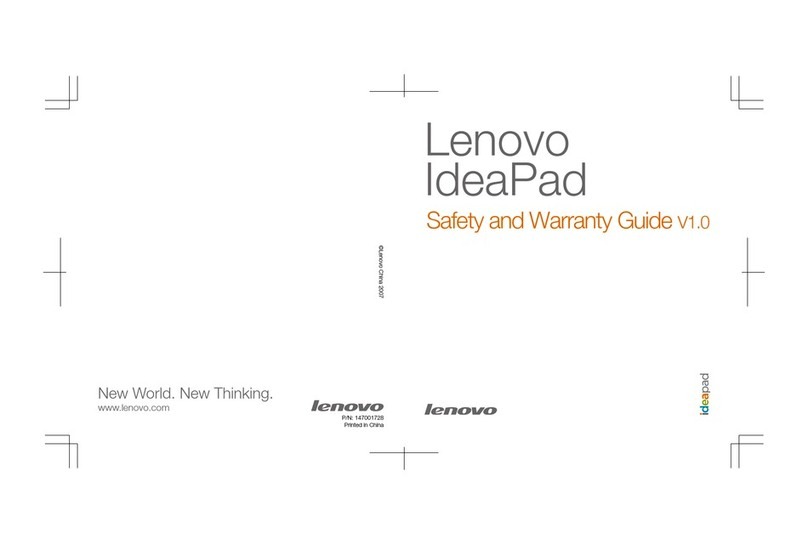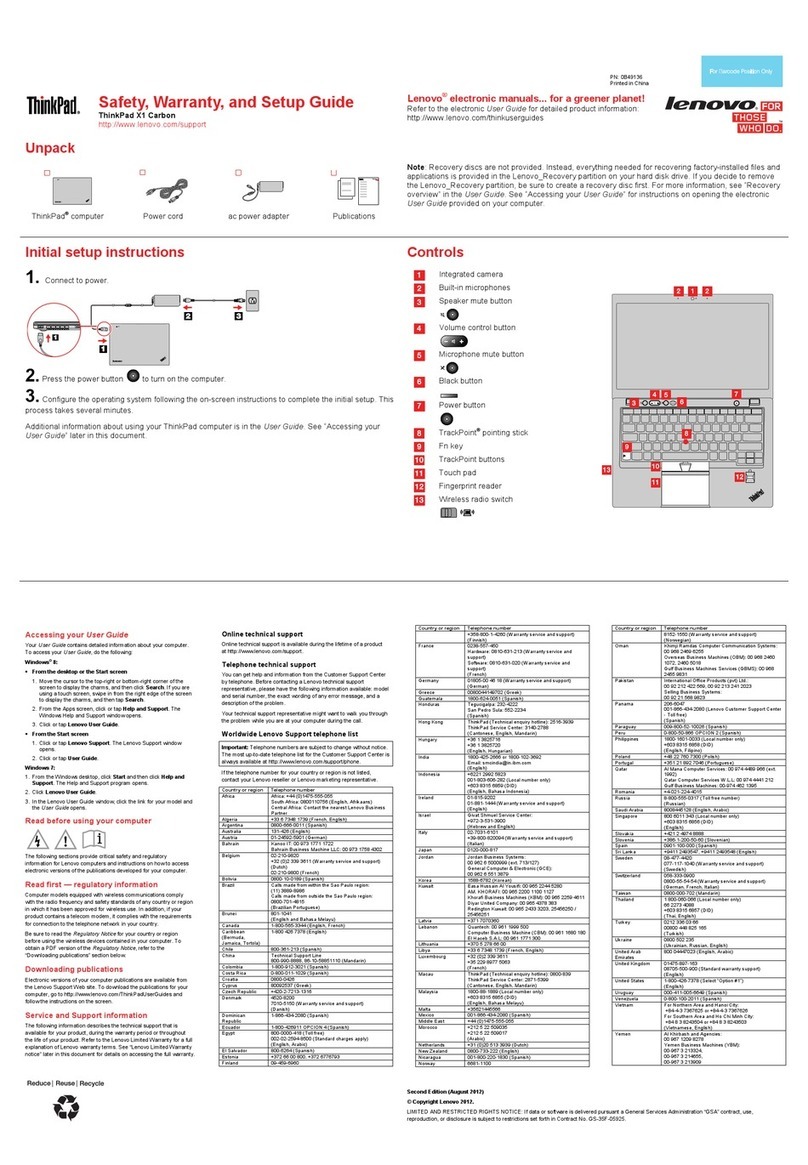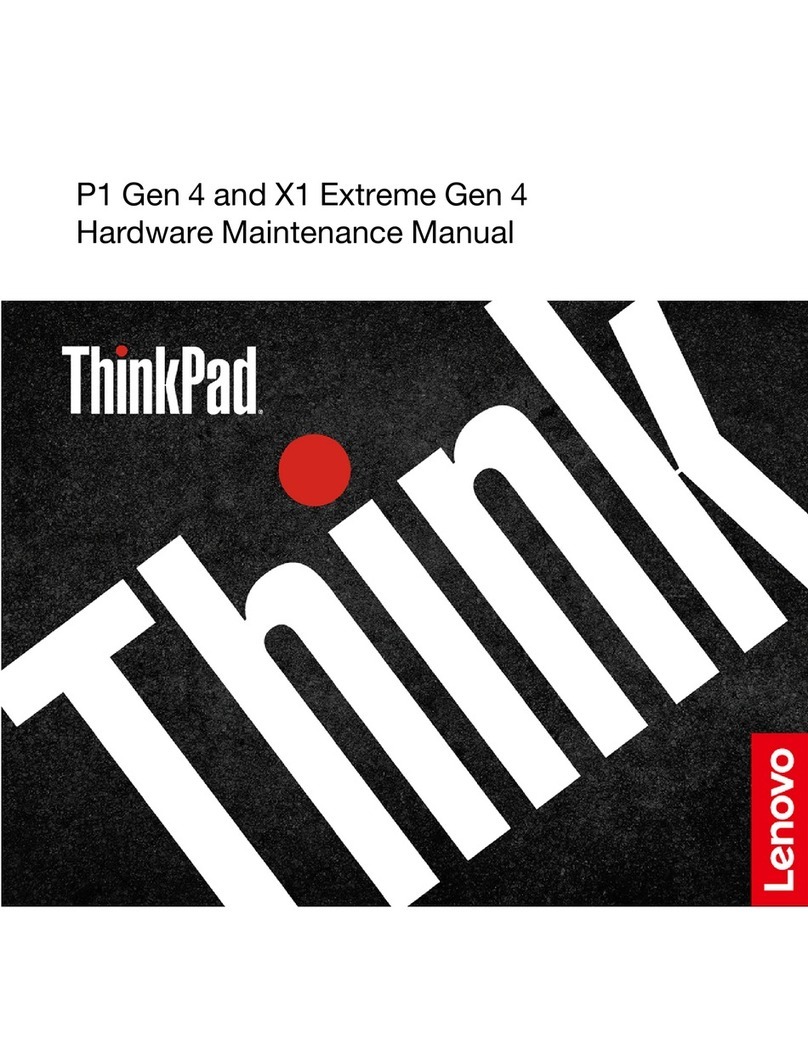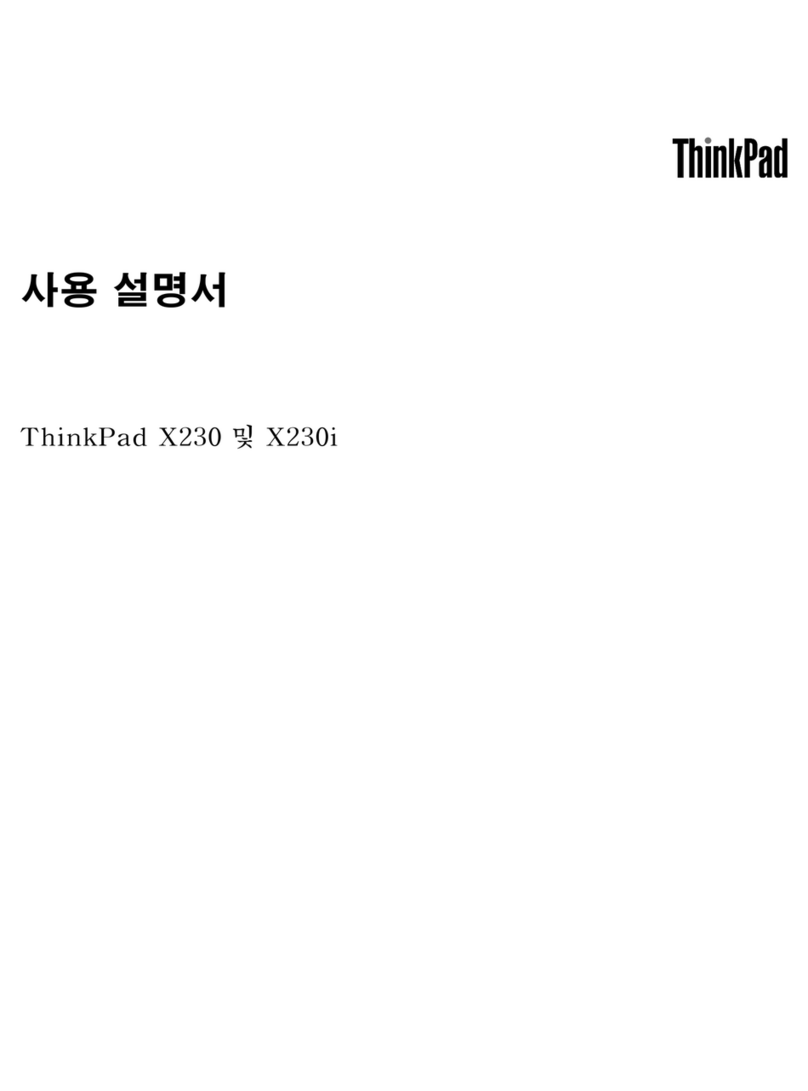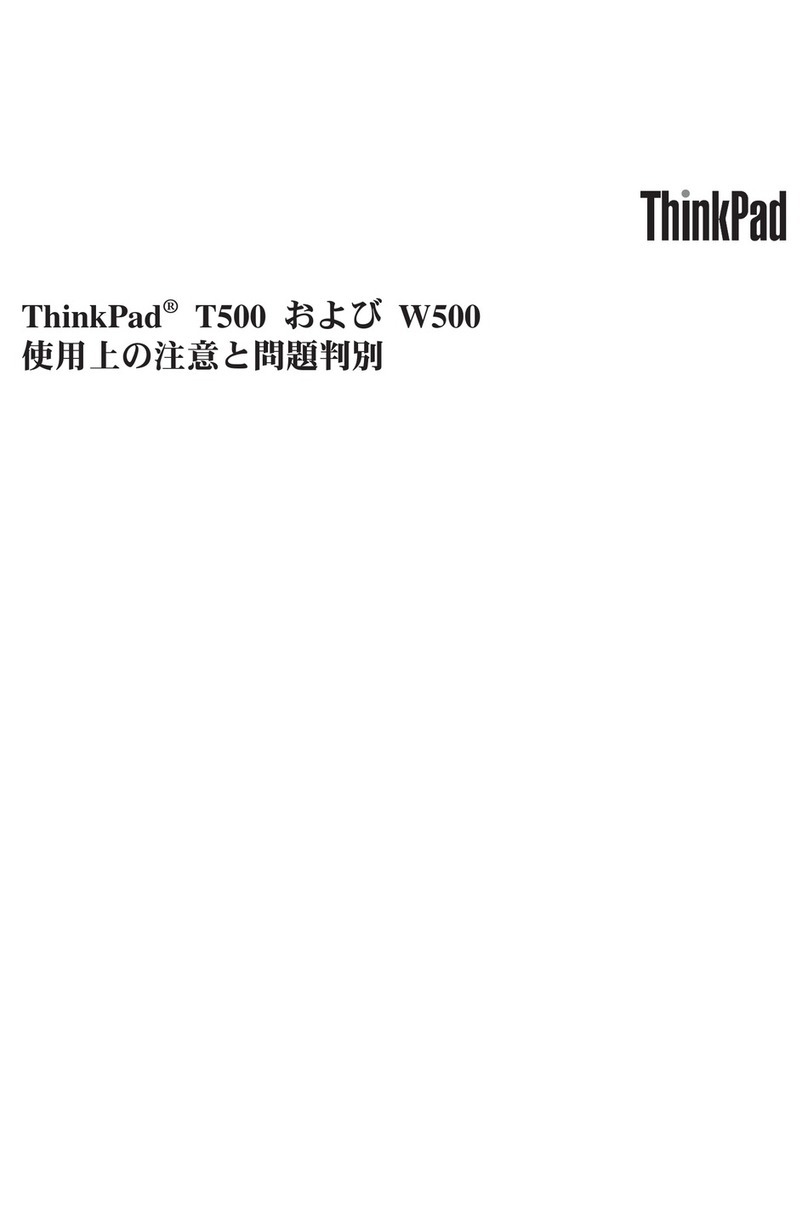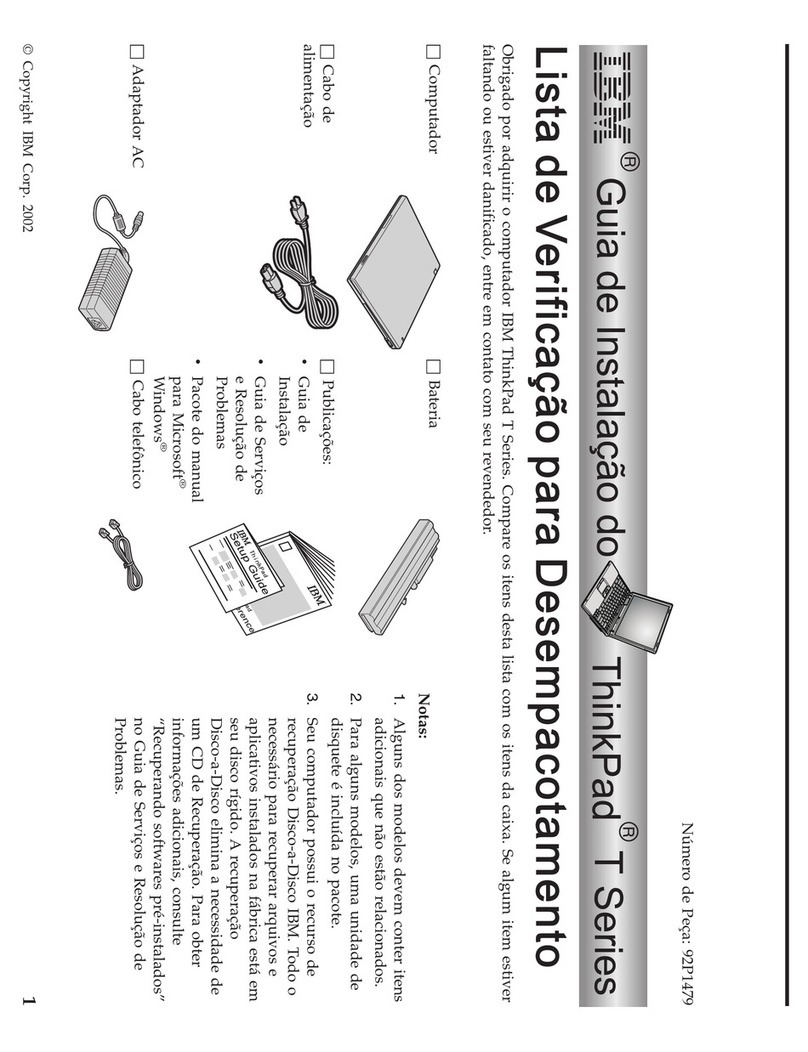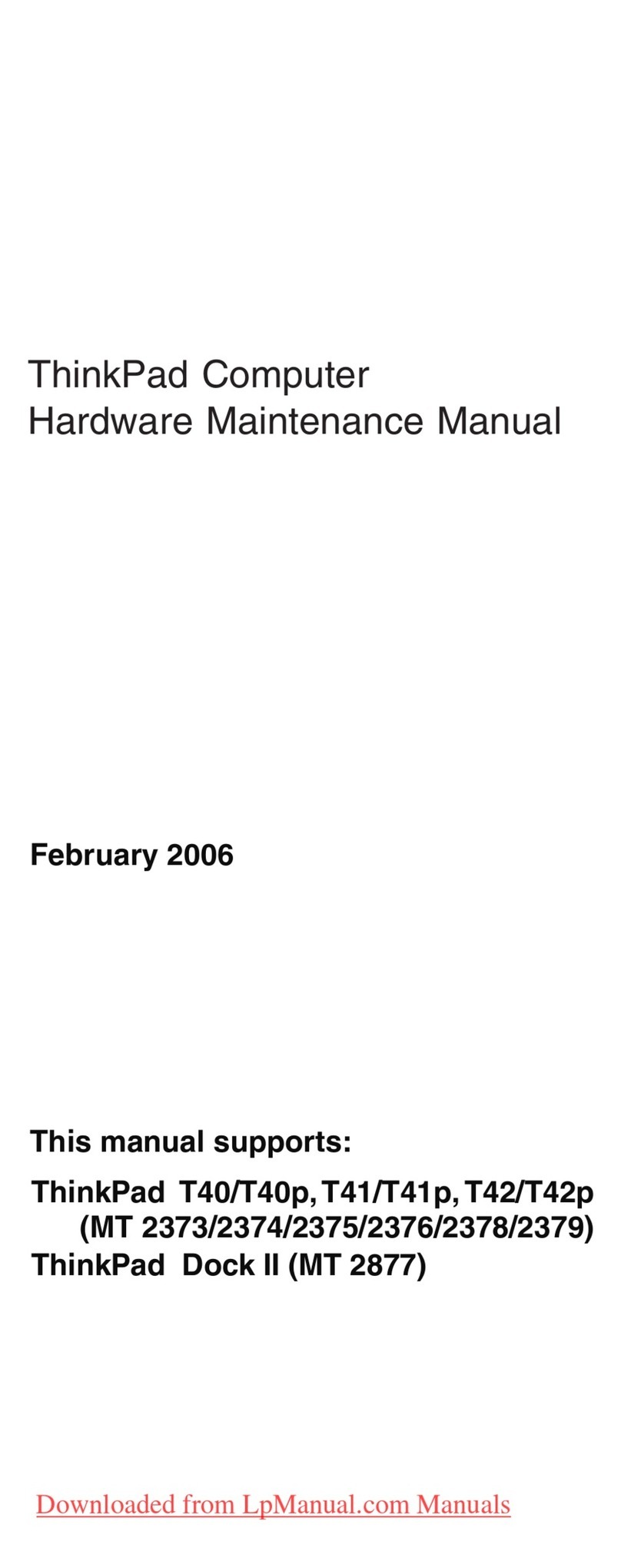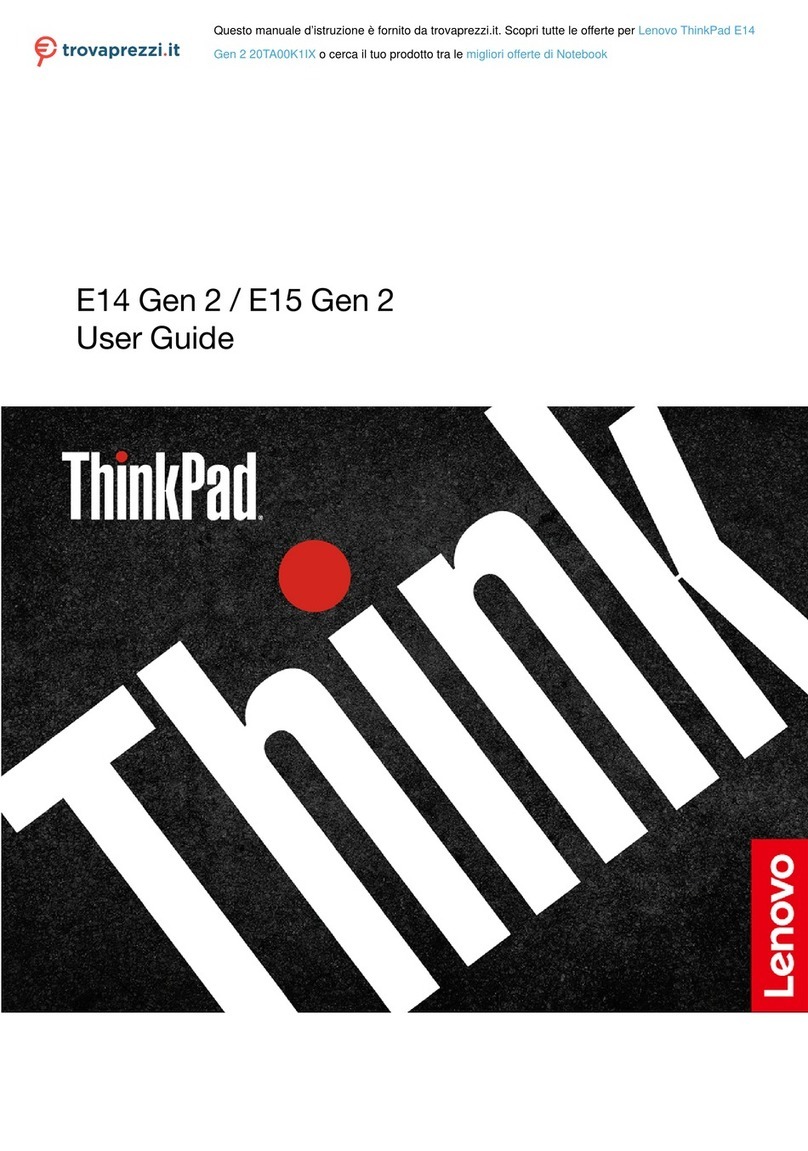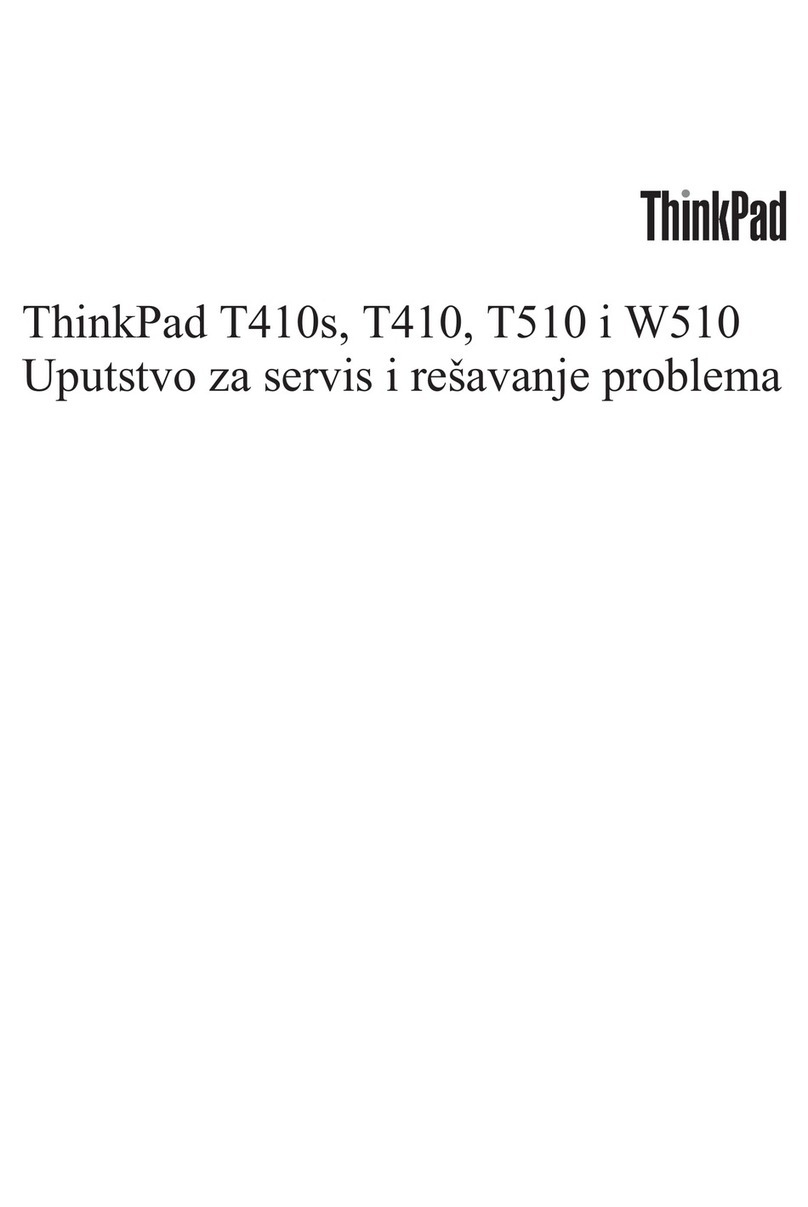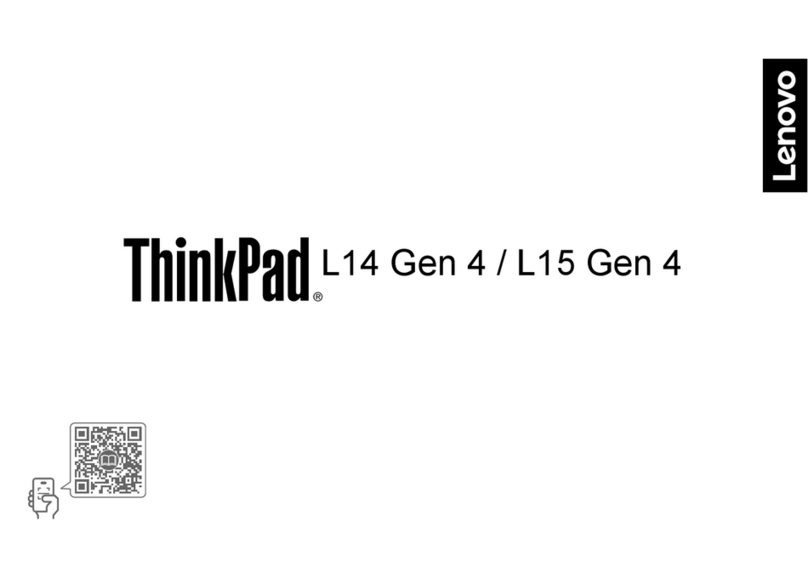Using Access Help (online manual) and the included manuals
To find de our computer, open Access Help
Service and Troubleshooting Guide.
tailed information a , or see the Safety and Warranty Guide or thebout y
The followin o in the United States, other countrg terms are trademarks of Leno ies, or both:v
All rights reserved.
Copyright Lenovo 2008.
Access Help i l that provides answerss a comprehensive online manua to
most of your questions about your computer, helps you to configure
preinstalled features and tools, or solve problems.
Access Help
Safety and Warranty Guide
Service and Troubleshooting Guide
-Introduc ormationtion to other sources of inf
-Important t puterips for taking care of your com
-Diagnost ngics and troubleshooti
-Recovery options
-Help and service
-Warrant utery information for your comp
Lenovo
ThinkLight
ThinkPad
ThinkVantage
TrackPoint
UltraNav
UltraConnect
To open Acces ing:s Help, do either of the follow
To learn more a es, open the ThinkVantage Product the
ThinkVantage button.
bout ThinkVantage technolog ivity Center by pressingi
-Important safety information
-Operati ant noticesng environment and other import
-Warranty information
Thank you for choosing a ThinkPad notebook.
The ThinkPad notebook is your portable workstation without compromise.
Multiple input features
Your computer comes with the excellent ThinkPad keyboard, a separate numeric keypad for
fast data entry, and a digitizer pen* and pad* for pen input into your applications.
Secure storage
The ThinkPad notebook can accommodate more than one hard disk drive or solid state drive.
When equipped with two hard disk drives, you can configure them in a RAID 0 or RAID 1 setup
to improve performance or protect data.
Portable workstation
Your comput anced connectivity options, such a
ireless LAN, Wireless USB*, *, and WiMAX*.
er provides you with ad s Gigabit Ethernet,
w
v
Bluetooth
To learn more a e Getting connected in Accesbout network connections, s s Help.e
Diverse connectivity options
To learn more a , see Using RAID Access Help.bout how to configure RAID in
Your computer is a portable workstation that packs the power of a desktop computer. It uses
the fastest processors and dedicated workstation-class graphics.
ThinkVanta echnologies that enable you to improve p
your data, and reduce overall lifecycle costs.
ge Technologies are advance roductivity, protectd t
*Select models
Multimedia and display capabilities
Your computer includes an integrated camera*, a 7-in-1 Media Card reader, dedicated graphics,
and display connectivity options including VGA, DVI and DisplayPort. Your computer also comes
with a second screen* built into the main display for more desktop space to work on. You can
also calibrate your display for accurate color rendition with the built-in color sensor*.
To learn more a e About your computer in Access Helbout hardware features, s p.e
* Additional unpacking notes:
1) Some models may contain items that are not listed.
2) If any item is missing or damaged, please contact your place of purchase.
3) Everything for recovering factory-installed files and applications is on your hard disk eliminating the need for a
recovery disc. For more information, see "Recovery options" in the Service and Troubleshooting Guide.
- Click Start
Click Access Help.
, move the pointer to All Programs; then to ThinkVantage.
- Press the Thi
Center, click "Access on-system help."
nkVantage button. Under Quick Links in the
ThinkVantage Productivity
Other company, product, or service names may be trademarks or service marks of others.