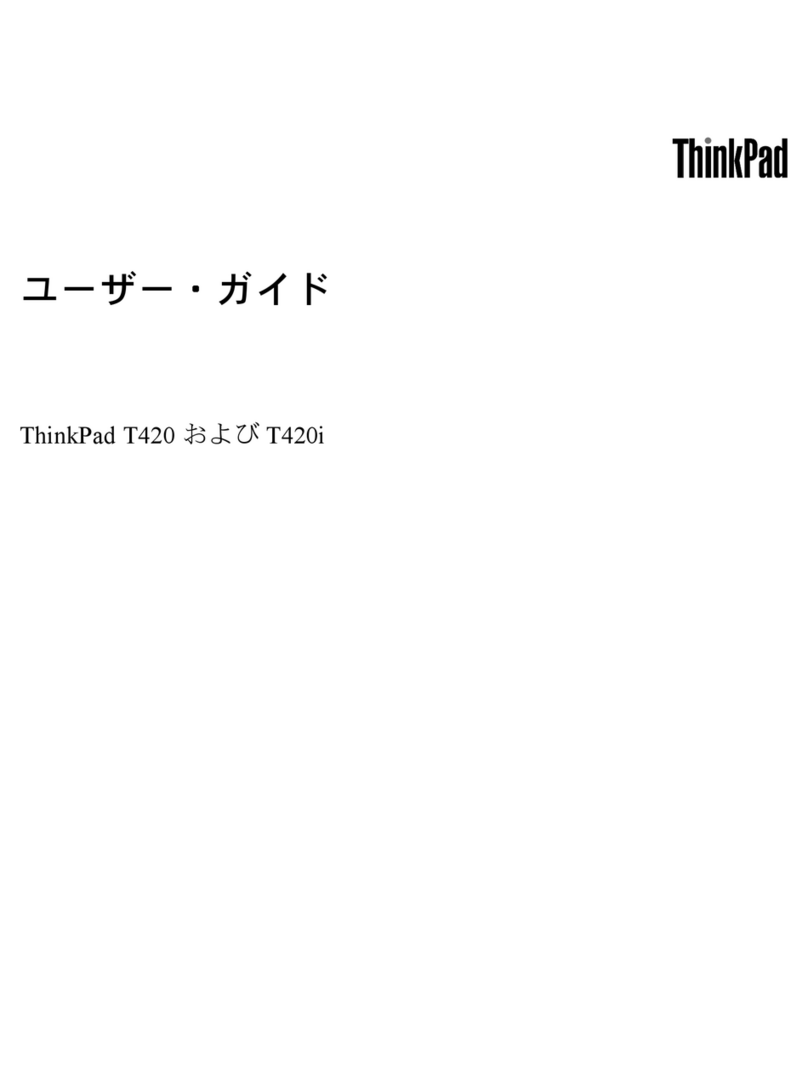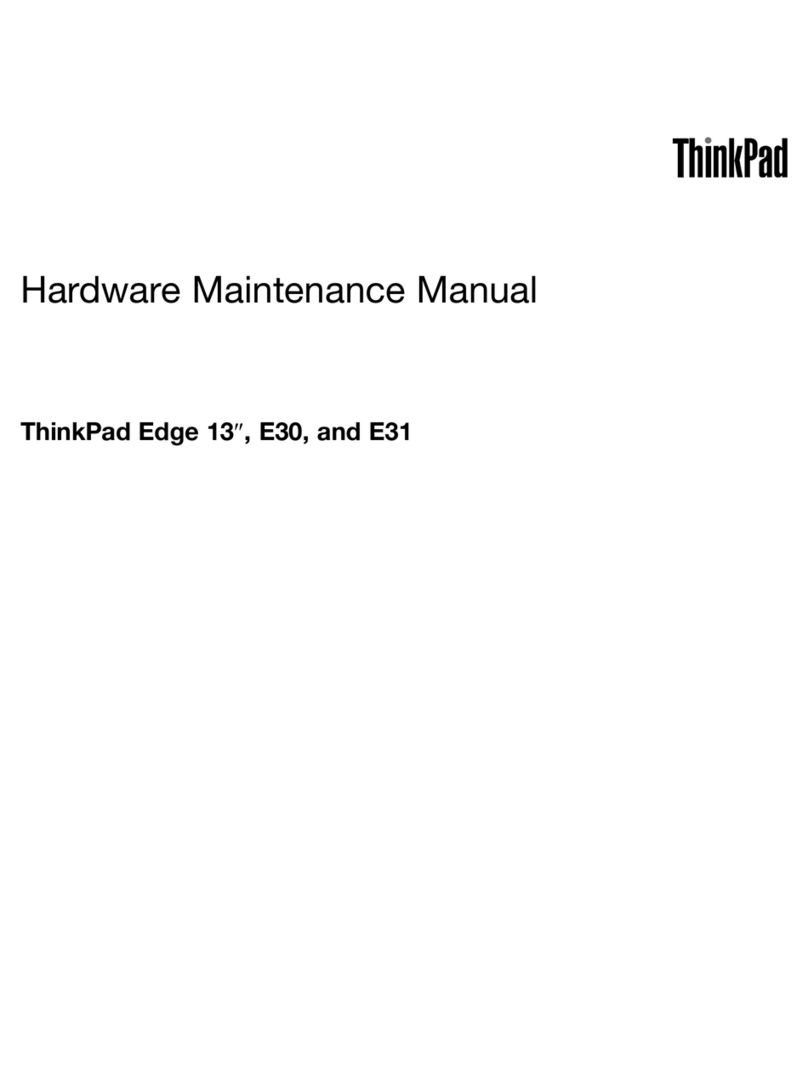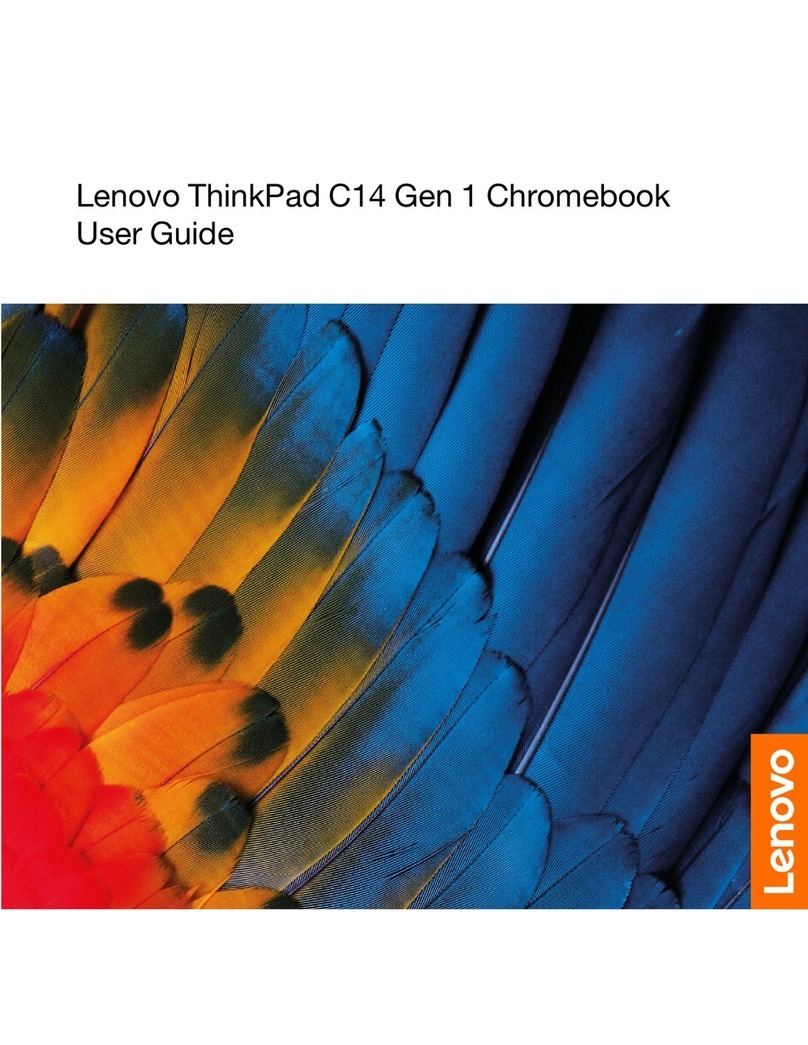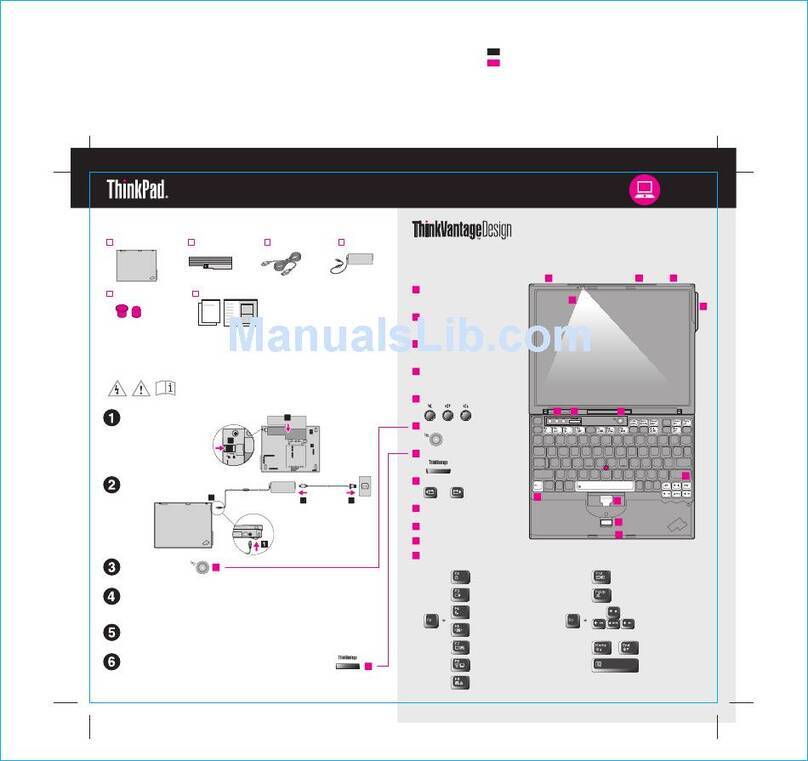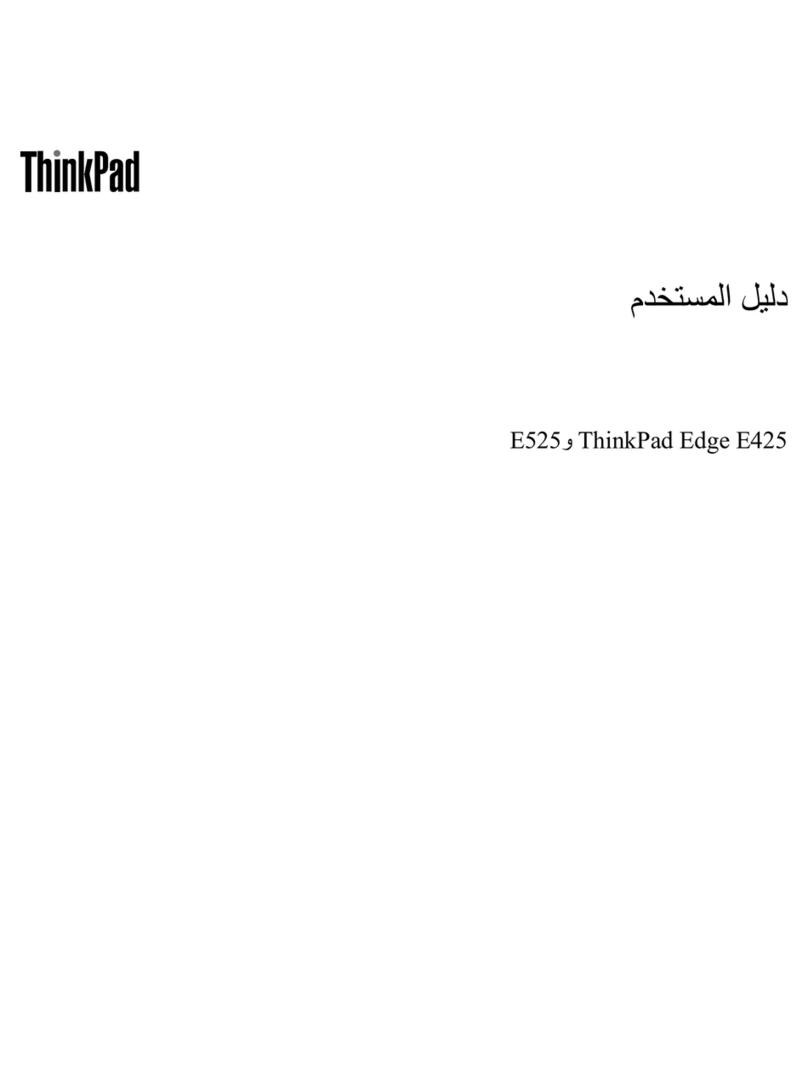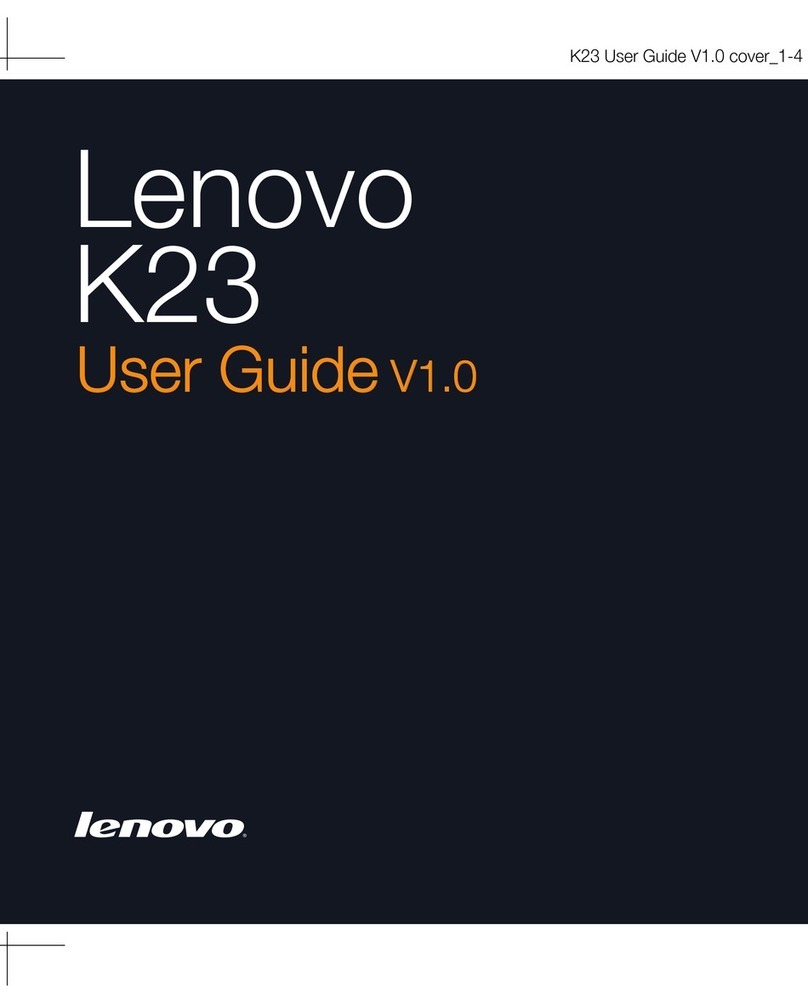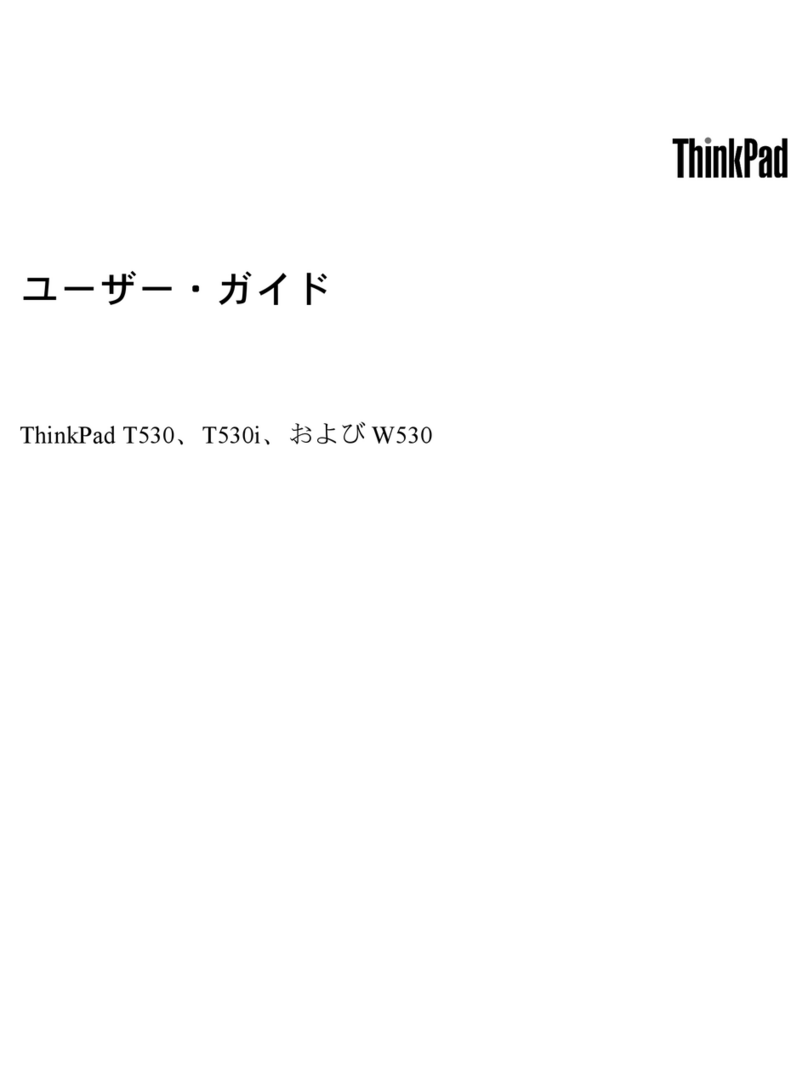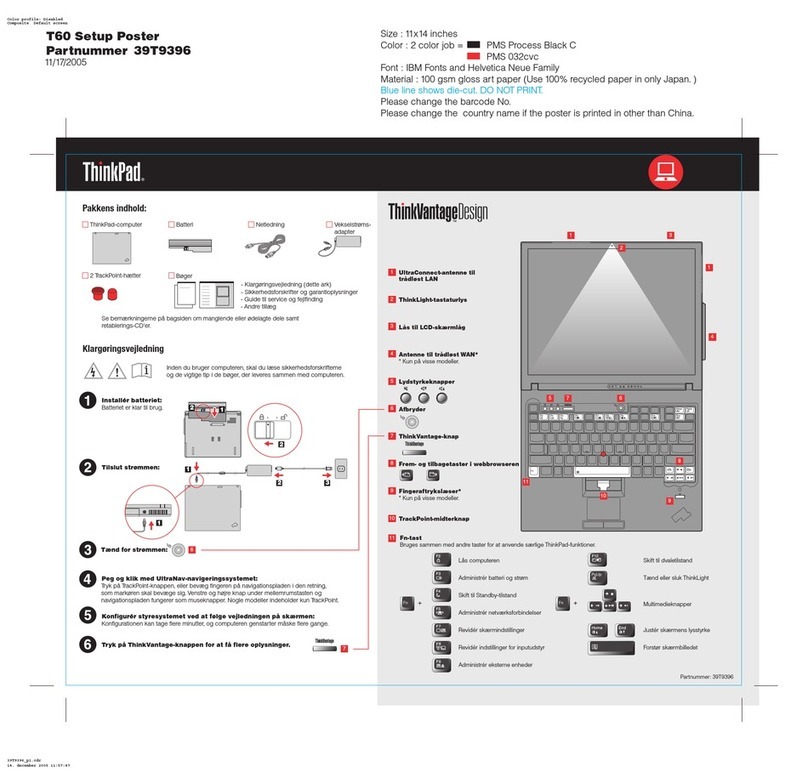1
221
Printed in China
2
1
2
Your name:
Company name:
Model number:
Serial number:
Company or reseller service:
Support Web site:
Support number:
Security
Verify proper installation of the optional SO-DIMM:
1Turn on computer.
2Press the Access IBM button when prompted during startup.
3
4
1Install the optional SO-DIMM:
8
9
10
Installing Optional memory
Optional ThinkPad X4 UltraBase Dock
You can increase the amount of memory in your computer.
1
2Turn off the computer.
3
4
5Remove the battery.
6
Access Connections
Migration
Help and Support
7
Copyright Lenovo 2005
39T2157
08/02/2005
This option is available to exp ad X40 series.and the functionality of your ThinkP
To learn more, press the blue Access IBM button and enter "X4 UltraBase" in the Help
Center keyword search field.
Note: Use only memory types supported b tional memory incorrectly ory your computer. If you install the op
install an unsupported memory type, a warning beep will sound when you try to start the computer.
Open the BIOS Setup Utility by cl ure" category or by double-clickingicking "Access BIOS" under the "Config
"Start Setup Utility."
Verify that the "Installed memory" item shows the t r computer.otal amount of memory installed in you
For example, if your computer had 256 MB of standard memory and you install an additional 512 MB
SO-DIMM, the quantity shown in "Installed memory" should be 768 MB.
Some ThinkPad computers have an embedded security chip.
To learn about using the software and enabling the chip, enter "security
chip" in the Help Center keyword search field.
Some ThinkPad computers also have a fingerprint reader.
To learn more about the reader, enter "fingerprint reader" in the Help
Center keyword search field.
Some ThinkPad computers are equi ter.pped with a wireless LAN adap
To learn more about configuring wireless LAN and other communication
adapters including your wired connections, enter "Access Connections"
in the Help Center keyword search field.
You can get information about ThinkVantage Technologies at any time by
pressing the blue Access IBM button on your keyboard.
You can move data from your old computer to this ThinkPad computer.
Enter "migration" in the Help Center keyword search field to learn about
uning data migration software.
To learn about Help and Support, choose "Help Center" in Productivity
Center, and choose the Get Help & Support category in Help Center.
* Additional unpacking notes:
1) Some models may contain items that are not listed.
2) If any item is missing or damaged, p chase.lease contact your place of pur
3) Your computer features Disk-to-Di or recovering factory-sk Recovery. Everything f
installed files and applications is on your hard disk eliminating the need for a recovery
CD. For more information, see "Recovering Pre-Installed Software" in the Service and
Troubleshooting Guide.
Touch a grounded metal object to reduce
any static electricity in your body that could
damage the SO-DIMM. Avoid touching the
contact edge of the SO-DIMM.
Disconnect the AC adapter and all cables
from the computer.
If a SO-DIMM is already installed, remove it as
shown. Save the SO-DIMM for future use.
Loosen the screws next to DIMM icons on
the expansion slot cover, and then remove
the cover.
Replace the expansion slot cover.
Attention: Never use the computer with
the expansion slot cover open.
Replace the battery and re-connect the AC
adapter and cables.
Close the computer display and turn the
computer over. Align the notch in the contact edge of the
SO-DIMM with the divider in the socket.
Firmly insert the SO-DIMM into the socket at
an angle of 20 degrees , and then pivot it
downward until it snaps into place .
1
2
Portions Copyright International Business Machines Corporation 2005.
All rights reserved.
Thinkpad is a registered trademark of Lenovo.
IBM is a trademark of IBM Corp.
X40 series Setup Poster
P/N