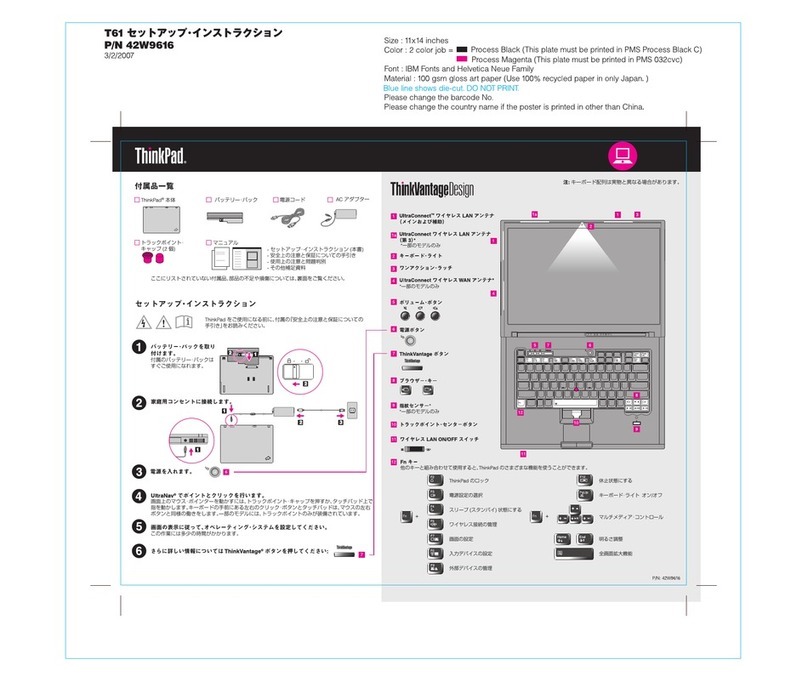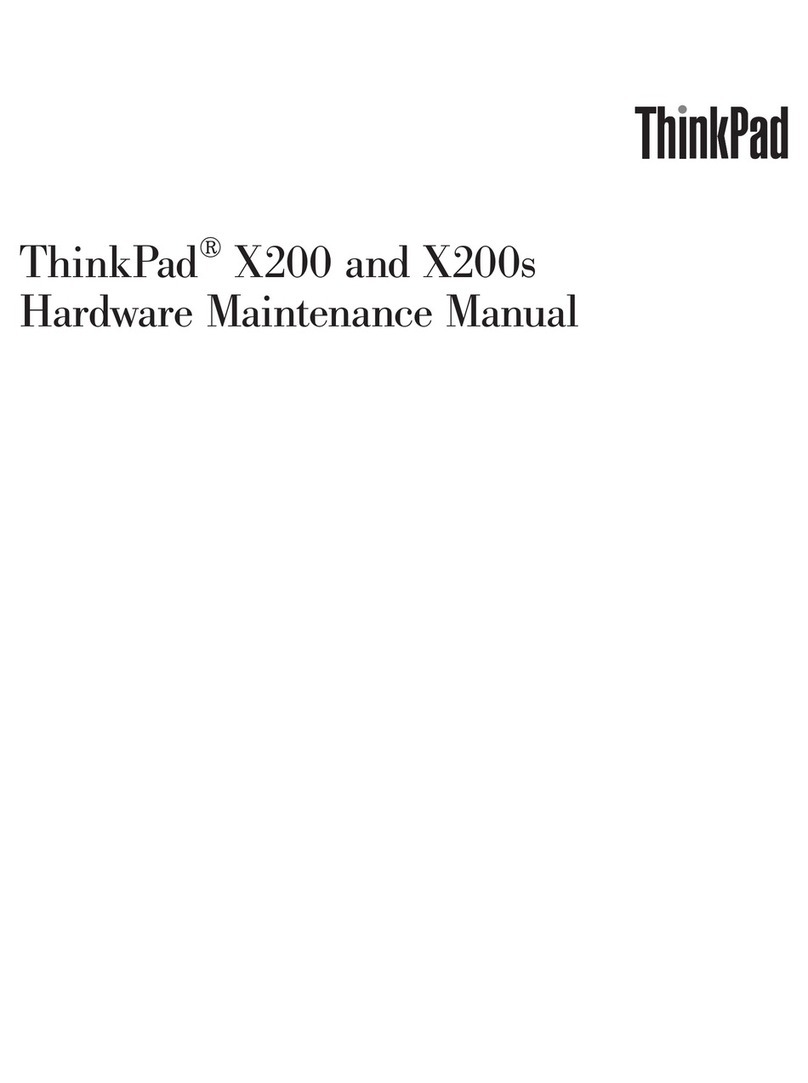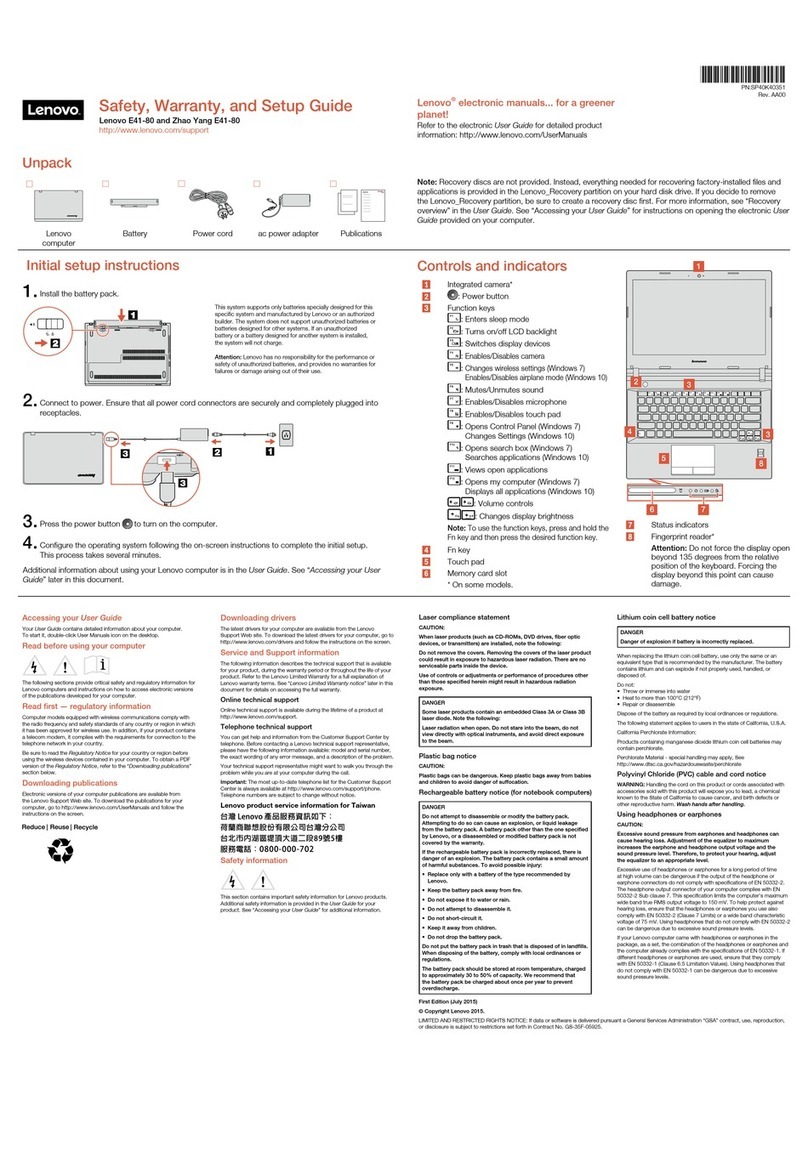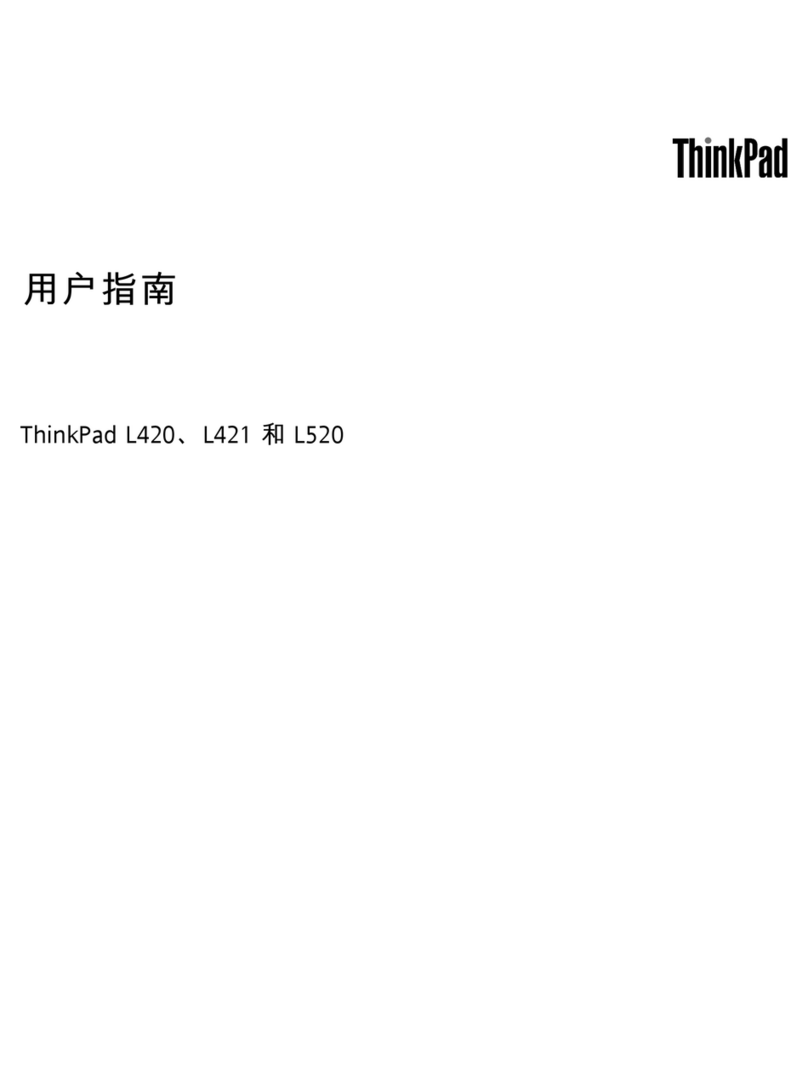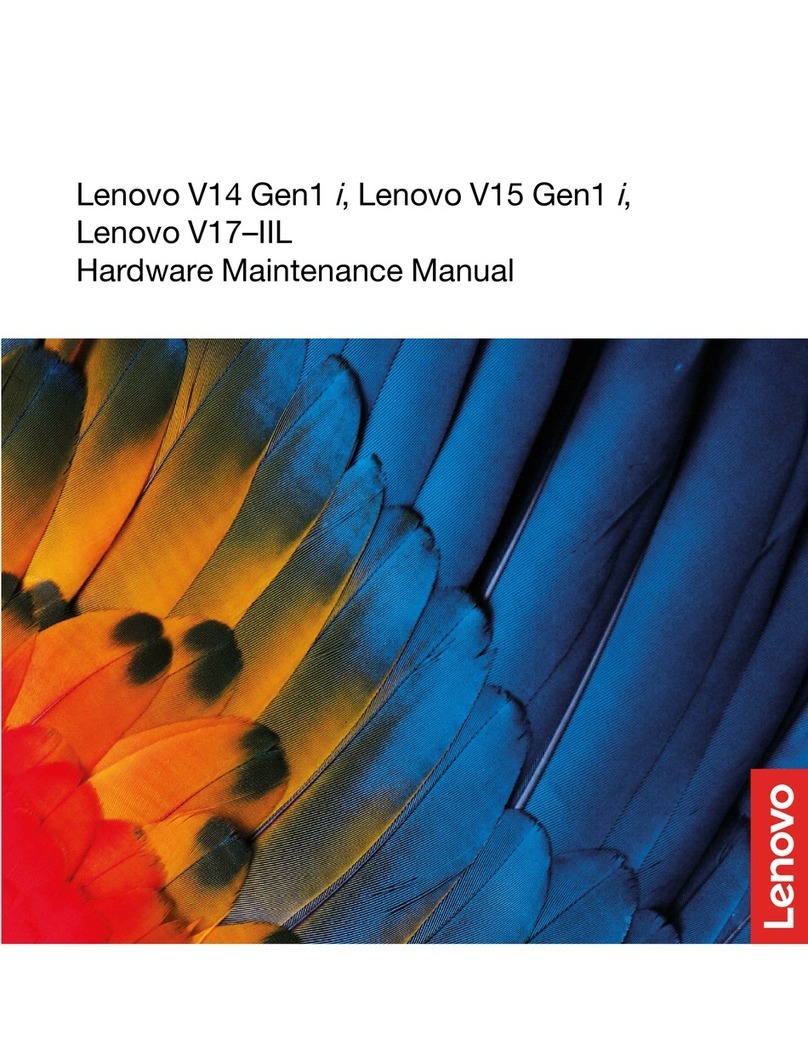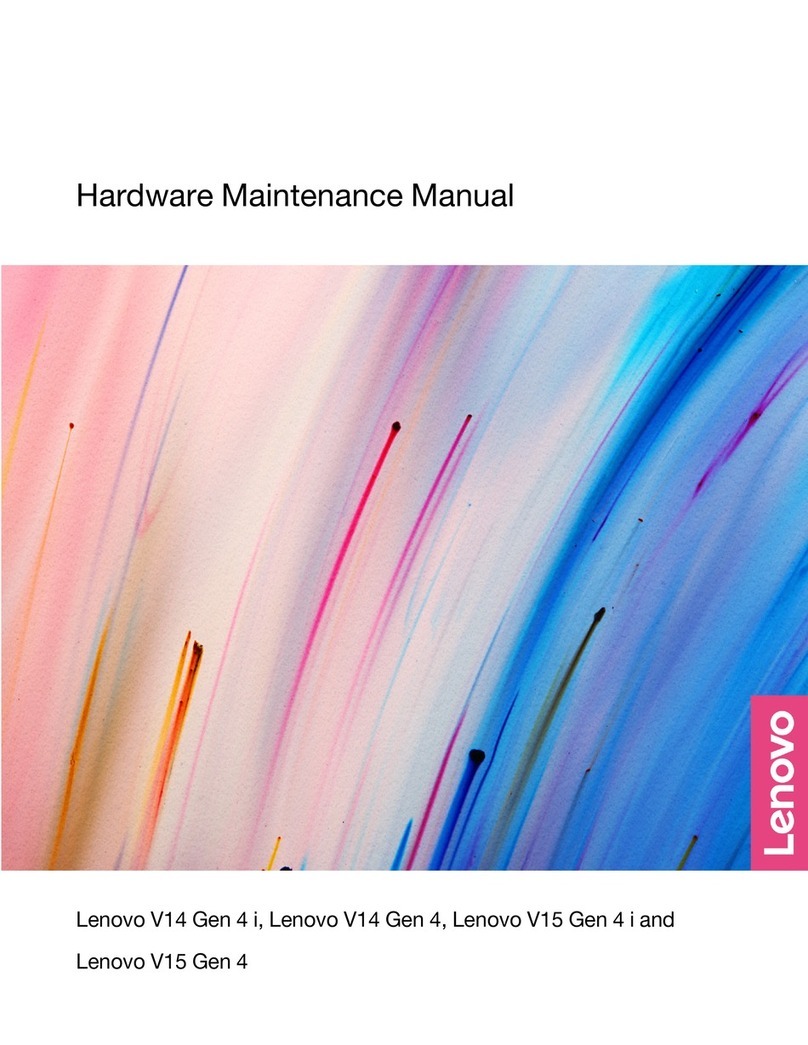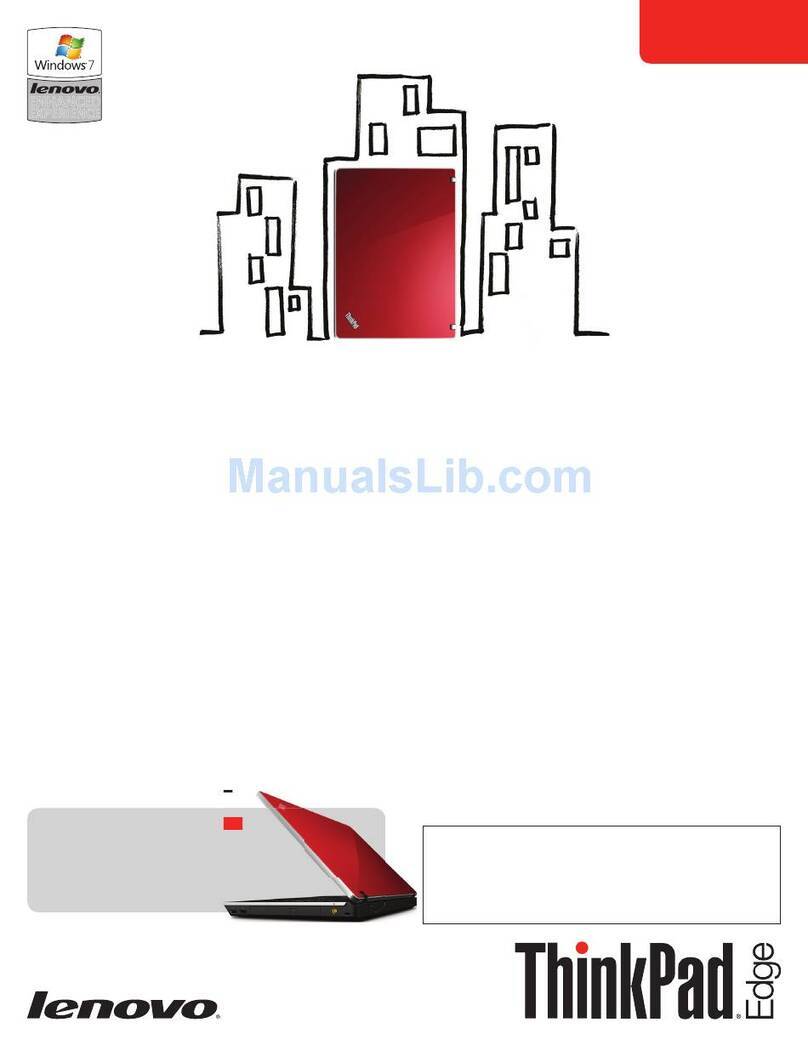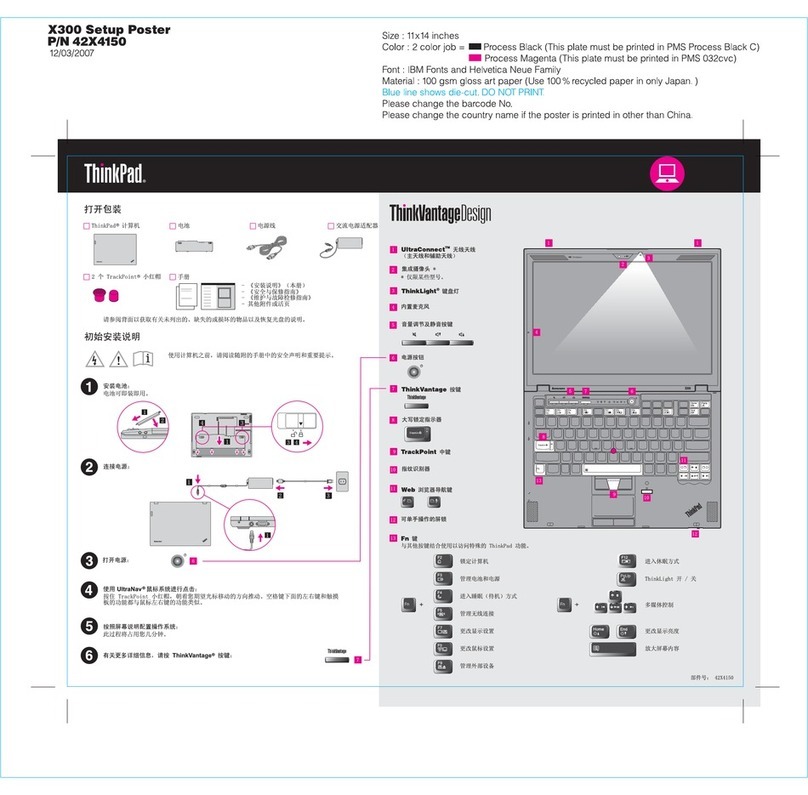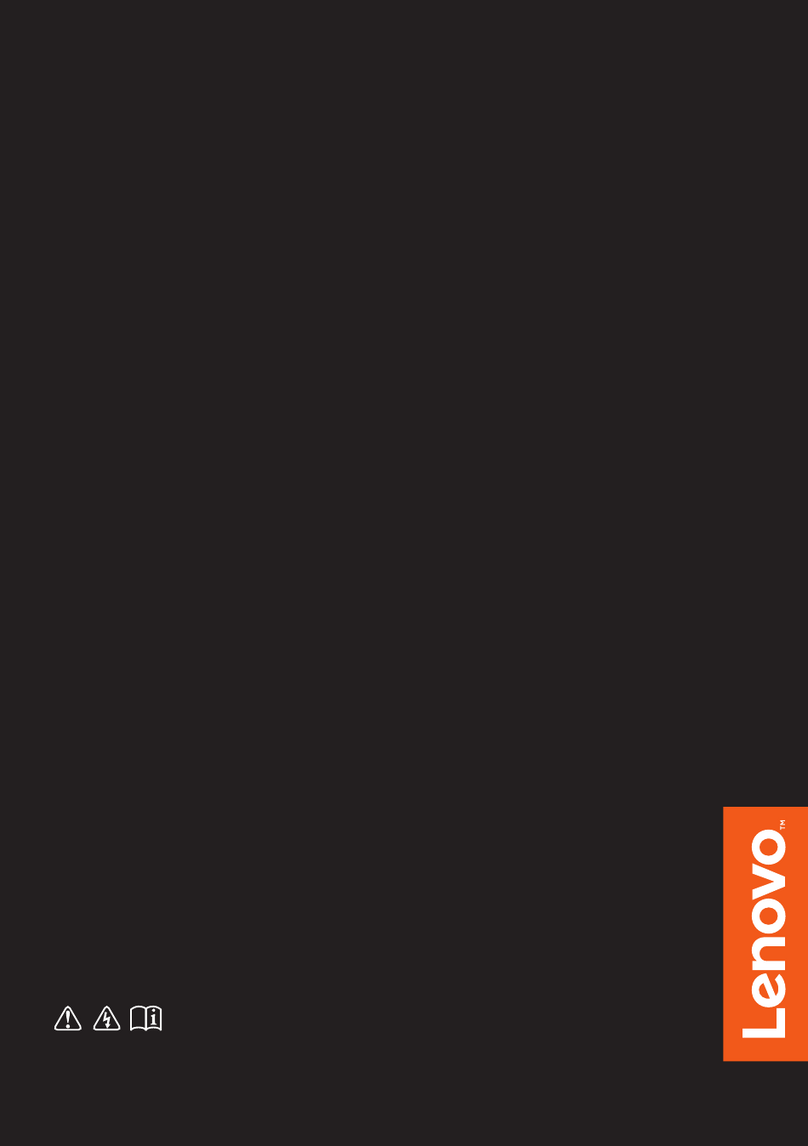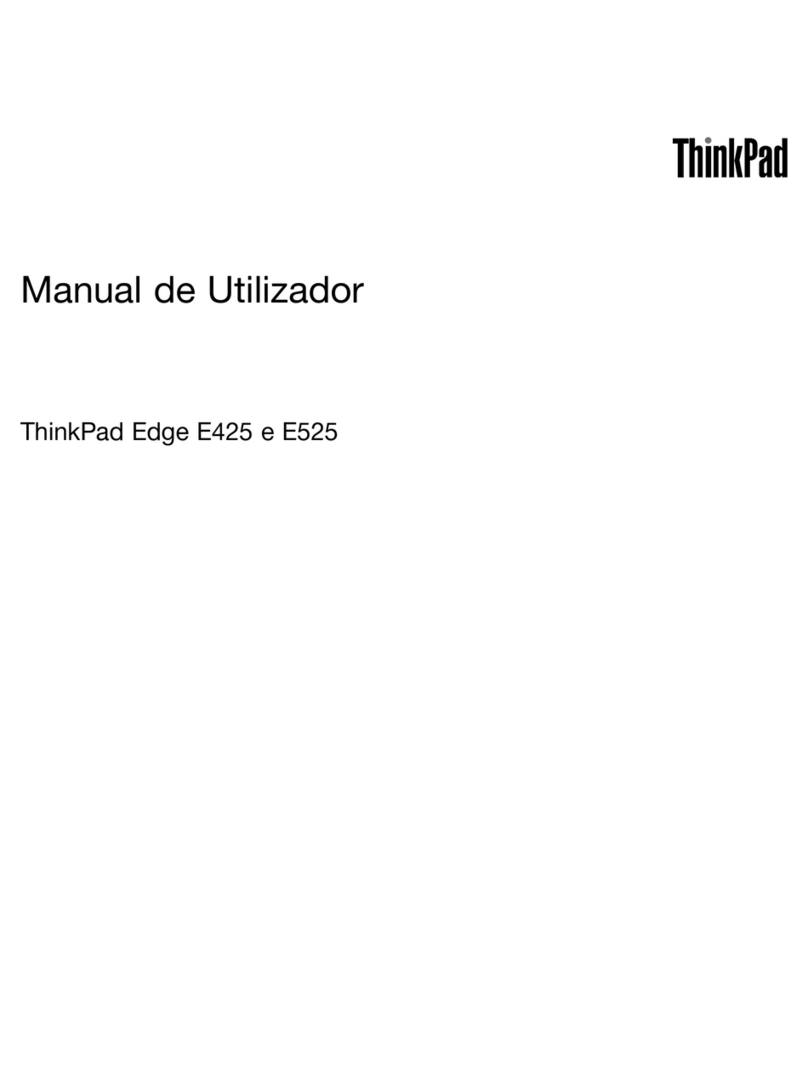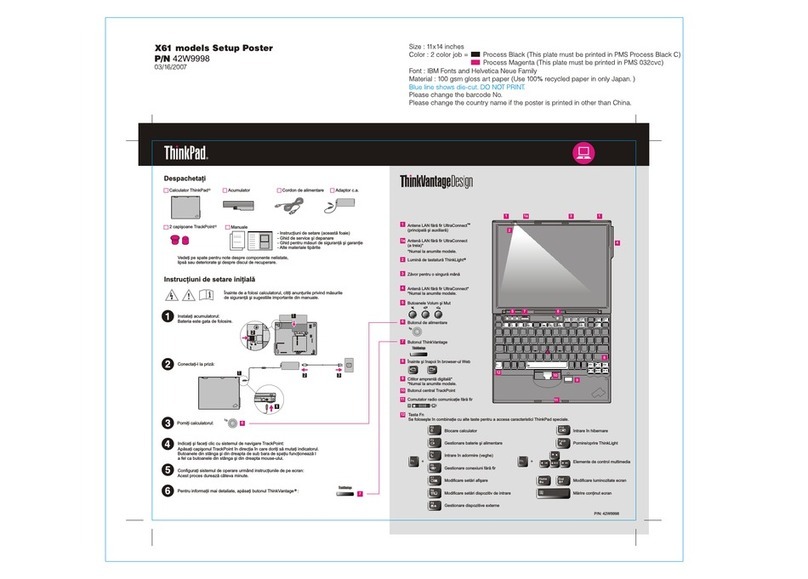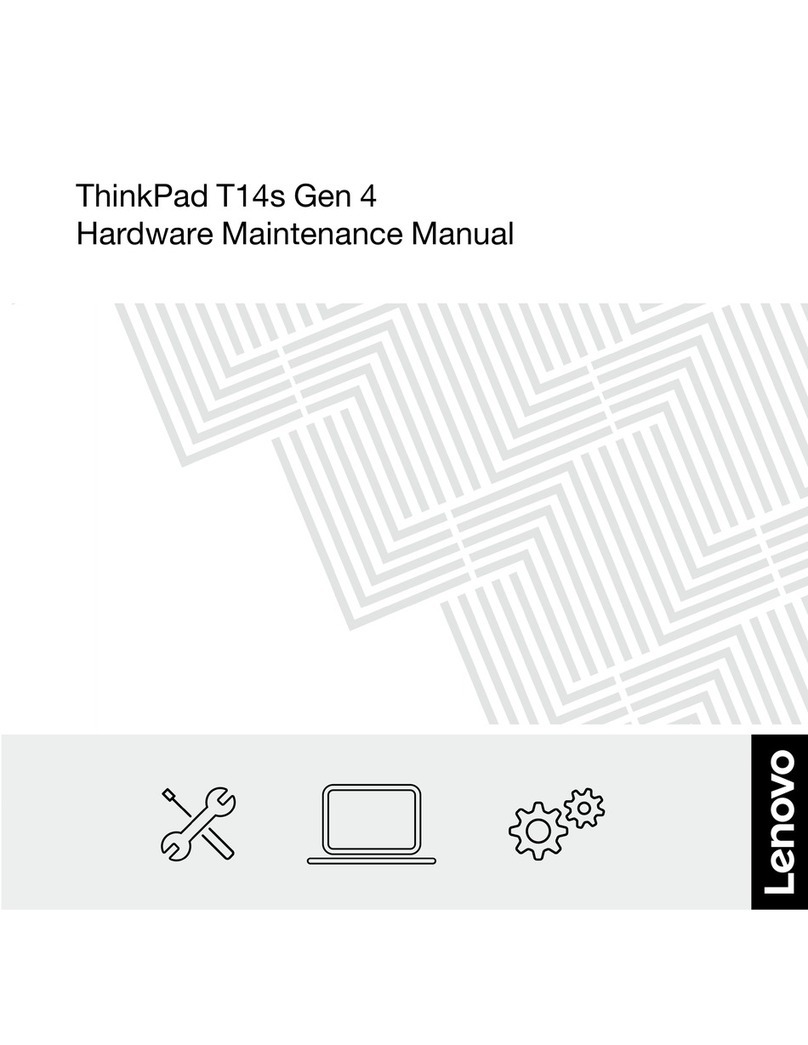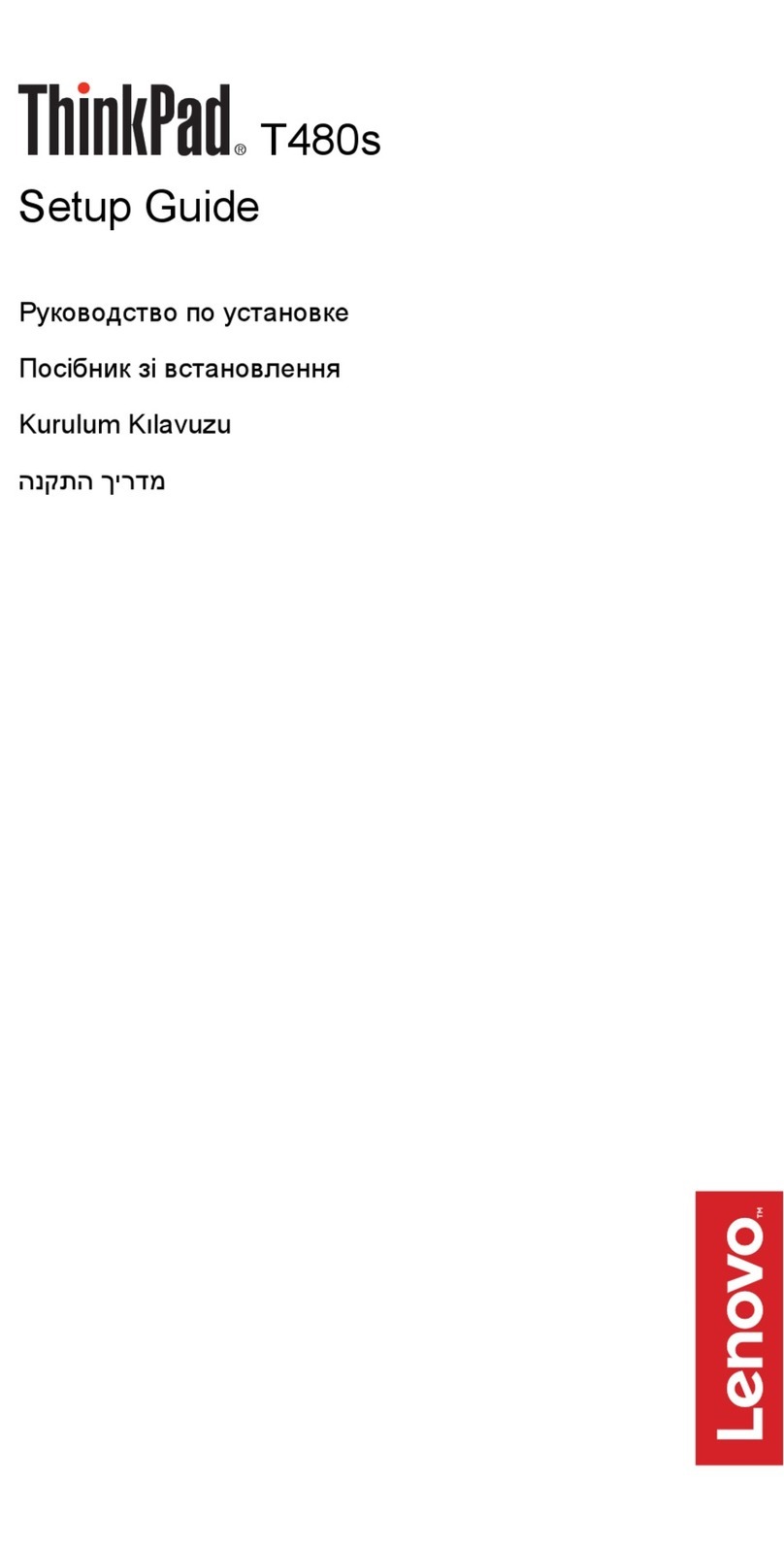Contents
A out this guide . . . . . . . . . . . . . iii
Chapter 1. Meet your computer . . . . . 1
Front . . . . . . . . . . . . . . . . . . . . 1
Left . . . . . . . . . . . . . . . . . . . . 3
Right . . . . . . . . . . . . . . . . . . . . 4
Rear . . . . . . . . . . . . . . . . . . . . 5
Bottom . . . . . . . . . . . . . . . . . . . 5
Bluetooth folio ke board (for selected models) . . . . 6
Features and specifications . . . . . . . . . . . 7
Statement on USB transfer rate . . . . . . . . 8
Operating environment . . . . . . . . . . . 8
Chapter 2. Get started with your
computer . . . . . . . . . . . . . . . . . 9
Get started with Windows 10 . . . . . . . . . . 9
Windows account . . . . . . . . . . . . . 9
Windows desktop . . . . . . . . . . . . 10
Windows Updates (for selected models) . . . 11
Lenovo Vantage and Lenovo PC Manager . . . . 11
Connect to wireless networks . . . . . . . . . 12
Connect to Wi-Fi networks. . . . . . . . . 12
Use a nano SIM card (for LTE/5G models). . . 12
Use a microSD card (for Wi-Fi models) . . . . . . 13
Install a microSD card . . . . . . . . . . 13
Connect a Bluetooth device . . . . . . . . . . 14
To connect a Bluetooth device using swift
pair . . . . . . . . . . . . . . . . . . 14
To connect a Bluetooth device using
conventional pair . . . . . . . . . . . . 14
Combination of computer and Bluetooth folio
ke board (for selected models) . . . . . . . . . 14
Use the kickstand . . . . . . . . . . . . . . 15
Use a pen . . . . . . . . . . . . . . . . . 16
Lenovo Digital Pen (for selected models) . . . 16
Lenovo E-Color Pen (for selected models). . . 17
Interact with our computer . . . . . . . . . . 20
Ke board hotke s (for selected models) . . . 20
Multi-touch gestures for touch-enabled
screens . . . . . . . . . . . . . . . . 21
Chapter 3. Explore your computer . . 23
Intelligent features . . . . . . . . . . . . . . 23
Zero touch . . . . . . . . . . . . . . . 23
E e care mode . . . . . . . . . . . . . 23
Super resolution . . . . . . . . . . . . . 23
Smart motion alert . . . . . . . . . . . . 23
Manage power . . . . . . . . . . . . . . . 23
Check the batter status . . . . . . . . . 24
Charge the batter . . . . . . . . . . . . 24
Set power button behavior. . . . . . . . . 24
A power plan . . . . . . . . . . . . . . 24
Set performance mode . . . . . . . . . . 25
Change settings in UEFI/BIOS setup utilit . . . . 25
What is UEFI/BIOS setup utilit . . . . . . . 25
Open the UEFI/BIOS setup utilit . . . . . . 25
Change the startup sequence . . . . . . . 25
Enable or disable alwa s-on . . . . . . . . 25
Set passwords in UEFI/BIOS setup utilit . . . . . 25
Password t pes . . . . . . . . . . . . . 26
Set administrator password . . . . . . . . 26
Change or remove administrator password . . 26
Set user password . . . . . . . . . . . . 27
Enable power-on password . . . . . . . . 27
Set hard disk password . . . . . . . . . . 27
Change or remove hard disk password . . . . 27
Reset or restore Windows . . . . . . . . . . . 28
Windows 10 recover options . . . . . . . 28
Windows S stem Restore . . . . . . . . . 28
Reset Windows . . . . . . . . . . . . . 29
Create a recover drive . . . . . . . . . . 29
Use a recover drive to restore or reset
Windows . . . . . . . . . . . . . . . 29
Chapter 4. Help and support . . . . . 31
Frequentl asked questions . . . . . . . . . . 31
Self-help resources . . . . . . . . . . . . . 31
What is a CRU? . . . . . . . . . . . . . . . 32
CRUs for our product model . . . . . . . . . 32
Call Lenovo . . . . . . . . . . . . . . . . 34
Before ou contact Lenovo . . . . . . . . 34
Lenovo Customer Support Center . . . . . . 34
Purchase additional services. . . . . . . . . . 35
Appendix A. Accessi ility and
ergonomic information . . . . . . . . 37
Appendix B. Safety and compliance
information . . . . . . . . . . . . . . . 43
Appendix C. Notices and
trademarks . . . . . . . . . . . . . . . 45
© Cop right Lenovo 2021 i