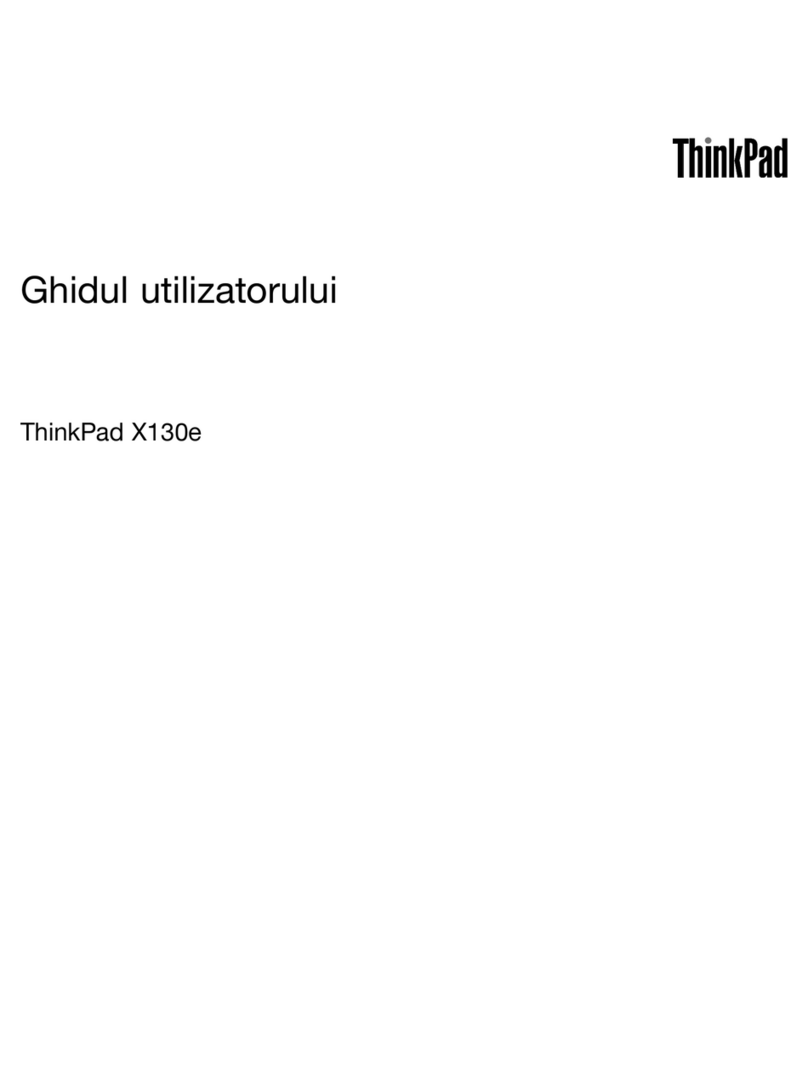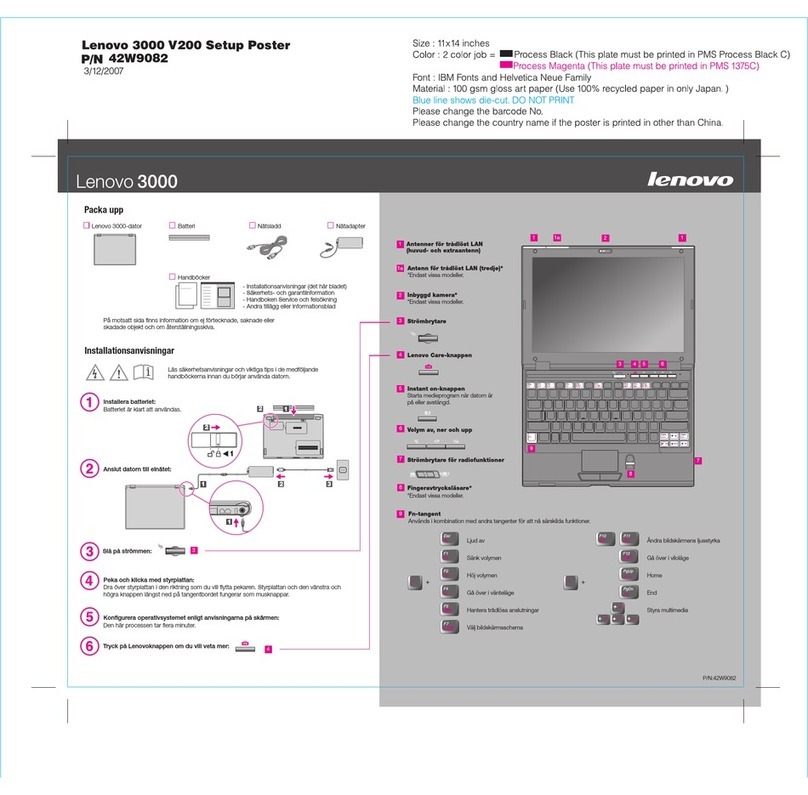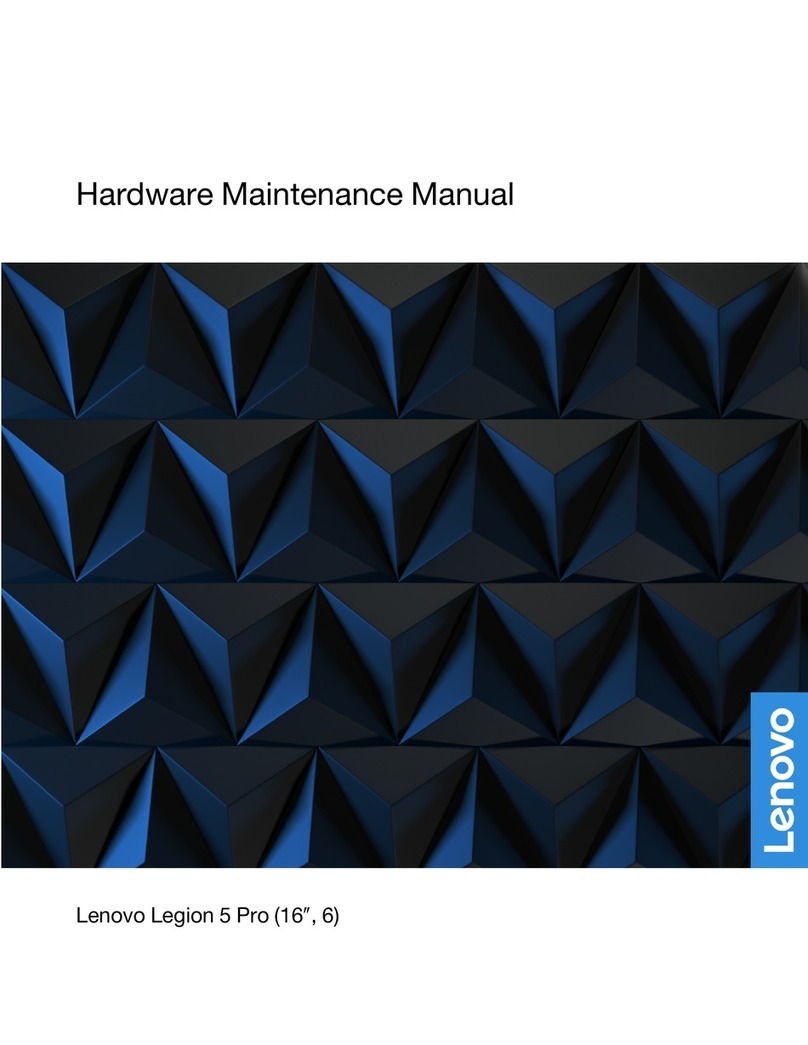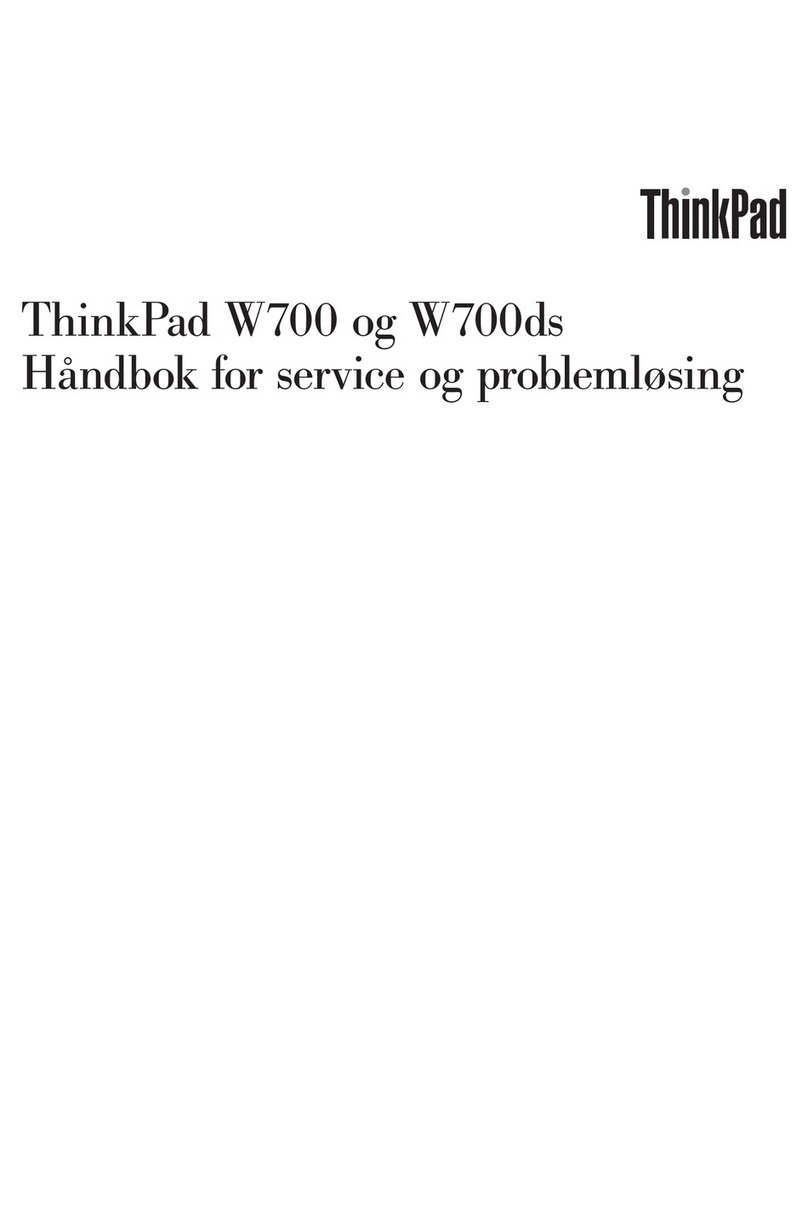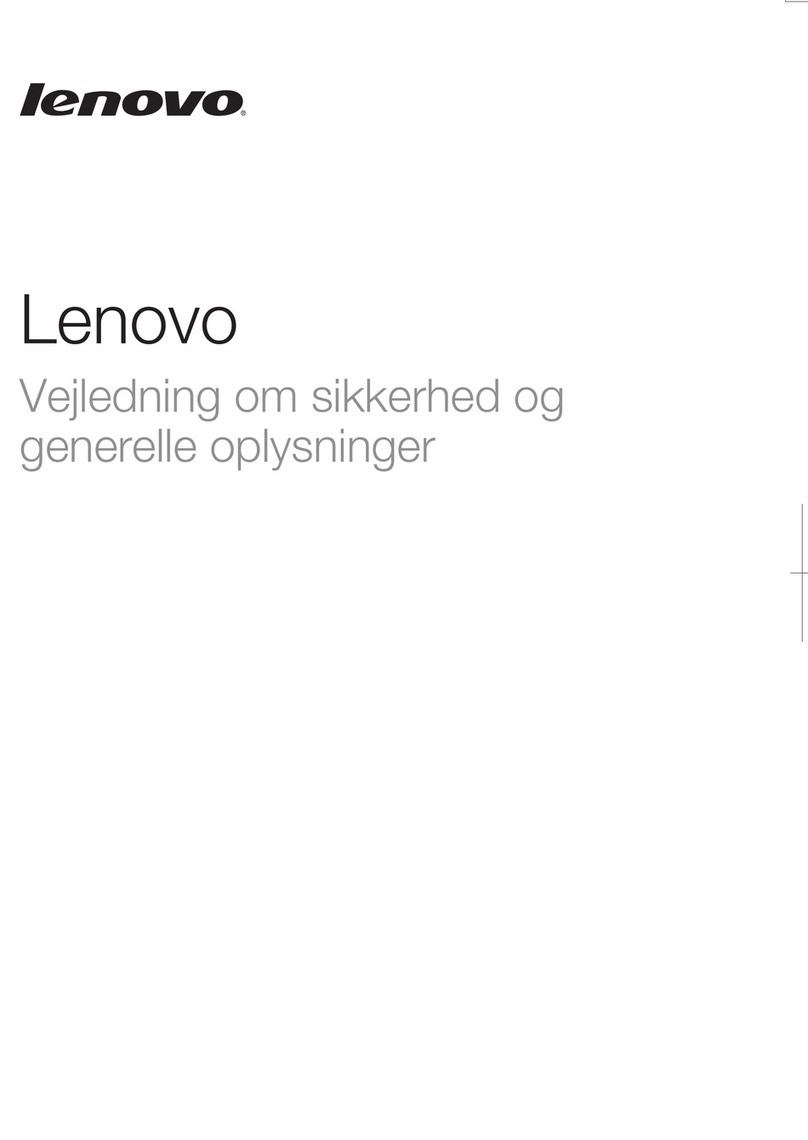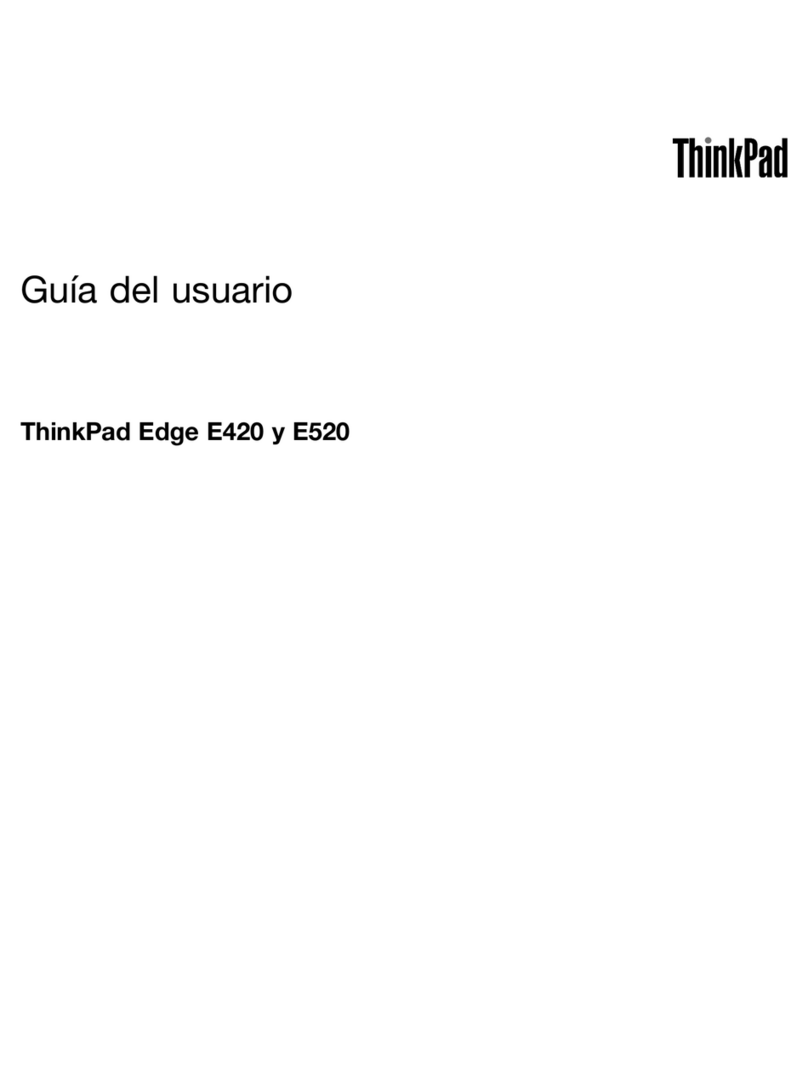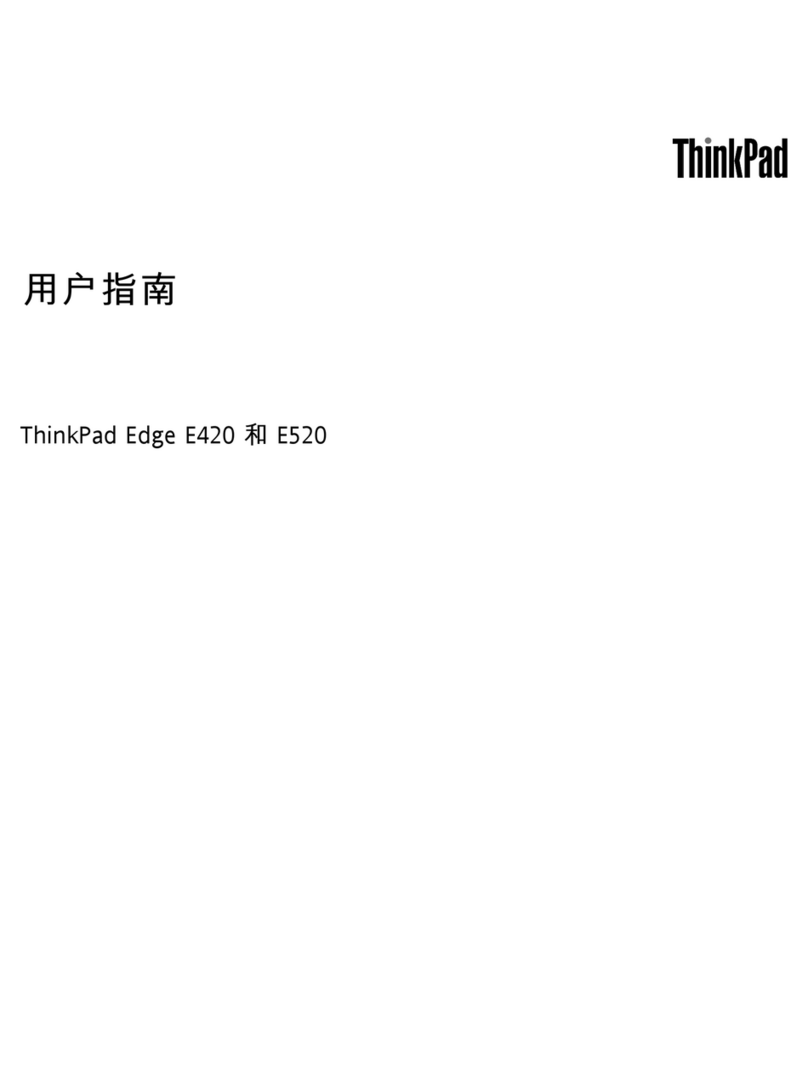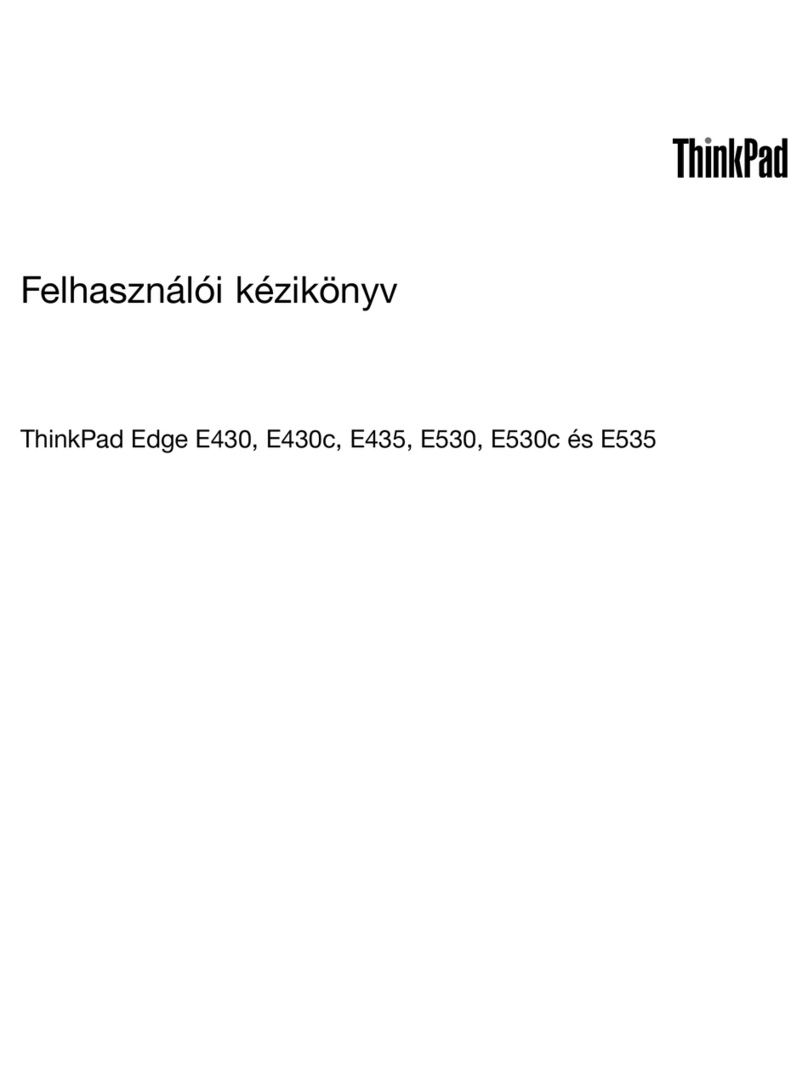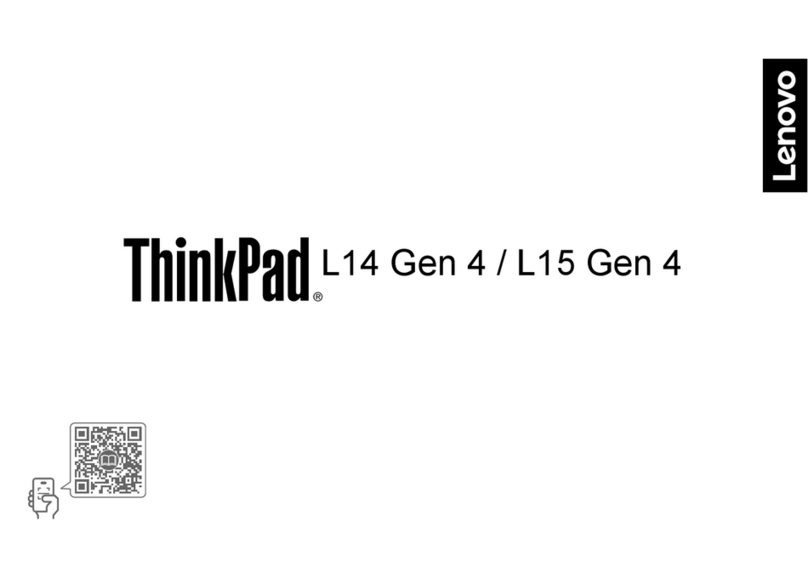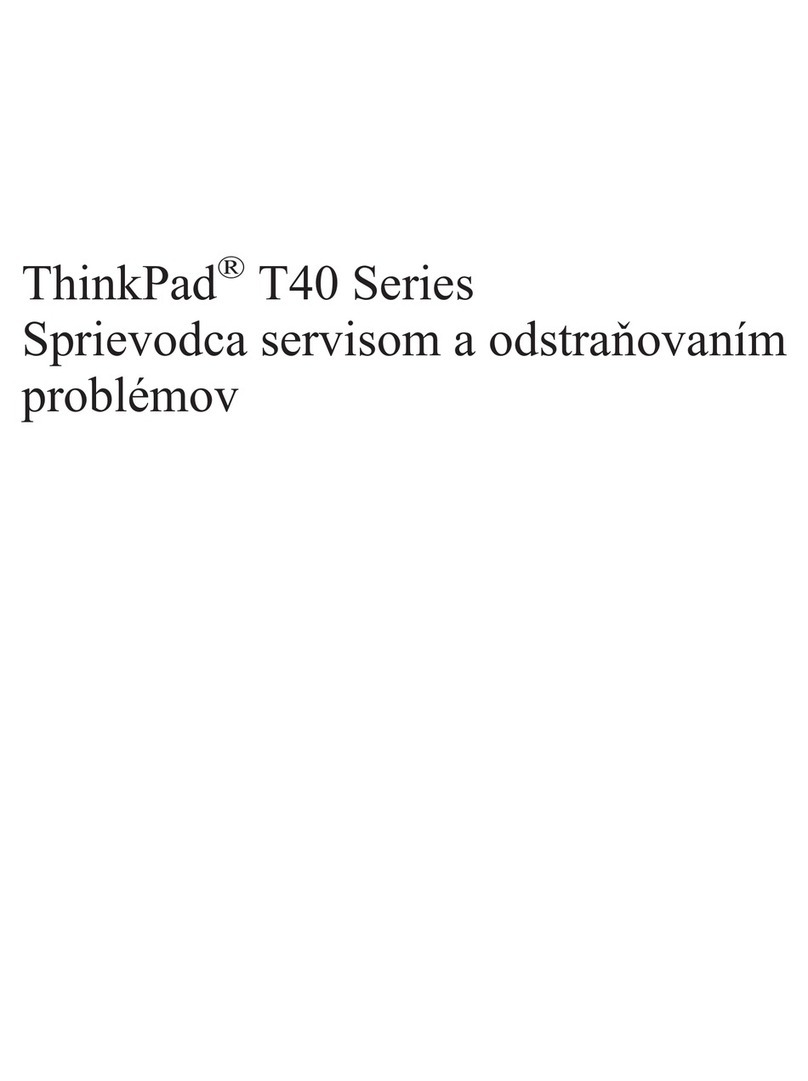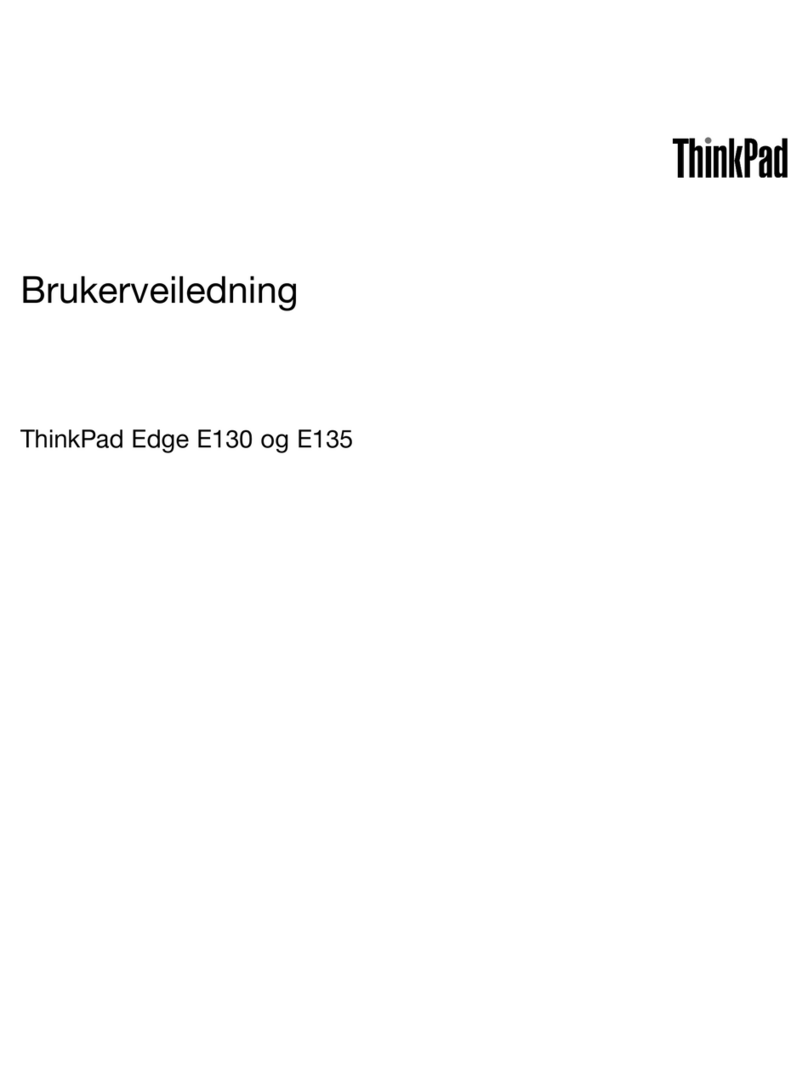Contents
bout this guide . . . . . . . . . . . . . iii
Chapter 1. Meet your computer . . . . . 1
Front . . . . . . . . . . . . . . . . . . . . 1
Base . . . . . . . . . . . . . . . . . . . . 2
Left . . . . . . . . . . . . . . . . . . . . 3
Right . . . . . . . . . . . . . . . . . . . . 4
Bottom . . . . . . . . . . . . . . . . . . . 5
Features and s ecifications . . . . . . . . . . . 6
Statement on USB transfer rate . . . . . . . . 7
O erating environment . . . . . . . . . . . 7
Laser safety for the ToF sensor . . . . . . . . 8
Chapter 2. Get started with your
computer . . . . . . . . . . . . . . . . . 9
Work with Windows . . . . . . . . . . . . . . 9
Windows hel information . . . . . . . . . 10
Lenovo Vantage and Lenovo PC Manager . . . . 10
The Novo Button menu . . . . . . . . . . . . 10
O en the Novo Button menu . . . . . . . . 10
Interact with your com uter . . . . . . . . . . 11
Keyboard hotkeys . . . . . . . . . . . . 11
Dual-function keys without rinted icons . . . 12
Multi-touch gestures for touch-enabled
screens . . . . . . . . . . . . . . . . 12
Chapter 3. Explore your computer . . 15
Intelligent features . . . . . . . . . . . . . . 15
Customize intelligent features in Lenovo
Vantage . . . . . . . . . . . . . . . . 15
Use Glance by Mirametrix . . . . . . . . . 16
Eye care mode . . . . . . . . . . . . . 18
Zero touch . . . . . . . . . . . . . . . 18
Manage ower . . . . . . . . . . . . . . . 18
Check the battery status . . . . . . . . . 18
Charge the battery . . . . . . . . . . . . 18
Set ower button behavior. . . . . . . . . 18
A ower lan . . . . . . . . . . . . . . 19
Change settings in UEFI/BIOS setu utility . . . . 19
What is UEFI/BIOS setu utility . . . . . . . 19
O en the UEFI/BIOS setu utility . . . . . . 19
Change the startu sequence . . . . . . . 19
Change hotkey mode . . . . . . . . . . . 20
Enable or disable always-on . . . . . . . . 20
Enable or disable Fli to Boot . . . . . . . 20
Set asswords in UEFI/BIOS setu utility . . . . . 20
Password ty es . . . . . . . . . . . . . 20
Set administrator assword . . . . . . . . 21
Change or remove administrator assword . . 21
Set user assword . . . . . . . . . . . . 21
Enable ower-on assword . . . . . . . . 22
Set hard disk assword . . . . . . . . . . 22
Change or remove hard disk assword . . . . 22
Chapter 4. ccessories . . . . . . . . 23
Lenovo USB-C 3-in-1 Hub . . . . . . . . . . 23
Setu instructions . . . . . . . . . . . . 23
Im ortant information. . . . . . . . . . . 23
Su orted maximum resolutions . . . . . . 23
Chapter 5. Help and support . . . . . 25
Frequently asked questions . . . . . . . . . . 25
Self-hel resources . . . . . . . . . . . . . 25
What is a CRU? . . . . . . . . . . . . . . . 26
CRUs for your roduct model . . . . . . . . . 27
Call Lenovo . . . . . . . . . . . . . . . . 28
Before you contact Lenovo . . . . . . . . 28
Lenovo Customer Su ort Center . . . . . . 28
Purchase additional services. . . . . . . . . . 29
ppendix . Notices and
trademarks . . . . . . . . . . . . . . . 31
© Co yright Lenovo 2021 i