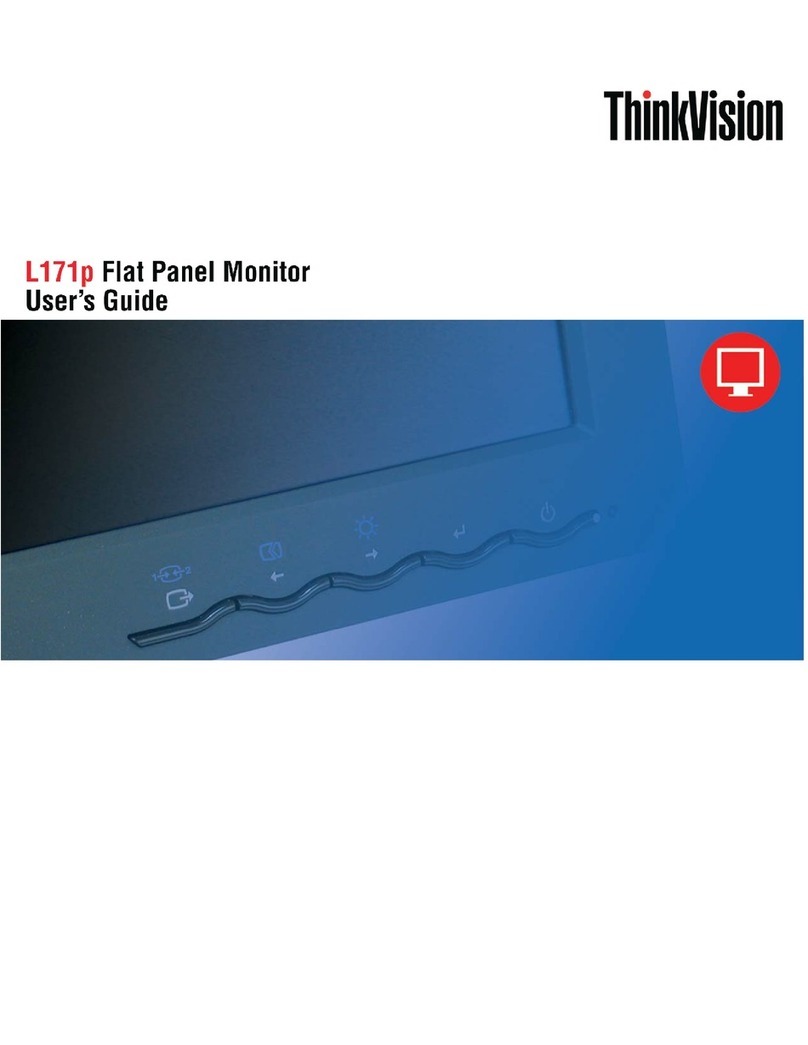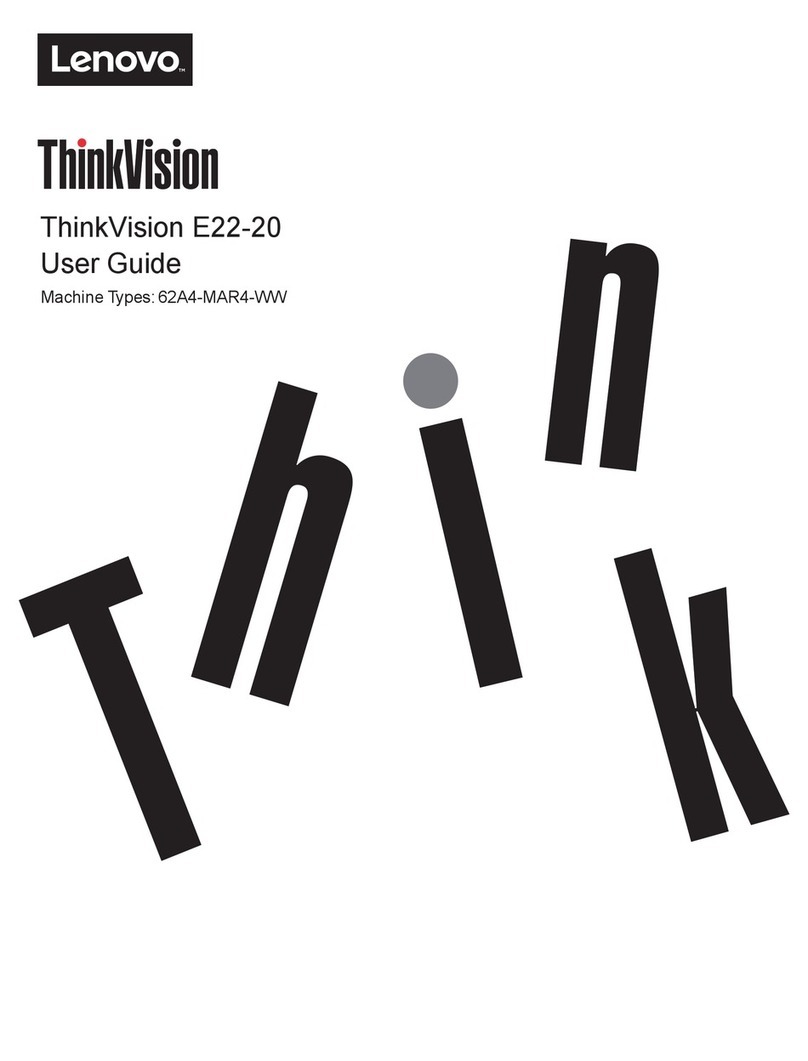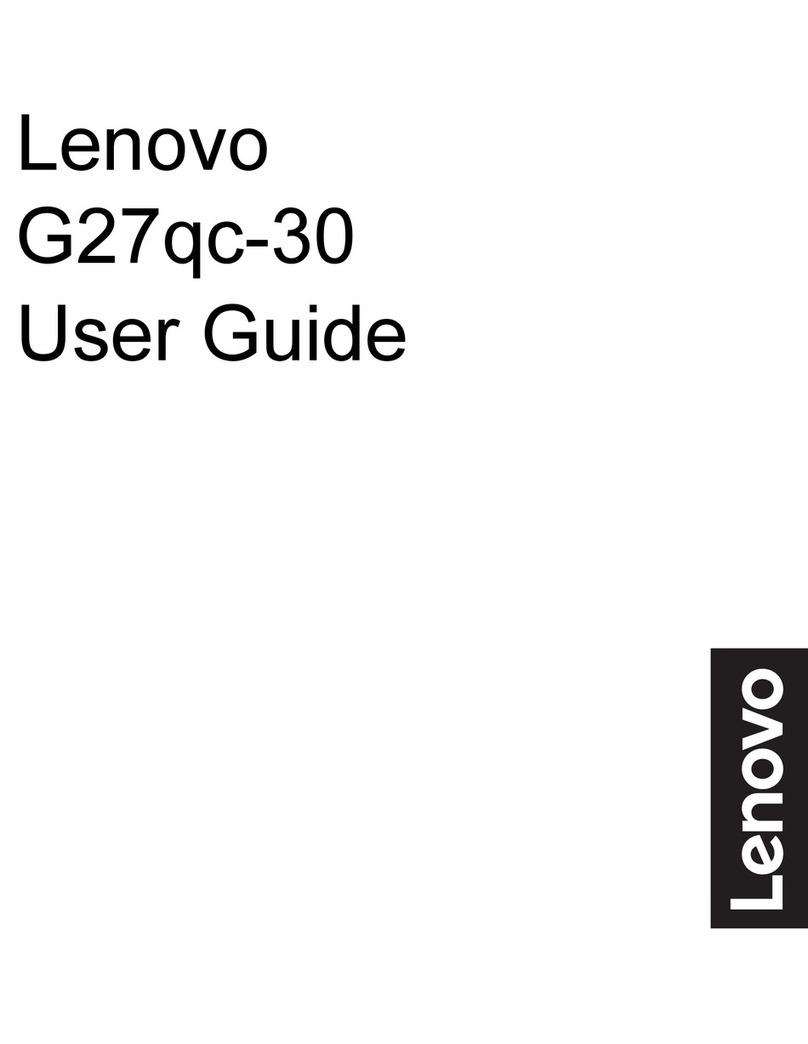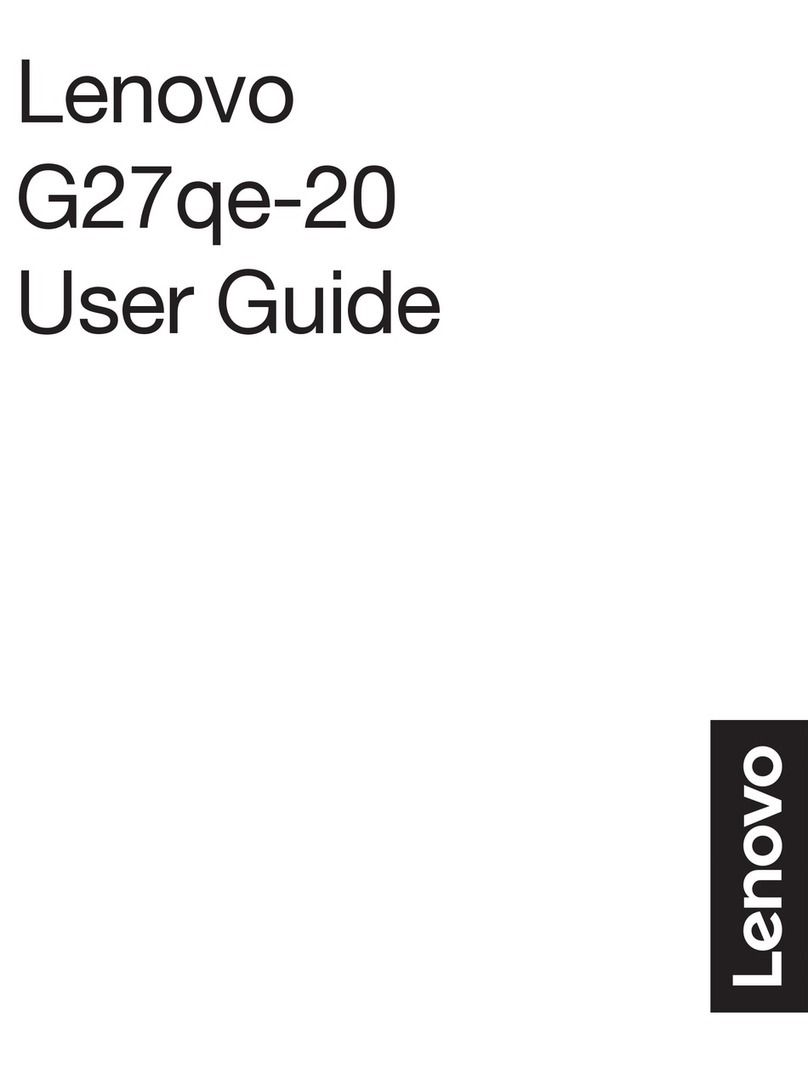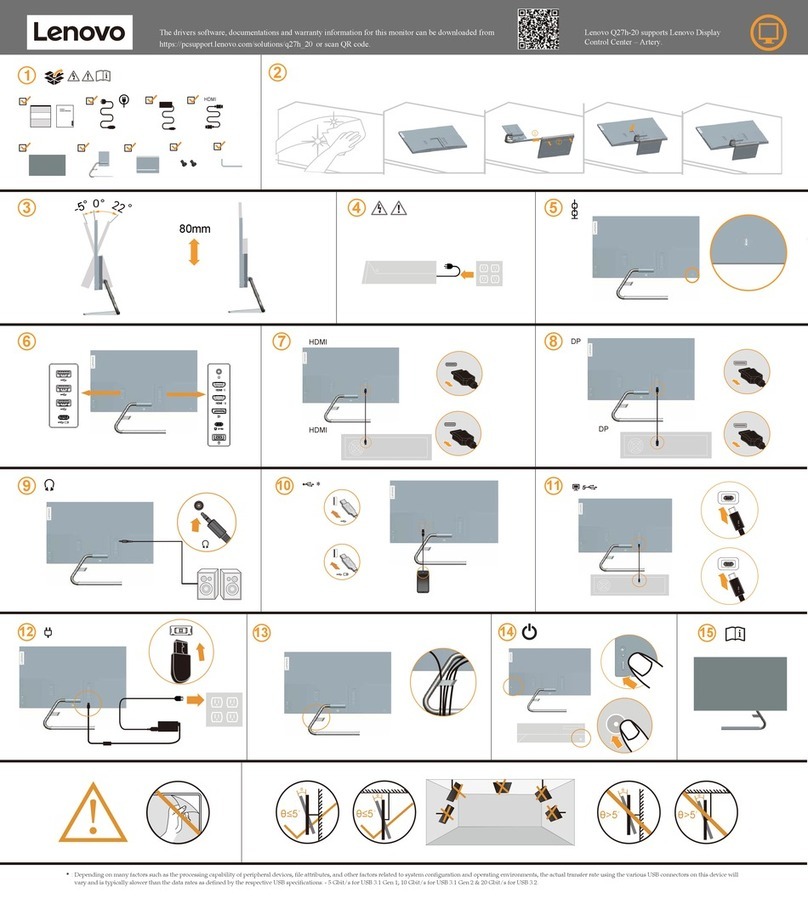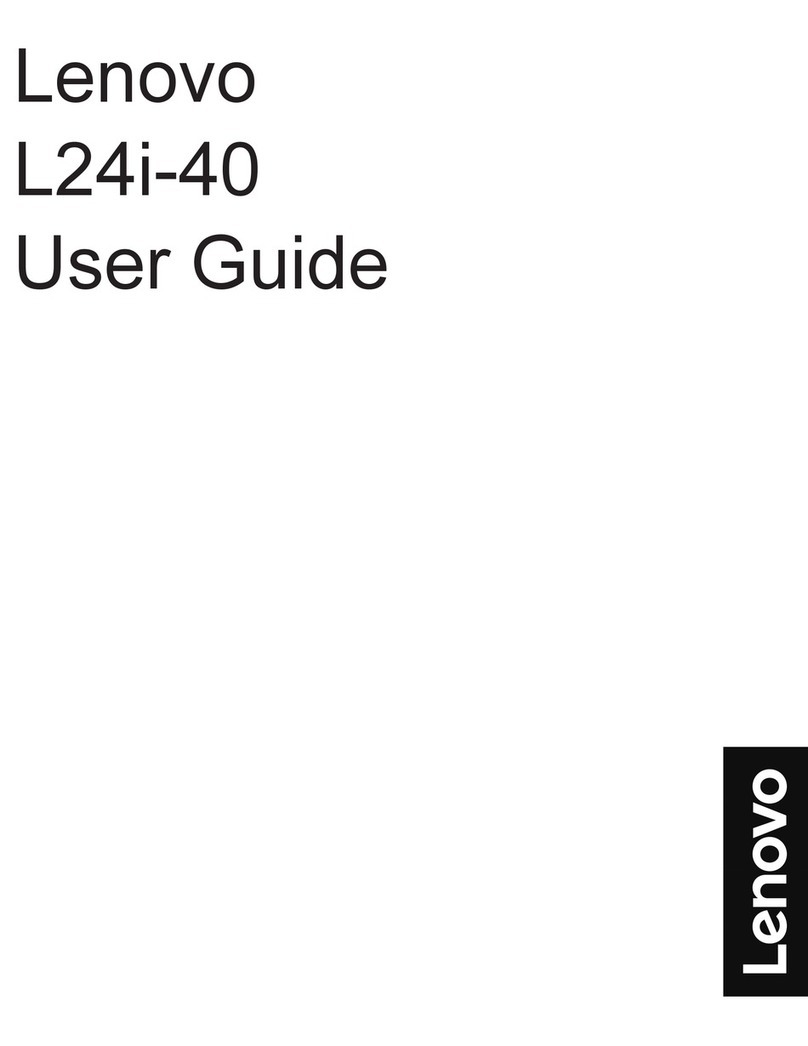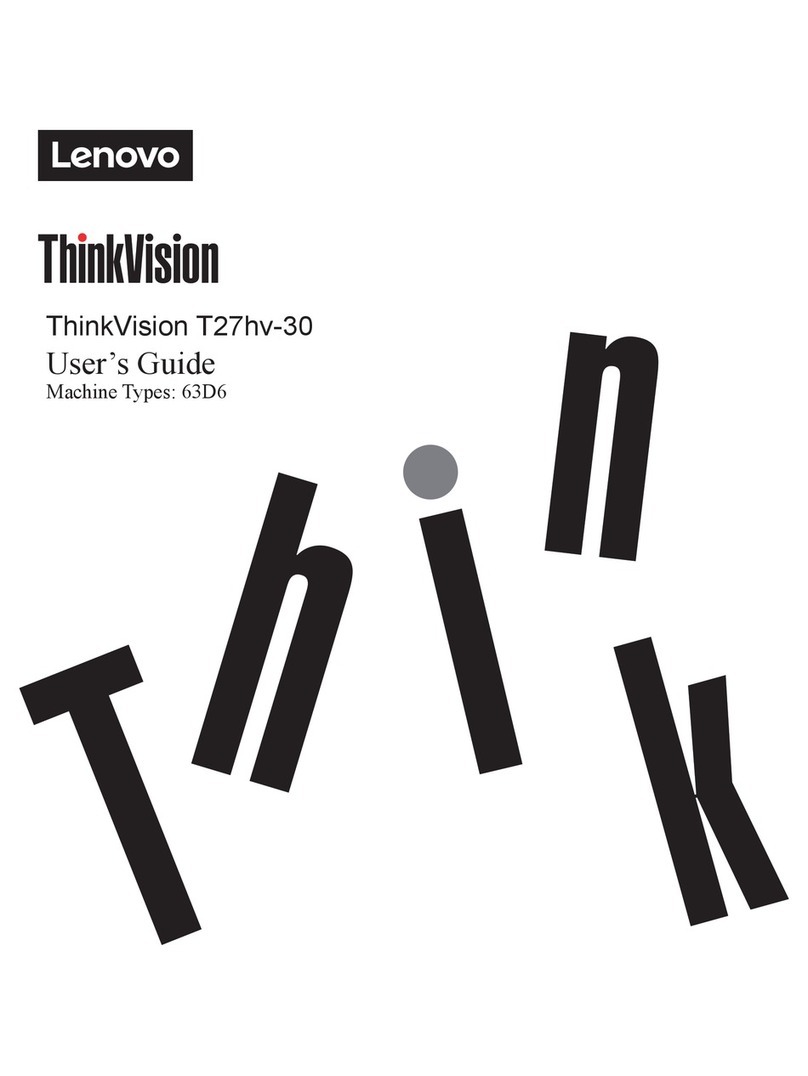Os drivers e arquivos para este monitor podem ser baixados de
https://pcsupport.lenovo.com/solutions/tio22gen5touch ou digitalize o
codigo QR.
Драйверите и файловете за този монитор могат да бъдат
изтеглени от https://pcsupport.lenovo.com/solutions/tio22gen5touch
или сканирайте QR кода.
Upravljački programi i datoteke za ovaj monitor mogu se
preuzeti na https://pcsupport.lenovo.com/solutions/tio22gen5touch
ili skenirajte QR kod.
Ovladače a soubory pro tento monitor jsou k dispozici ke
stažení na webu https://pcsupport.lenovo.com/solutions/tio22gen5touch
nebo oskenujte kód QR.
Vous pouvez télécharger les pilotes et fichiers pour ce
moniteur sur https://pcsupport.lenovo.com/solutions/tio22gen5touch ou
à l'aide du code QR.
Die Treiber und Dateien für diesen Monitor können von
https://pcsupport.lenovo.com/solutions/tio22gen5touch heruntergeladen
werden, oder scannen Sie einfach den QR-Code.
Az ehhez a monitorhoz való illesztőprogramok és fájlok
letölthetők a következő oldalról:
https://pcsupport.lenovo.com/solutions/tio22gen5touch, vagy olvassa be
QR-kódot.
I driver e i file del presente monitor possono essere scaricati
da https://pcsupport.lenovo.com/solutions/tio22gen5touch o tramite
scansione del codice QR.
このモニターのドライバとファイルは
https://pcsupport.lenovo.com/solutions/tio22gen5touch からダウンロー
ドできます。あるいは、QR コードをスキャンしてください。
이모니터의 드라이버 및파일은
https://pcsupport.lenovo.com/solutions/tio22gen5touch에서
다운로드하
거나 QR 코드를 스캔하여 스캔하여 다운로 드할 수 있습니다.
Sterowniki i pliki dla tego monitora, można pobrać pod adresem
https://pcsupport.lenovo.com/solutions/tio22gen5touch lub zeskanować kod QR.
Driverele şi fişierele pentru acest monitor pot fi descărcate
de la adresa https://pcsupport.lenovo.com/solutions/tio22gen5touch.
Alternativ puteţi scana codul QR.
Чтобы загрузить драйверы и файлы для данного монитора,
перейдите на веб-сайт https://pcsupport.lenovo.com/solutions/
tio22gen5touch или сосканируйте QR-код.
Drajveri i fajlovi za ovaj monitor mogu da se preuzmu sa adrese
https://pcsupport.lenovo.com/solutions/tio22gen5touch ili možete da skenirate QR kod
(kod za brzi odgovor).
Gonilnike in datoteke za ta monitor lahko prenesete s spletnega
mesta https://pcsupport.lenovo.com/solutions/tio22gen5touch ali preberete kodo QR.
Ovládače a súbory pre tento monitor si môžete prevziať z lokality
https://pcsupport.lenovo.com/solutions/tio22gen5touch alebo po nasnímaní QR kódu.
Los controladores y archivos de este monitor se pueden descargar
desde https://pcsupport.lenovo.com/solutions/tio22gen5touch o escaneando el código QR.
Bu monitöre yönelik sürücüler ve dosyalar
QR kodu taranabilir.
Q41G78S3608B02
SP40W82003
EPREL registration number: 1541483
Part
Number:
Printed in China
The drivers and files for this monitor can be downloaded from
https://pcsupport.lenovo.com/solutions/tio22gen5touch or scan QR code.
The drivers and files for this monitor can be downloaded from
https://pcsupport.lenovo.com/solutions/tio22gen5touch or scan QR code
DANGER
Pour éviter tout risque de choc électrique :
Ne retirez pas les carters.
N’utilisez pas ce produit si le socle n’est pas connecté.
N’effectuez aucun
branchement de ce produit au cours d’un orage.
La fiche du cordon d’alimentation doit être branchée sur un socle de!prise de
!courant correctement câblé et misàla terre.
Tout matériel auquel ce produit sera connecté doit également êtrebranché sur
un socle de prise de courant correctement câblé
et mis àla terre.
Pour isoler le moniteur de toute source d’alimentation électrique, vous devez
retirer la fiche du socle de prise de courant qui doit être facilement accessible.
Manipulation:
Si le moniteur pèse plus de 18 kg, faites-vous aider par une autre!personne
pour le déplacer ou le soulever.
ATTENZIONE
Per evitare il pericolo di scosse:
Non rimuovereicoperchi.
Non rendere operativo il prodotto se non è collegato il supporto.
Non collegare o scollegare il prodotto durante un temporale.
La spina del cavo di alimentazione deve essere collegato alla presa!di
corrente con messaaterra corrette.
Anche l’apparecchiatura che verrà collegata a questo prodotto deve!essere
collegataaprese di corrente con messa a terra corrette.
Per isolare il monitor dall’alimentazione, rimuovere la spina dalla!presa di
alimentazione. La presa deve essere facilmente accessibile.
Gestione:
Se il monitor pesa più di 18 kg (39.68 lb), si consiglia di utilizzare!due
persone per spostarloosollevarlo.
VORSICHT
Zur Vermeidung von elektrischen
Schlägen:
Die Abdeckungen nicht entfernen.
Dieses Produkt
nur mit
angebrachtem Standfuß betreiben.
Bei Gewitter
an diesem Gerät keine
Kabel
anschließen
oder lösen.
Netzkabel nur an eine vorschriftsmäßig angeschlossene!
Netzsteckdose
mit
ordnungsgemäß geerdetem Schutzkontakt!anschließen.
Alle Geräte, die an dieses Produkt angeschlossen werden,
ebenfalls!
an
vorschriftsmäßig angeschlossene Netzsteckdosen mit!ordnungsgemäß
geerdetem Schutzkontakt anschließen.
Um den Bildschirm von der Stromquelle zu trennen, den!Netzstecker aus der
Netzsteckdose ziehen. Die Netzsteckdose muss!leicht zugänglich sein.
Handhabung:
Bei einem Gewicht von über 18 kg sollte der Bildschirm von zweiPersonen
bewegt oder angehoben werden.
PELIGRO
Para evitar el riesgo de descarga:
No retire las tapas.
No trabaje con este producto a no ser que esté sujetoala base.
No conecteodesconecte el producto durante una tormenta eléctrica.
El enchufe del cable de alimentación debe estar conectadoauna!toma de
alimentación que esté bien cableadayque tenga una toma!de tierra.
Todo el equipo al que se conecte este producto también debe tener
una toma eléctrica
bien cableada y una
toma de
tierra.
Para aislar el monitor de
la fuente de alimentación eléctrica, retire el!enchufe
de la toma de alimentación. La toma de alimentación debe!ser de fácil acceso.
Manipulación:
Si el monitor pesa más de 18 kg (39,68 libras), se recomienda que lo!
manipulen, muevan o levanten, entre dos personas.
Fare!
Undgå elektrisk stød:
Dækslerne må ikke fjernes.
Benyt ikke produktet, medmindre standen er tilsluttet.
Tilslut eller afmontér ikke produktet i tordenvejr.
Sæt netledningenien korrekt jordforbundet stikkontakt.
Slut også eventuelt udstyr,
som dette produkt forbindes med, til
korrekt forbundne stikkontakter.
Isolér skærmen
fra nettet ved at tage netledningen ud af stikkontakten.
Stikkontakten skal være let tilgængelig.
Håndtering:
Hvis din skærm vejer mere end 18 kg, bør der være to personer til
at flytte eller løfte den.
VAARA
Noudata seuraavia ohjeita sähköiskun välttämiseksi:
Älä irrota kansia.
Älä käytä tätä tuotetta, jos sitä ei ole kiinnitetty jalustaan.
Älä kytke tai irrota tätä tuotetta ukonilman aikana.
Verkkojohto on kytkettävä oikein asennettuun
ja maadoitettuun pistorasiaan.
Myös laitteet, joihin
tämä tuote liitetään, on kytkettävä oikein
asennettuihin ja maadoitettuihin pistorasioihin.
Virransyöttö näyttimeen katkaistaan kokonaan irrottamalla
verkkojohto pistorasiasta. Pistorasiaan on oltava esteetön pääsy.
Käsittely:
Jos näytin painaa yli 18 kg, näyttimen siirtoon tai nostoon tarvitaan kaksi henkilöä.
GEVAAR
Ter voorkoming van een elektrische
schok:
Verwijder de kappen niet.
Bedien dit product alleen als de standaard bevestigd
is.
Sluit dit product niet aan tijdens onweer en
koppel het niet los tijdens onweer.
Het netsnoer moet worden aangesloten op een correct bedraad en
geaard stopcontact.
Apparatuur die aan
dit
product
wordt gekoppeld
moet ook
zijn
aangesloten op correct bedrade en
geaarde stopcontacten.
Om het beeldscherm af te sluiten van elektrische spanning, dient u
de stekker uit het stopcontact te halen.
Het stopcontact moet goed toegankelijk zijn.
Behandeling:
Als
het
beeldscherm
meer
dan
18
kg
weegt,
verdient
het
aanbeveling
het met twee personen op te tillen of te verplaatsen.
FARE
Ta disse forholdsreglene slik at du unngår å få elektrisk støt:
Ikke fjern dekslene.
Ikke bruk produktet hvis det ikke er koblet til sokkelen.
Ikke koble produktet til eller fraitordenvær.
Strømledningen må være koblet til en forskriftsmessig jordet stikkontakt.
Alt annet utstyr som dette produktet kobles til, må også være koblet
til stikkontakter som er forskriftsmessig jordet.
Når du skal fjerne all strømtilførsel til skjermen, må du trekke
støpselet ut av stikkontakten. Stikkontakten bør være lett tilgjengelig.
Håndtering:
Hvis skjermen veier mer enn 18 kg, trengs det to personer tilåflytte
eller løfte den.
FARA
Undvik elektriska stötar:
Ta inte av några ytterhöljen.
Använd inte utrustningen om inte stativet sitter på
Koppla inte in eller bort utrustningen under åskväder.
Nätsladdens kontakt ska anslutas till ett korrekt installerat och jordat eluttag.
All utrustning som den här produkten ska anslutas till måste också
vara ansluten till korrekt installerade och jordade eluttag.
Om bildskärmen behöver isoleras från strömkällan gör du det genom att
dra ut kontakten ur eluttaget. Eluttaget bör vara lätt åtkomligt.
Handhavande:
Om bildskärmen väger mer än 18 kg rekommenderar vi att ni är
minst två om att flytta eller lyfta den.
https://pcsupport.lenovo.com/solutions/tio22gen5touch adresinden indirilebilir veya
Драйвери та файли для цього монітора можна завантажити з
https://pcsupport.lenovo.com/solutions/tio22gen5touch або сканувавши QR-код.
https://pcsupport.lenovo.com/solutions/tio22gen5touch
https://pcsupport.lenovo.com/solutions/tio22gen5touch
.ﺎ
ًﯾﺋوﺿ ﺔﻌﯾرﺳﻟا ﺔﺑﺎﺟﺗﺳﻻا ةرﻔﺷ ﺢﺳﻣ وأ
ناوﻧﻌﻟارﺑﻋ اذھ ضرﻌﻟا زﺎﮭﺟ تﯾﺑﺛﺗﻟ ﺔﻣزﻼﻟا تﺎﻔﻠﻣﻟاو لﯾﻐﺷﺗﻟا ﺞﻣارﺑ لﯾزﻧﺗ نﻛﻣﯾ
Driver dan file untuk monitor ini dapat diunduh dari
https://pcsupport.lenovo.com/solutions/tio22gen5touch atau dengan
memindai kode QR.
*
*
:Depending on many factors such as the processing capability of peripheral devices, file attributes, and other factors related to system configuration and operating environments, the actual transfer rate using the various USB connectors on this device will vary and is typically slower than the data rates as defined by the respective USB specifications: - 5 Gbit/s for USB 3.1 Gen 1; 10 Gbit/s for USB 3.1 Gen 2 & 20 Gbit/s for USB 3.2.
De stuurprogramma's en bestanden voor deze monitor kunnen worden
gedownload van https://pcsupport.lenovo.com/solutions/tio22gen5touch of
scannen van QR-code.
GEVAAR
Voor het vermijden van schokgevaar:
Behandeling:
Veiligheidsinformatie
stekker uit het stopcontact halen. Het stopcontact moet gemakkelijk
toegankelijk zijn.
Verwijder de kleppen niet.
Bedien dit product niet tenzij de standaard is bevestigd.
Sluit dit product niet aan en koppel het niet los tijdens onweer.
De stekker van het stroomsnoer moet worden aangesloten op een
goed bekabeld en geaard stopcontact.
Alle apparatuur waarop het product wordt bevestigd, moet ook zijn
aangesloten op een goed bekabeld en geaard stopcontact.
Om de monitor te isoleren van de stroomvoorziening, moet u de
Als uw monitor meer dan 18kg (39,68 lb) weegt, wordt aanbevolen
om het te verplaatsen of op te heffen met twee personen.
θ≤5
o
θ>5
o
θ
θ
θ≤5
o
θ>5
o
θ
θ
14
13
12 15
SP40W82003
155mm
-5°
0°
23.5°
-5°~90°
-45 45
2
1
12
**
16 17 18 19
20 21
-15
direction of lens
0
direction of lens
+15
direction of lens
2
1
22
56789
10 11
部件名称
外壳
液晶显示
屏/灯管
电路板
组件*
电源线/
连接线
金属件
附件
铅
(Pb)
汞
(Hg)
镉
(Cd)
六价铬
(Cr(VI))
多溴联
苯(PBB)
多溴二苯
醚(PBDE)
*
: 电路板组件包括印刷电路板及其构成的零部件,
如电阻、电容、集成电路、连接器等。
○: 表示该有害物质在该部件所有均质材料中的含
量均在GB/T 26572规定的限量要求以下。
×: 表示该有害物质至少在该部件的某一均质材料
中的含量超出GB/T 26572规定的限量要求。
注: 表中标记“×”的部件,皆因全球技术发展水
平限制而无法实现有害物质的替代。
本表格依据SJ/T 11364的规定编制。
有害物质
为满足中国电子电气产品有害物质限制相关的法律
法规和其他要求,联想公司对本产品种有害物质,
按部件分类,声明如下。
有害物质
TIO22Gen5Touch supports Lenovo Accessories and Display Manager*-ThinkColour.
*Formerly Lenovo Display Control Center
DANGER
To avoid shock hazard:
• Do not remove the covers.
• Do not operate this product unless the stand is attached.
• Do not connect or disconnect this product during an electrical storm.
• The power cord plug must be connected to a properly wired and grounded
power outlet.
• Any equipment to which this product will be attached must also be connected
to properly wired and grounded power outlets.
• To isolate the monitor from the electrical supply, you must remove the plug
from the power outlet. The power outlet should be easily accessible.
Handling:
• If your monitor weighs more than 18 kg (39.68 lb), it is recommended that it
be moved or lifted by two people.
危险声明
为避免电击危险:
• 请勿卸下外盖。
• 请勿在安装支脚之前运行本产品。
• 请勿在雷电天气进行产品的连接或断开操作。
• 电源插头必须连接到正确连线并接地的电源插座。
• 与本产品连接的任何设备也必须连接到正确连线并接地的电源插座。
• 要断开显示器的电源,必须从电源插座拔出其插头。电源插座应设在易于使
用的位置。
搬动:
• 如果显示器重量超过18公斤(39.68磅),建议两个人进行搬移。
Safety information
危險
為避免觸電傷害:
• 請勿拆卸機殼。
• 請勿在接上立腳前操作本產品。
• 雷暴期間請勿連接本產品或切斷電源。
• 電源線務必連接到適當接線及接地的的電源插座。
• 連接到本產品連接的所有設備也必須連接到適當接線及接地的的電源插座。
• 若要完全斷開顯示器的電源供應,您必須從電源插座拔出插頭。務必使用容易
插入的電源插座。
處理方式:
• 如果顯示器重量超過18公斤(39.68磅),建議移動或抬起時由兩個人一起操作。
21
:This equipment is not suitable for use in locations where children are likely to be present.
本螢幕適用的驅動程式及檔案可從
https://pcsupport.lenovo.com/solutions/
tio22gentouch
下載,亦可掃描 QR 碼下載。
https://pcsupport.lenovo.com/solutions/
tio22gentouch
或通过扫描QR代码进行下载。
此款显示器的驱动程序、文档和保修信息的下载地址为