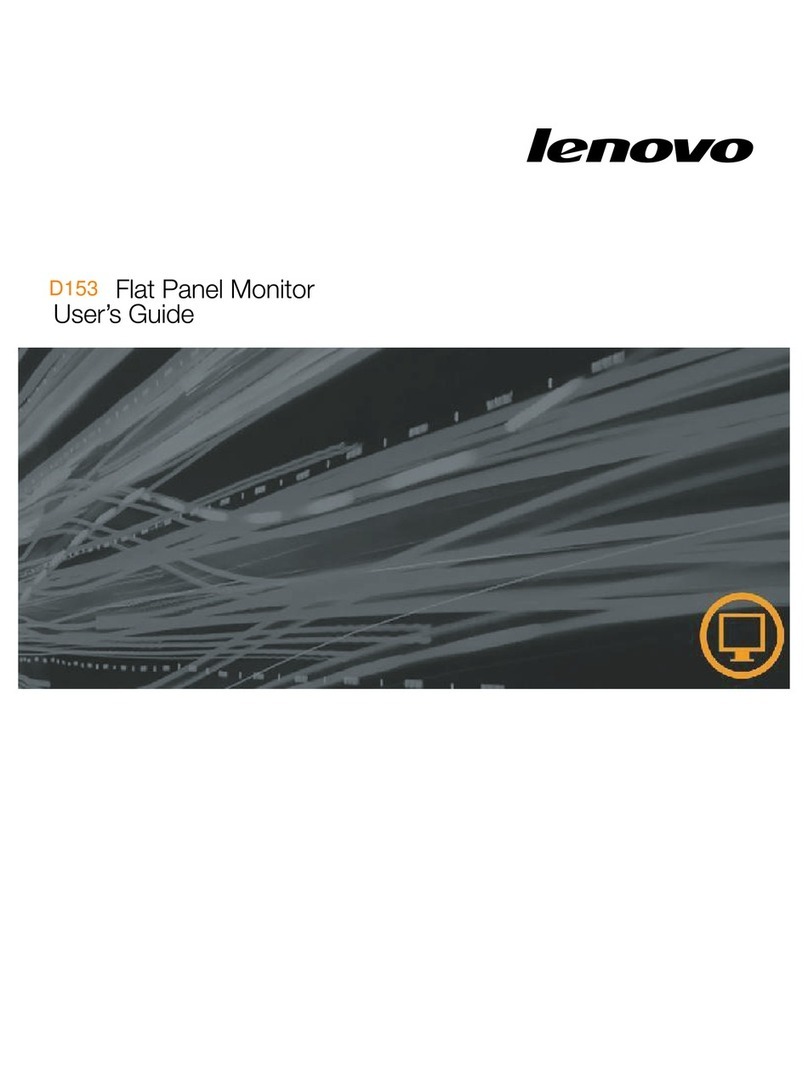Lenovo ThinkVision E22-28 User manual
Other Lenovo Monitor manuals

Lenovo
Lenovo Y27-30 User manual

Lenovo
Lenovo ThinkVision S27q-10 User manual
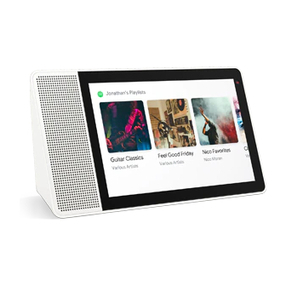
Lenovo
Lenovo Smart Display User manual

Lenovo
Lenovo LXB-L15C User manual

Lenovo
Lenovo LXH-GJ17L3 User manual

Lenovo
Lenovo G27-30 User manual

Lenovo
Lenovo L24i-30 User manual

Lenovo
Lenovo THINK VISION T1714p User manual

Lenovo
Lenovo ThinkVision T1714 User manual

Lenovo
Lenovo ThinkCentre TIO24Gen3Touch User manual

Lenovo
Lenovo ThinkVision T24v-30 User manual

Lenovo
Lenovo L2062W User manual
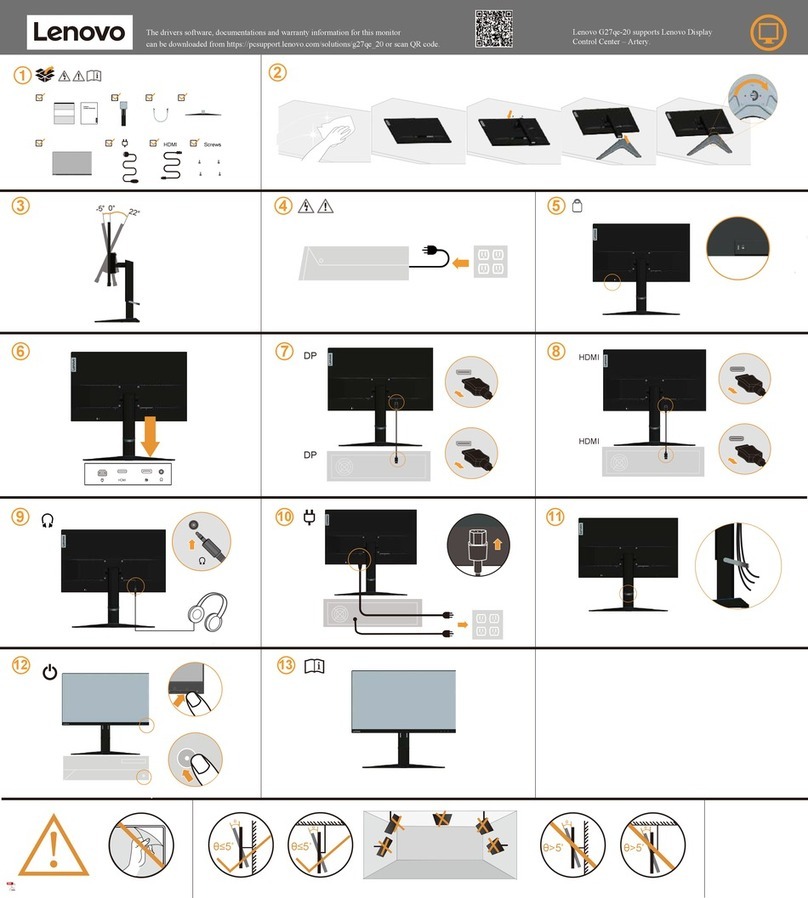
Lenovo
Lenovo G27qe-20 User manual
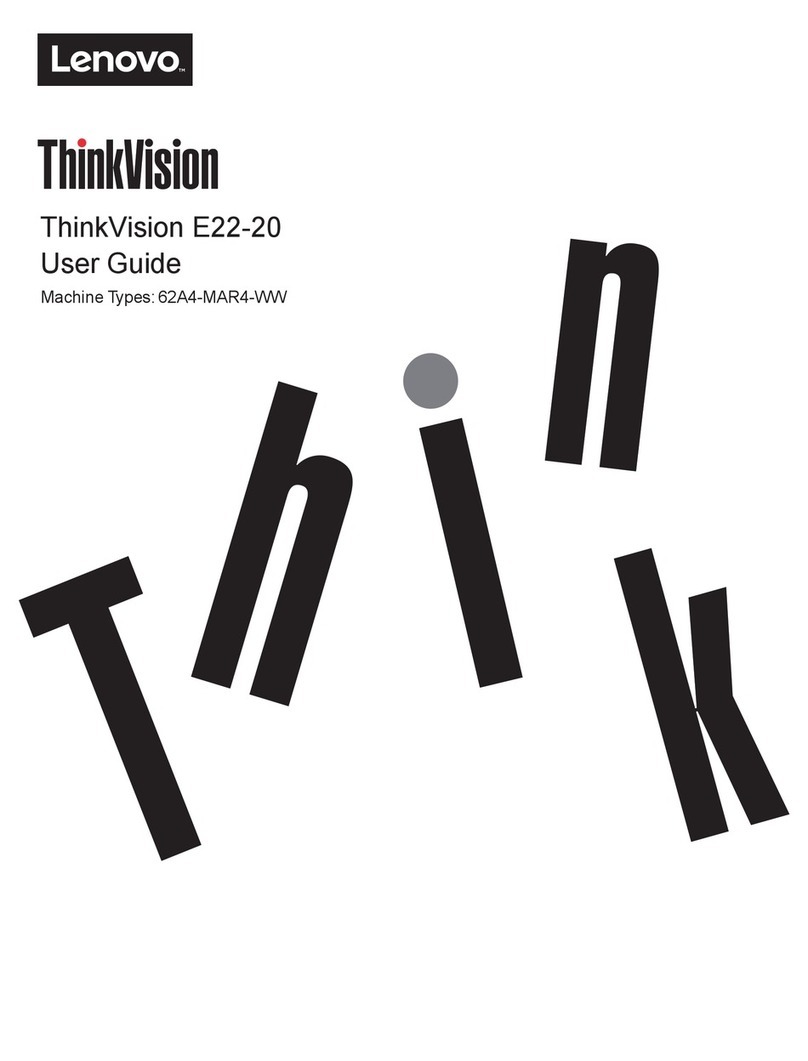
Lenovo
Lenovo ThinkVision E22-20 User manual

Lenovo
Lenovo ThinkVision T2254A User manual

Lenovo
Lenovo ThinkVision E27q-20 Instructions for use

Lenovo
Lenovo L2362p Wide User manual

Lenovo
Lenovo LXM-WL20AH User manual

Lenovo
Lenovo G27q-20 User manual

Lenovo
Lenovo D27-40 User manual