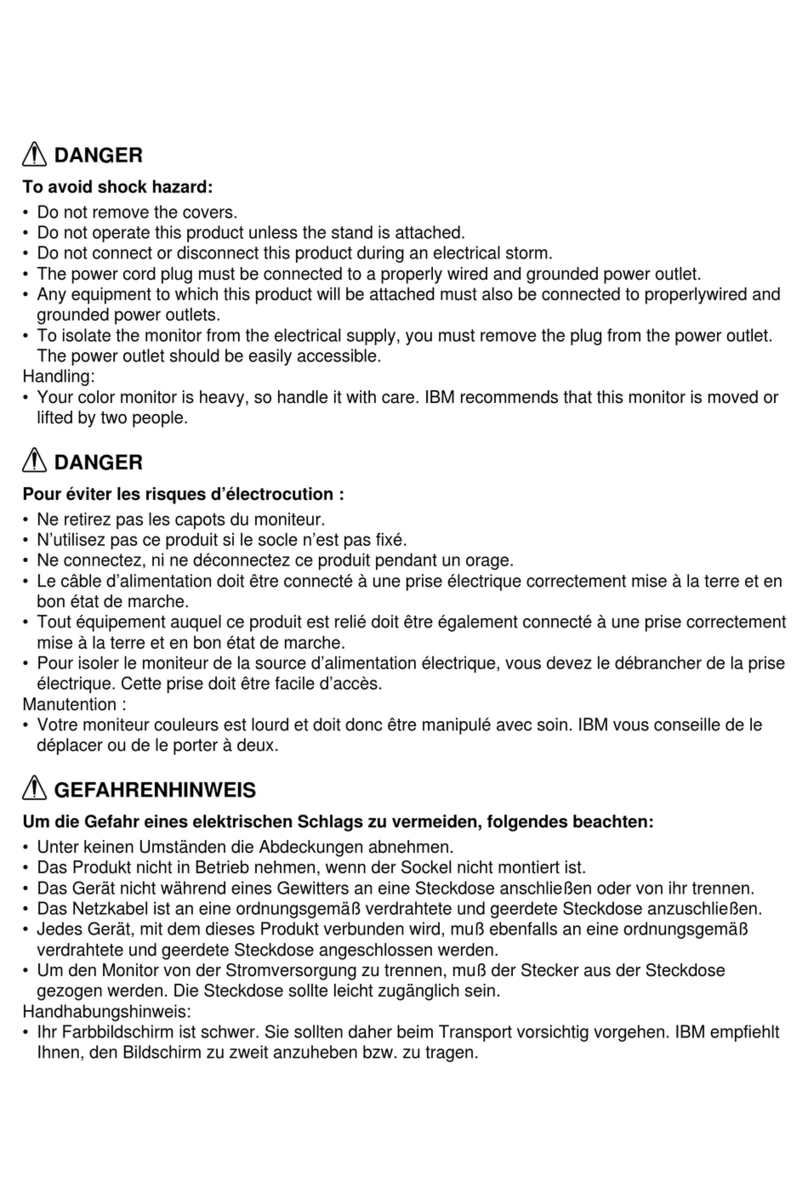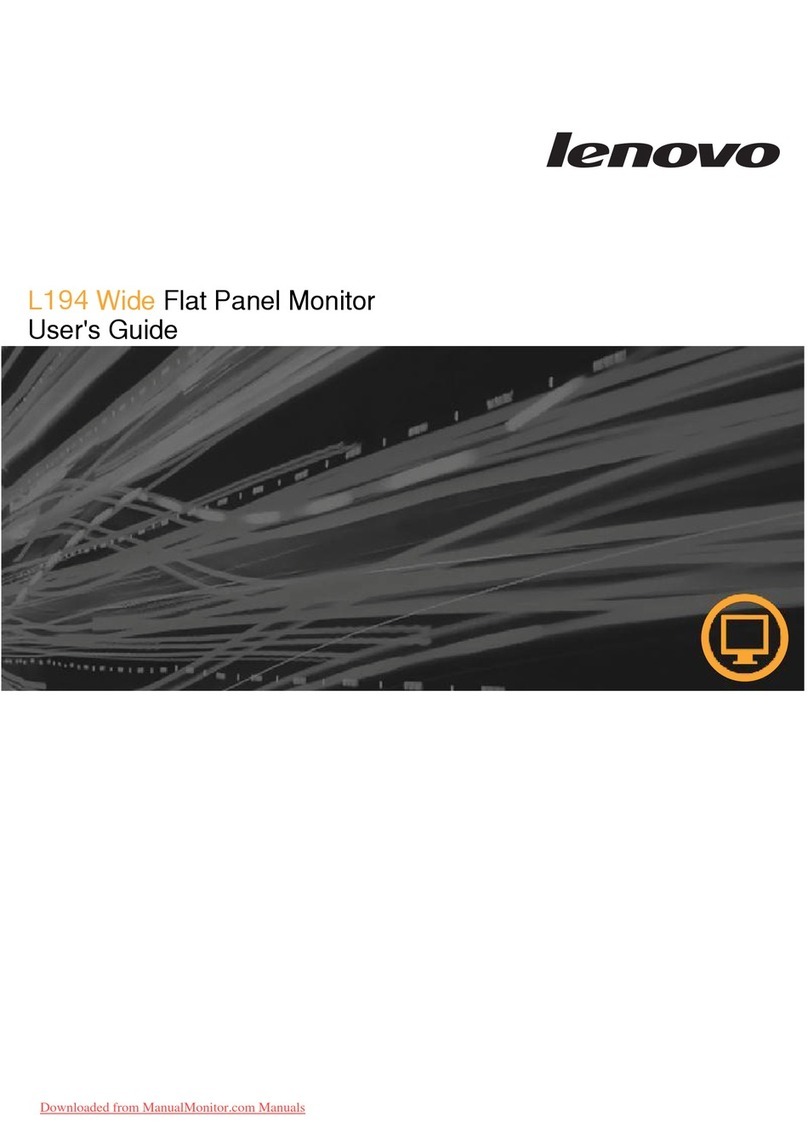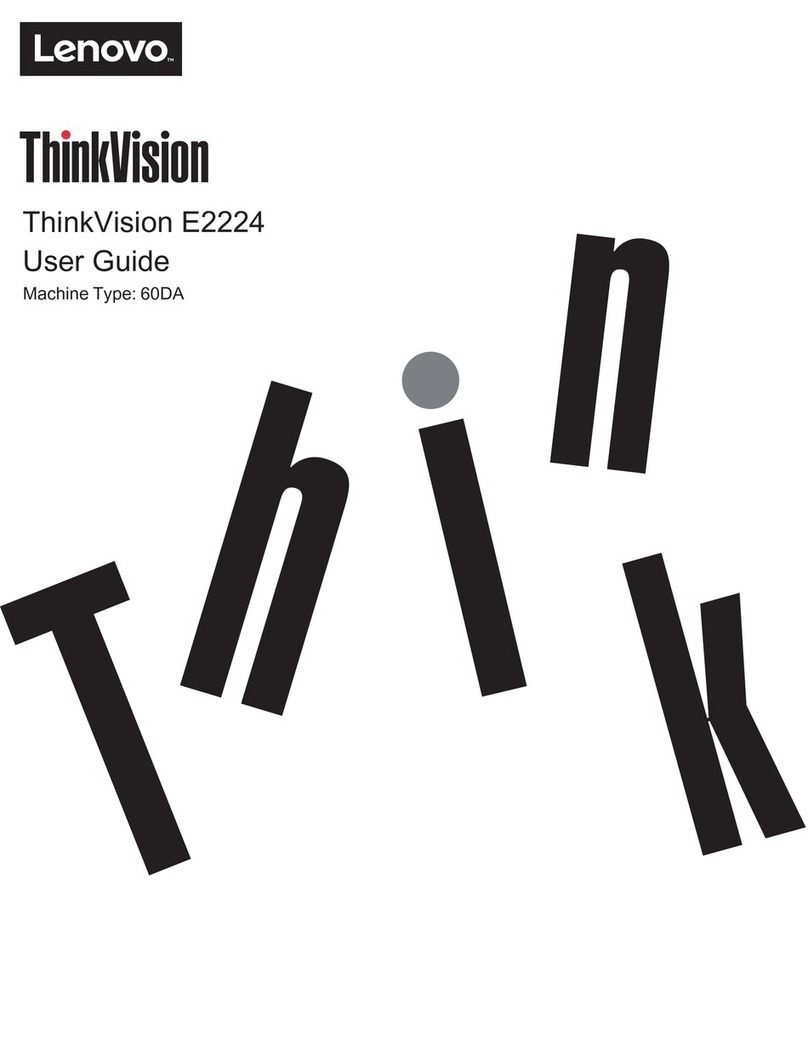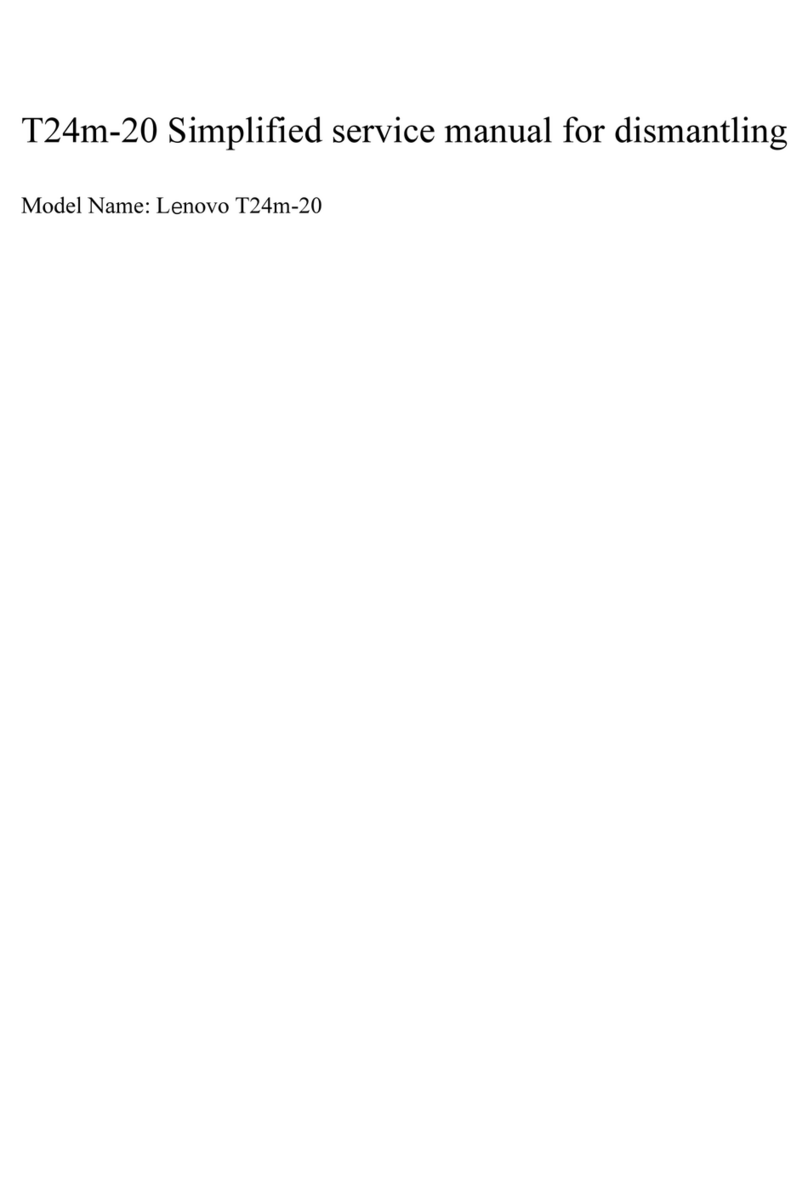Contents
Safety information ........................................................................................................ iii
Chapter 1. Getting started ......................................................................................... 1-1
Shipping contents .......................................................................................................................................................... 1-1
Product overview ........................................................................................................................................................... 1-2
Types of adjustments .................................................................................................................................................. 1-2
Tilt .............................................................................................................................................................................. 1-2
Swivel ........................................................................................................................................................................ 1-2
Height Adjustment ..................................................................................................................................................... 1-3
Monitor Pivot ............................................................................................................................................................. 1-3
User controls .............................................................................................................................................................. 1-3
Cable lock slot ............................................................................................................................................................ 1-4
Setting up your monitor .................................................................................................................................................. 1-4
Connecting and turning on your monitor .................................................................................................................. 1-4
Registering your option ................................................................................................................................................. 1-11
Chapter 2. Adjusting and using your monitor ......................................................... 2-1
Comfort and accessibility .............................................................................................................................................. 2-1
Arranging your work area ........................................................................................................................................ 2-1
Positioning and viewing your monitor ................................................................................................................. 2-1
Quick tips for healthy work habits .......................................................................................................................... 2-2
Accessibility information ......................................................................................................................................... 2-3
Adjusting your monitor image ...................................................................................................................................... 2-3
Using the direct access controls ............................................................................................................................... 2-3
Using the On-Screen Display (OSD) controls ........................................................................................................ 2-3
Selecting a supported display mode ............................................................................................................................ .2-6
Image rotation ................................................................................................................................................................ 2-7
Understanding power management .............................................................................................................................. 2-7
Caring for your monitor ................................................................................................................................................. 2-8
Detaching the monitor stand .......................................................................................................................................... 2-9
Wall Mounting (Optional) ............................................................................................................................................. 2-9
Chapter 3. Reference information ............................................................................ 3-1
Monitor specifications .................................................................................................................................................. .3-1
Troubleshooting ............................................................................................................................................................. 3-3
Manual image setup .................................................................................................................................................. 3-4
Manually installing the monitor driver ..................................................................................................................... 3-5
Getting further help ............................................................................................................................................... 3-8
Service information ................................................................................................................................................... 3-8
Product numbers .................................................................................................................................................... 3-8
Customer responsibilities ....................................................................................................................................... 3-8
Service parts ........................................................................................................................................................... 3-9
Appendix A. Service and Support ............................................................................ A-1
Online technical support ............................................................................................................................................... A-1
Telephone technical support ......................................................................................................................................... A-1
Worldwide telephone list ......................................................................................................................................... A-1
Appendix B. Notices ...................................................................................................B-1
Trademarks .................................................................................................................................................................... B-2
© Copyright Lenovo 2008. ii