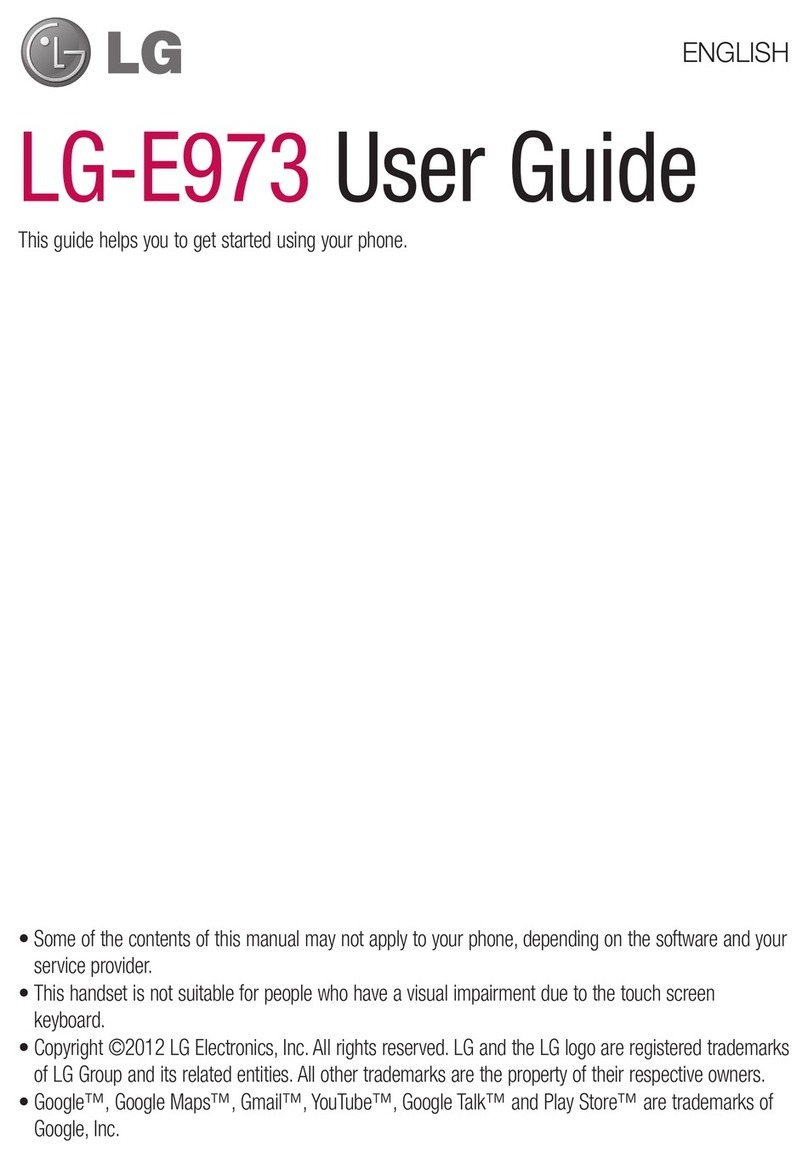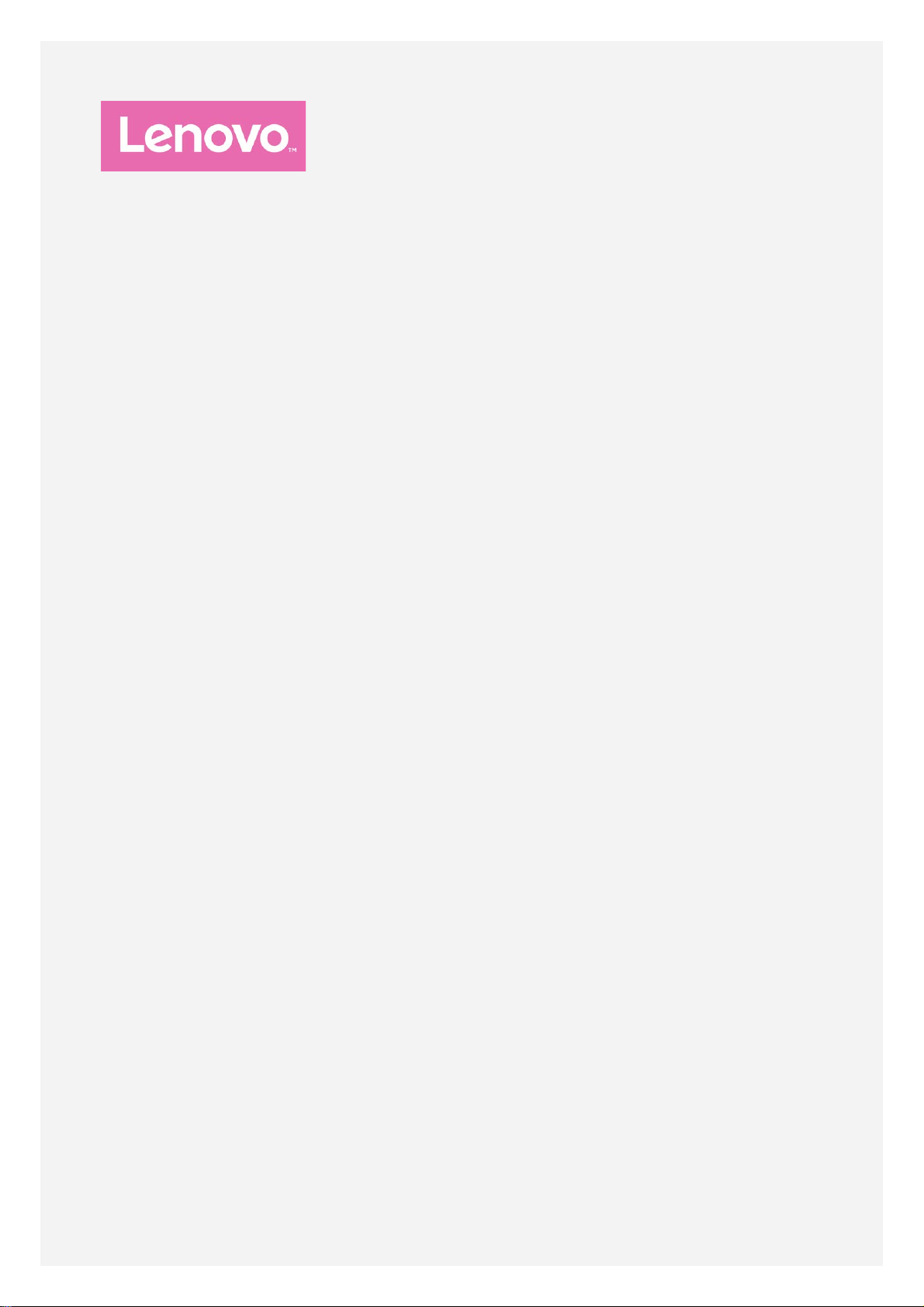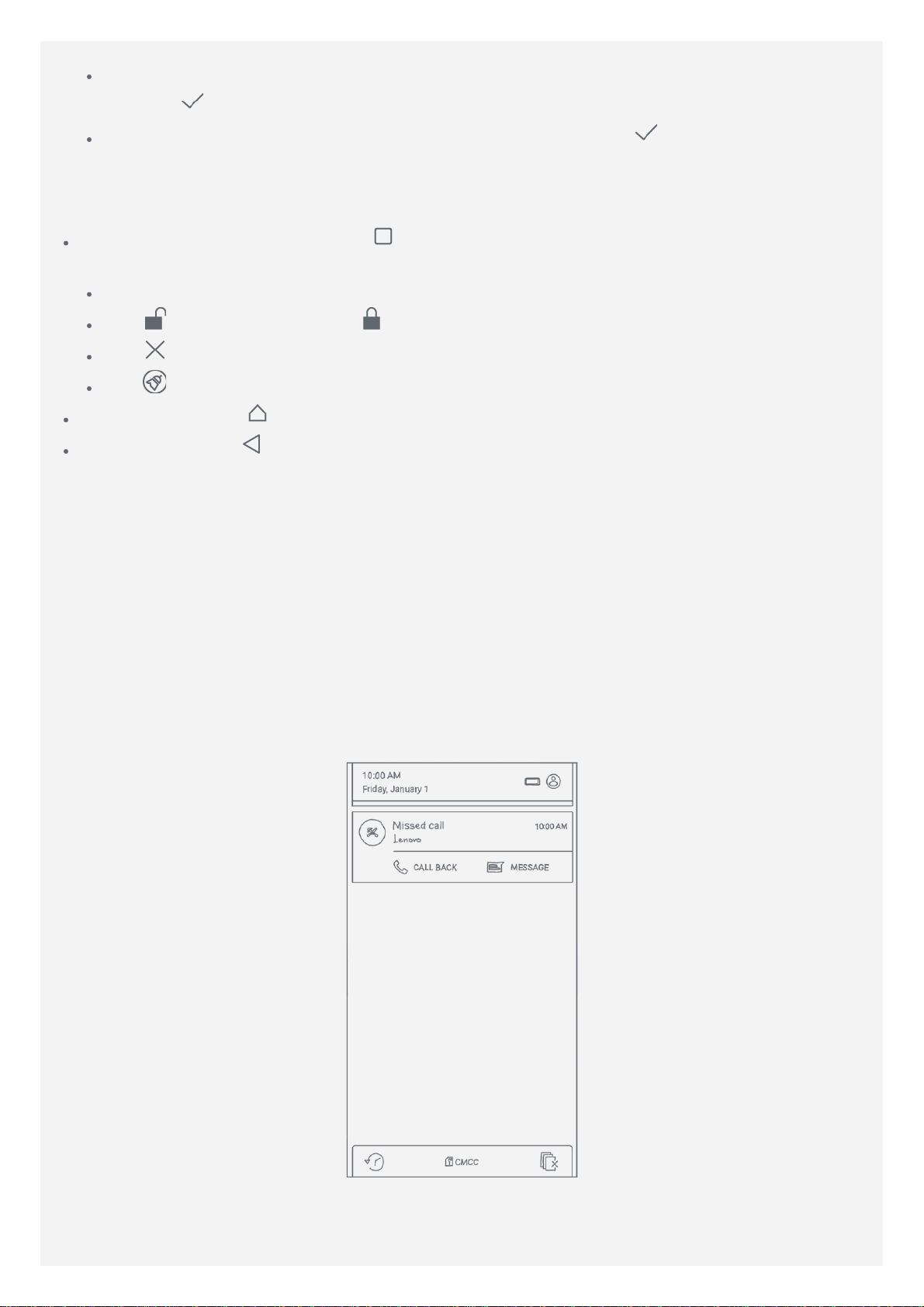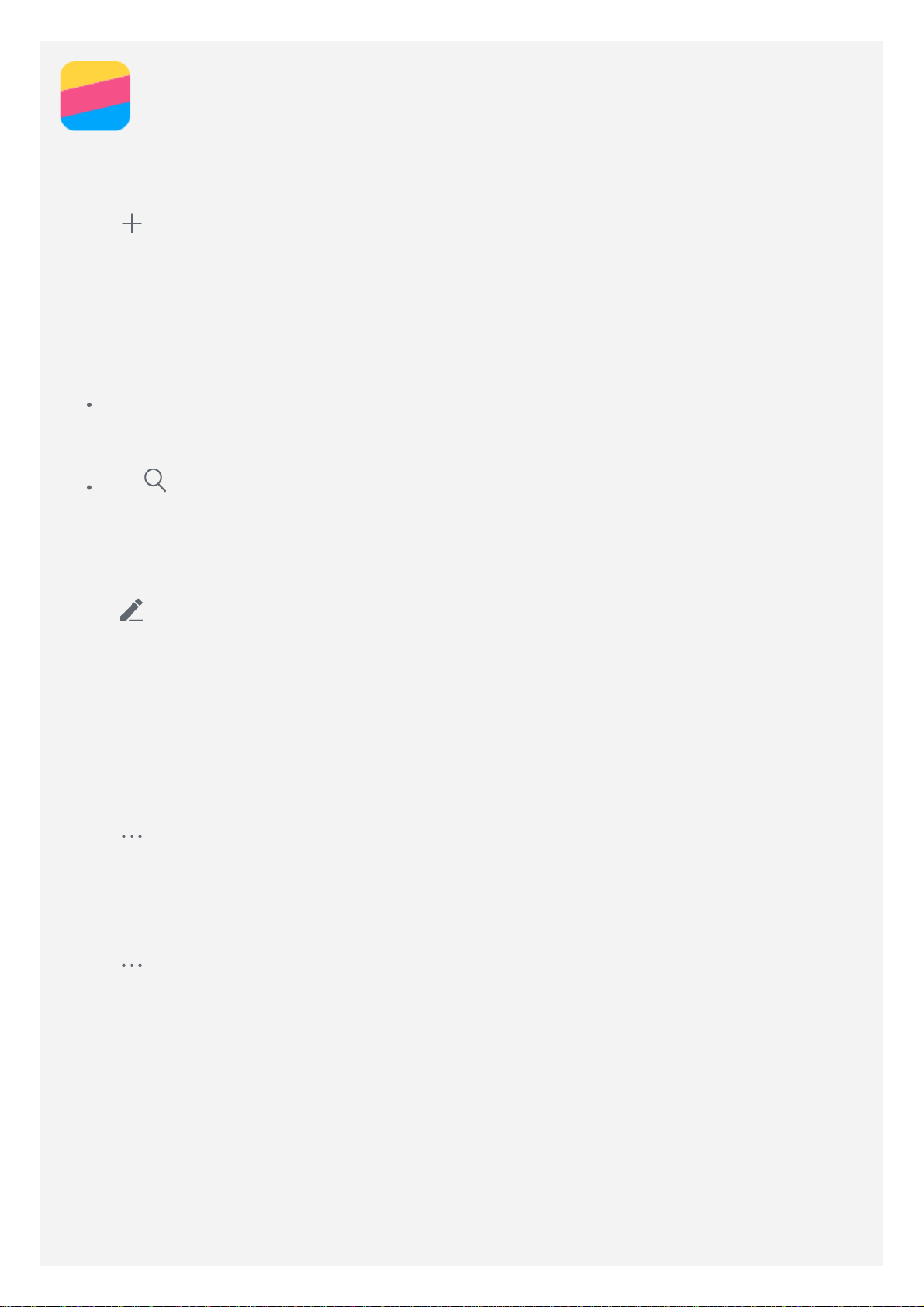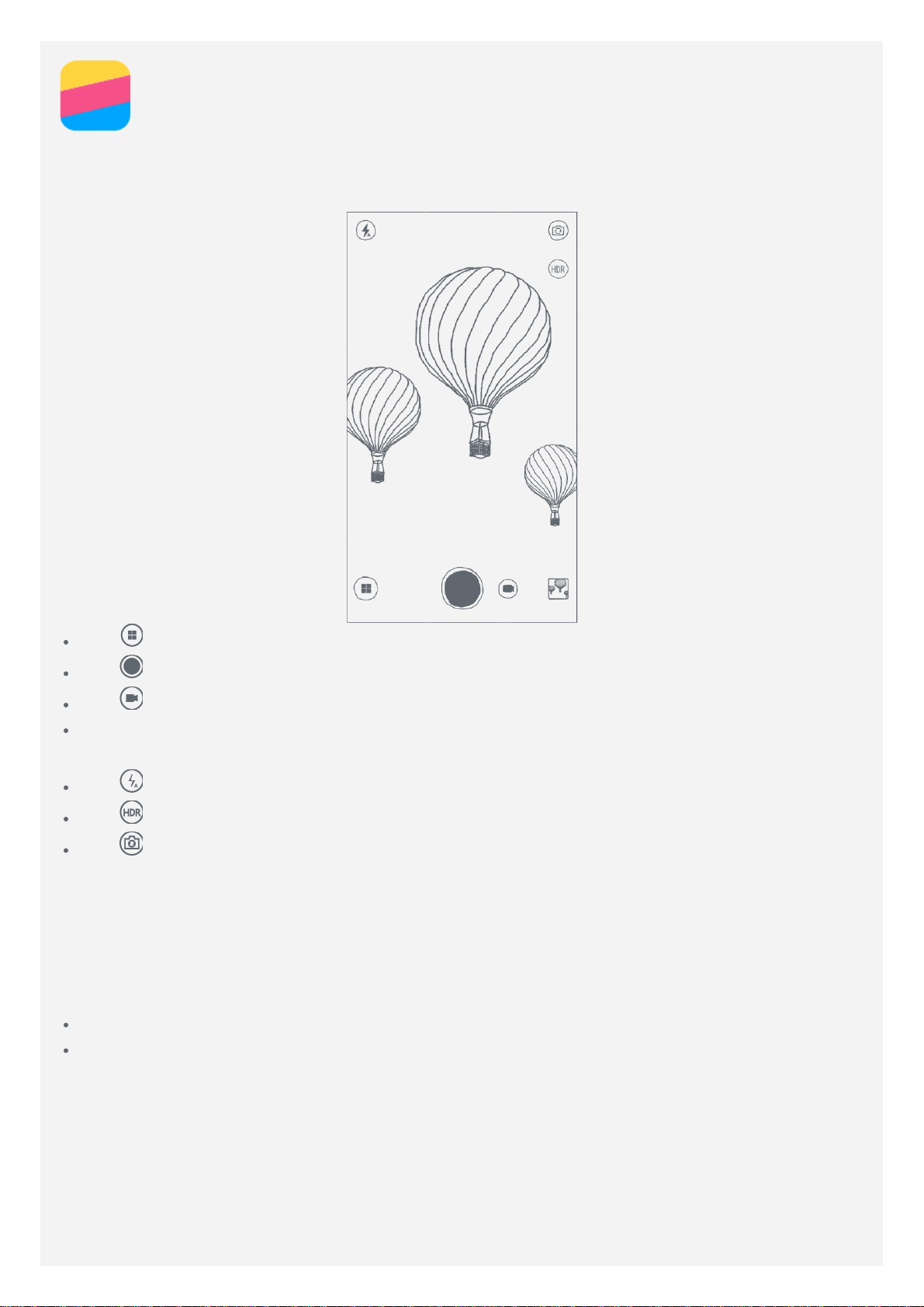Note: Your phone's features and the home screen may be different depending on your
location, language, carrier, and model.
Managing home screens
You can add, move, or delete a home screen with Screen Manager.
1. Press and hold or anywhere on the home screen except the icons.
2. Do any of the following:
To add a home screen, tap .
To move a home screen, press and hold a screen thumbnail until it enlarges slightly, drag
it to the new location, and then release it.
To delete an empty home screen, tap on the screen.
To set a home screen as the default, tap in the screen thumbnail.
Using the edit mode
In the edit mode, you can add and move a widget or an app, create app folders, and uninstall
an app.
1. Press and hold or anywhere on the home screen except the icons.
2. Do any of the following:
Tap WIDGETS to add a widget to the home screen, slide the widgets left or right, press
and hold a widget until it pops out, drag it to where you want to place it, and then release
it.
To move a widget or an app, press and hold the widget or app until its icon enlarges
slightly, drag it to where you want to place it, and then release it.
To create an app folder, press and hold an app until its icon enlarges slightly, and then
drag it onto another app.
To remove an app, press and hold the app, slide your finger toward the top of the screen,
and then drop the app over .
Changing the wallpaper
1. Press and hold the or anywhere on the home screen except the icons, and then tap