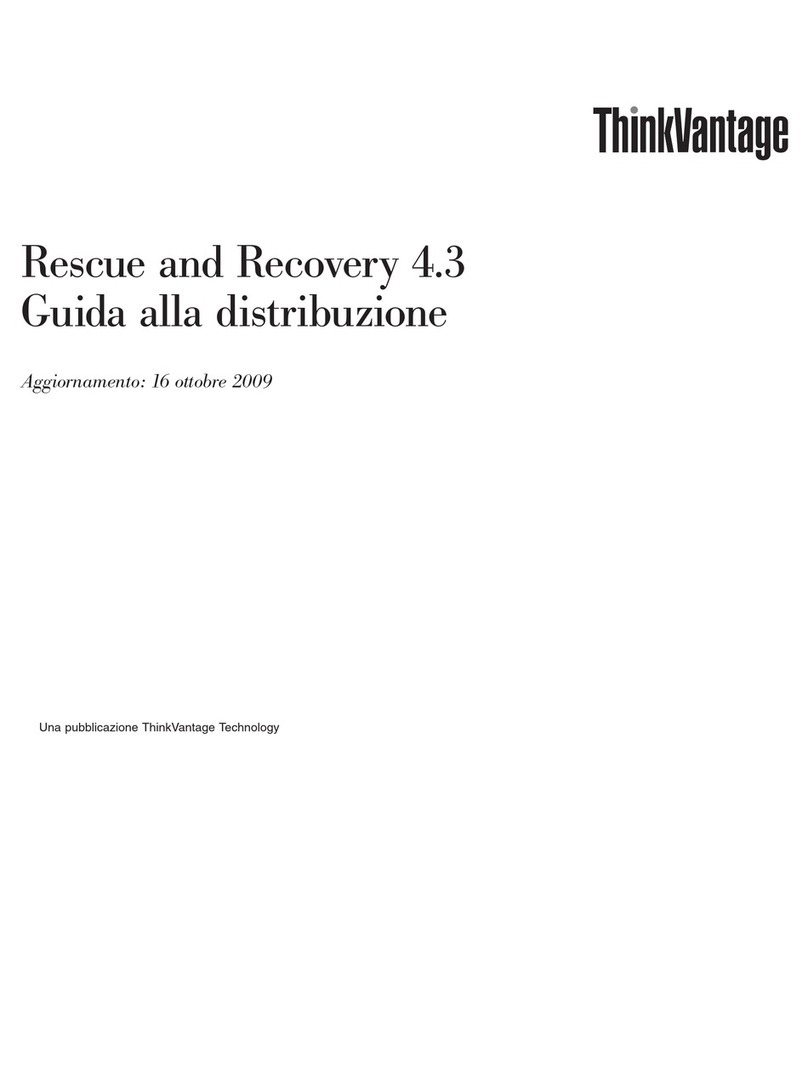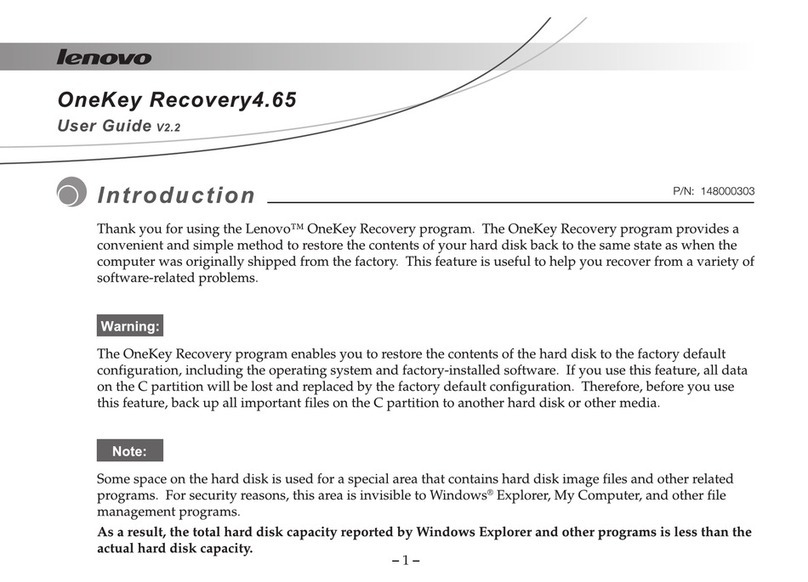Lenovo ThinkPad G41 User manual
Other Lenovo Software manuals

Lenovo
Lenovo ThinkServer RD330 Safety guide

Lenovo
Lenovo ThinkCentre M58 Quick reference guide
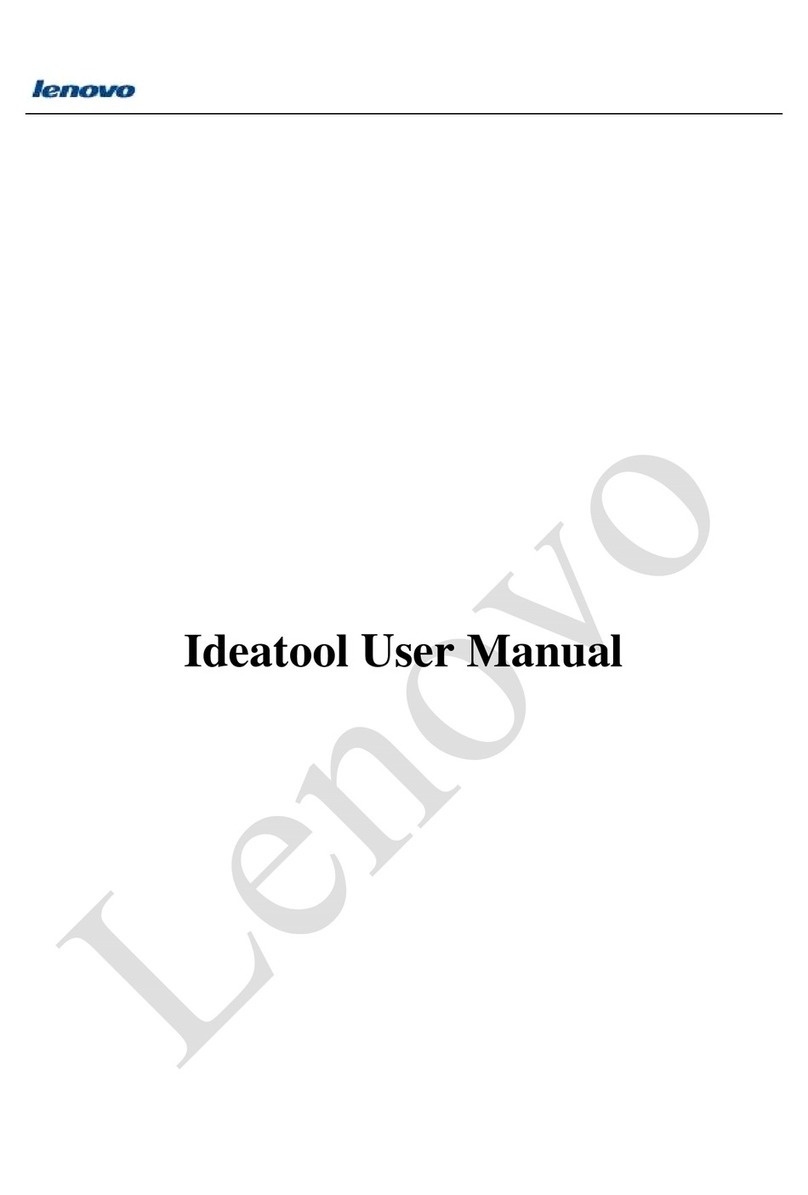
Lenovo
Lenovo Ideatool User manual

Lenovo
Lenovo ThinkPad Twist S230u Quick reference guide
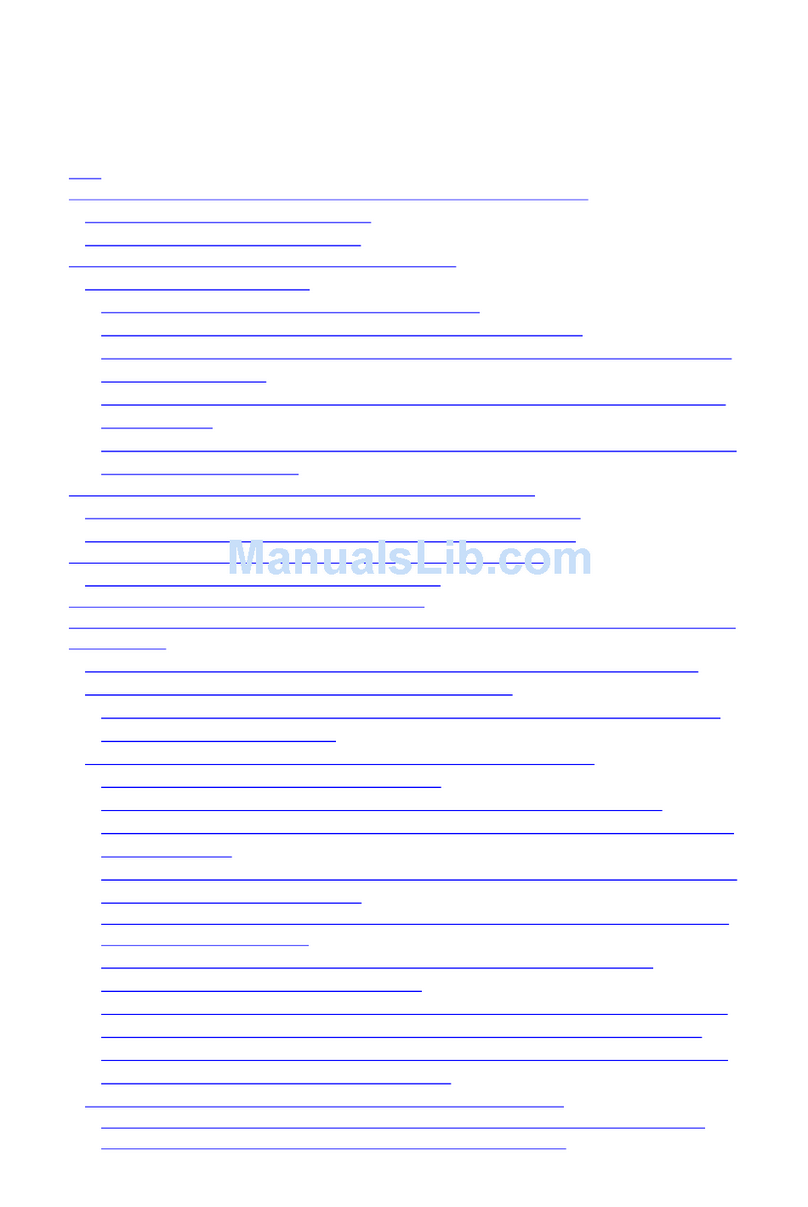
Lenovo
Lenovo ThinkPad 380E User manual

Lenovo
Lenovo ThinkCentre A62 Quick reference guide

Lenovo
Lenovo THINKPAD L420 Quick reference guide
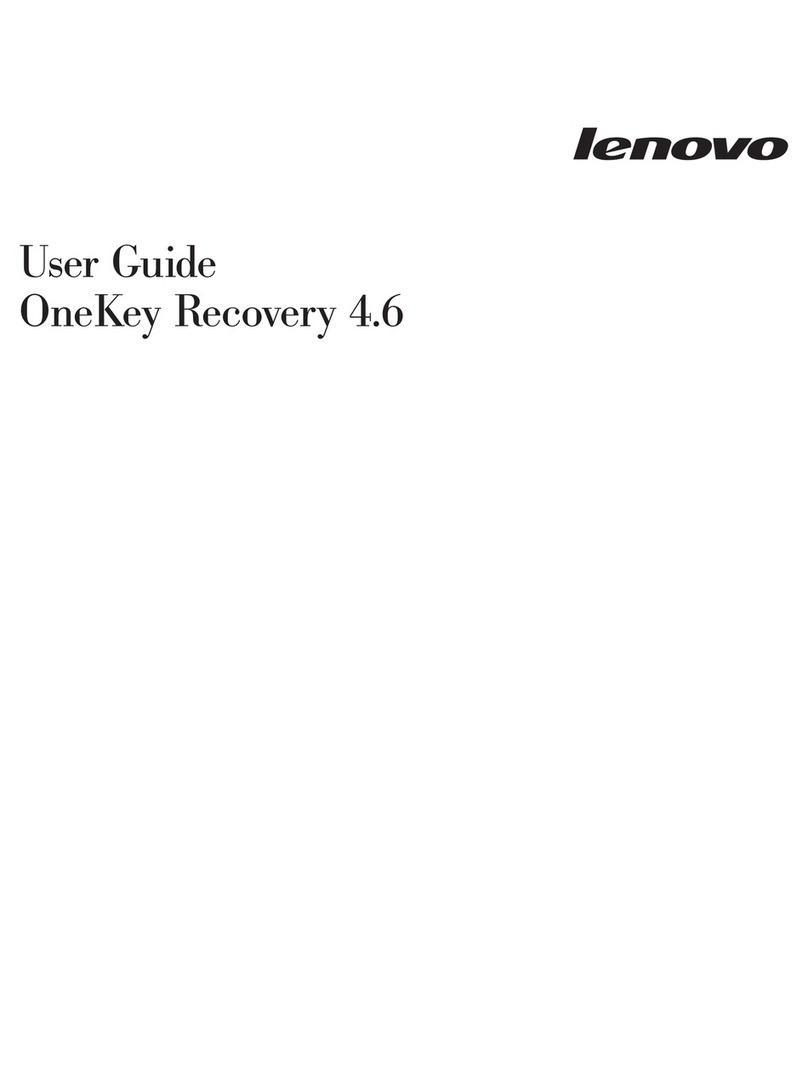
Lenovo
Lenovo IdeaPad Y400 User manual
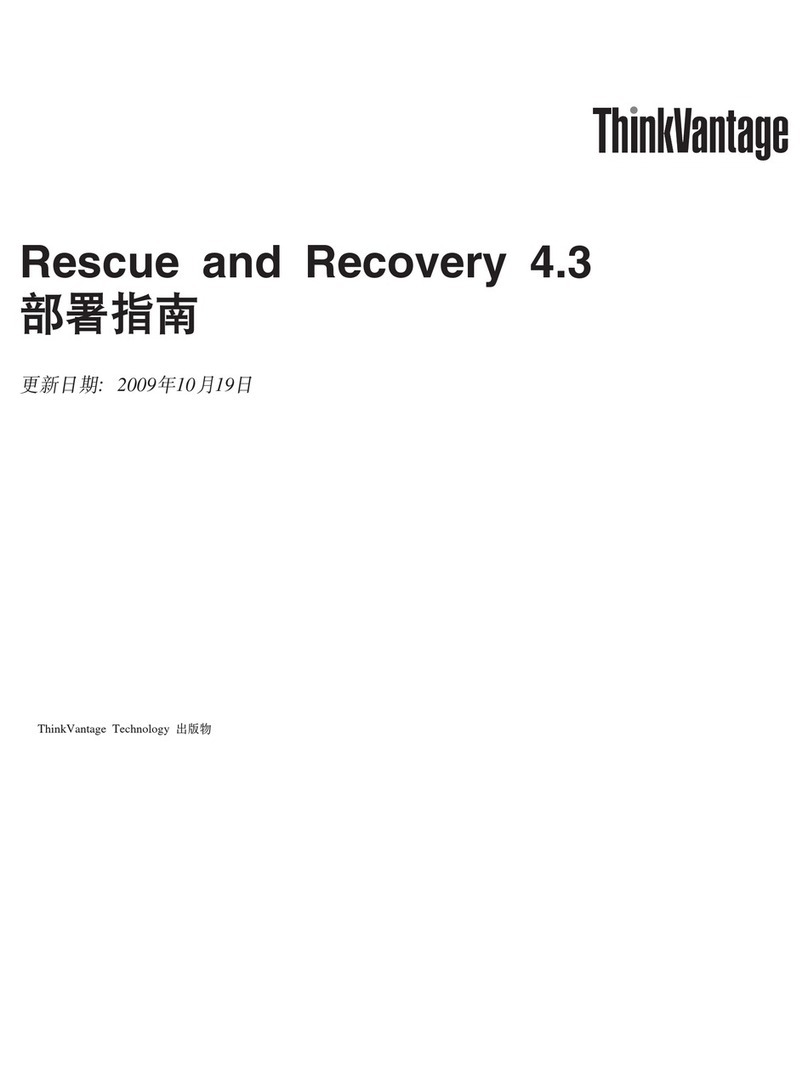
Lenovo
Lenovo ThinkCentre A62 Quick reference guide

Lenovo
Lenovo ThinkCentre A62 Quick reference guide
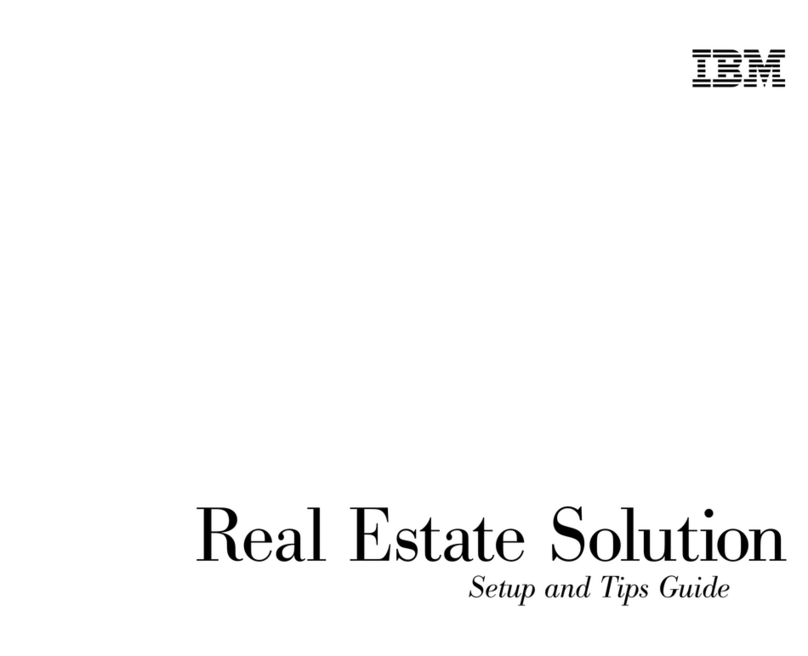
Lenovo
Lenovo ThinkPad 380 User manual

Lenovo
Lenovo ThinkCentre M58 User manual

Lenovo
Lenovo ThinkPad L410 Quick reference guide

Lenovo
Lenovo ThinkPad L410 User manual

Lenovo
Lenovo Y100 User manual

Lenovo
Lenovo ThinkCentre Edge 91 Quick reference guide
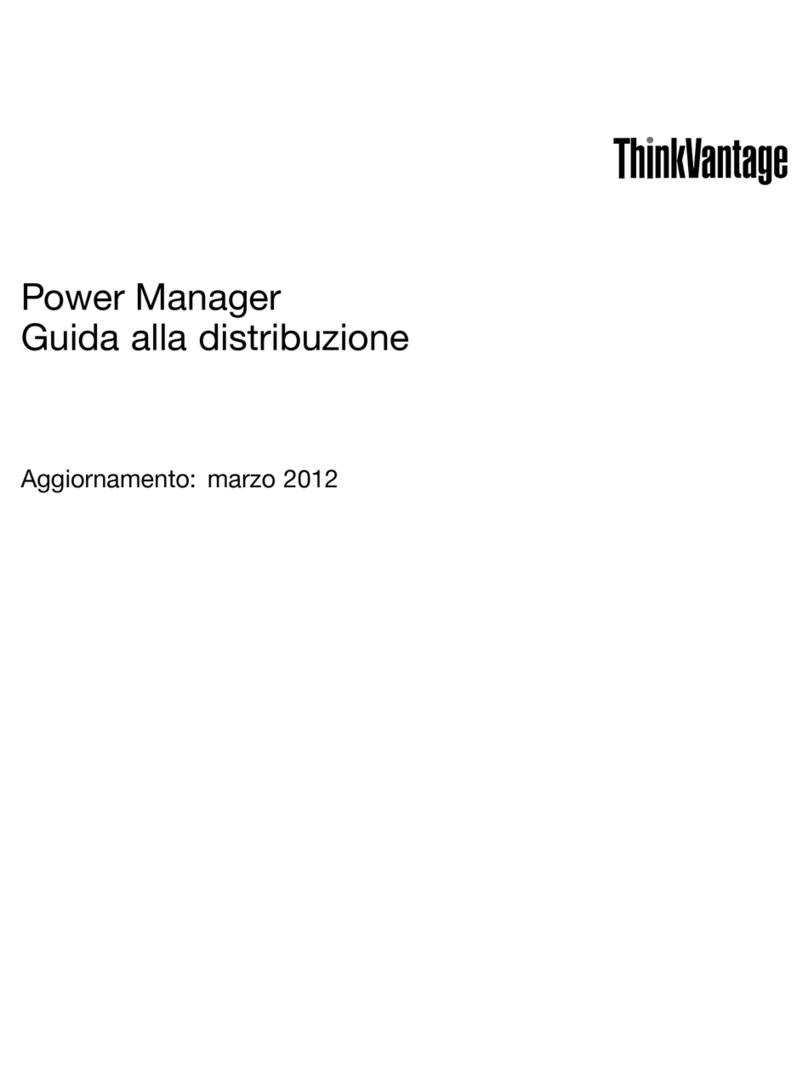
Lenovo
Lenovo ThinkCentre A62 Quick reference guide
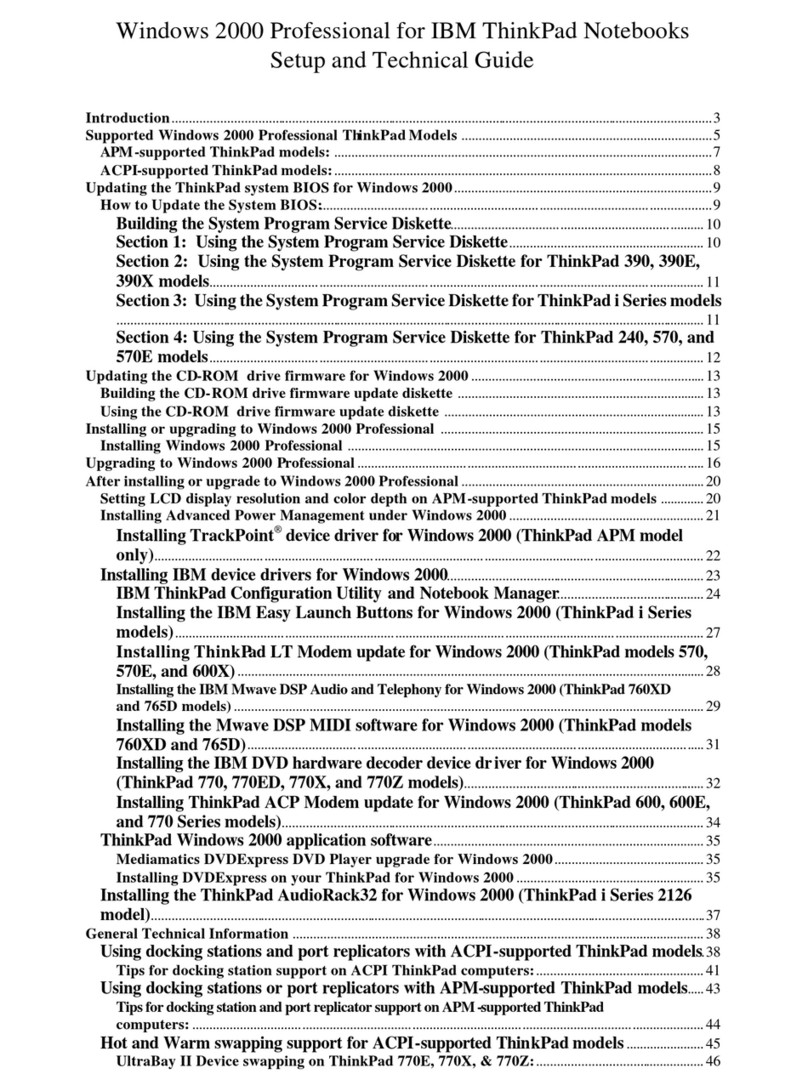
Lenovo
Lenovo ThinkPad 380E User manual

Lenovo
Lenovo ThinkCentre M58 Quick reference guide

Lenovo
Lenovo ThinkCentre M58 Guide
Popular Software manuals by other brands

Garmin
Garmin 010-10844-00 - Mobile XT - GPS Software null

COMPRO
COMPRO COMPROFM manual

Muratec
Muratec OFFICEBRIDGE ONLINE user guide

Oracle
Oracle Contact Center Anywhere 8.1 installation guide

Adobe
Adobe 65007312 - Photoshop Lightroom Programmer's guide

Avaya
Avaya NULL One-X for RIM Blackberry user guide