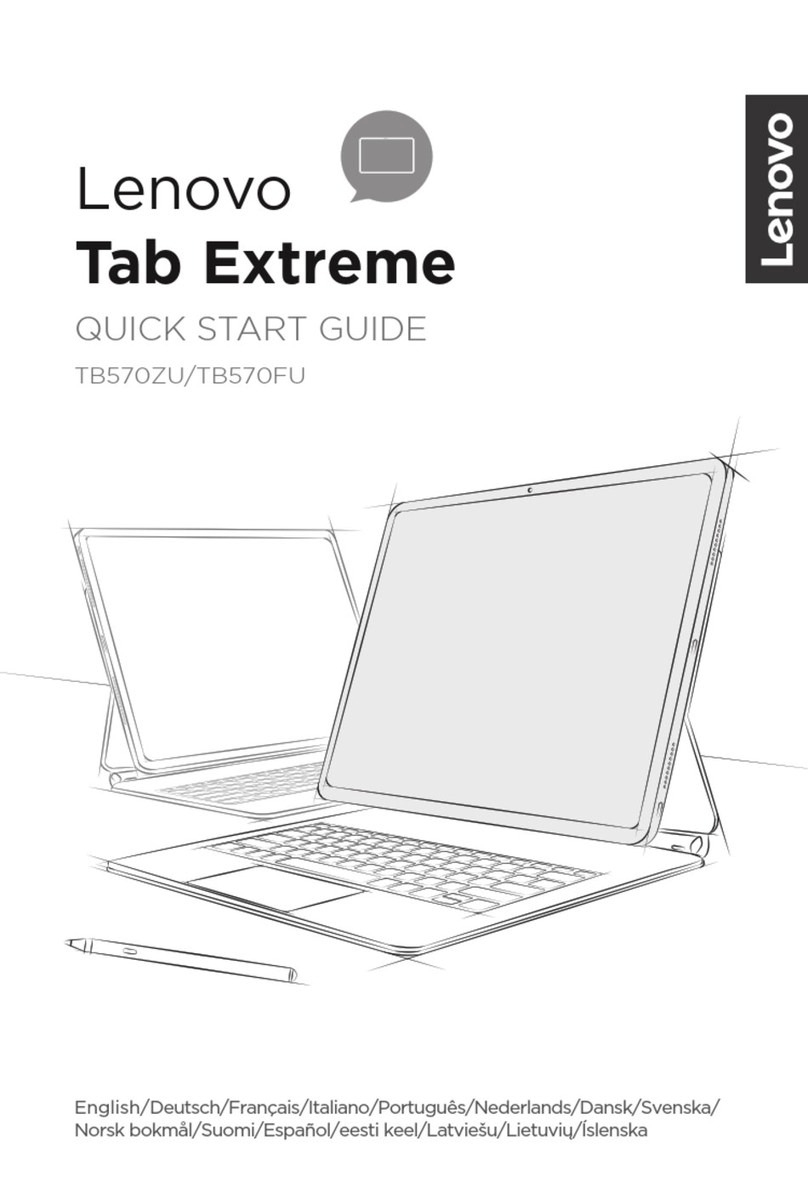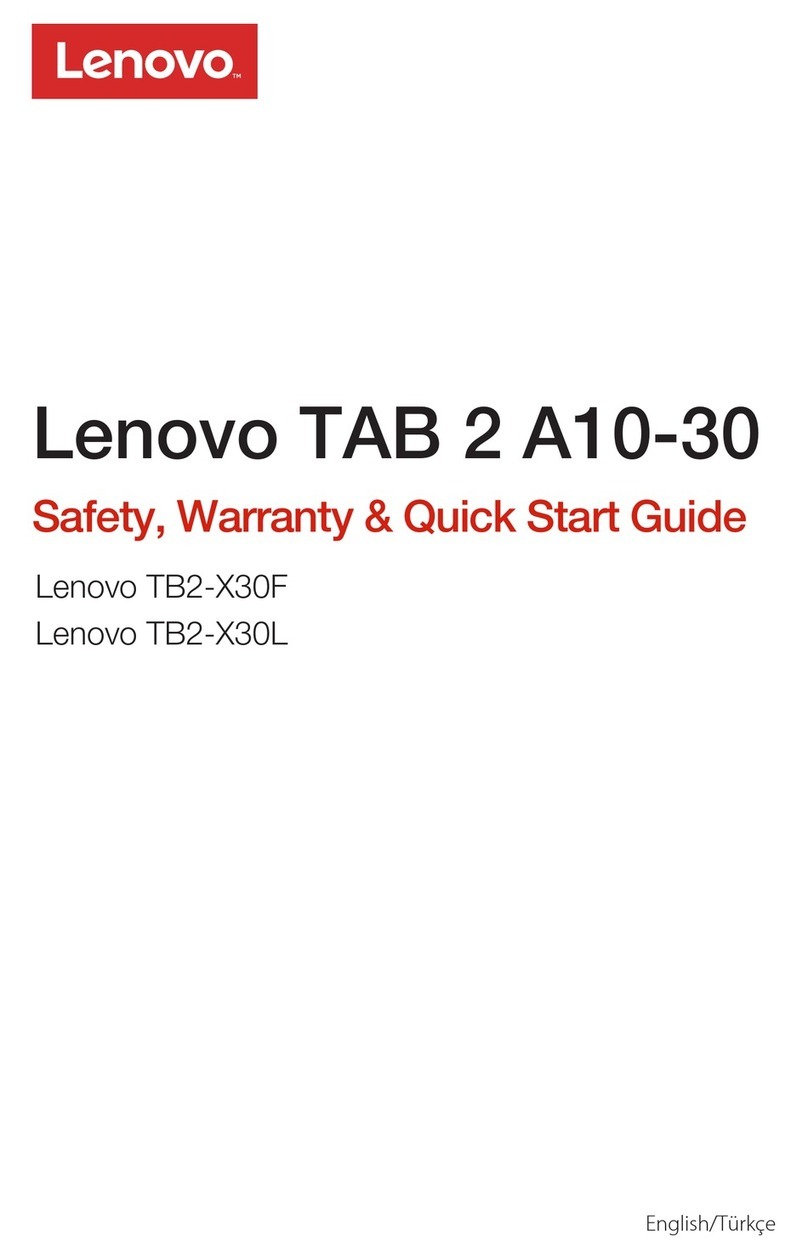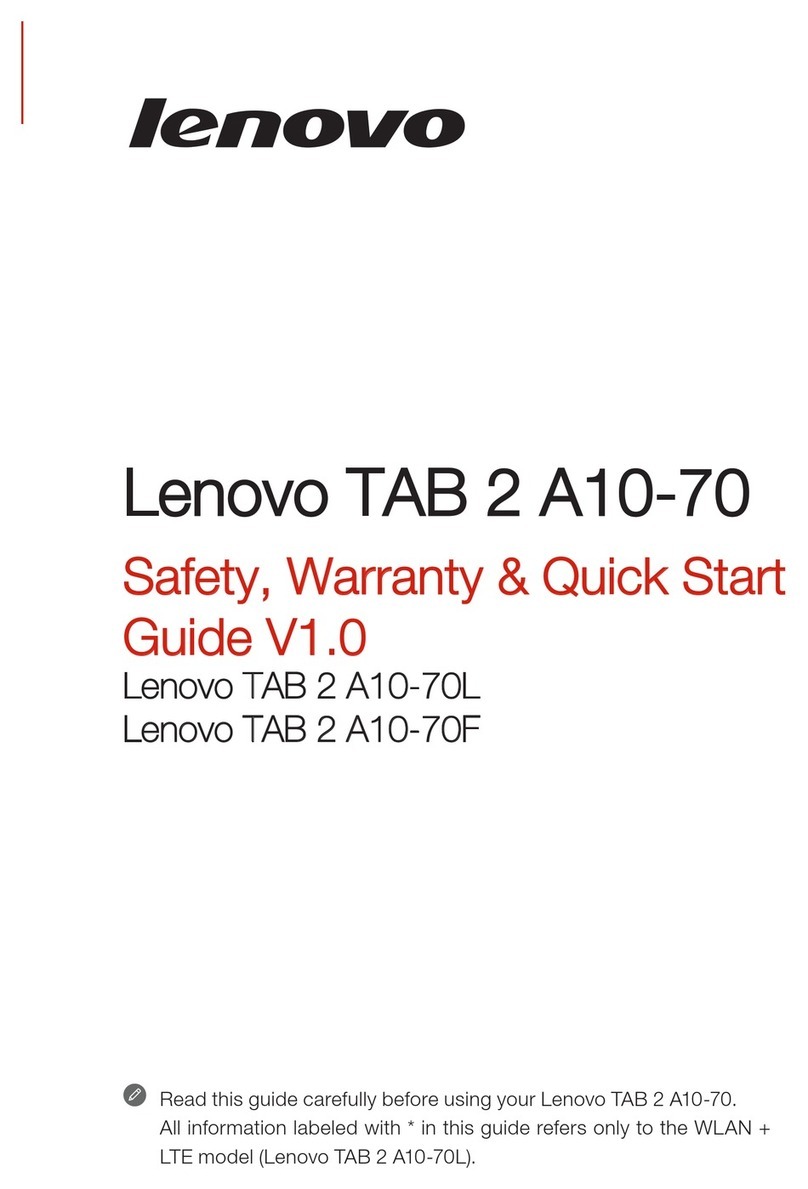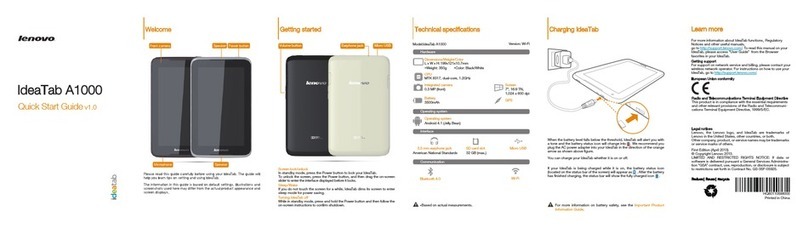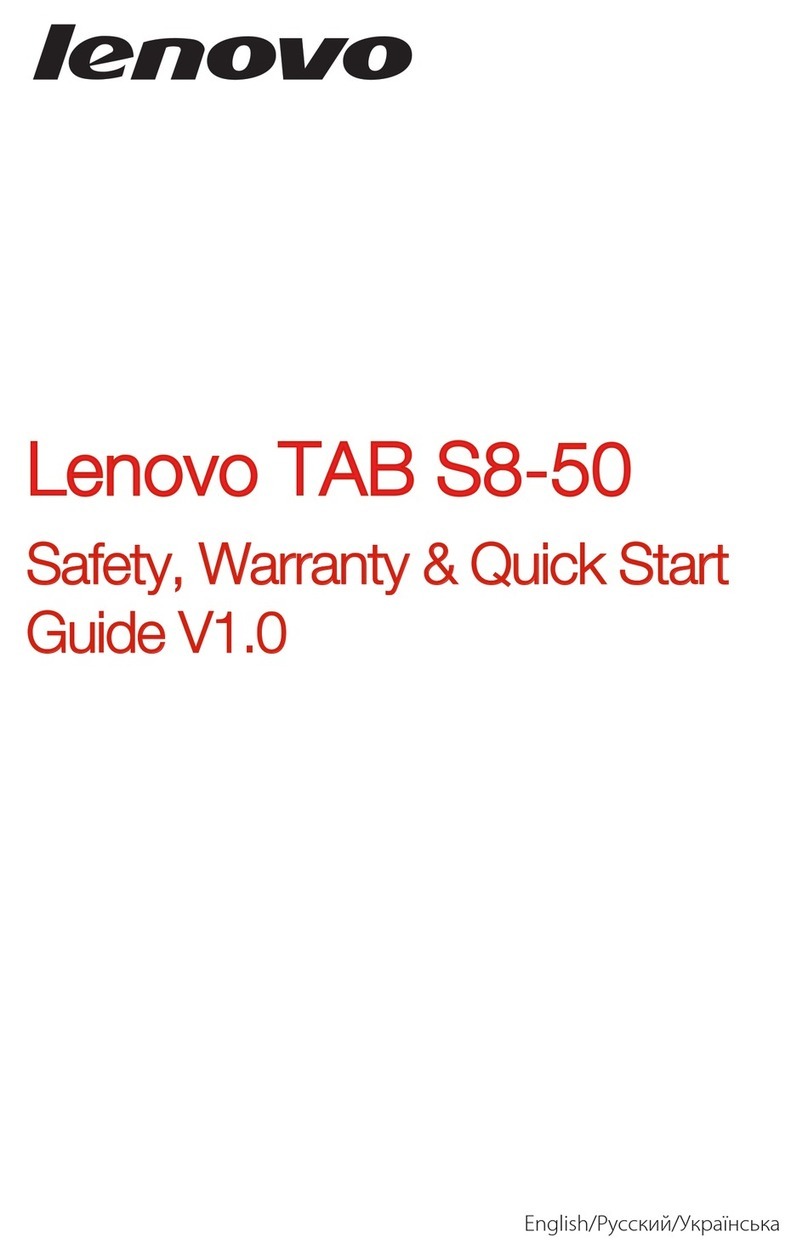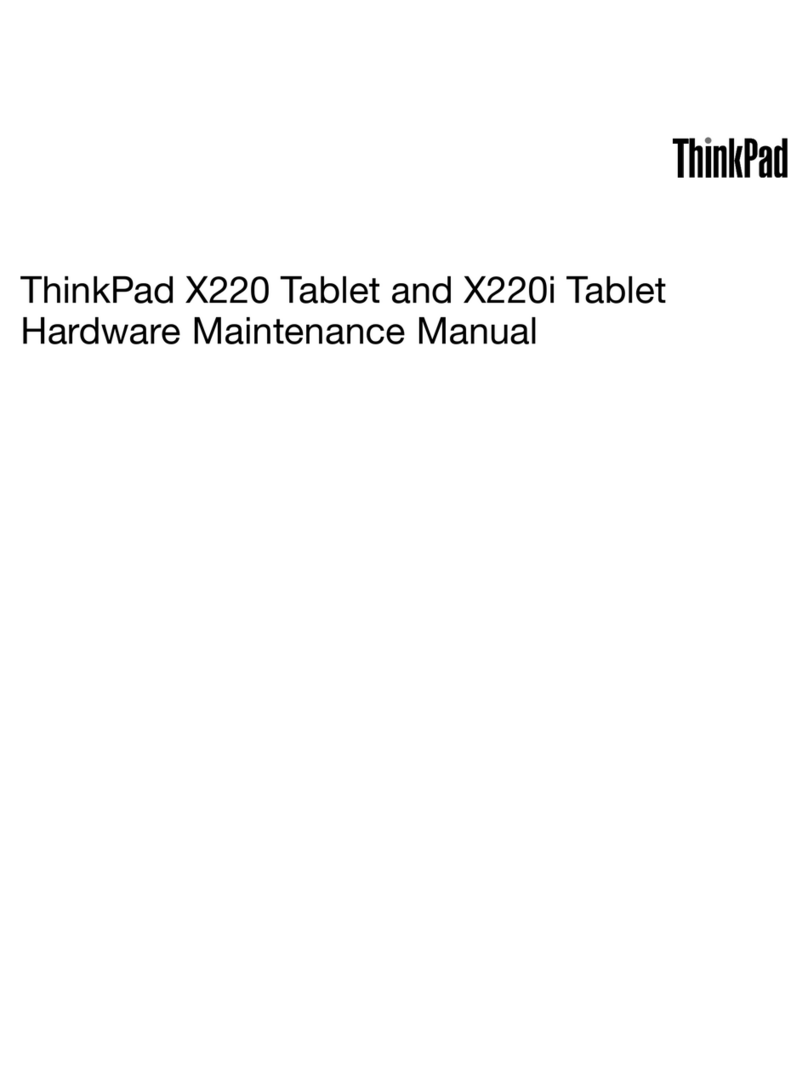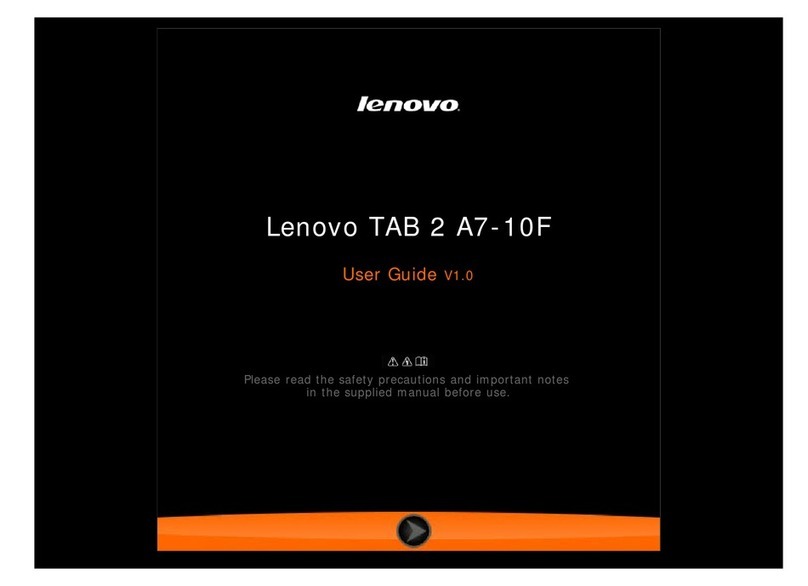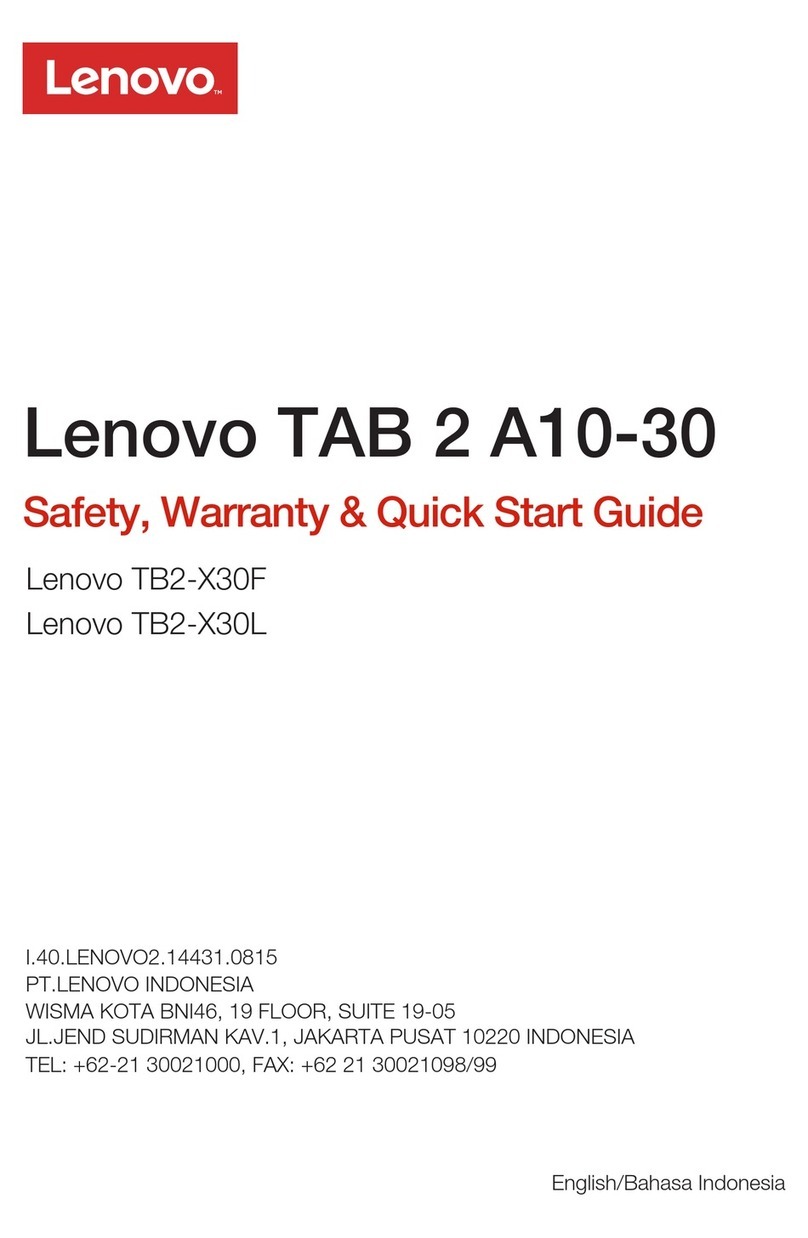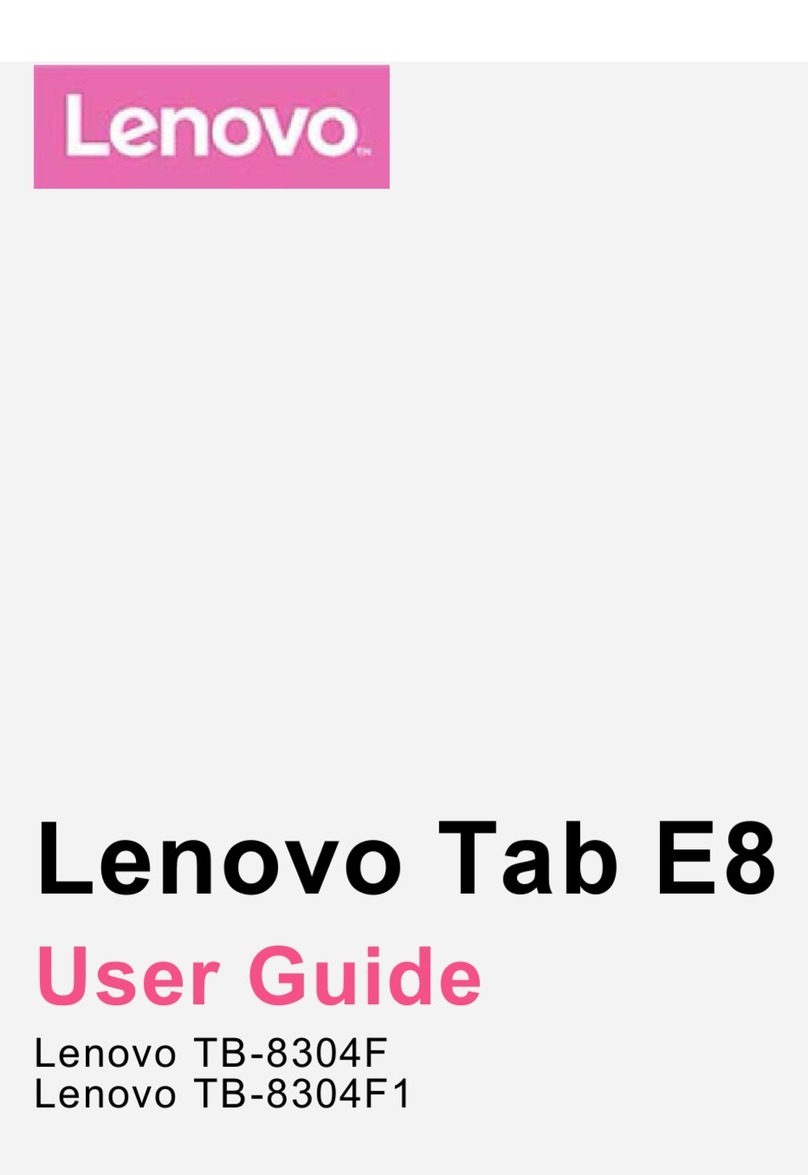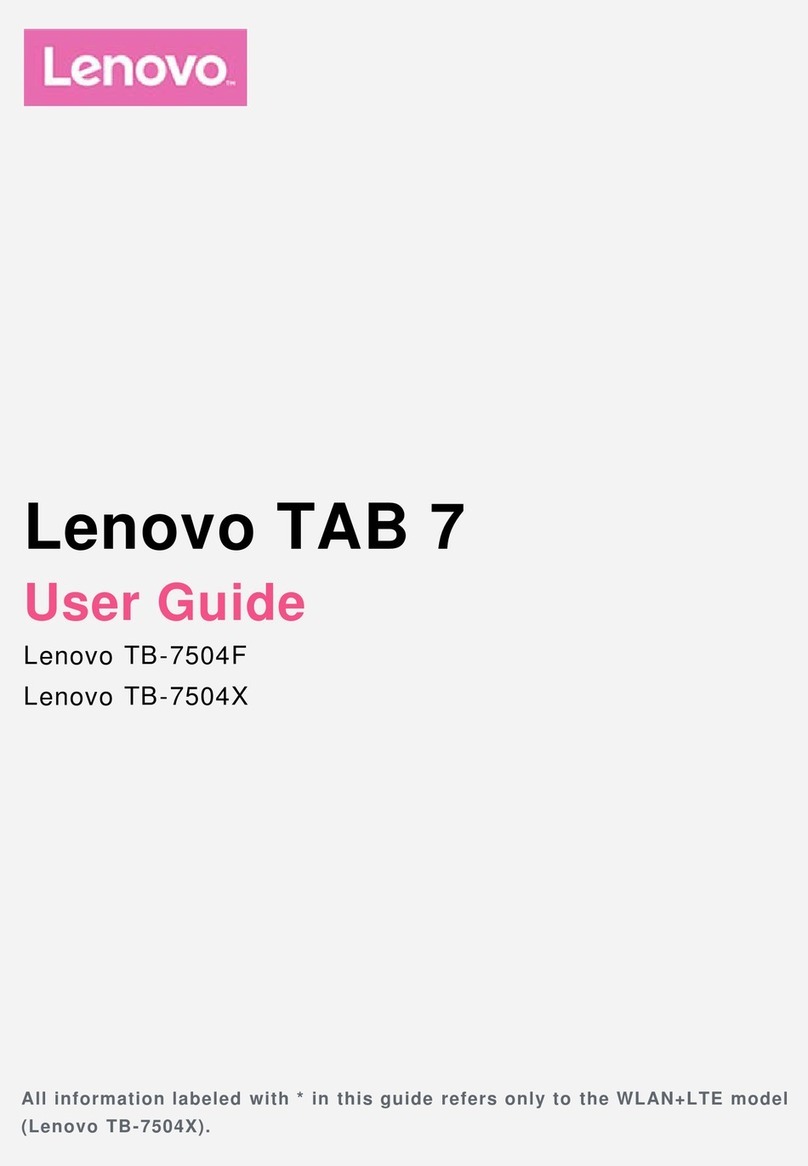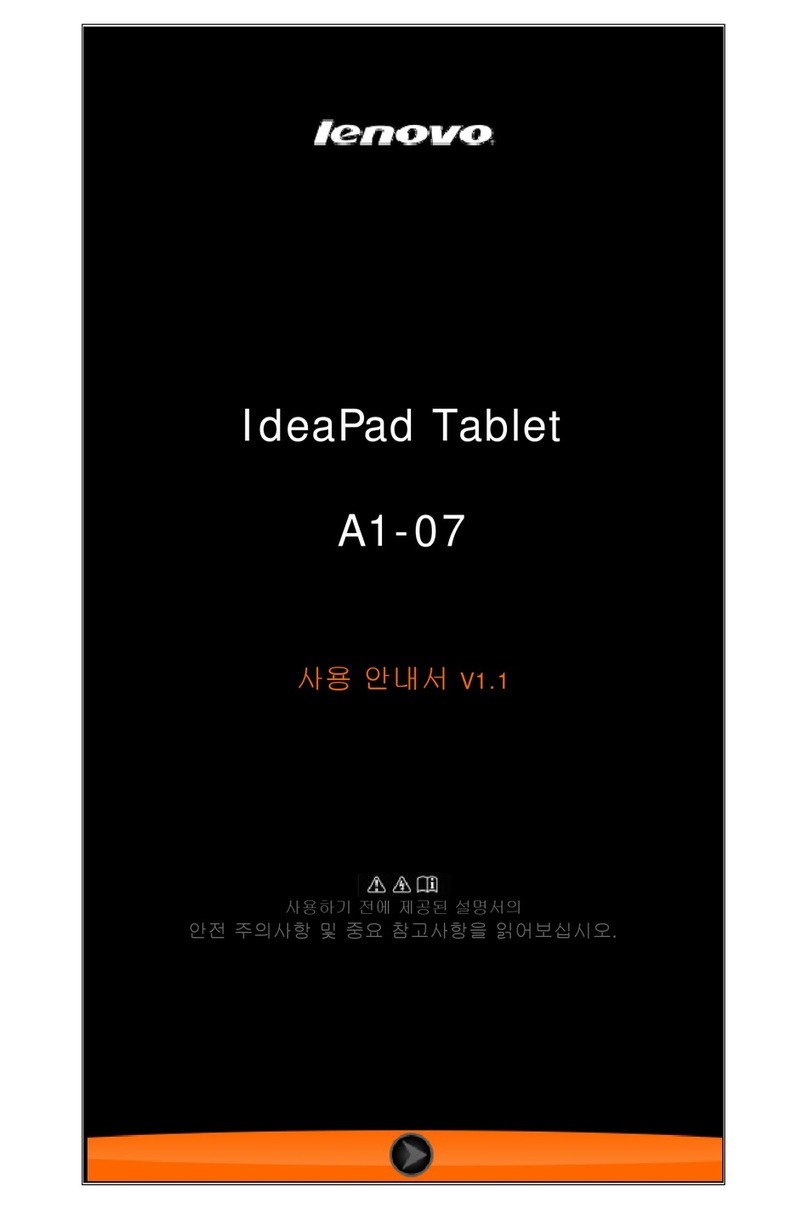Contents
Readthisfirstiii
Importantsafetandhandlinginformation.....iii
Chapter1Productoverview1
Tabletlaout................1
Frontandsideview............1
Back-sideview..............3
Accessories.................4
Features..................4
Specifications................5
Operatingenvironment............6
Chapter2Gettingstarted7
Initialsetupinstructions............7
Usingthemulti-touchscreen..........7
Usingtheonscreenkeboard.........10
Usingthetouchkeboardandhandwritingpanel.11
UsingtheTabletDigitizerPen.........11
Checkingforinstalledapplications.......12
Downloadinggamesandapplications.....12
Chapter3Wirelessnetworksand
devices13
InstallingtheSIMcard............13
Determiningwhichmobilenetworkouareusing.14
Connectingtoamobiledatanetwork......14
ConnectingtoaWi-Finetwork........15
UsingBluetoothdevices...........16
Chapter4Batteryandacpower19
Chargingthebatter............19
Extendingthebatterlifebetweencharges...20
Checkingthebatterstatus.........21
Chapter5Usingyourtablet23
ChangingtheWindows8.1startupbehaviorto
openeitherthedesktoportheStartscreen...23
BrowsingtheInternet............23
Usingourtabletforentertainment.......23
Usingheadphonesorearphones......23
Usingthecameras...........24
Viewingpicturesandwatchingvideos....24
Listeningtomusic...........24
Readingbooks.............24
WorkingwithEmail.............25
Usingthescreencapturefunction.......25
WorkingwithUSBdevices..........25
Usingthedc-inconnector........25
UsingtheUSBconnector........25
UsingthemicroSDcardreader........26
UsingHDMIdevices............27
Usingsnchronizationsolutions........27
SharingourInternetconnection.......28
UsingtheGPSsatellitereceiver........29
Chapter6ThinkPadTablet2
options31
ThinkPadTablet2BluetoothKeboardwith
Stand..................31
ThinkPadTablet2Dock...........32
UsingtheBluetoothkeboard.........33
UsingtheThinkPadTablet2Dock.......34
Chapter7Security37
Usingpasswords..............37
Passwordsandsleepmode........37
Supervisorpassword..........37
Settingthesecuritchip...........38
Usingfirewalls...............39
Protectingdataagainstviruses........39
Chapter8Recoveryoverview41
Refreshingourtablet............41
Restoringourtablettothefactordefaultstate.41
Advancedstartupoptions..........42
Chapter9Advancedconfiguration43
Installingdevicedrivers...........43
ThinkPadSetup..............43
Mainmenu..............43
DateandTimemenu..........44
Configmenu..............44
Securitmenu.............45
Startupmenu.............47
Restartmenu.............47
UpdatingoursstemUEFIBIOS.....48
Usingsstemmanagement..........48
Sstemmanagement..........48
Settingmanagementfeature.......49
Chapter10Youandyourtablet51
Comfortandaccessibilit..........51
Usingourtabletmorecomfortabl....51
Accessibilitinformation.........51
©CoprightLenovo2012,2013i