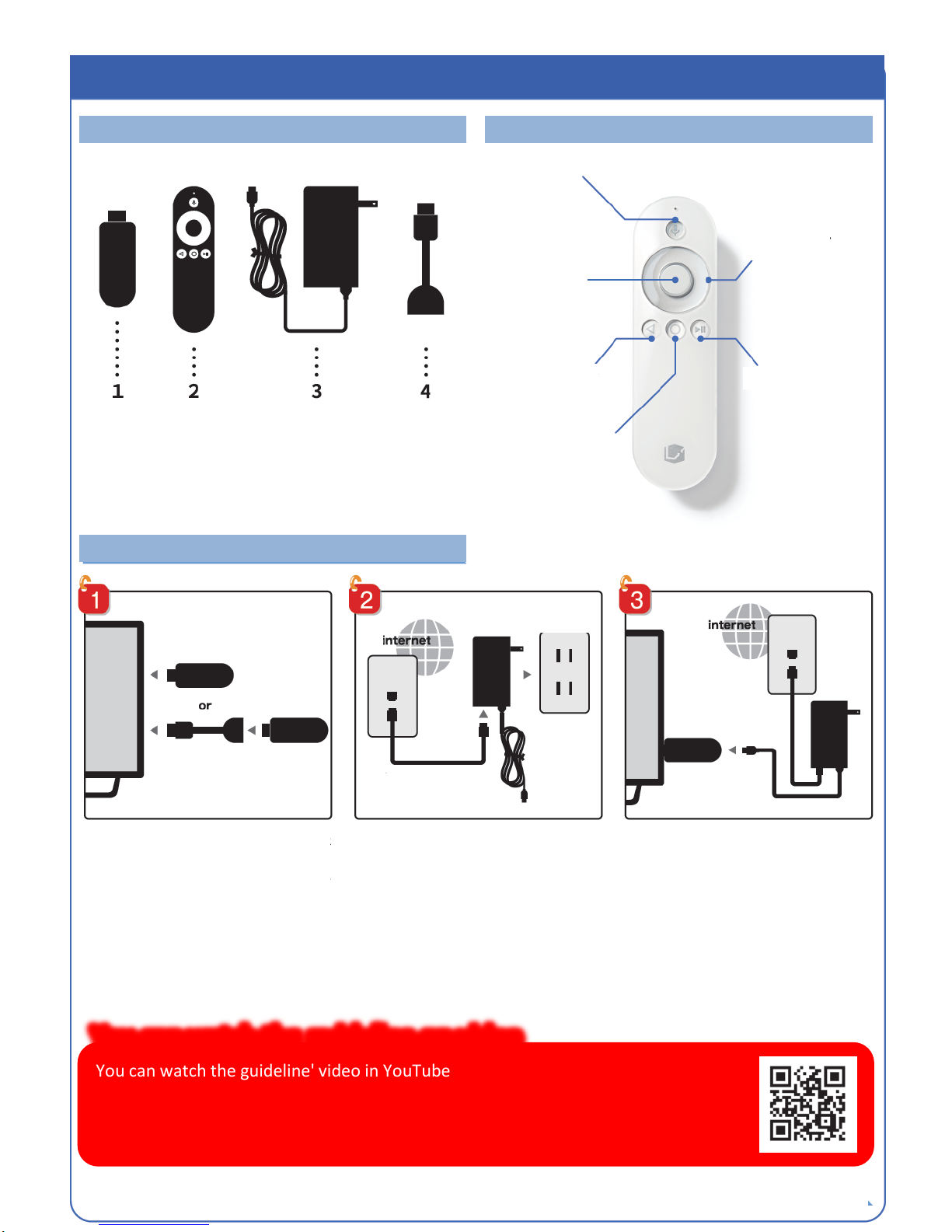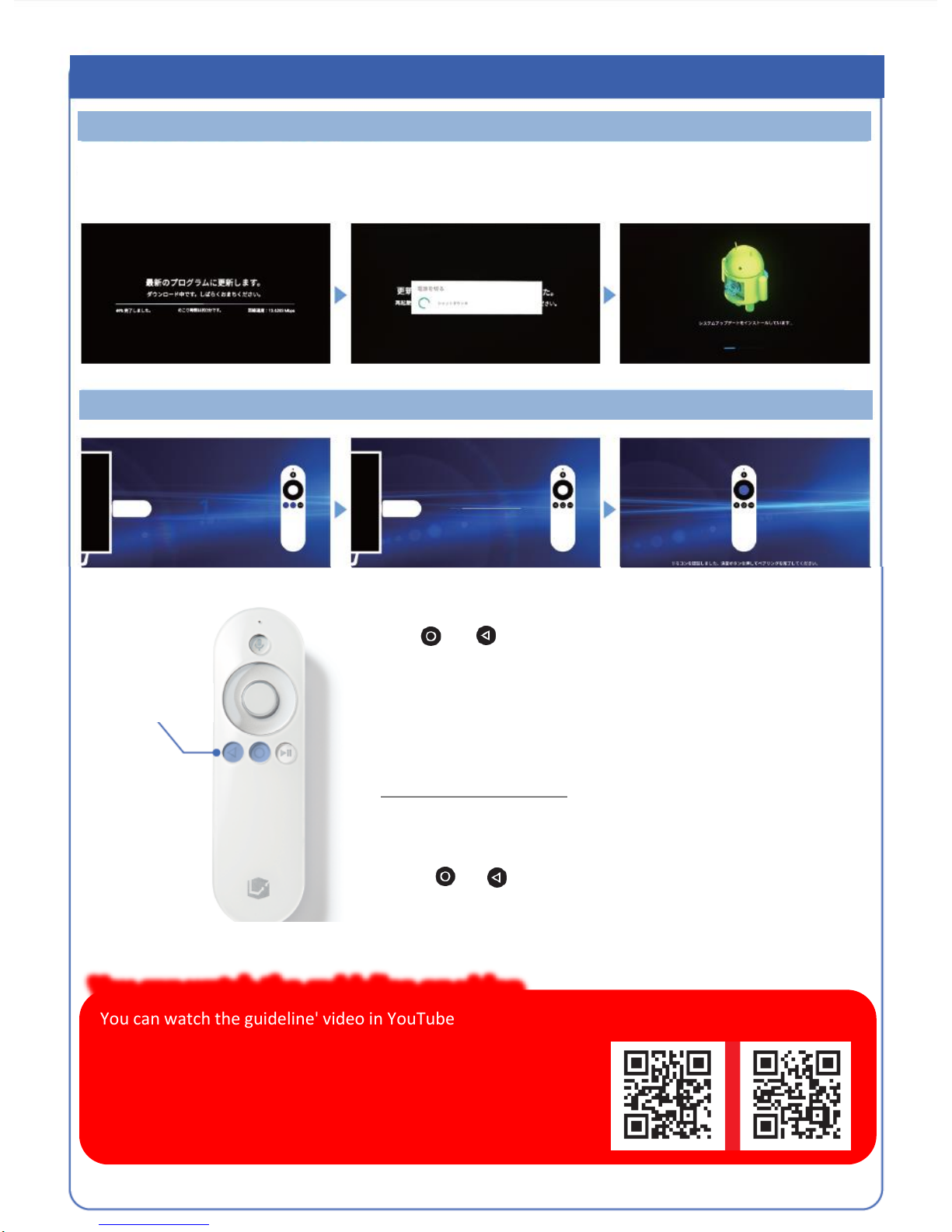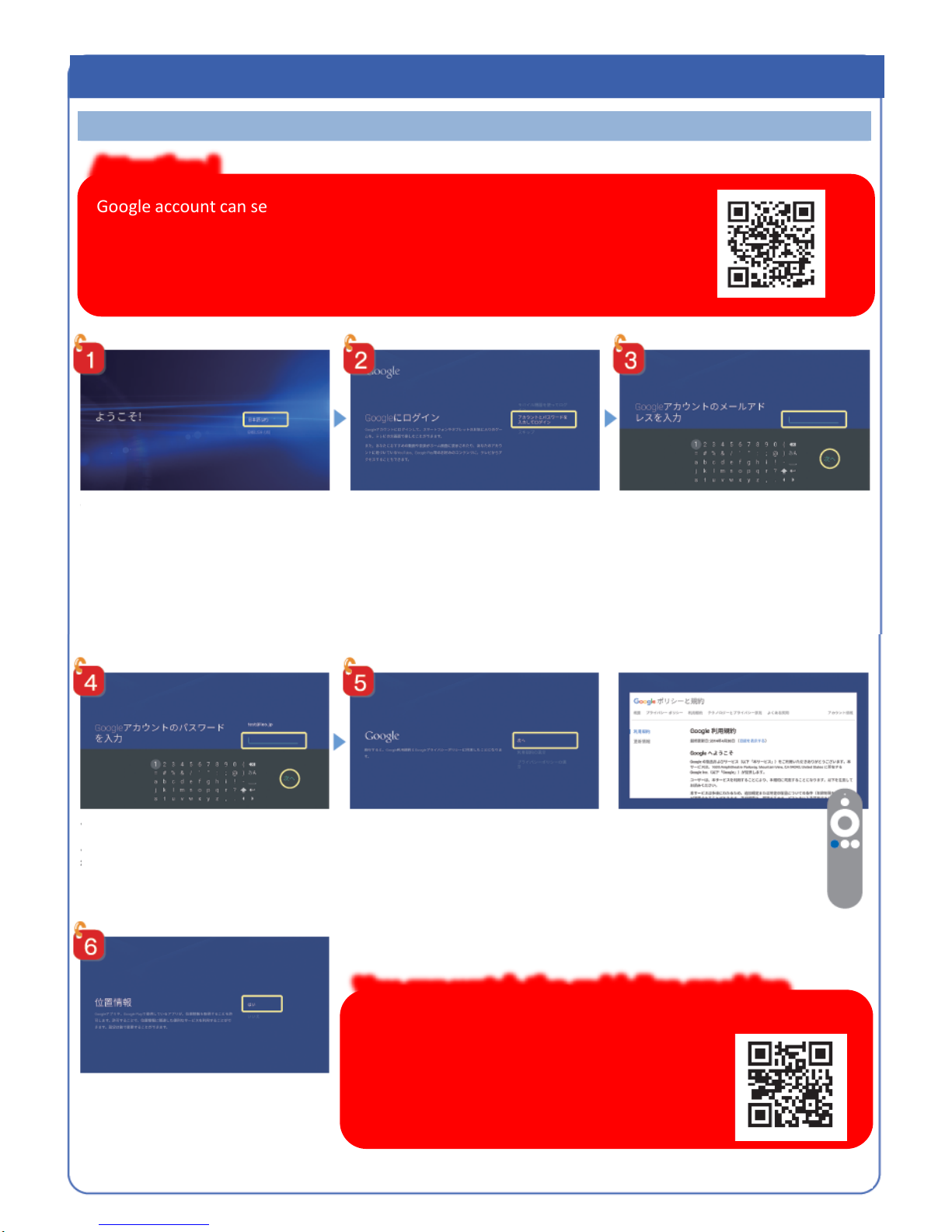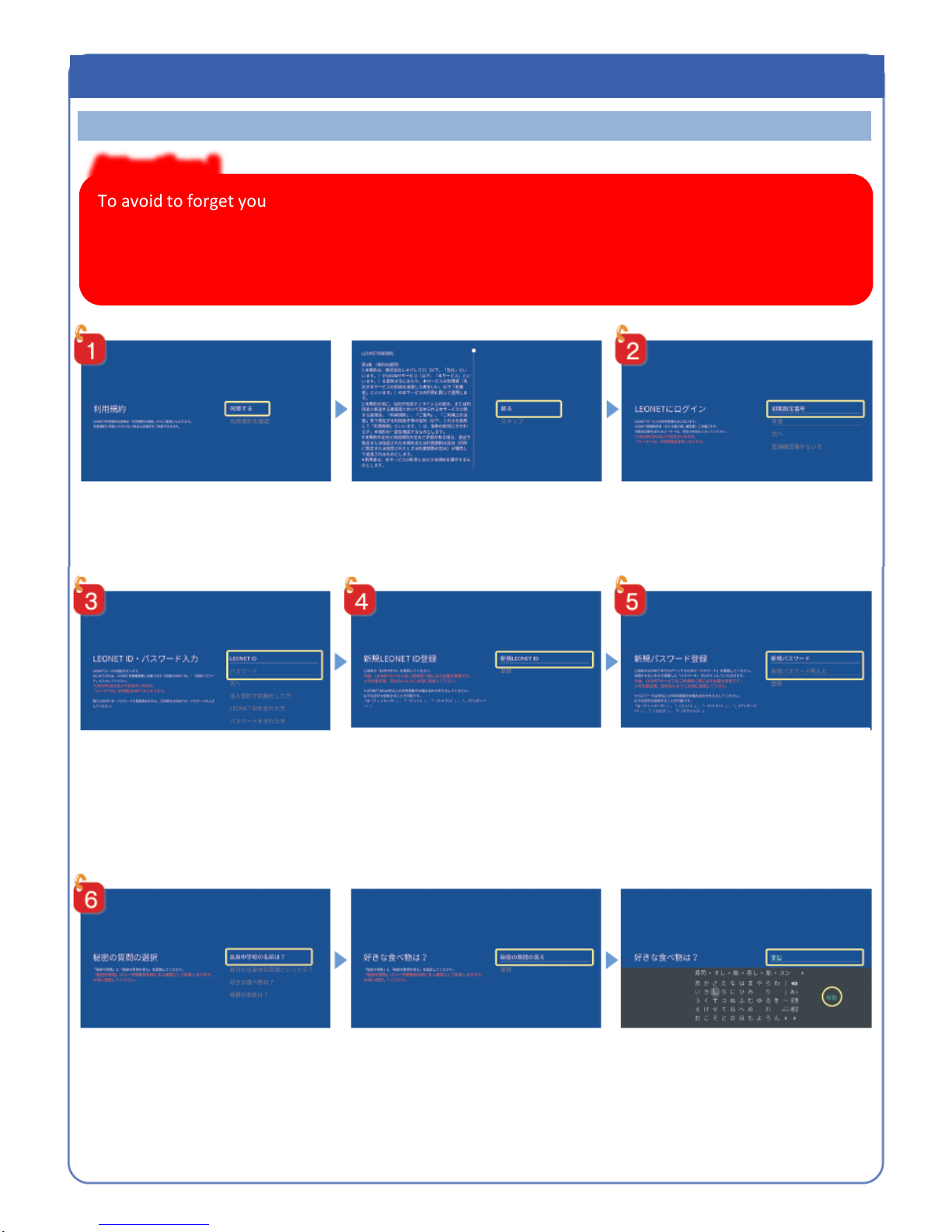◆How to login LEONET
Enter your “Initial setting number (or
LEONET ID)" and "Room No." that you
are given when register LEONET. Then
press " Next “.
To confirm the using regulation, please choose「利用規則の確認」, go down
and read. After read, please click the mouse button to “戻る” to return the last
screen and press 「同意する」to go the next step.
Enter your "LEONET ID" and
"PASSWORD" that you are given
when you register LEONET, and then
press " Next “.
If you've already set the ID and
password, please enter the ID and
password you set.
Please register new "LEONET
ID“ with 4-digit (alphabet and
number ) or more than.
※After registering, this is your new ID.
Please keep it in safe.
※If you've already set your ID in web or
APP , please skip it.
Please register the new “Password”
with 8-digit or more than.
※After registering, this is your new
Password. Please keep it in safe.
※If you've already set your ID in web or
APP , please skip it.
Select one in four questions to answer for setting “Secret question“.
※In the case, you forgot your LEONET ID or password ,the “Secret question “ can help you to reset . Please keep it in your note.
※The answer can use hiragana and Chinese characters .
※If you've already set your ID in web or APP , please skip it.
How to use Life Stick
グローバルサポートセンター 新宿 H28.7作成
To avoid to forget your LEONET ID or password, please keep it in a safe.
In case , you forgot your LEONET ID or password ,the “Secret question “ can help to reset back.
Please keep in your note.
※The answer can use hiragana and Chinese characters.
Attention !