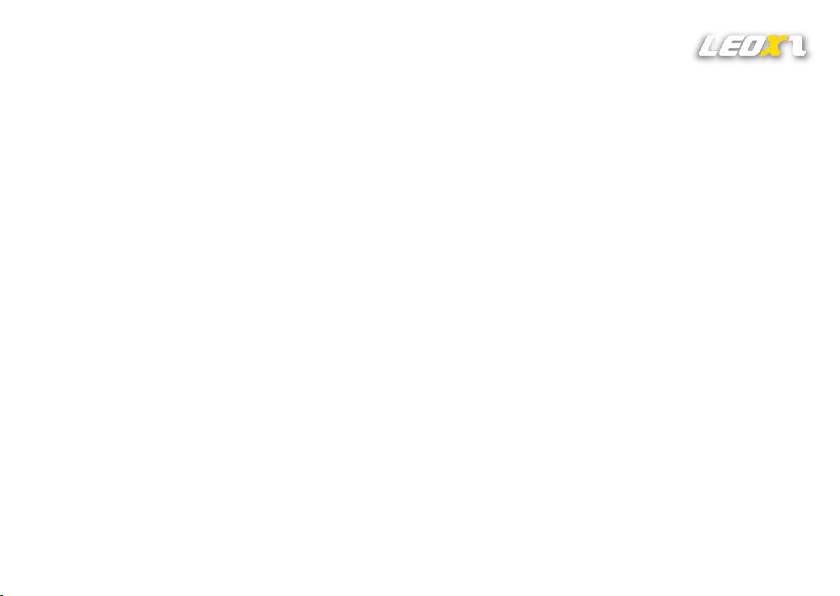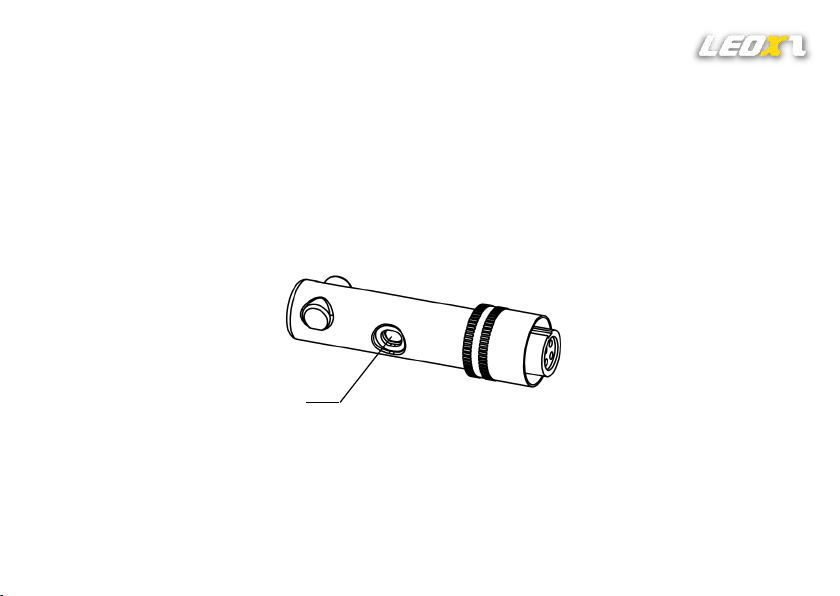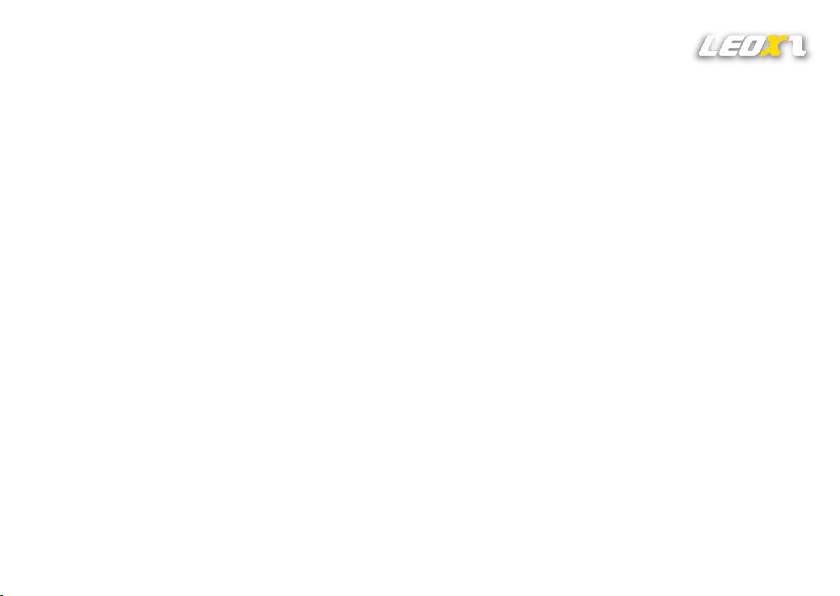
Notes
•Please read the user guide manual completely before installing or operating the product.
•This product is intended solely as an accessory, designed to work alongside select Leoxz products to enhance their
functionality.
•Before inserting the XS9 Dongle into the steering wheel, please make sure to disconnect the power supply to the
steering wheel. This means removing the steering wheel from its base, connecting the XS9 Dongle, and then
reinserting the steering wheel onto the base shaft.
•This product is designed to enhance the compatibility of select Leoxz products with PS4/5. However, when using
this accessory, certain functions of the steering wheel may be restricted due to limitations imposed by PS4/5.
•This product is designed to be connected to specific Leoxz steering wheels, and the steering wheel must also be
connected to the Fanatec DD Pro for proper functionality.
•This product can only be used with 2.4GHz WiFi to ensure proper functionality. It does not support 5GHz WiFi.
•Any modifications, disassemble, tampering, changes or unauthorized uses of the product will void the warranty.
•The product should not be used in wet or liquid environments and should be kept away from high temperatures,
low temperatures, and direct sunlight.
•Leoxz is responsible for revising and explaining this manual, and reserves the right to make changes or corrections
to the information and explanation provided without prior notice and without any responsibility. 1